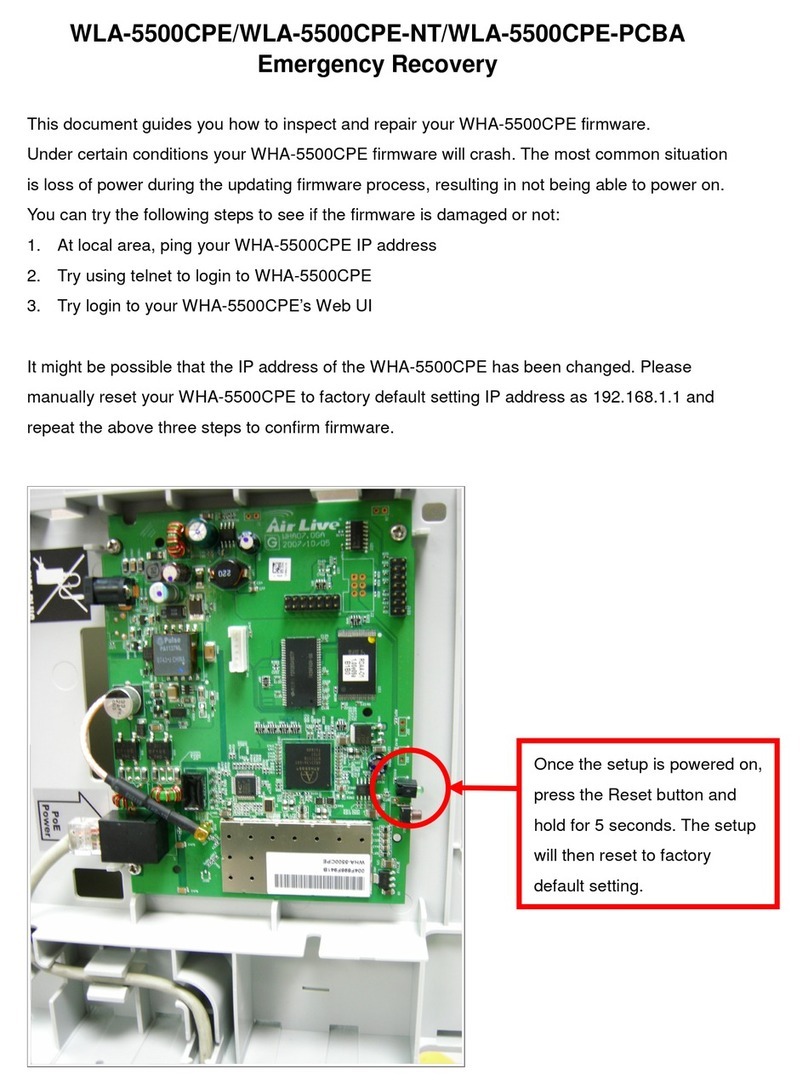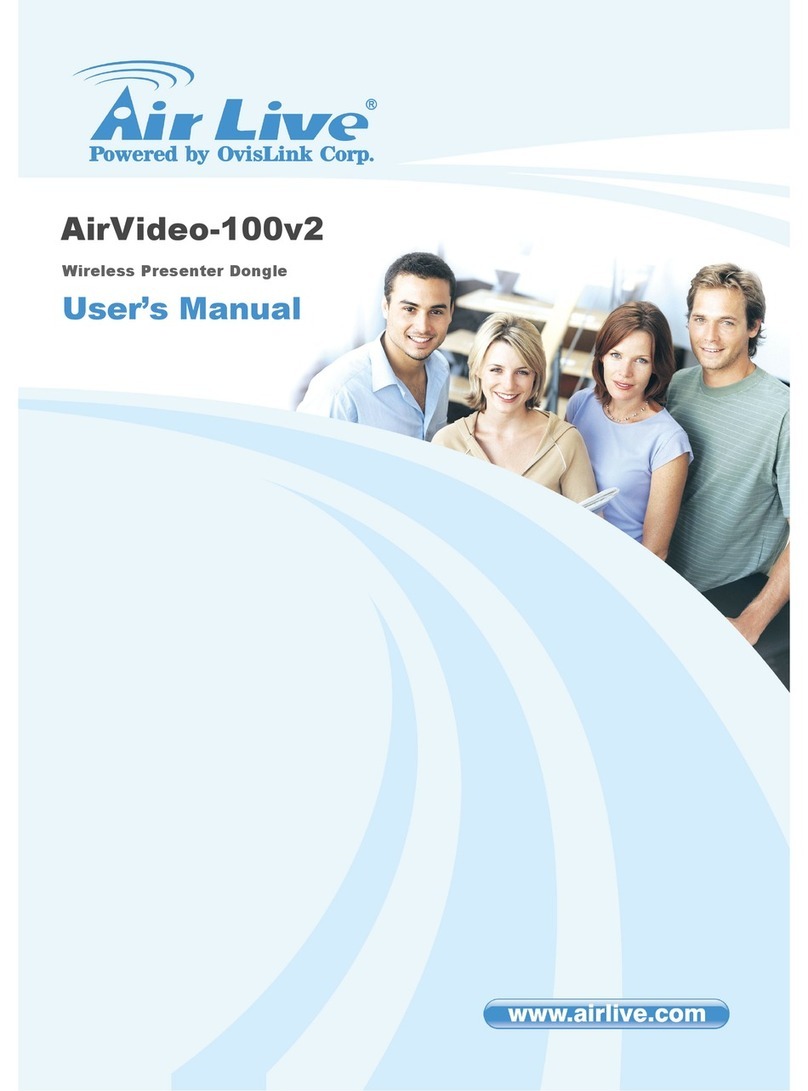AirLive WN-370USB User manual
Other AirLive Computer Hardware manuals
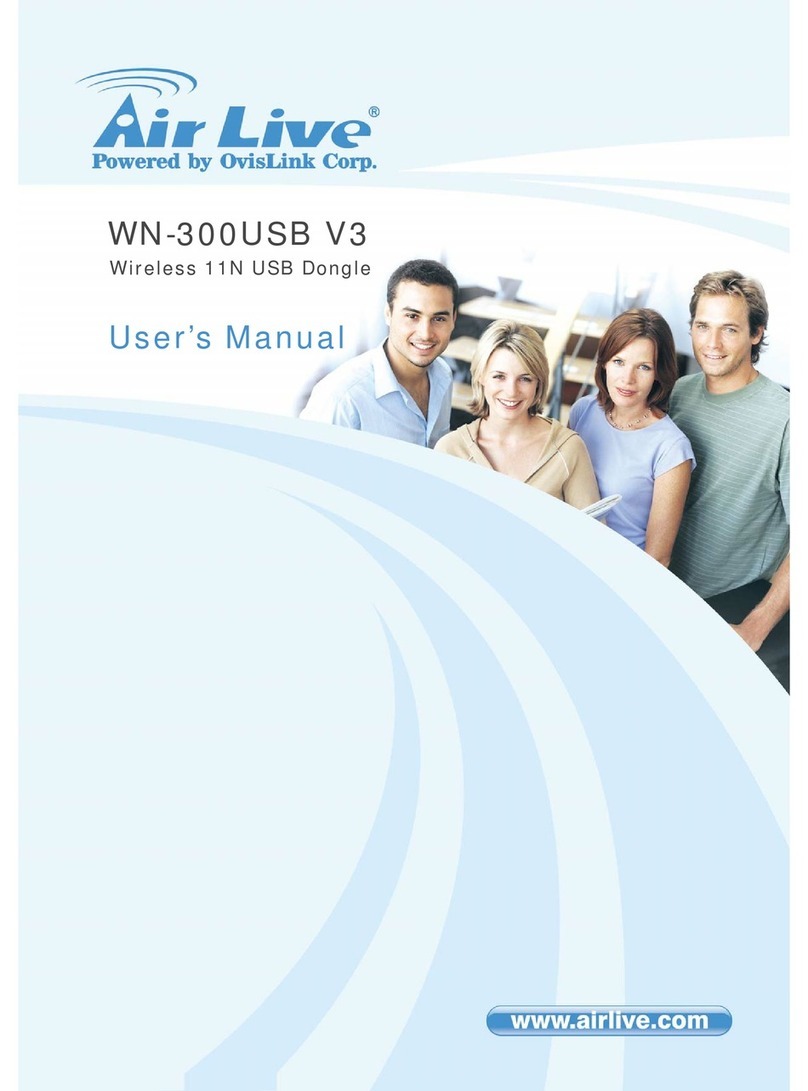
AirLive
AirLive WN-300USB V3 User manual
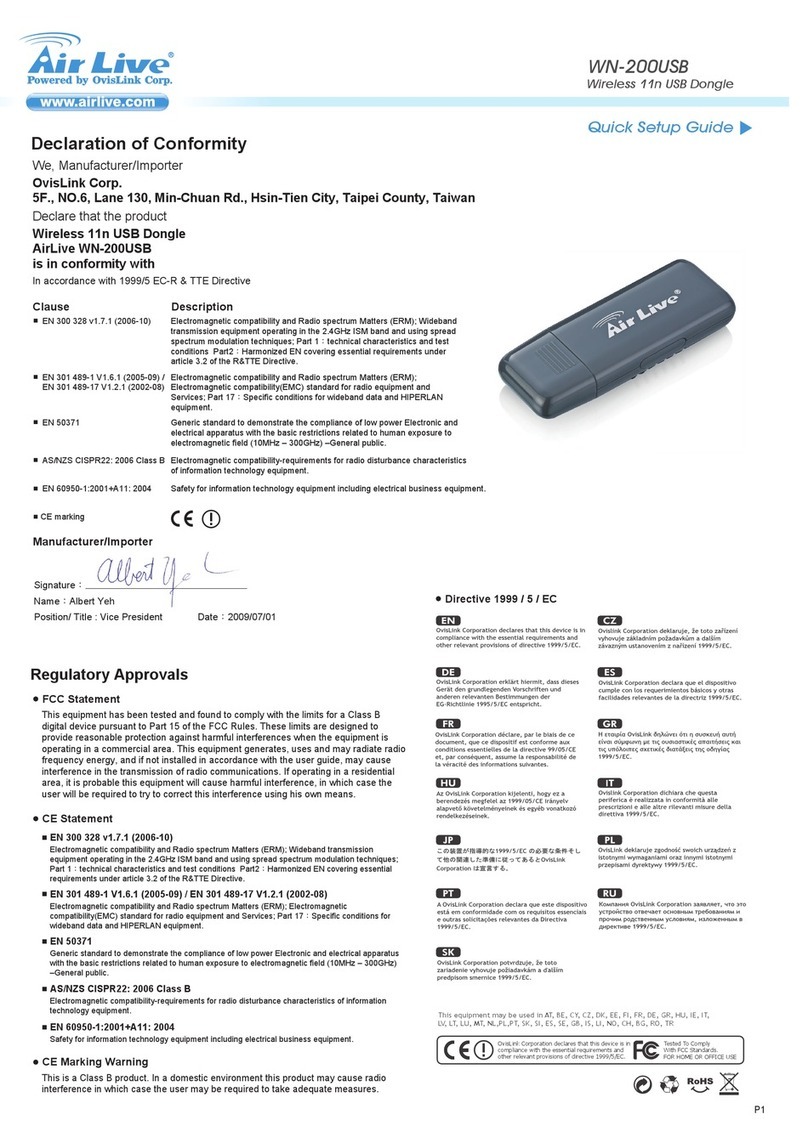
AirLive
AirLive WN-200USB User manual

AirLive
AirLive WN-360USB User manual

AirLive
AirLive WN-301USB User manual

AirLive
AirLive AirVideo-100 User manual

AirLive
AirLive WL-1600USB User manual

AirLive
AirLive WN-200USB User manual
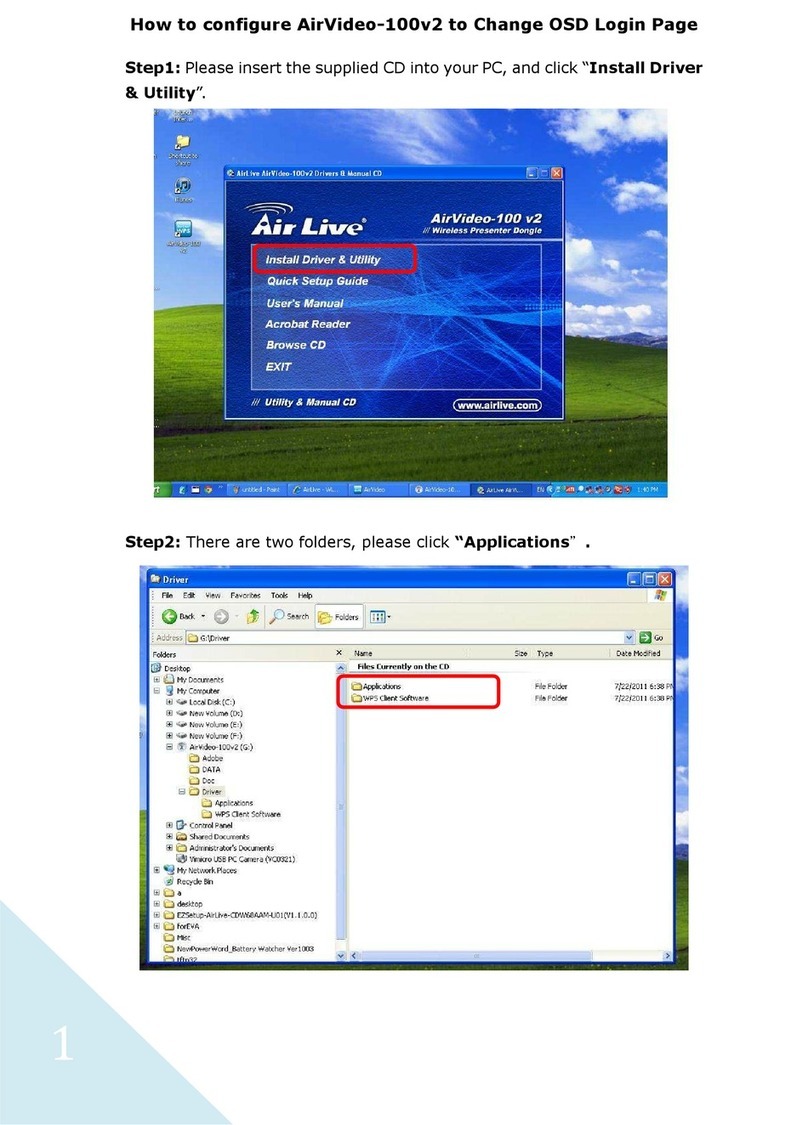
AirLive
AirLive AirVideo-100v2 User manual

AirLive
AirLive WN-250USB User manual

AirLive
AirLive WN-300USB User manual
Popular Computer Hardware manuals by other brands

Toshiba
Toshiba TOSVERT VF-MB1/S15 IPE002Z Function manual

Shenzhen
Shenzhen MEITRACK MVT380 user guide

TRENDnet
TRENDnet TEW-601PC - SUPER G MIMO WRLS PC CARD user guide

StarTech.com
StarTech.com CF2IDE18 instruction manual

Texas Instruments
Texas Instruments LMH0318 Programmer's guide

Gateway
Gateway 8510946 user guide

Sierra Wireless
Sierra Wireless Sierra Wireless AirCard 890 quick start guide

Leadtek
Leadtek Killer Xeno Pro Quick installation guide

Star Cooperation
Star Cooperation FlexTiny 3 Series Instructions for use

Hotone
Hotone Ampero user manual

Connect Tech
Connect Tech Xtreme/104-Express user manual

Yealink
Yealink WF50 user guide