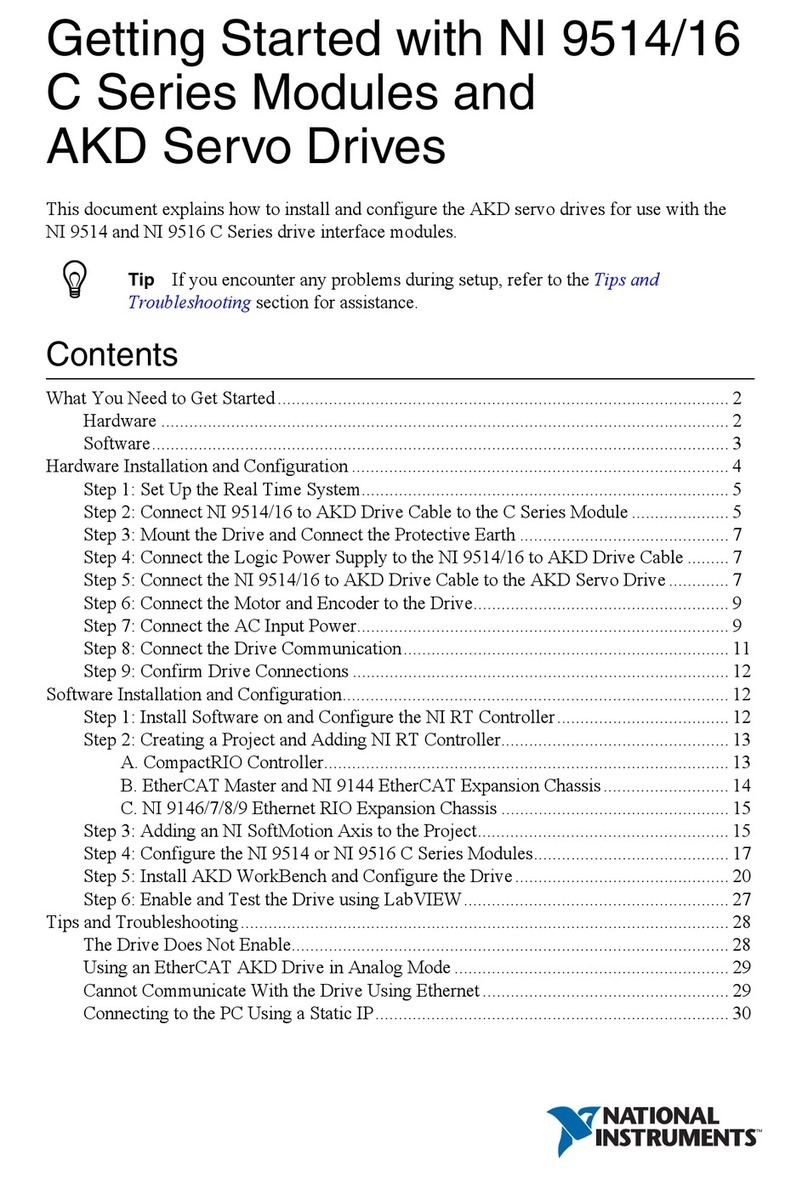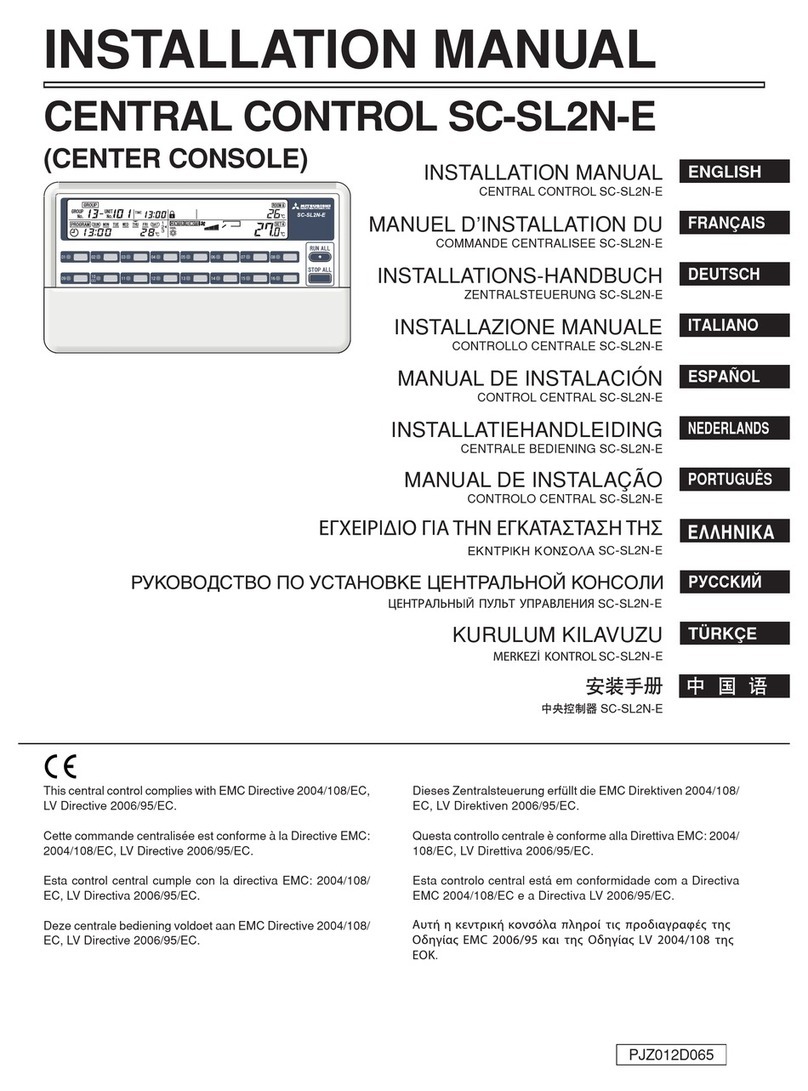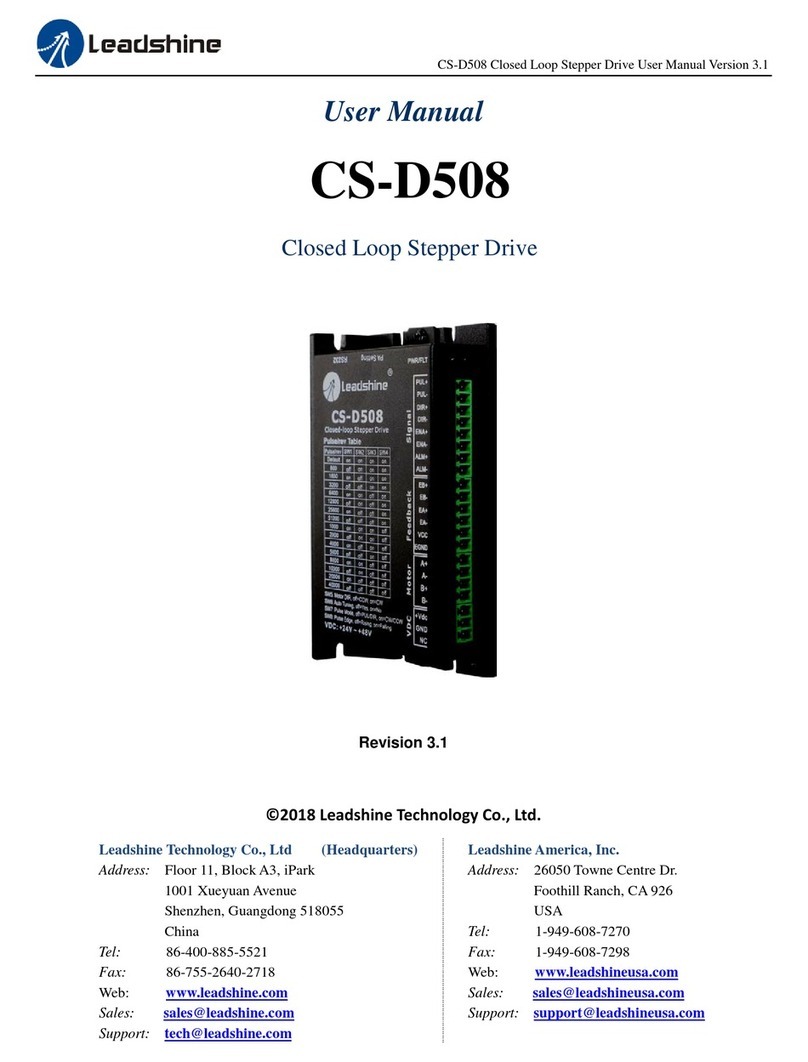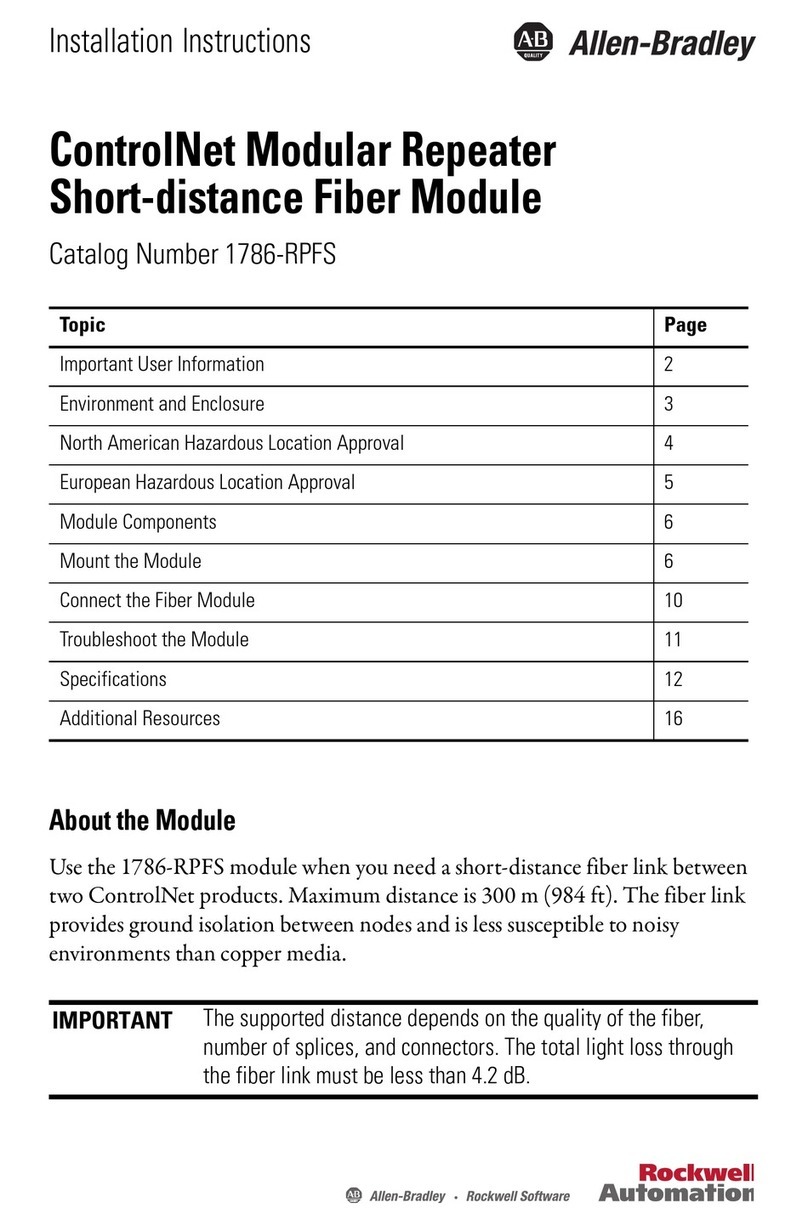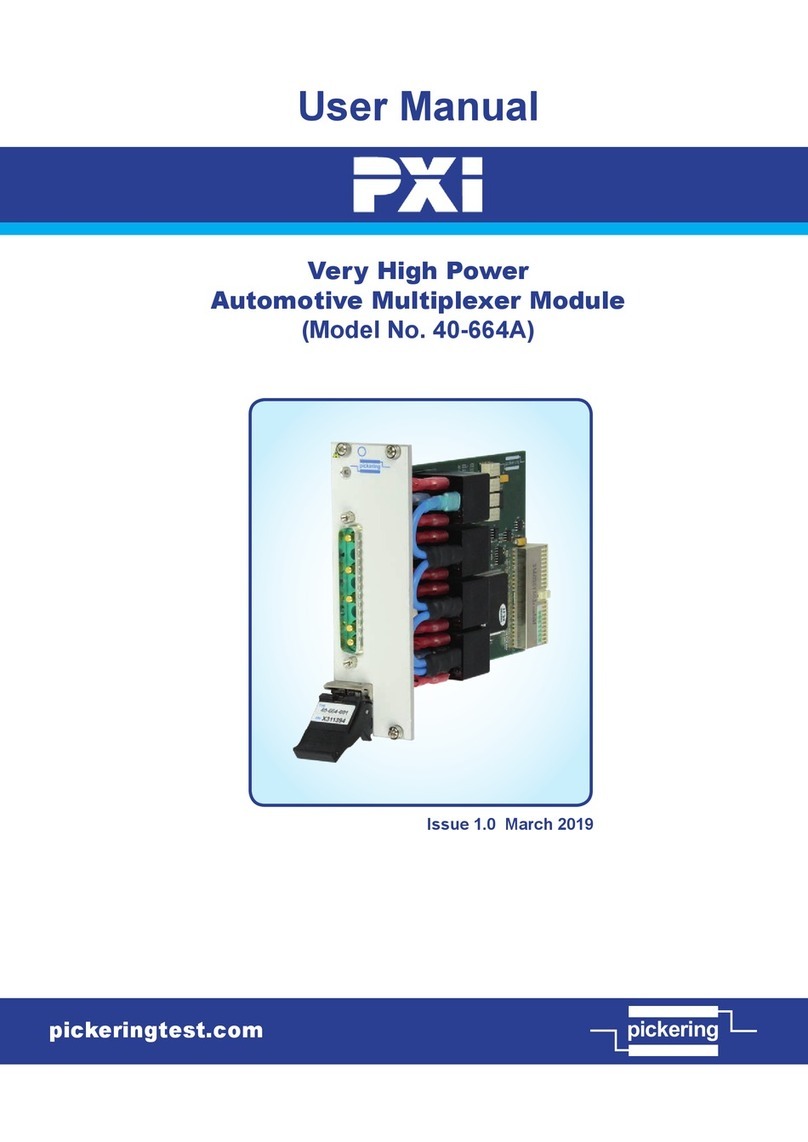IntelliClimate Manual
©2018 Autogrow Systems Ltd V4.5 6
For those using air cooled lights, it is possible to fit small over-temperature cut-offs to
avoid them overheating if the cooling fans should ever fail.
Hint: fit the cooling fan to blow air through the light fittings rather than suck out the hot
air. This way the fans run cooler and last a lot longer.
Fans
The fans may be used for cooling, humidity reduction, air changes and to bring in
ambient CO2(if CO2injection is not used at that time). During the day when CO2is
being injected, other means to control temperature or humidity will be used in
preference to the fans which will only be used to force an occasional air change and
provide a fail-safe if the aircon or dehumidifier fails.
For simple systems that have CO2injection but do not have aircon or
dehumidification, the controller will operate as a cycle timer system with three timed
phases 1) fans on, 2) fans off, inject CO2and 3) stop injecting CO2 and wait while
plants absorb CO2then repeat cycle. In this mode, the controller will self-adjust the
timings if it finds that CO2is being wasted due to the fans being forced on by heat or
humidity build up before the plants have time to use the CO2. If this situation is too
bad it will stop injecting CO2and will revert to maximum venting (within temperature
limits) to bring in as much ambient CO2as possible.
Humidifier or fogger
This output can drive either a standard fan based fogger or ultrasonic humidifier or
alternatively, a nozzle type fogger. When humidifier is selected the function is very
simple with the humidifier coming on when the humidity is too low and going off when
it is satisfactory. In the case of the fogger selection, the operation is similar except
when it is calling for humidification the output is pulsed on and off producing small
puffs of fog and allowing time for each puff to dissipate before the next.
Heater, Dehumidifier, and CO2
The purpose and function of these devices is self-explanatory and they will all work
to keep the temperature, humidity and CO2close to the settings. In the advanced
settings, you will also find switching offsets settings for each device that allow you to
set the offset from the main setting at which it will turn on and another offset at which
it will turn off. Although these come preset to typical values that will avoid excessive
overshoot or rapid cycling in most grow rooms it is possible for the user to customise
then to achieve optimal performance.
Software
Please head to our online Help, found here: help.autogrow.com/intelligrow.
Selection of units
You may select either degrees C or degrees F for temperature. CO2concentration
is measured in ppm and for the more advanced user VPD is measured in kPa/m2.
The date format is selectable between mm/dd/yy and dd/mm/yy formats