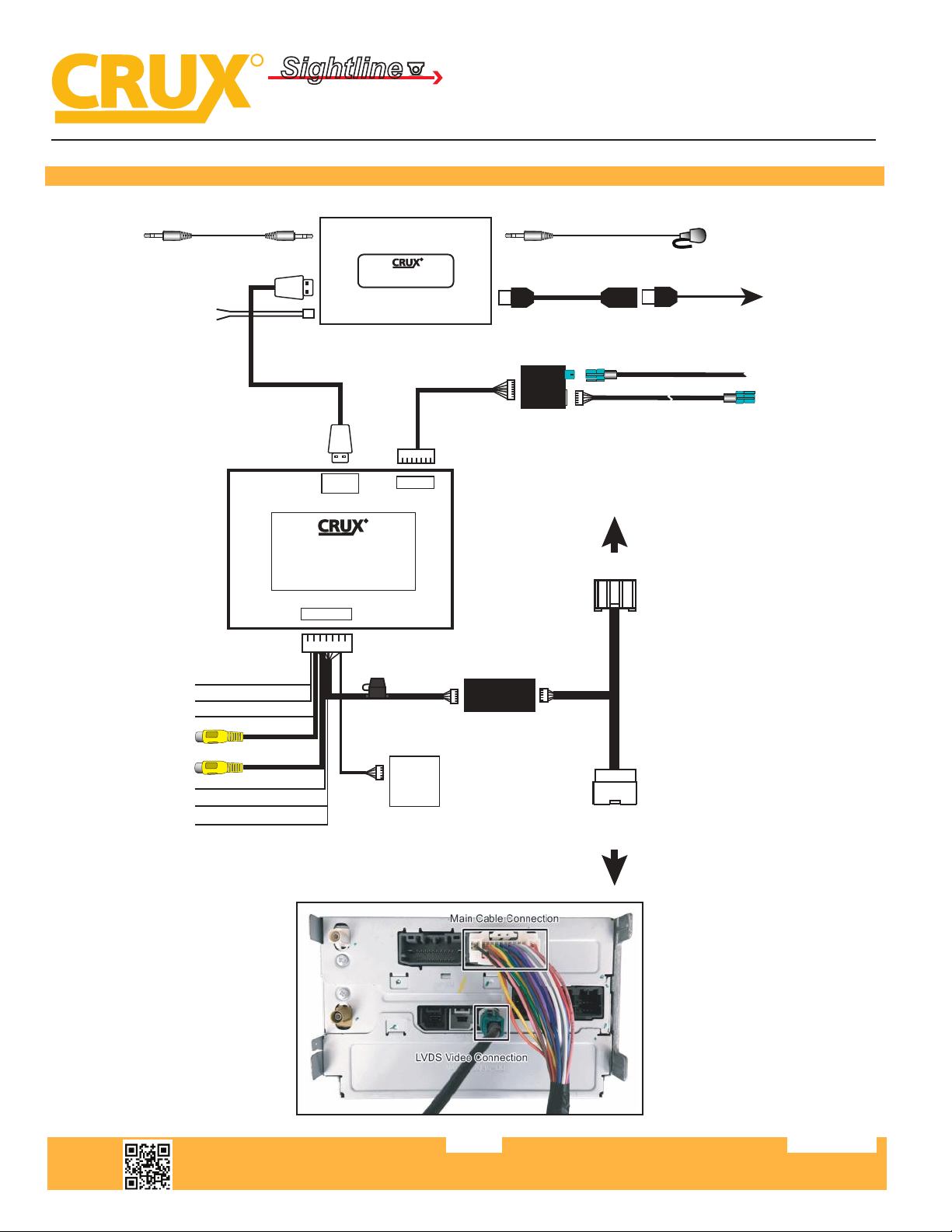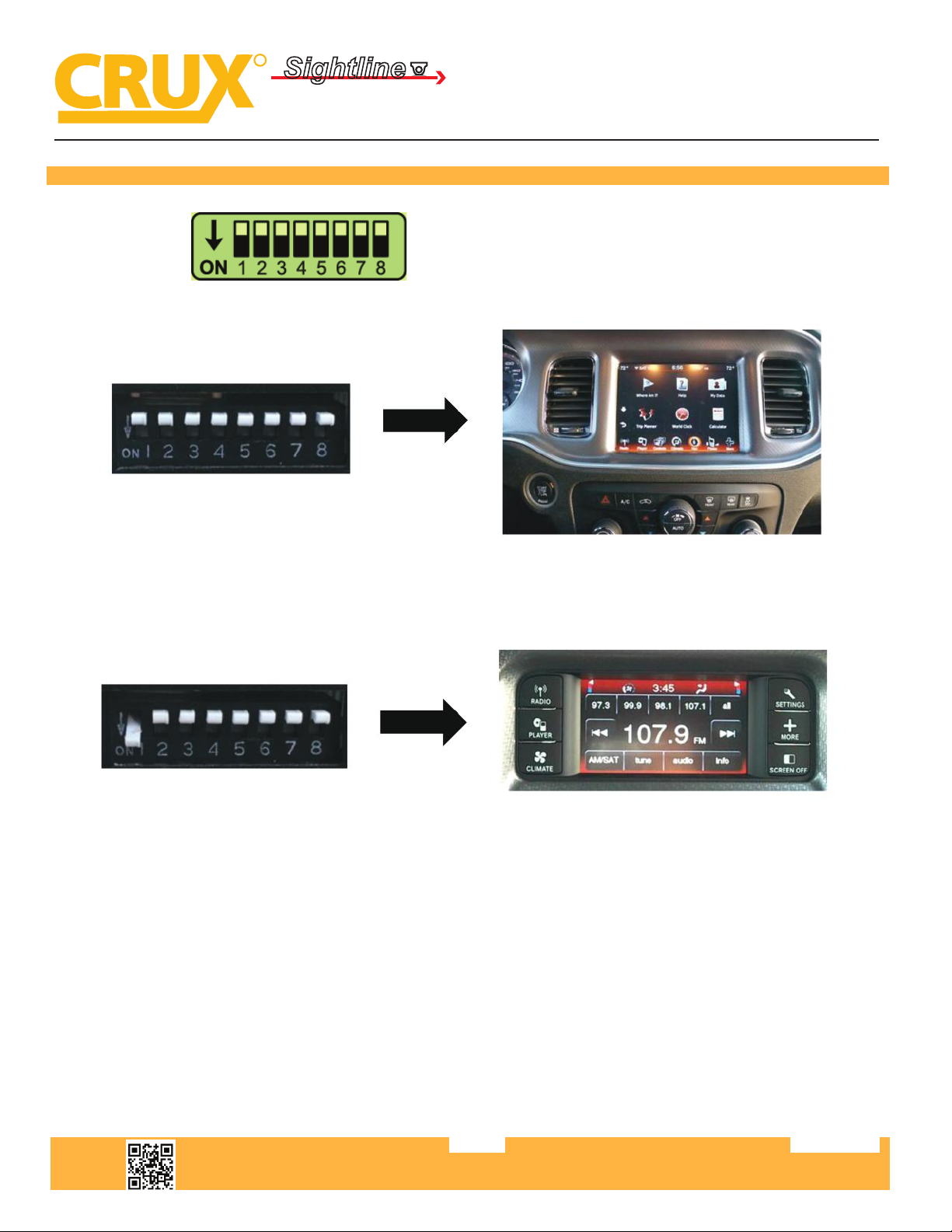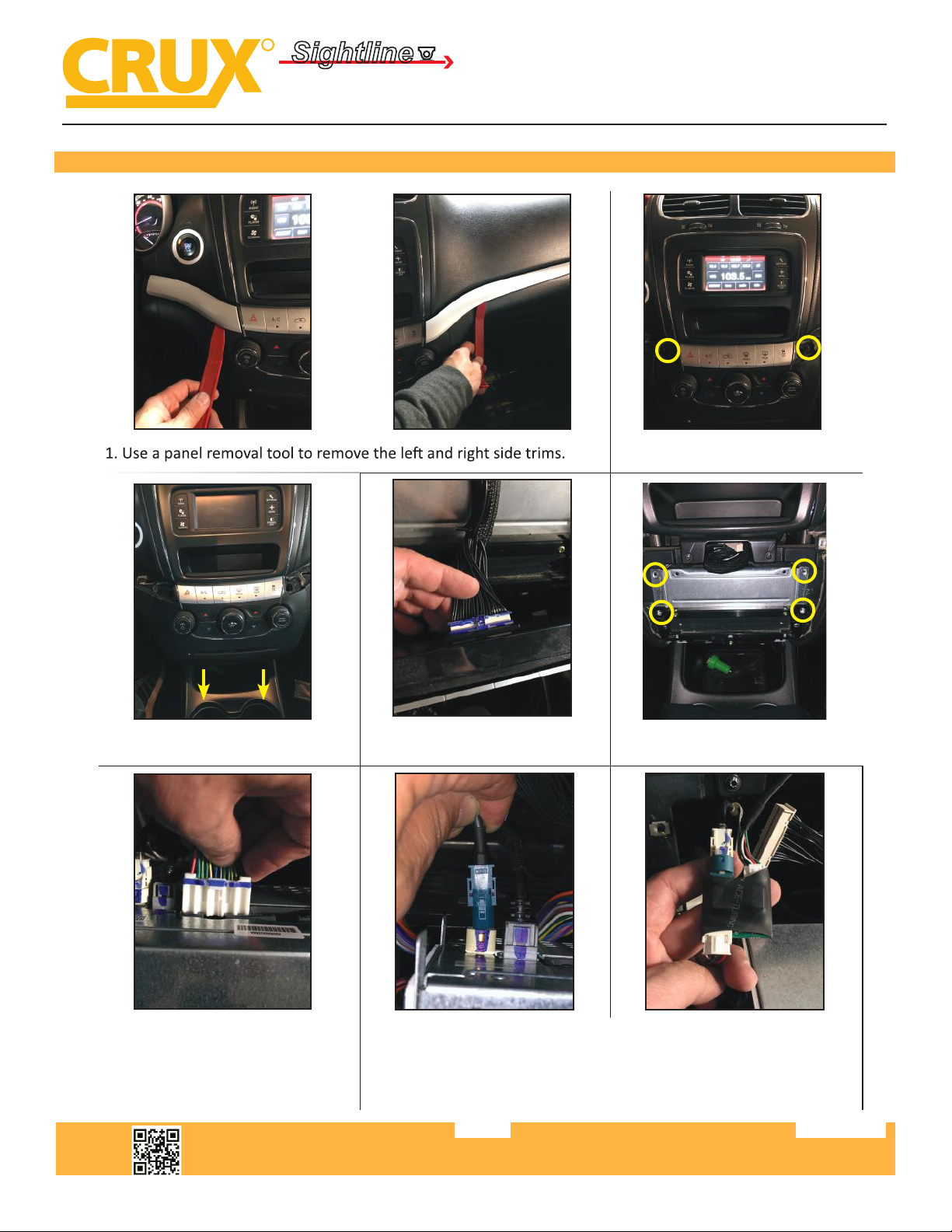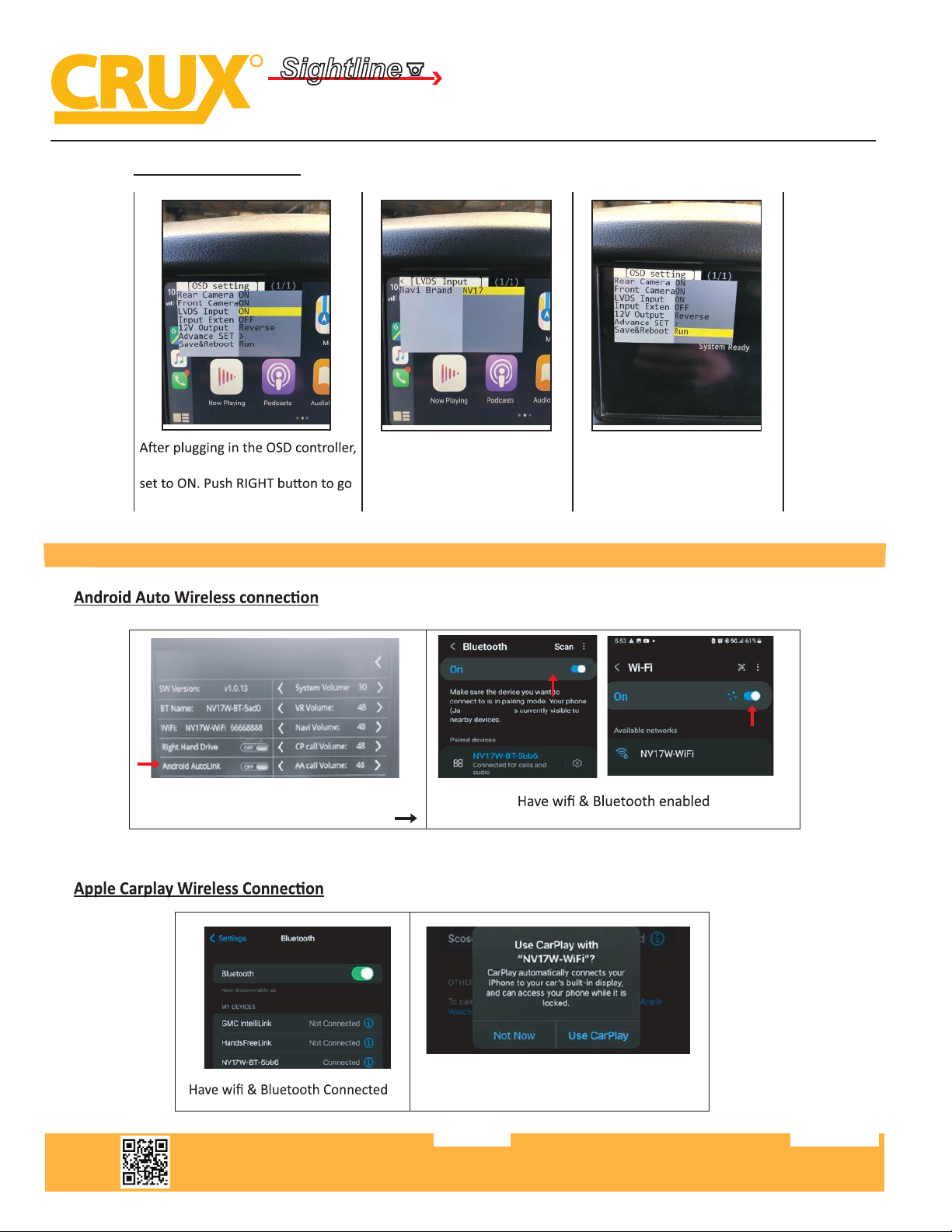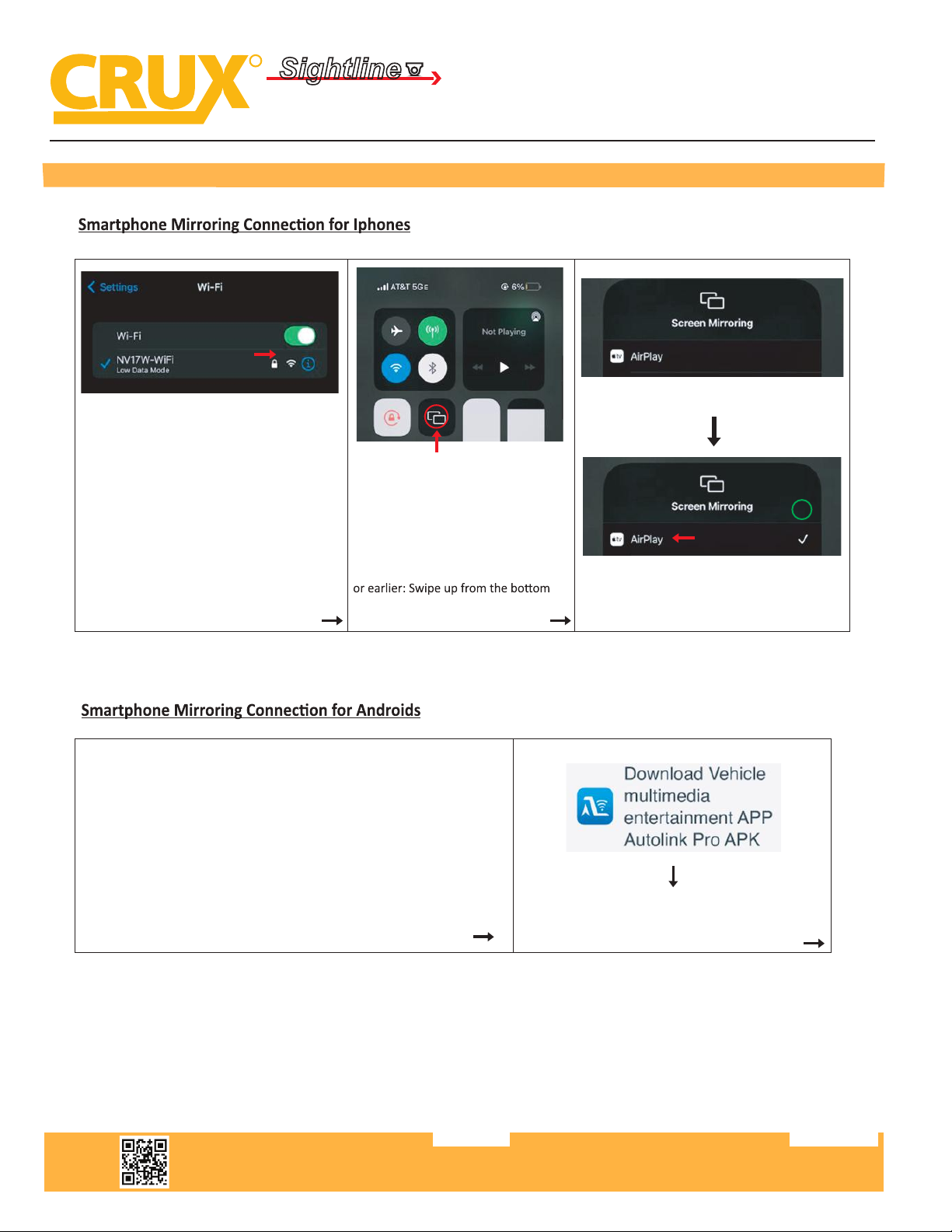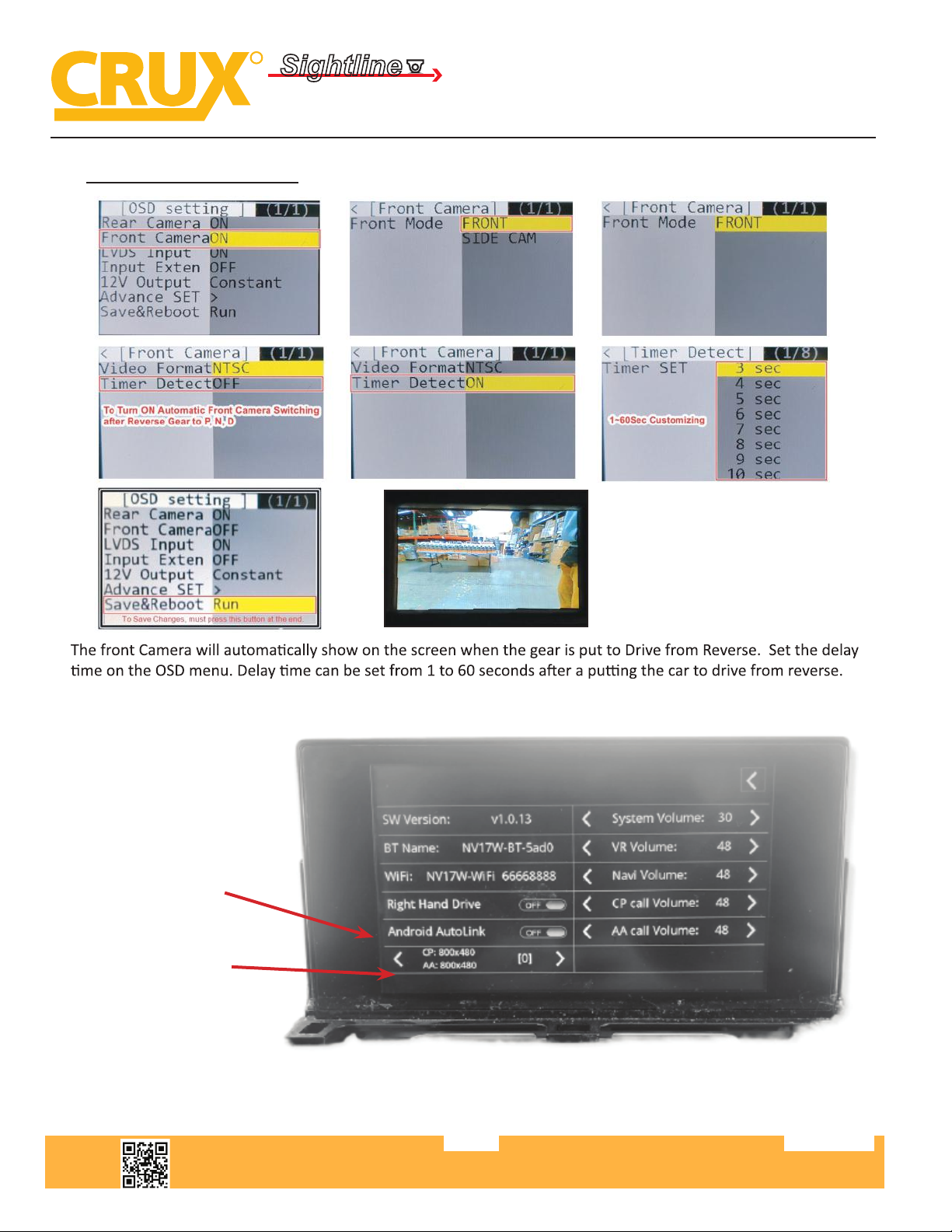8. Plug in the main harness to the
ACPCH-01W module.
9. Plug in the camera RCAs to be
used and tap the power to the
camera power wires.
10. Tap the Smart-Play power
lighter wires.
11. Plug in the power plug, 4K
HDMI cable and the 3.5mm Aux
cable to the Smart-Play module.
Run the 3.5mm Aux cable to the
12. Plug in the USB extension
cable and mic to the Smart-Play
module. Run the USB extension
Run the mic cable to the A pillar.
13. Plug in the Aux cable to the
factory Aux input port. Possible
center console.
Crux Interfacing Solutions • 21541 Nordhoff St., Unit C, Chatsworth, CA 91311
phone: (818) 609-9299 • fax: (818) 996-8188 • www.cruxinterfacing.com
rev.042622
5 of 13
R
INTERFACING SOLUTIONS
Sightline
Multi View Integration
ACPCH-01W
Wireless Smart-Play Integration with Multi Camera Inputs
for Select 2011-2017 Chrysler, Dodge, Fiat & Maserati Vehicles with Uconnect