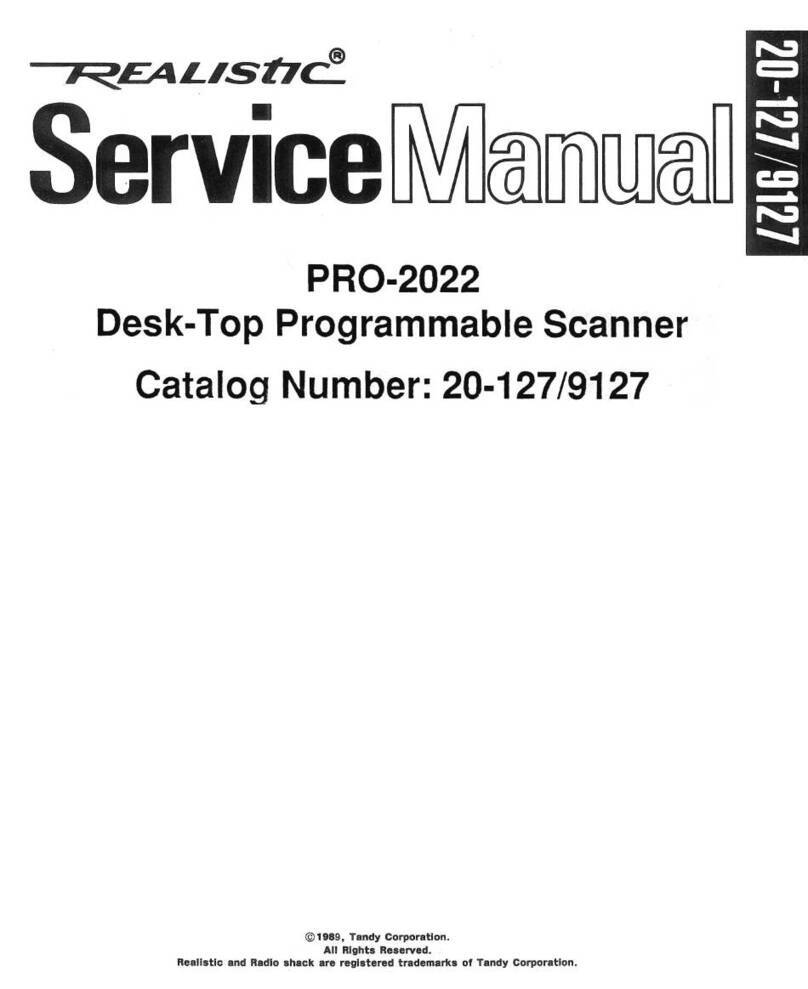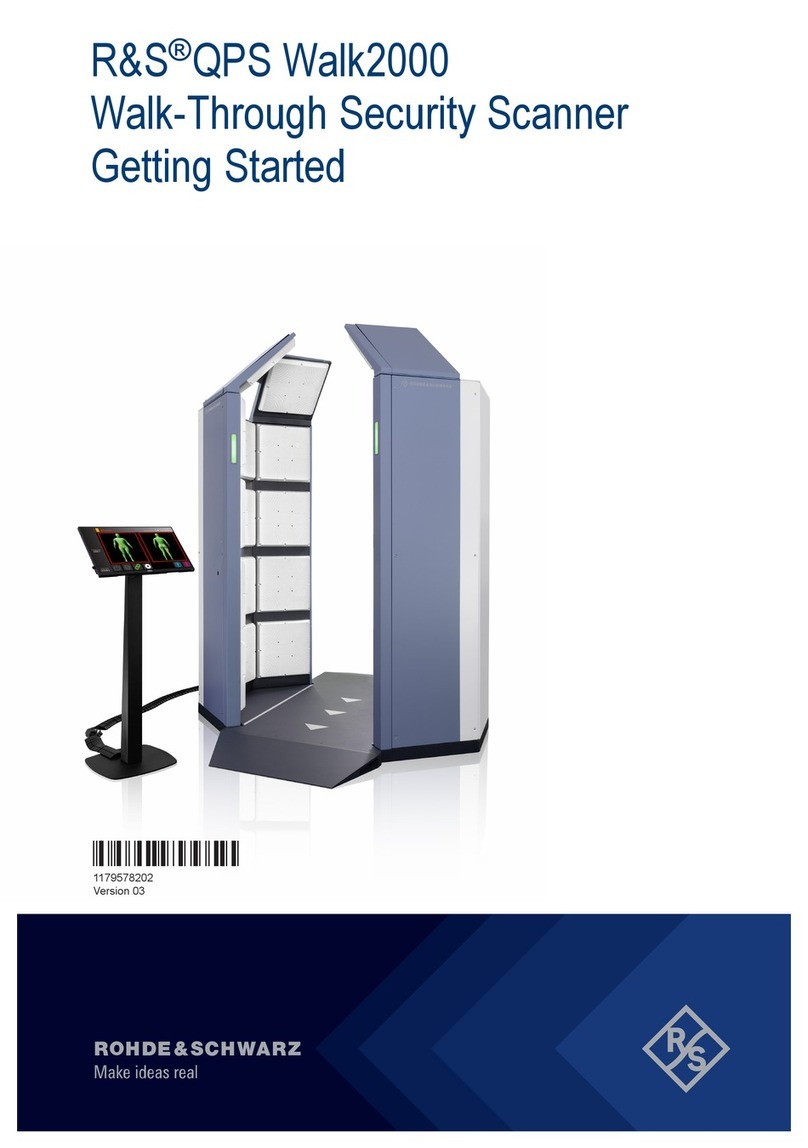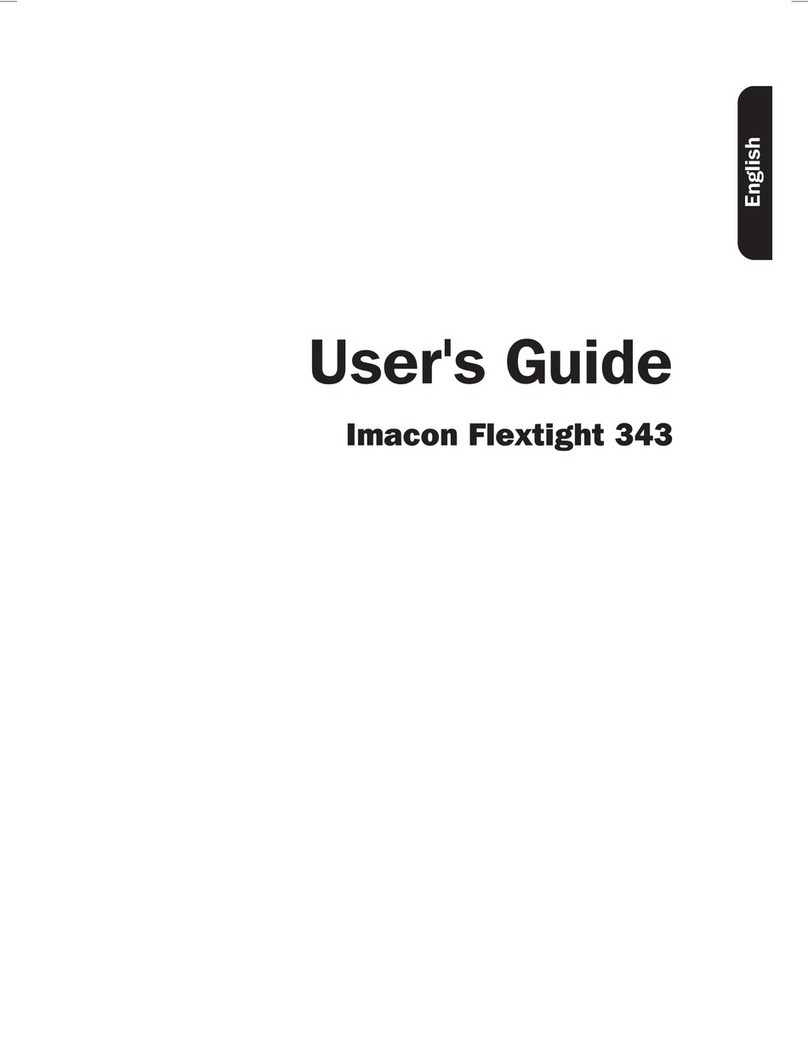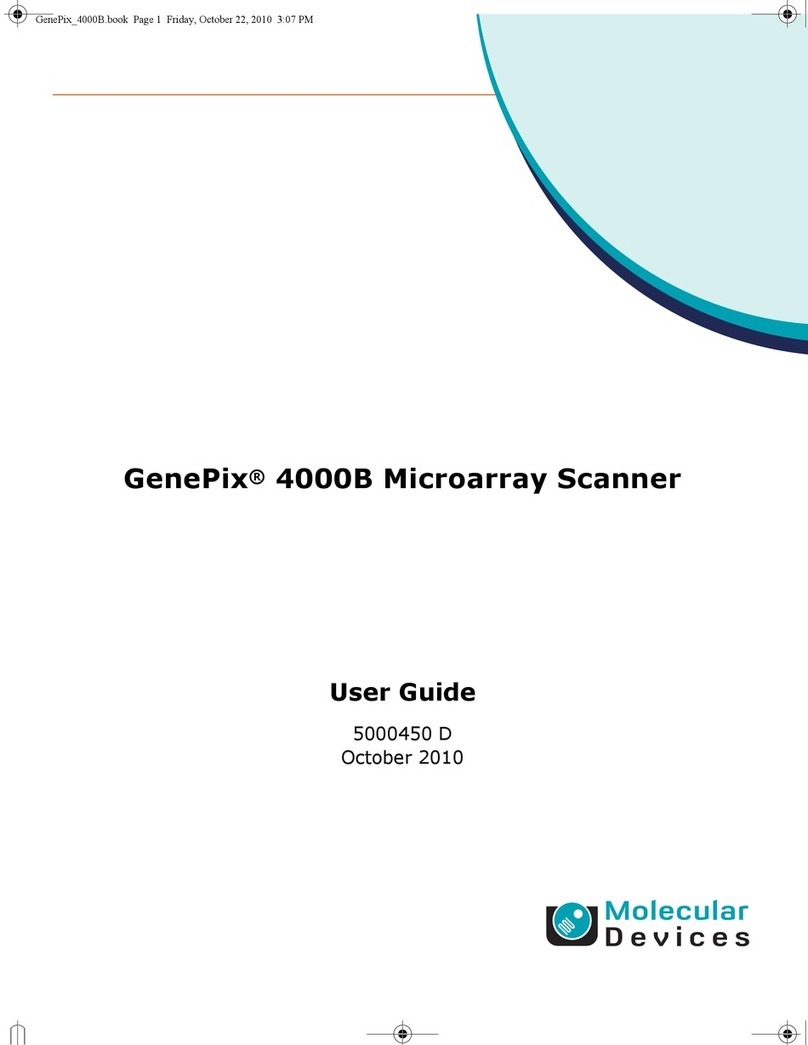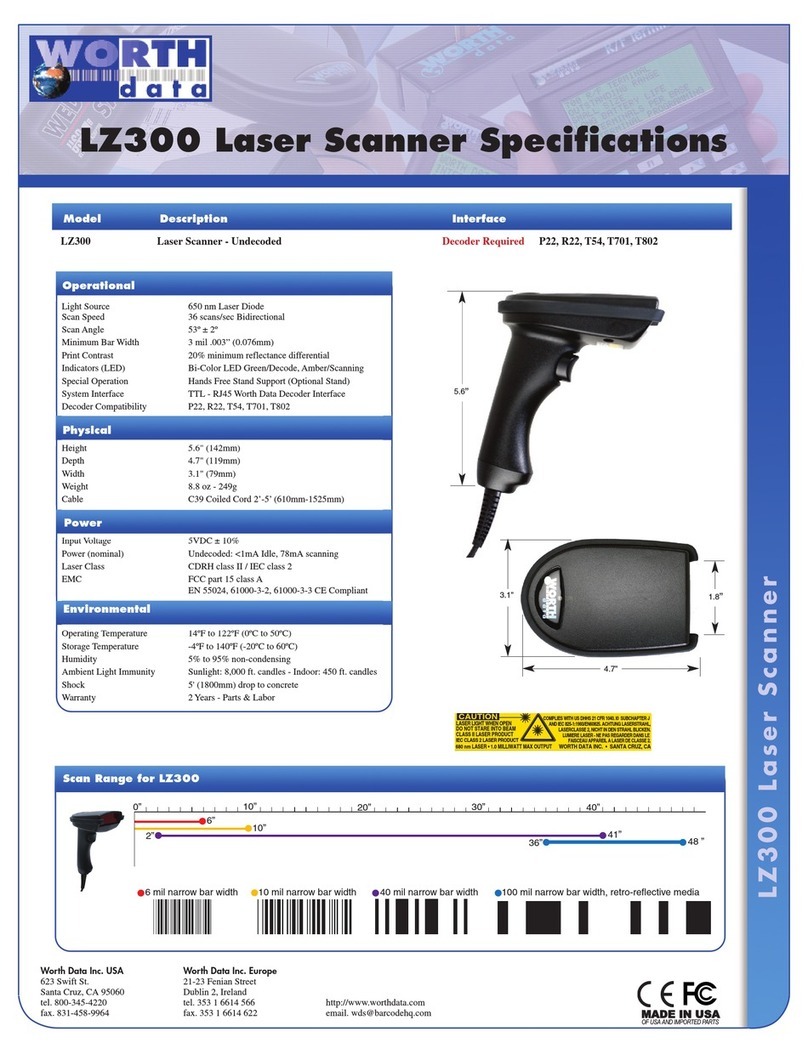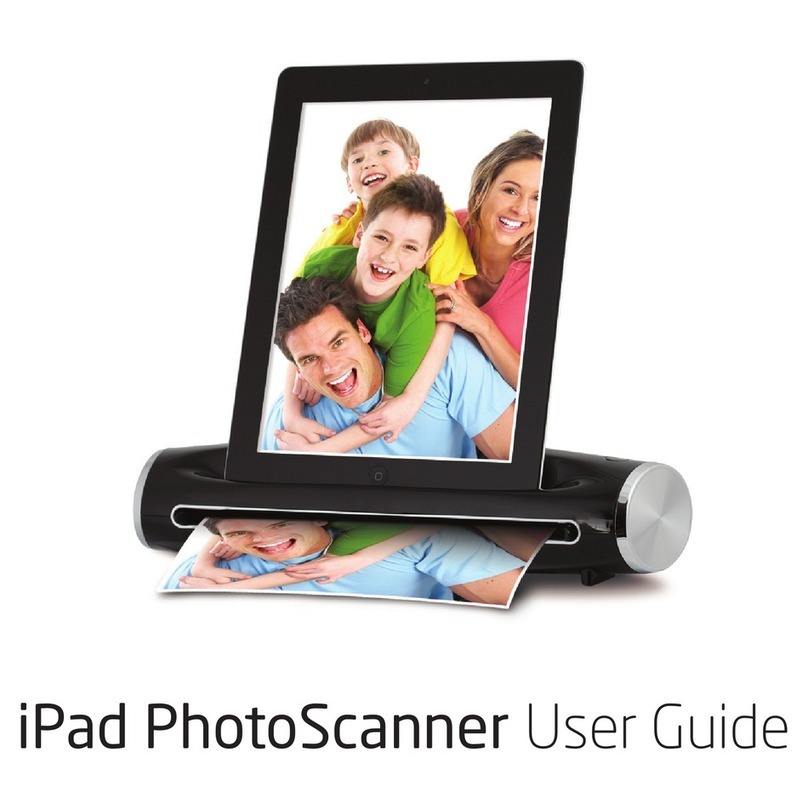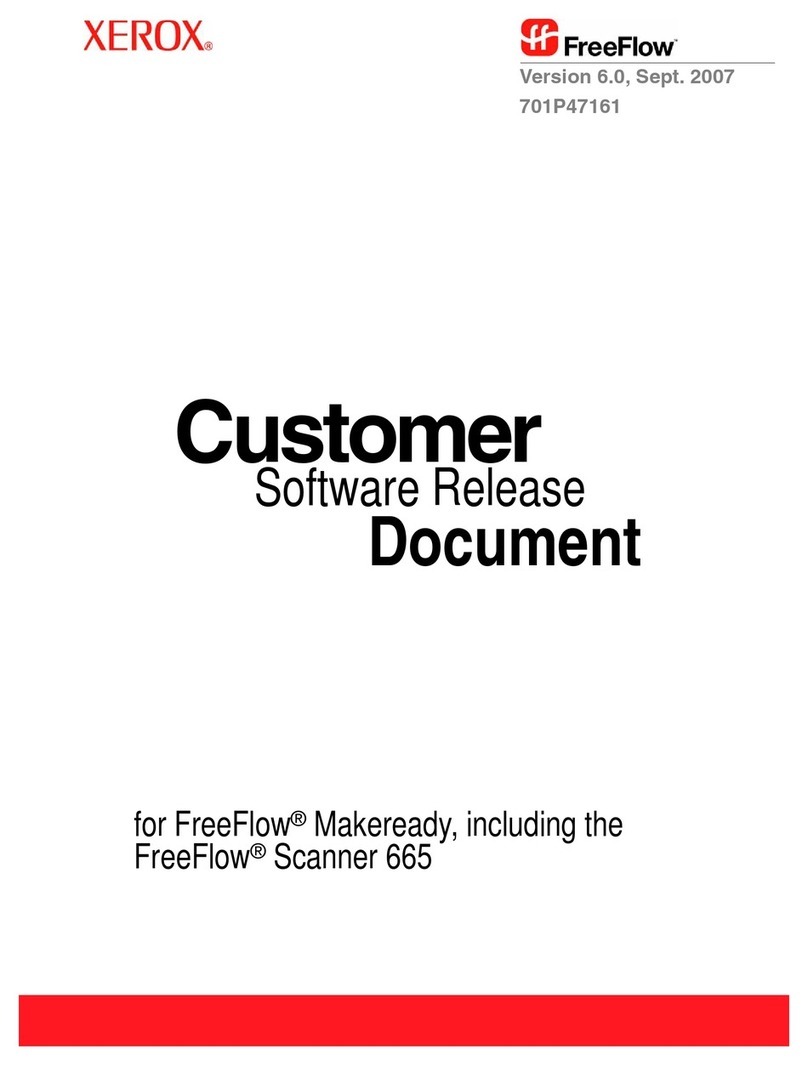AUTOPOWER MC9090-G User manual

AUTOPOWER
WAREHOUSE MANAGEMENT SYSTEM
BARCODE MODULE
USER GUIDE

WMS BARCODE USER GUIDE
Autopower Corporation Copyright 2017 2 | P a g e
Copyright Notice
AutoPower Corporation makes no warranty of any kind with regard to this material, including, but not
limited to, the implied warranties of merchantability and fitness for a particular purpose. AutoPower
Corporation shall not be liable for errors constrained herein or for incidental or consequential damages in
connection with the furnishing, performance, or use of this material.
The software described in this document is furnished under a license agreement or on disclosure
agreement. The software may be used or copied only in accordance with the terms of the agreement.
This document contains proprietary information, which is protected by copyright laws. All rights are
reserved. No part of this document may be copied, reproduced, transmitted, or translated into another
language in any form or by any means, electronic or mechanical, for any purpose, without the express
written permission of AutoPower Corporation. The information contained in this document is subject to
change without prior notice. Companies, names, and data used in examples herein are fictitious unless
otherwise noted. Other product names mentioned herein may be trademarks or registered trademarks of
the respective companies.
MS is a trademark of Microsoft
Copyright 2017. AutoPower Corporation. All rights reserved.
Printed in the United States of America.
400 Technology Park
Lake Mary, FL 32746
www.autopower.com
Ph. 407-695-7300
Fax: 407-695-8001

WMS BARCODE USER GUIDE
Autopower Corporation Copyright 2017 3 | P a g e
TABLE OF CONTENTS
Hardware Needed ........................................................................................................................... 5
Training Objectives...................................................................................................................... 6
System Overview......................................................................................................................... 7
RF Scanner Overview................................................................................................................... 8
Maintaining the RF Scan Gun ...................................................................................................... 8
Scanning ...................................................................................................................................... 9
How can I turn down the beeping noise (volume) when I scan a part?.................................. 9
How can I turn up the beeping noise (volume) when I scan a part?....................................... 9
Stylus ......................................................................................................................................... 10
Loggin On................................................................................................................................... 12
Main Menu .................................................................................................................................... 13
Stock Inquiry.................................................................................................................................. 16
Po Receiving .................................................................................................................................. 21
Receive a PO.............................................................................................................................. 22
Post PO Receiver via the RF Scan Gun....................................................................................... 33
Printing Product Labels.............................................................................................................. 34
Assign BC to Part# #................................................................................................................... 40
Assign BIN to Part # ................................................................................................................... 42
Create/Edit PO........................................................................................................................... 44
Add to a PO................................................................................................................................ 49
Physical/Cycle Counts Menu RF Scan Gun .................................................................................... 55
Cycle Counts .............................................................................................................................. 55
Physical Inventory ......................................................................................................................... 62
Recording your counts via the RF Scanner Gun ........................................................................ 68
Print Exception Take Sheets...................................................................................................... 71
Print Physical Inventory Variance Report.................................................................................. 73
Reprint Take Sheets w/Minimum Variance............................................................................... 78
Post Counts to Inventory........................................................................................................... 79
Stock Adjustments..................................................................................................................... 82

WMS BARCODE USER GUIDE
Autopower Corporation Copyright 2017 4 | P a g e
Stock Relocation............................................................................................................................ 85
Edit/Review Batch ..................................................................................................................... 90
Stock Relocation –Put Away..................................................................................................... 93
Stock Relocation - Post.............................................................................................................. 94
Bin Shortages............................................................................................................................. 96

WMS BARCODE USER GUIDE
Autopower Corporation Copyright 2017 5 | P a g e
HARDWARE NEEDED
Plus Charger/Cables
Symbol MC9090-G Series 9000
Remote Power will be located in a small box along with the WAP. If the WAP is mounted on the
ceiling you will need an extension to the floor so you would need to use this Remote Power
Equipment.
Network Layout: (IP ADDRESSES ARE EXAMPLES) you will need to use Internal IP addresses.
Illustrations are just to designate that the Subnets must match. 192.168.1 etc.
Switch/Controller
Wireless Access Point (WAP)
Motorola AP5131
192.168.1.51
192.168.1.1
192.168.1.200
Single Slot Cradle with Spare
Charging
4 Slot Battery Charger

WMS BARCODE USER GUIDE
Autopower Corporation Copyright 2017 6 | P a g e
TRAINING OBJECTIVES
The purpose of this workbook is to help you master the basic elements of RF Barcode Scanning.
It is designed as a self-help tool, consisting of step-by-step explanations and examples. Fill-in-
the-blank and multiple-choice exercises will follow each topic. This will help emphasize the
knowledge necessary for successful use of the Bar Code technology in your warehouse.
You are encouraged to use this training book in combination with your AutoPower applications
database, or by using the examples in this workbook. However, all the examples may not be
hands-on. I will let you know what these hands-on examples are when we get to them.
In combination with this workbook, you will use a PC RF Scanner to follow along with the
exercises in this workbook.
When you have completed the exercises in this Workbook you will be able to complete all the
modules below accurately. You will be measured by completing short fill-in the blanks or
multiple-choice questions at the end of each lesson.
Tasks
Understanding Manual/Automatic Modes on the RF Scan Gun
Understanding Stock Inquiry Manual/Scan Input
Receive PO using the RF Scanner Manual/Scan Input
Printing Product Labels
Assigning Bar Codes to Part Numbers
Assigning Bin Location to Part Numbers
Creating/Editing a Purchase Order from Scan Gun
Performing a Physical Inventory/Cycle Count using Scan Gun

WMS BARCODE USER GUIDE
Autopower Corporation Copyright 2017 7 | P a g e
SYSTEM OVERVIEW
Before we get started there are only a few areas of the system that the Escape key, Backspace
key, Space Bar and the Delete key can be used. When we get to these areas of the application
they will be pointed out to you. These keys cause control characters in some of the data records
and should not be used except where we tell you they can be used.
Recording information manually is often one of the most time-consuming and inaccurate
functions performed in the warehouse. While there are a number of traditional ways of
capturing information, the problems with these methods are the time it takes to record the
information, the cost it takes to translate the information and record it, and the risk of errors in
manually counting and receiving.
Radio frequency scanner software enables you to record the data into the system while still in
the warehouse. By using its unique scanning feature, the risk of errors by manual entry is greatly
reduced.

WMS BARCODE USER GUIDE
Autopower Corporation Copyright 2017 8 | P a g e
RF SCANNER OVERVIEW
How can the RF Scanner Gun read a Barcode?
Actually, the scanner doesn’t read the black bars on a barcode. The scanner has a laser which
projects a beam; the beam is then moved across the barcode, usually through reflecting the
laser with a multi-faced mirror which is rotated by a motor. The laser bounces off the white
spaces between the bars on the barcode, and is picked up by a light receptor within the unit
which converts the light to a digital signal that the computer can read.
To Perform a Warm Boot on the Motorola MC9090
1. Press and hold the red power button usually after five seconds until “warm boot” is
displayed.
To Perform a Cold Boot on the Motorola MC9090: Resets the OS settings, restores the
network adapter, etc. (but clears all profiles)
1. Press the primary battery release on the RF Scanner to partially eject the battery
2. On an MC9090-G, while the battery is partially released, simultaneously press and
release the trigger and the power button.
3. Push the battery to fully re-insert it into the RF Scanner. A click can be heard as the
battery is fully inserted.
4. The RF Scanner will perform a cold boot and be initialized.
MAINTAINING THE RF SCAN GUN
•Protect the Scan Gun from extreme temperatures. Do not leave it on the dashboard of a
car on a hot day, and keep it away from heat sources.
•Do not store the Scan Gun in any location that is extremely dusty, damp or wet.
•Use a soft lens cloth to clean the Scan gun. If the surface of its screen becomes soiled,
clean it with a soft cloth moistened with a diluted window-cleaning solution.
•Take care not to scratch the screen on the Scan Gun. When working with the Scan Gun,
use the supplied stylus or plastic-tipped pens intended for use with a touch-sensitive
screen. Never use an actual pen or pencil or other sharp object on the surface of the
Scan Gun.
•The touch-sensitive screen of the Scan Gun contains glass. Take care not to drop the
Scan Gun or subject it to strong impact.
•Periodically replace the rechargeable Li-ion battery to ensure maximum battery life and
product performance. Battery life depends on individual usage patterns.

WMS BARCODE USER GUIDE
Autopower Corporation Copyright 2017 9 | P a g e
SCANNING
To scan a barcode point the scan window at the label and press the trigger on the RF Scan Gun.
The scan window must have a clear view of the barcode for it to be read successfully. Hold the
RF scanner so that the red scan beam crosses the entire barcode horizontally. The Scan LED light
changes from red to green when the RF scanner beeps, indicating a successful read. To ensure
optimum scanning ability, avoid touching the scan window and keep barcode labels free from
smudges and stray marks.
How can I turn down the beeping noise (volume) when I scan a part?
Hold the blue button and press the letter “M” on the scan gun. This will turn down the volume
of the beeping on the scan gun.
How can I turn up the beeping noise (volume) when I scan a part?
Hold the blue button and press the letter “H” on the scan gun. This will turn up the volume of
the beeping on the scan gun.
How can I Enable or Disable the character key repeat on the RF Gun Keyboard for
model Motorola Mc9190 RF Gun?
•From the Bar Code Menu on the RF Gun, type in the letter “T” to drop to TCL
•An Options Button is shown on the top left corner of the screen
•Tap the Options button> My Device Icon> Control Panel Icon > Keyboard Icon
•The Keyboard Icon will display a window with the Repeat Tab
•Tap the Repeat tab > Tap the checkbox to Enable or Disable the Character Repeat

WMS BARCODE USER GUIDE
Autopower Corporation Copyright 2017 10 | P a g e
STYLUS
To remove the stylus, pull the stylus cord down and outward to remove the stylus.
Use the stylus for selecting items and entering information. The stylus functions as a mouse.
Tap. Touch the screen once with the stylus to press option buttons and open menu items.
Tap and Hold: Tap and hold the stylus on an item to see a list of actions available for that item.
On the pop-up menu that appears, tap the option to perform.
Drag: Hold the stylus on the screen and drag across the screen to select text and images. Drag in
a list to select multiple items.
Command Bar on the display screen.

WMS BARCODE USER GUIDE
Autopower Corporation Copyright 2017 11 | P a g e
LED Indicators on Scanner
The large yellow button will scan the barcode. It performs the same action as pulling the trigger
on the scanner.

WMS BARCODE USER GUIDE
Autopower Corporation Copyright 2017 12 | P a g e
LOGGIN ON
Use the user name and password assigned for the RFGUN to logon to the AutoPower System. If
you do not know the user name and password for the RFGUN please see the System
Administrator so that he can inform you of the login. Using the RFGUN will require a user’s
license in Universe be available.
Normally, if your location is a one branch location, the user name is rfgun and the password is
rfgun. If you are a multi-branch location the user name would be rfgun1 and the password of
rfgun1.
If the account name that is displaying is correct press “ENTER”. You may not see the Account
name on your screen if your user profile is setup to default to the account that you are logging
into.
The following user login screen will display.
Type in your Operator Number
and press “Enter”.
You are greeted either by Good
Morning or Good Afternoon followed
by the operator’s name.

WMS BARCODE USER GUIDE
Autopower Corporation Copyright 2017 13 | P a g e
MAIN MENU
The Main Menu for the RF Scanner Program is illustrated below.
To select a menu option, use the numeric keys to move around the menu.
1. Stock Inquiry: This option leads to the Stock Inquiry Program. When scanning part
numbers the Stock Inquiry program shows the Description, QOH, QOO, AVL, and BIN
Location for the part number.

WMS BARCODE USER GUIDE
Autopower Corporation Copyright 2017 14 | P a g e
2. PO Receiving: This option leads to the PO Receiving Menu.
3. Physical Counts: This option leads to the Physical Inventory and Cycle Counts Menu.

WMS BARCODE USER GUIDE
Autopower Corporation Copyright 2017 15 | P a g e
4. Stock Relocations: This option leads to the Stock Relocation Menu. The Stock
Relocation menu contains the Stock Pull, Stock Transfers and Stock Post/Update
options.
5. Print Labels: This option leads to the printing Part numbers and Bin Labels Menu.

WMS BARCODE USER GUIDE
Autopower Corporation Copyright 2017 16 | P a g e
STOCK INQUIRY
The Stock Inquiry allows you to view parts information that from the inventory file.
Stock Inquiry Screen
Field Descriptions:
PNO - Part number: At the part number field scan the bar code label on the part number this
screen will show inventory data pertaining to the part number. You can manually key in the part
number in this field.
Part Number Field
DSC - Description: After scanning or manually entering the part number the description field will
be populated if the part number exists in the inventory master.
To select Stock Inquiry
from the Main Menu
,type in the menu
option number. It is not
necessary to press
Enter.
Part Number field –Scan
or manually enter in the
part number.

WMS BARCODE USER GUIDE
Autopower Corporation Copyright 2017 17 | P a g e
QOH - Quantity on Hand: If a quantity on hand exists, this field will be populated with the
quantity amount on hand. If there is no QOH then a zero will display in this field.
AVL - Availability: The available quantity will populate this field when scanning the barcode.
QOO - Quantity on Order: The Quantity on Order field will show the quantity of this part
number that is currently on open Purchase orders.
AVG - The average sales for the part number based on the sales over the past 12 months will
display in this field.
BIN - Bin Location: The Bin Location will display the bin location. If the word “more” displays to
the right of the number, this is an indication that this part is located in multiple bins. To view the
quantities in the other bins, use the “B” option (see below).
Pricing and Alternate Part Numbers will also display on this screen.
Enter- Type in the Part number
Scan –Scan the Part number with the RF Scan gun.
L–Option to Print Barcode Labels. You will be prompted to enter the number of labels to print.
B –Option to view the multiple bin locations.
Options: Enter/Scan Part #/L/B

WMS BARCODE USER GUIDE
Autopower Corporation Copyright 2017 18 | P a g e
The default number of labels to
print will be the present QOH.
The next prompt will be to enter in
“L” for large labels or “S” for the
small label sizes.
L = 4” X 1” labels
S = 1.5” x .75” labels (Optional)

WMS BARCODE USER GUIDE
Autopower Corporation Copyright 2017 19 | P a g e
Part number TVH131193 is located
in 3 bin locations followed by the
QOH in each bin.
B –Option to view the multiple bin locations for the part number being displayed. The “+more”
option is indicating multiple bin locations.
Typing in “B” will allow you to
view multiple bins that are
associated with this part number.

WMS BARCODE USER GUIDE
Autopower Corporation Copyright 2017 20 | P a g e
Let’s stop here and do a review.
Quiz #1
Questions?
1. Stock Inquiry will allow you to view parts information in the ___________________.
2. Stock Inquiry will contain the description, QOH, QOO, AVL, BIN location for the part
number entered manually or scanned.
True/False
3. In the part number field in Stock Inquiry you can manually type in the barcode number
or part number.
True/False
Match the Term on the left with the statement on the right that best describes what the
abbreviated term means.
AVG Option to Print Barcode Labels. You will be prompted to enter the number of labels to
print.
BIN Option to view the multiple bin locations.
QOO Availability: The available quantity will populate this field when scanning the barcode.
AVL Quantity on Order: The Quantity on Order field will show the quantity of the part
number that is currently on open Purchase orders.
L The average sales for the part number that is being scanned will display in this field.
B Bin Location: The Bin Location will display the bin number for the part number being
scanned. If the word “more” displays to the right of the number, this is an indication
that this part is located in multiple bins. To view the quantities in the other bins, use the
“B” option (see below).
Table of contents
Popular Scanner manuals by other brands
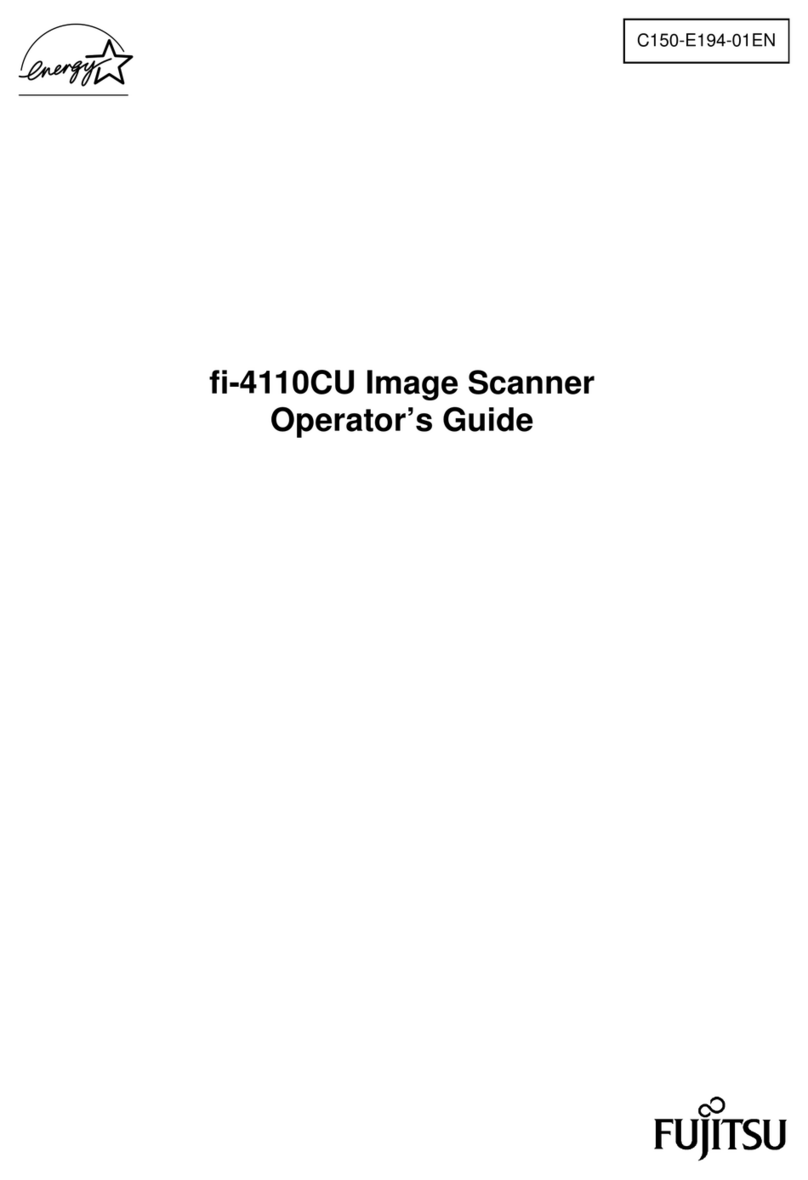
Fujitsu
Fujitsu ScanPartner FI-4110CU Operator's guide

Panasonic
Panasonic Workio KV-S7065C Specifications

BZ-TECH
BZ-TECH Argox AS-9500 Quick installation guide

AuthenTrend
AuthenTrend ATKey.Pro quick start guide
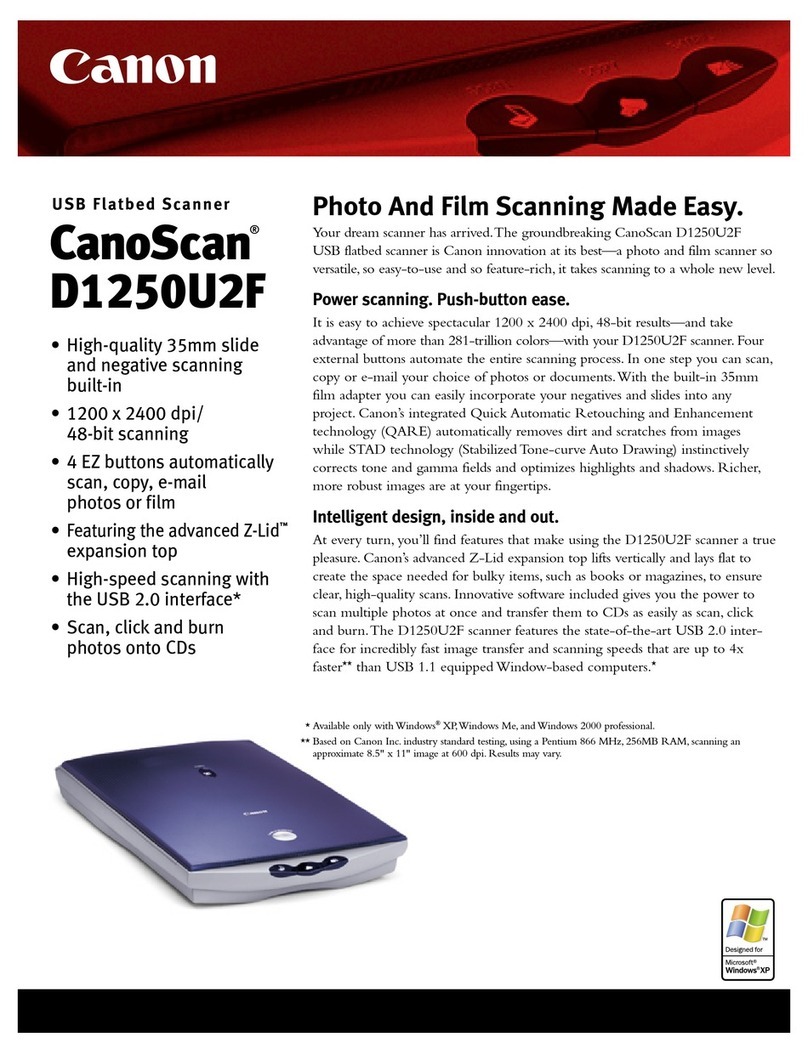
Canon
Canon D1250U2F - CanoScan USB Flatbed Scanner Specifications
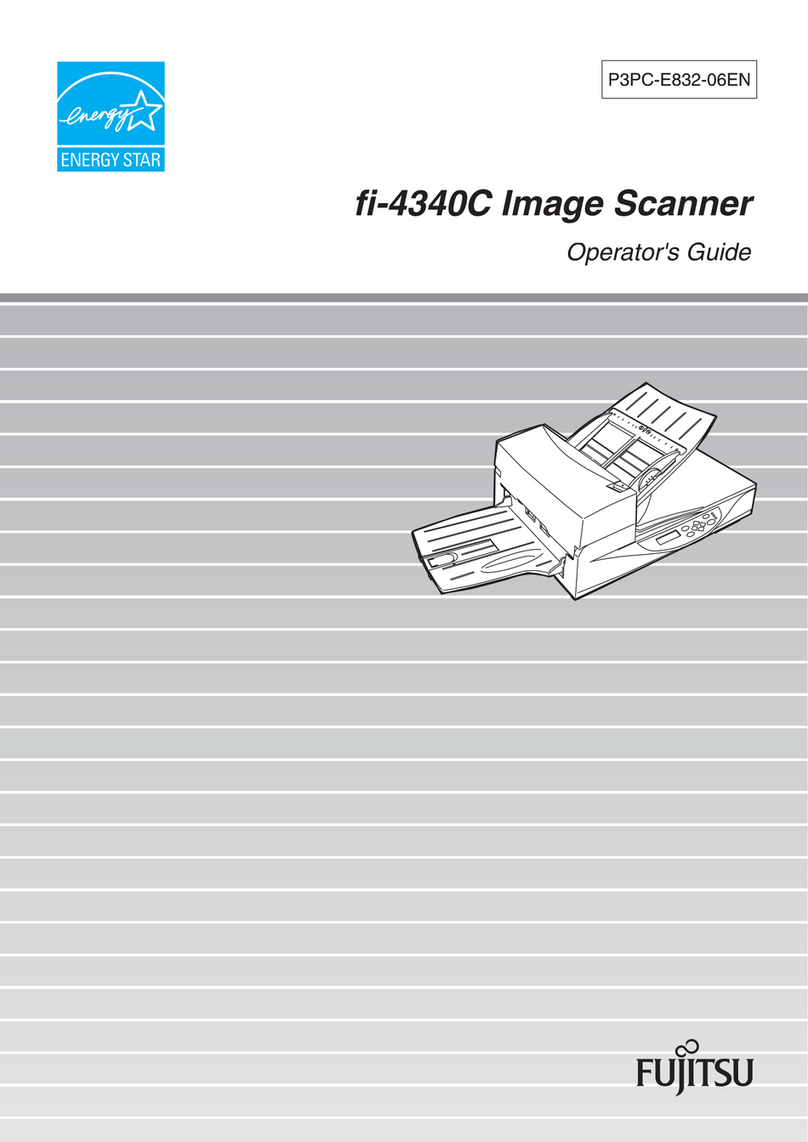
Fujitsu
Fujitsu fi-4340C Operator's guide