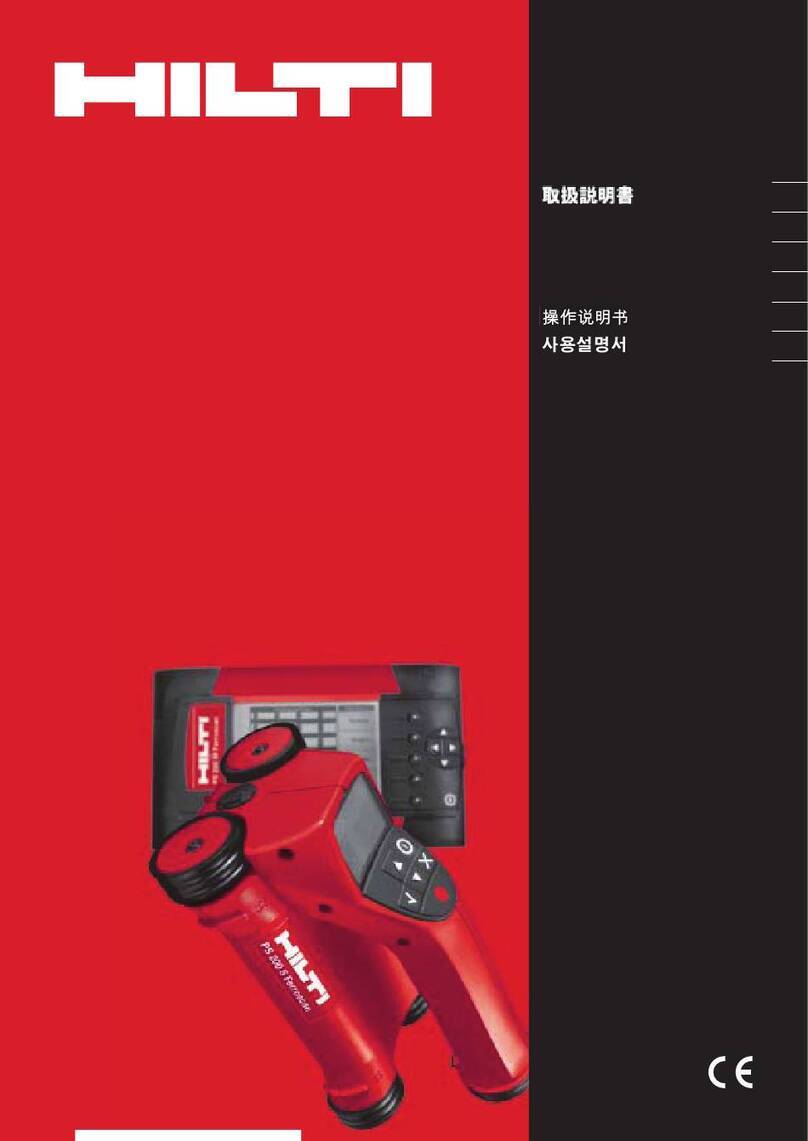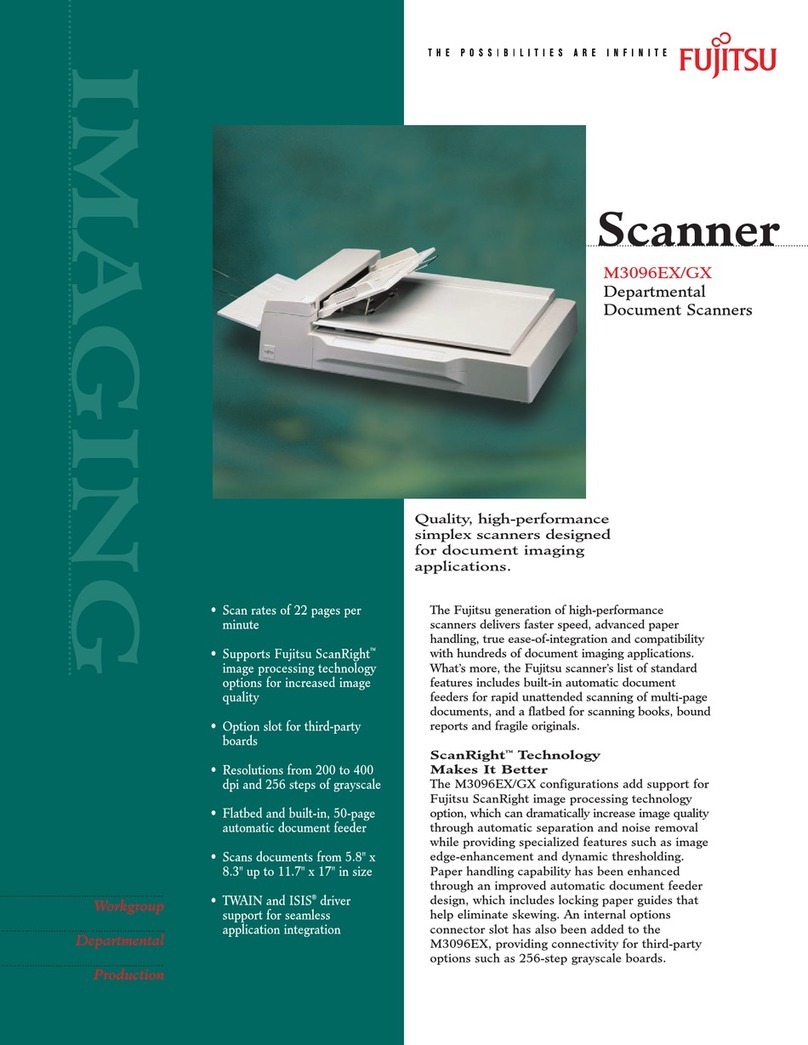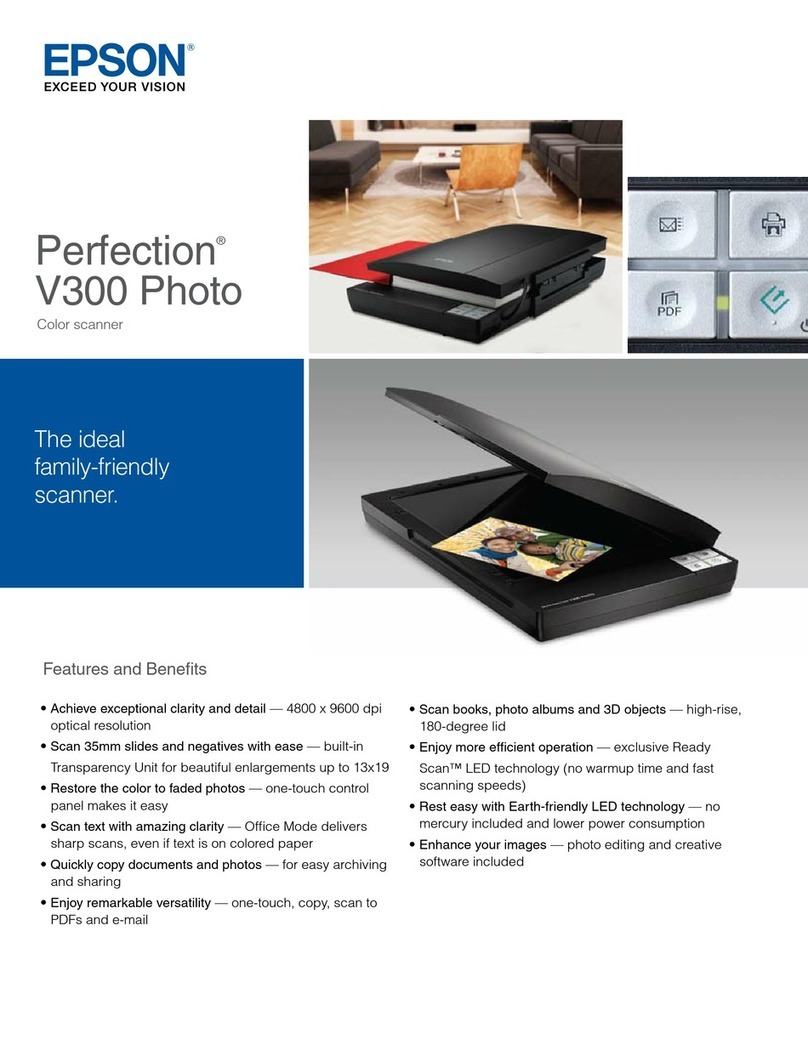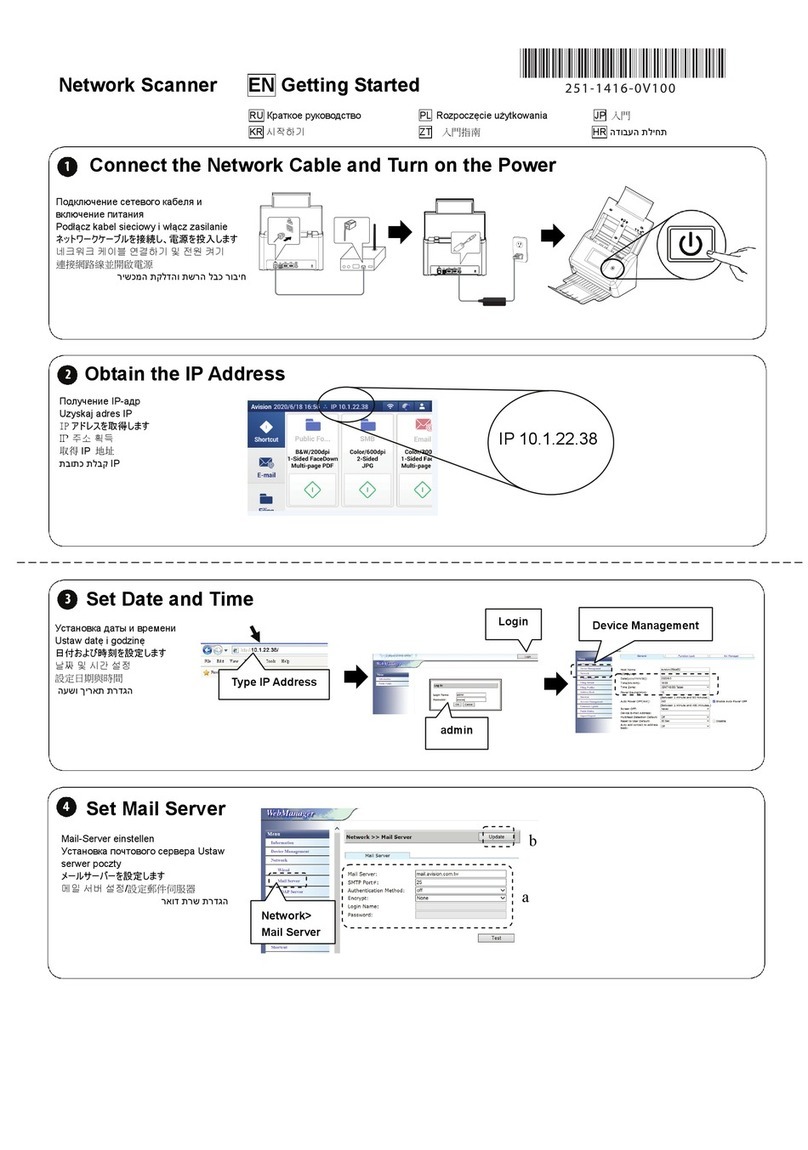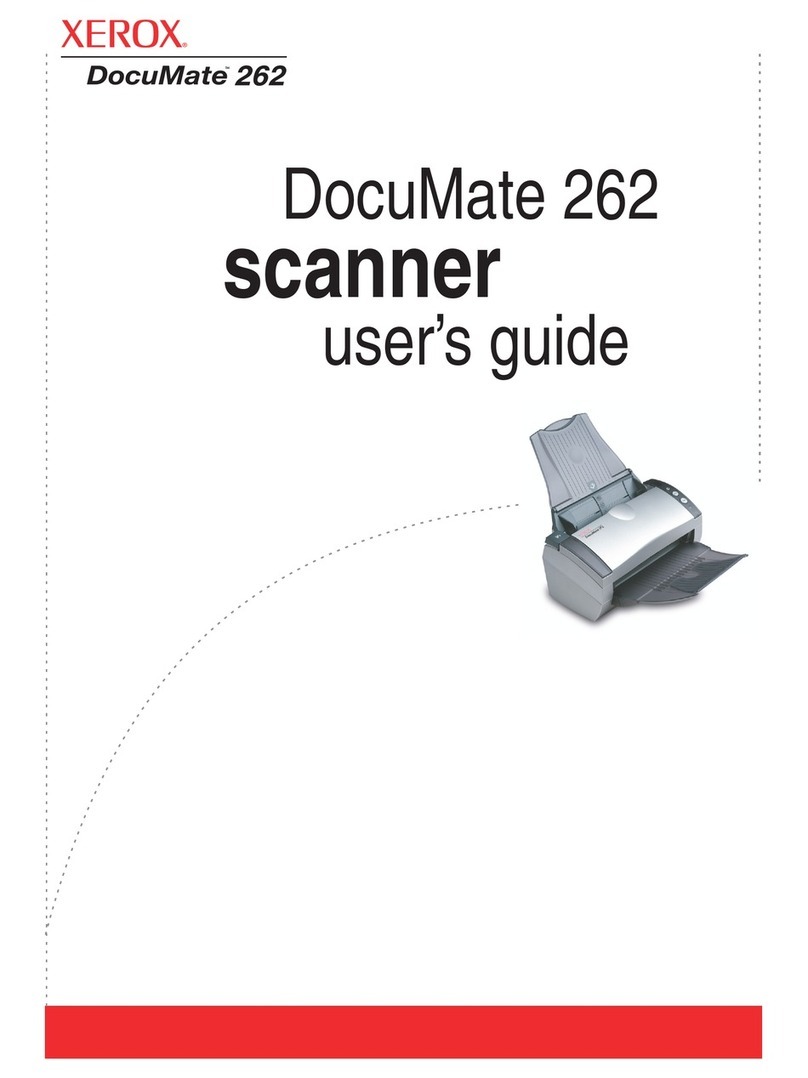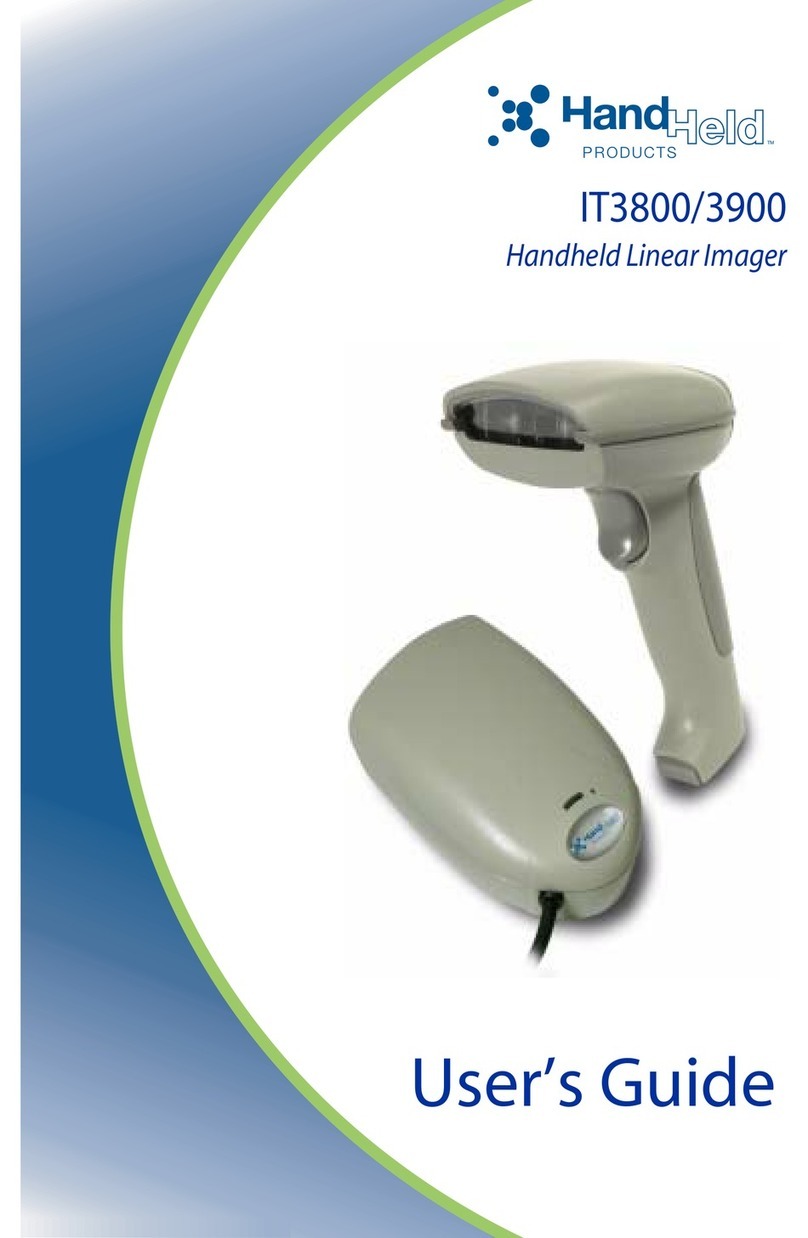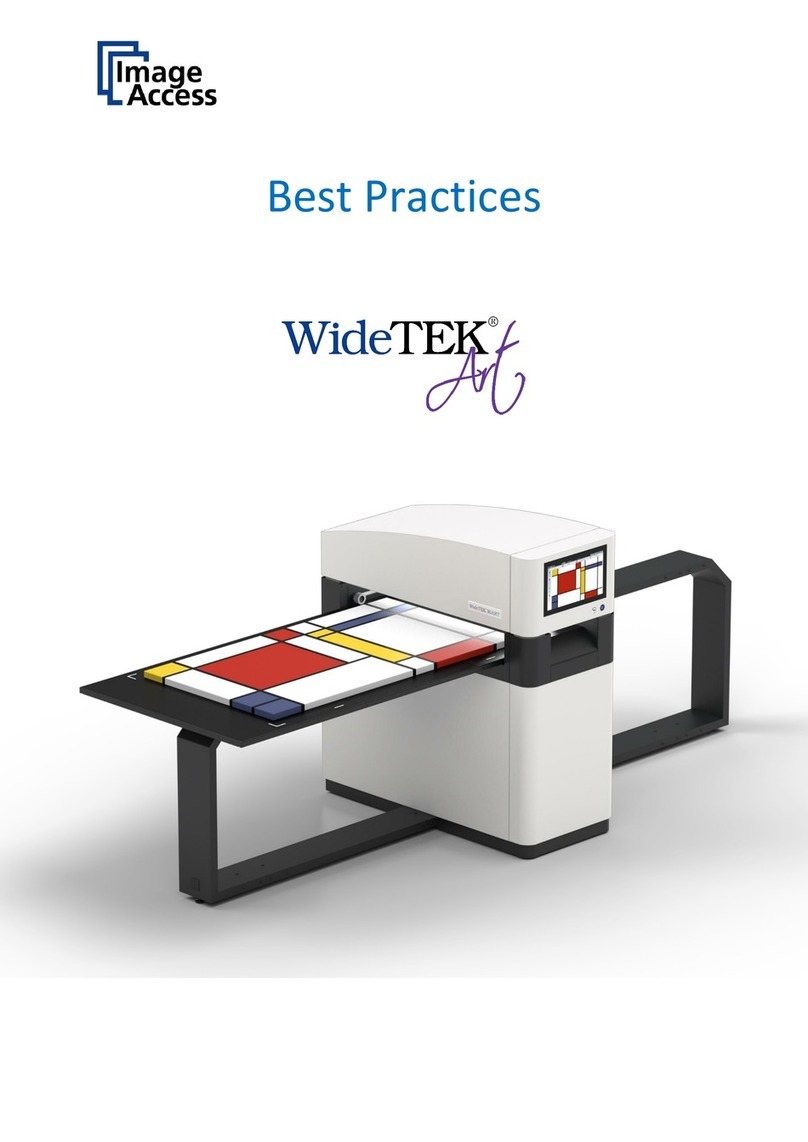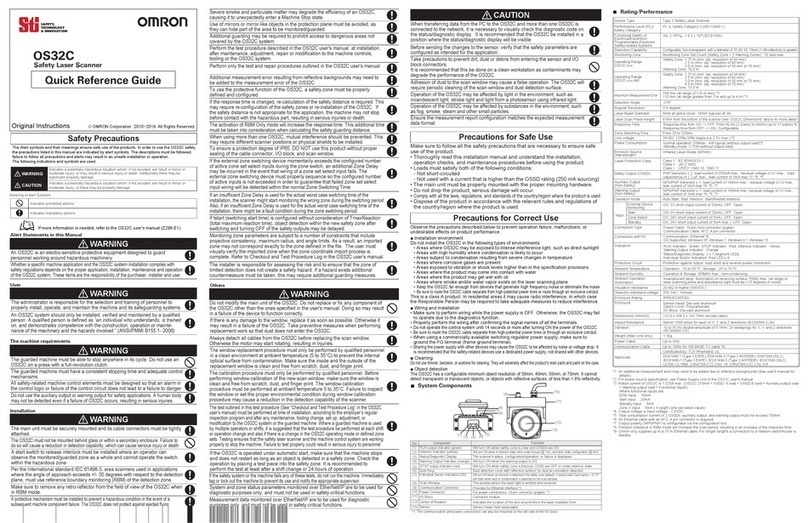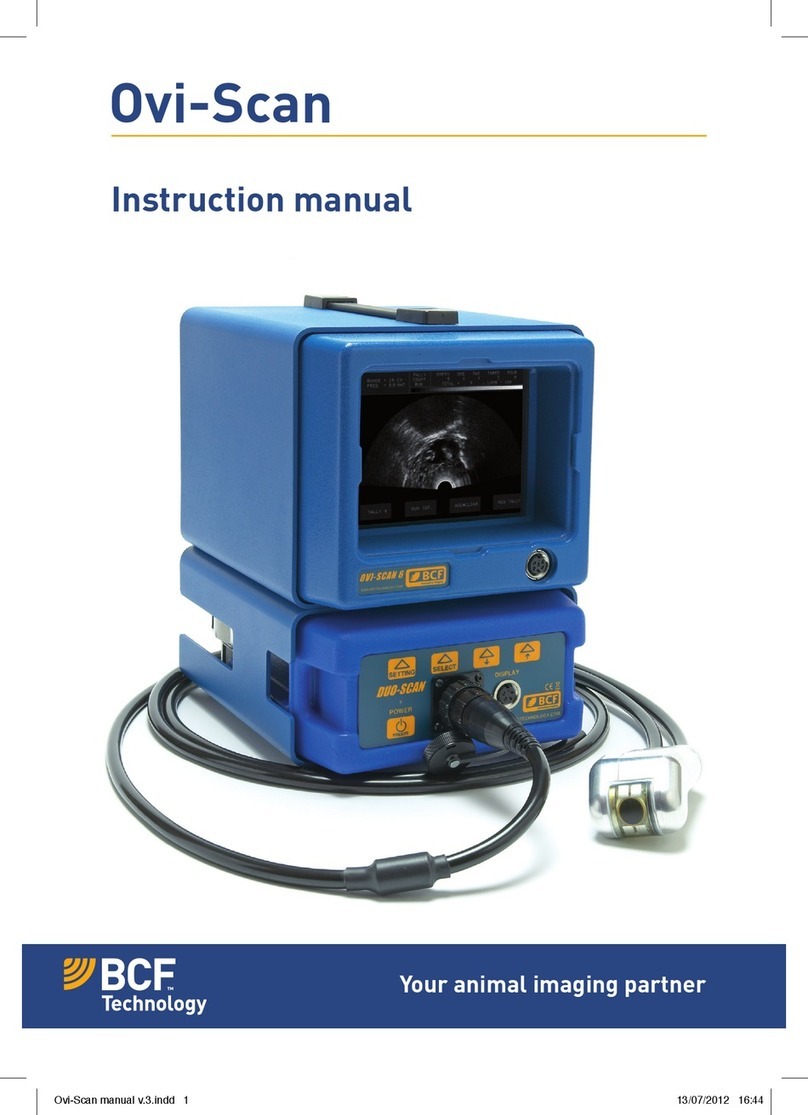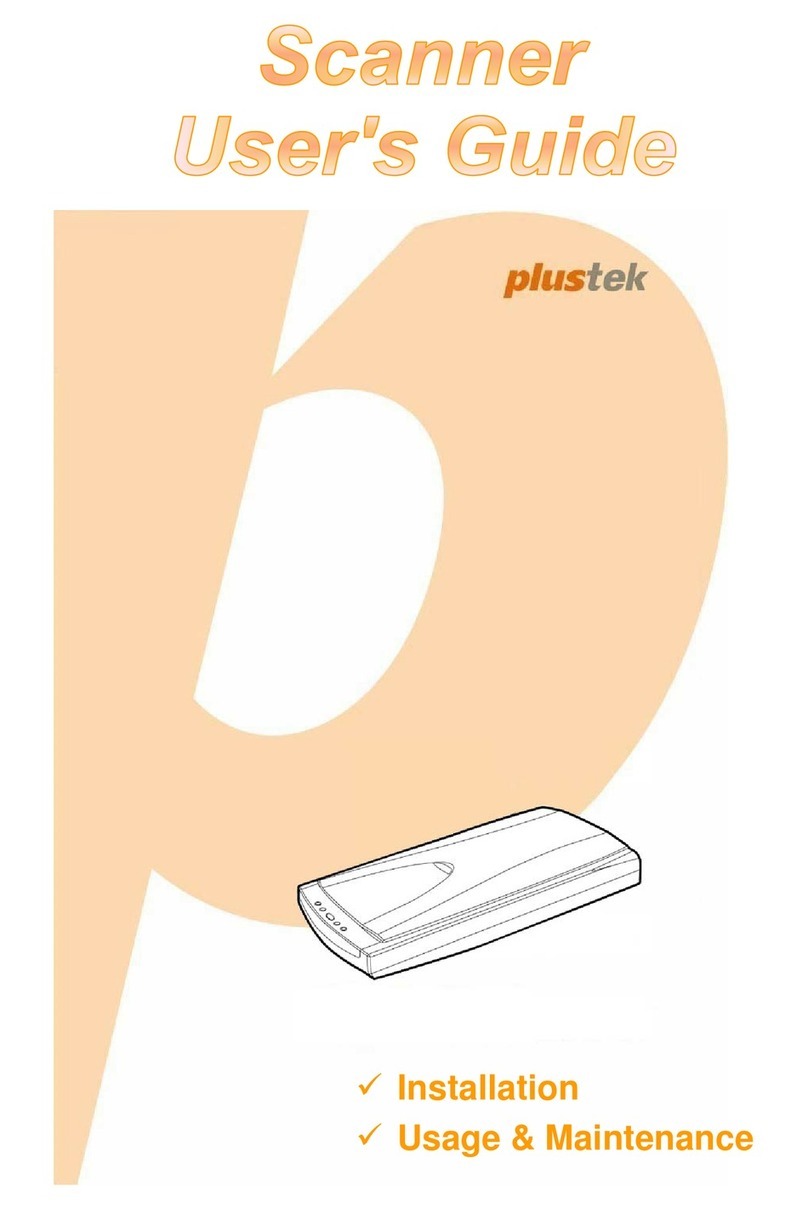e-ImageData ScanPro 3000 Reference guide

RLanglois 10.26.16
1
ScanPro 3000
High Definition Microfilm Scanner
Help Guide

RLanglois 10.26.16
2
Getting Started
To begin, double click the ScanPro 3000 icon that you see
on the desktop of the computer.
Loading the Film
Now you are ready to load your film. If you look down at the bottom
right-hand corner, you should see a diagram (like the one below)
that shows you how to load the film onto the machine. We have also
provided detailed step-by-step instructions below, beginning on this
page and continuing onto the next.
Step 1

RLanglois 10.26.16
3
Pull the viewing surface toward you, slowly, as far as it will go.
The top glass pane will open automatically. Make certain that the
glass panes are centered in the open area before you lift to avoid
bumping the glass.
Step 2
If you look at your spool of film, you will see a notch in the center that
matches the shape of the metal peg on the left-hand side of the
machine. Mount the film roll by lining up that notch to the metal
peg. The end of the film should be pointing to the right. Slide the film
roll all the way on, until it can go no further.

RLanglois 10.26.16
4
Step 3
Below the now-mounted film roll you will see two small rollers that are
even with the lower glass pane. Pull the film down, wrap it under the
left-most roller and then over the next roller, before pulling the film
even with the glass pane.
Step 4
Next, pull the end of the film to the right, dragging it over top of the
lower glass plane and underneath the upper glass plane, so that the
film will be sandwiched between the two when the upper glass is
eventually lowered.
Step 5

RLanglois 10.26.16
5
As you come to the set of rollers on the right-hand side of the glass
pane, you will repeat Step 3, but in reverse order: Pull the film over
the left-most roller, and then under the next.
Step 6
Pull the film up and to the left of the take-up reel (the empty spool)
and insert the end into the gap in the spool. The best way to do this is
from the side (see image). Push until the film end is all the way inside
of the gap (you will feel it being gripped) so that it won’t come loose
when you start winding the reel.
Step 7

RLanglois 10.26.16
6
Turn the take-up reel to the right, making sure to turn the reel several
times so that the end of the film is secured—remember that you
have several feet of blank film to wind if necessary.
Step 8
To finish, slowly push the glass plane back in so that it automatically
lowers. Center the now sandwiched film over the square of light
beneath the pane. If you have done this correctly, you should now
see the silhouette of your film (which will be blank at this point) on
the screen in front of you.

RLanglois 10.26.16
7
Viewing Your Film
What you should now see in the middle of your computer screen is a
projection of the film you have loaded. Don’t worry that you don’t
see any content yet, you will need to move your film forward to get
to the first of the images you want to view. To do this you will need to
use the Motorized Roll Film Control.
Motorized Roll Film Control
The film controls can be found in the bottom right hand corner.
These are the controls that allow you to rewind and fast-forward the
film along at varying speeds.
The Motorized Roll Film Control has 8 controls (labeled above):
1. Rewind –Double click to rewind film (when glass is open)
2. High Speed Reverse –Click and hold to quickly move film
backward (when glass is open)
3. Fast Reverse –Click and hold to move film backward (when glass
is closed)
1
2
3
4
5
7
6
8

RLanglois 10.26.16
8
4. Fast Forward –Click and hold to move film forward (when glass is
closed)
5. High Speed Forward –Click and hold to quickly move film forward
(when glass is open)
6. Slider –Click , hold, and drag the slider to the left or right of center
to move the film slowly (the further the slider is dragged from center
the faster the film moves)
7. Scan Lock –Used with Slider (when glass is closed)
OFF: When the mouse button is released the slider returns to the
center and film movement stops (Note: OFF is the
recommended setting)
ON: When the mouse button is released the slider will not return
to the center and film movement will not stop
8. Auto-Frame™ Checkbox – When checked, it cause the film to
stop when a complete image is positioned within the display, when
“Fast Reverse” or “Fast Forward” are used
Note that "Rewind", "High Speed Reverse", and "High Speed
Forward", are all grayed out in the diagram provided, indicating that
they are disabled. When the upper carrier glass is closed the
motorized roll film control looks like this. When the upper carrier glass
is open, "Fast Reverse", "Fast Forward", and "Scan Lock" will be
disabled instead.

RLanglois 10.26.16
9
Crop Box
Once you have an image centered, you will see a green dashed
line bordering the outsides of the display. This is the “Crop Box”,
which defines the area to be scanned or printed.
There are "drag points" at the midpoints of all sides and at all four
corners of the "Crop Box". The "Crop Box" can be resized by left-
clicking and dragging at these points. If you right-click while
dragging the box inward on any or all of the four corner, the “drag
points” will pull the corners of the shape inward creating an irregular
shaped "Crop Box" as shown below.
Drag Points
Crop Box

RLanglois 10.26.16
10
A left or right click and drag operation pulling these corners back to
the outside will restore the rectangular shape.
Corners that have been
moved inward by a right-
click and drag operation

RLanglois 10.26.16
11
Using the Toolbar Controls
Help
Click to enable the help cursor then click the control in question.
When “Help” is clicked, the mouse cursor will change to a question
mark. Clicking any other button with the question mark cursor will
open help specific to that button.
Crop Box Control
Click to disable or enable the “Crop Box”.
Unfreeze the image to allow movement.
Zoom
Click and hold to make the image larger.
“Zoom” has three controls:
Down Arrow: Reduces the size of the displayed image
Up Arrow: Increases the size of the displayed image
3. AZ: Auto-Zoom –When multiple images are visible, adjust the
"Crop Box" to the approximate size of one of the images and click
"Auto-Zoom" –it will automatically zoom in to the correct size.
Note: These changes take a few seconds to be reflected in the
image on the screen. Wait for them to take effect before you click
the button again.

RLanglois 10.26.16
12
Magnifier
Click to open a separate magnified window of the image. Click the
down arrow button to select the desired magnification level.
“Magnifier” has two controls:
1. The overall area of the button –Click to open the “Magnifier
Window”
2. –Click the Down Arrow to display a list of magnification values you
can use in the
“Magnifier Window”
When the “Magnifier Window” is open, the “Magnifier Box”, defined
by a blue dashed rectangle, will appear in the display area. The
“Magnifier Box” defines the area viewed in the “Magnifier Window”.
To resize the “Magnifier Window”, click and drag any corner. To
move the “Magnifier Window”, click-and-drag the “Magnifier
Window” title bar.

RLanglois 10.26.16
13
The upper right corner of the magnifier window has three standard
controls:
1. Minimize
2. Maximize/restore
3. Close
1 2 3

RLanglois 10.26.16
14
Help
Crop Box Control
Zoom
Magnifier
Film Type
Spot-EDIT™
Film Orientation
Mirror
Scan Mode
Brightness
Contrast
Printer #1
Scan to Drive #1
Scan to Drive #2
Manual Straighten
Auto-Adjust
Other manuals for ScanPro 3000
1
Table of contents
Other e-ImageData Scanner manuals