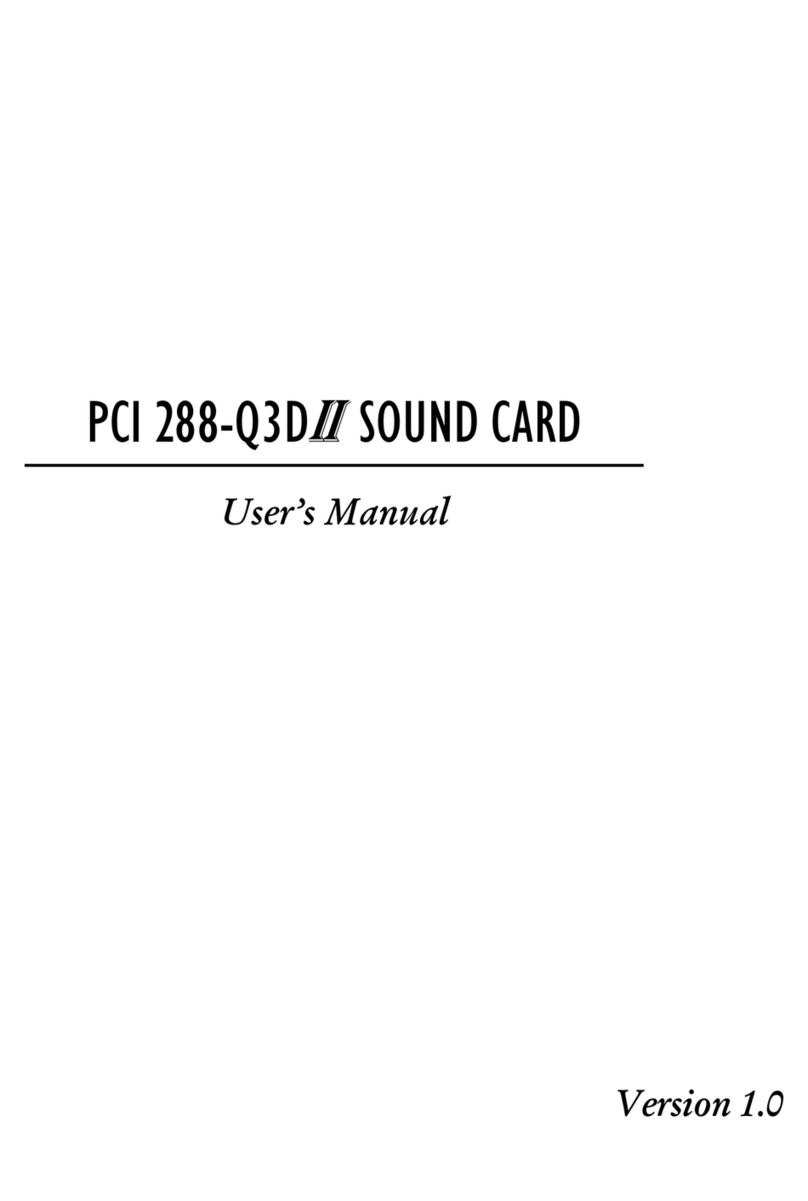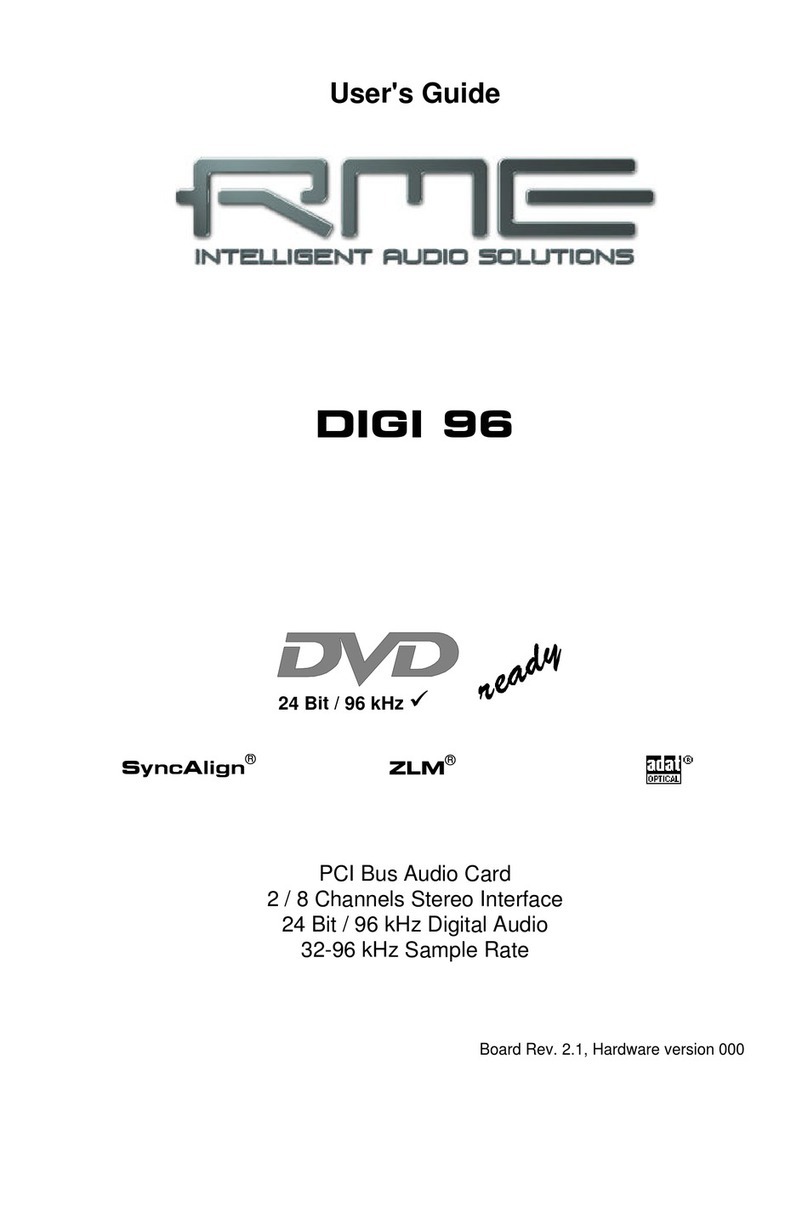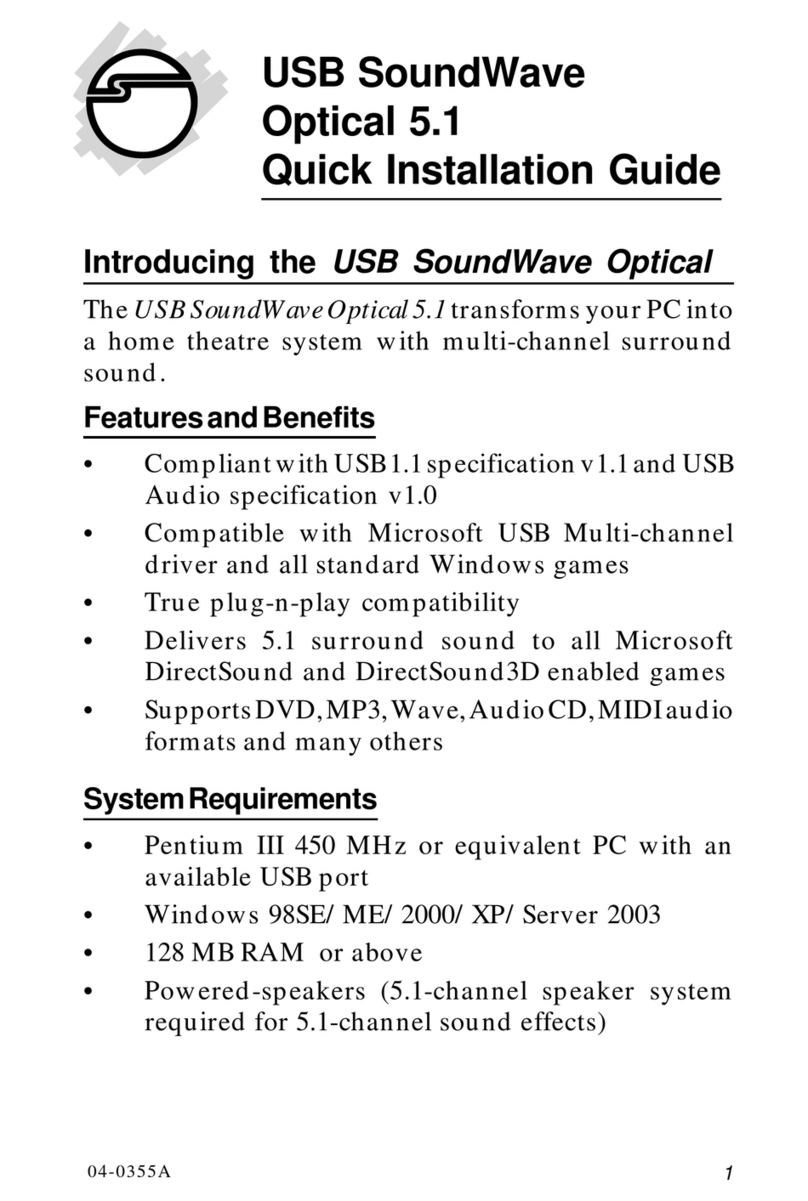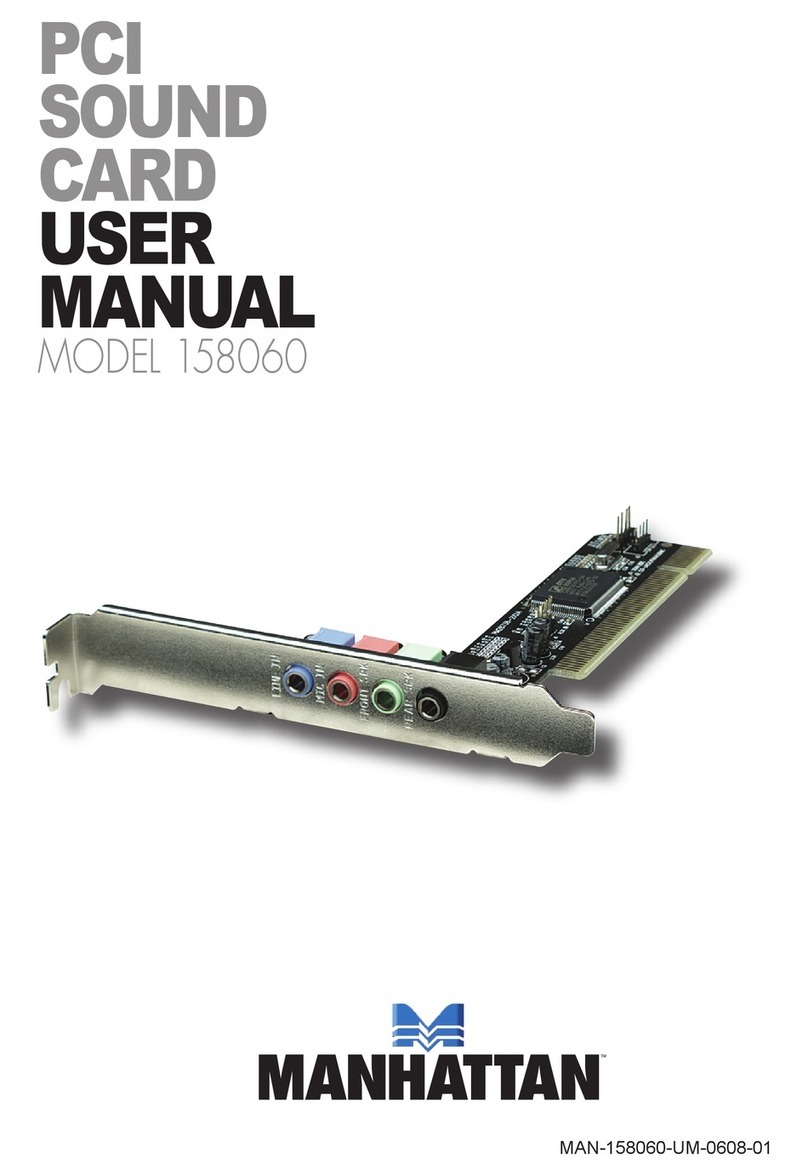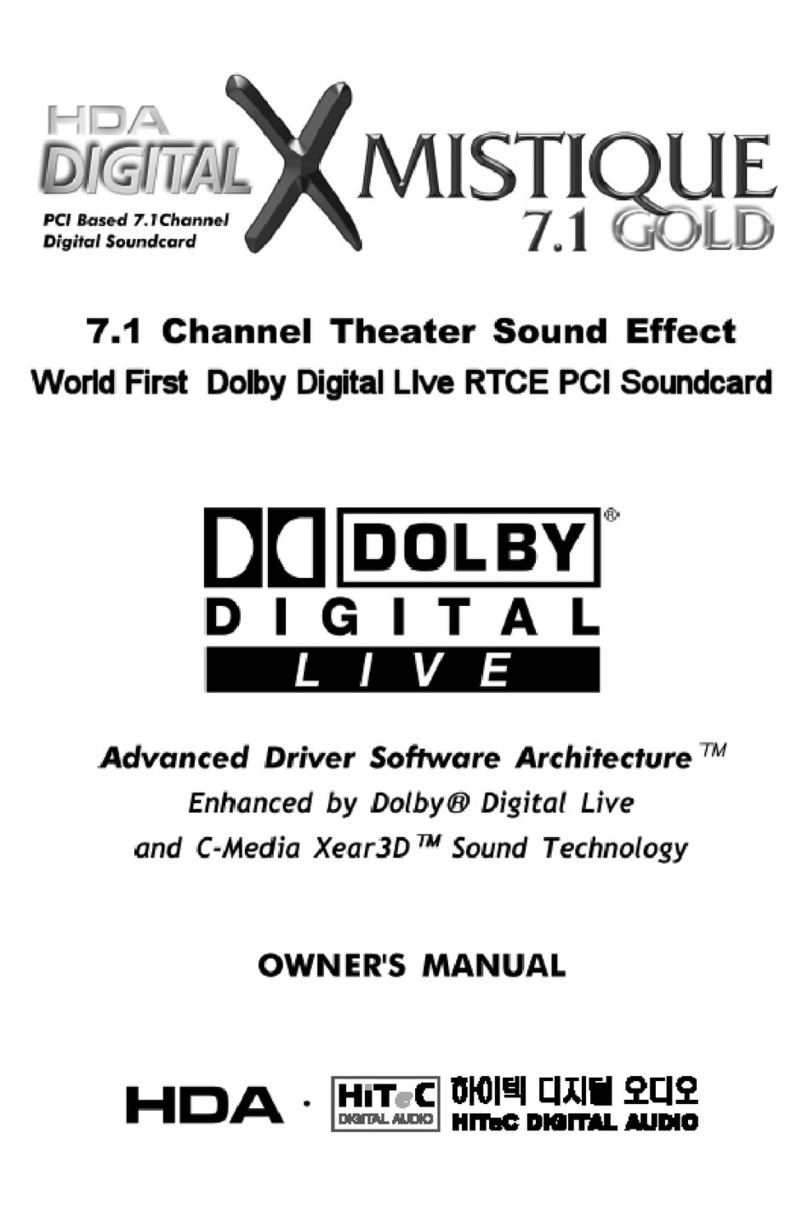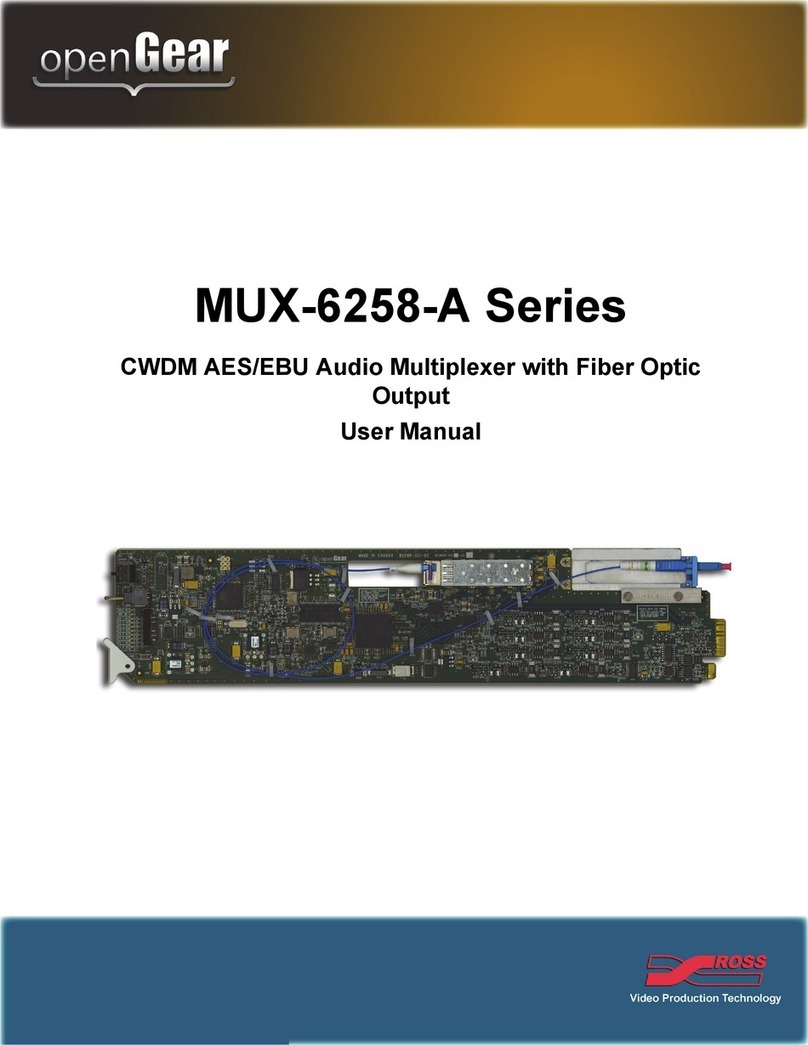Auverdion freeDSP-aurora User manual
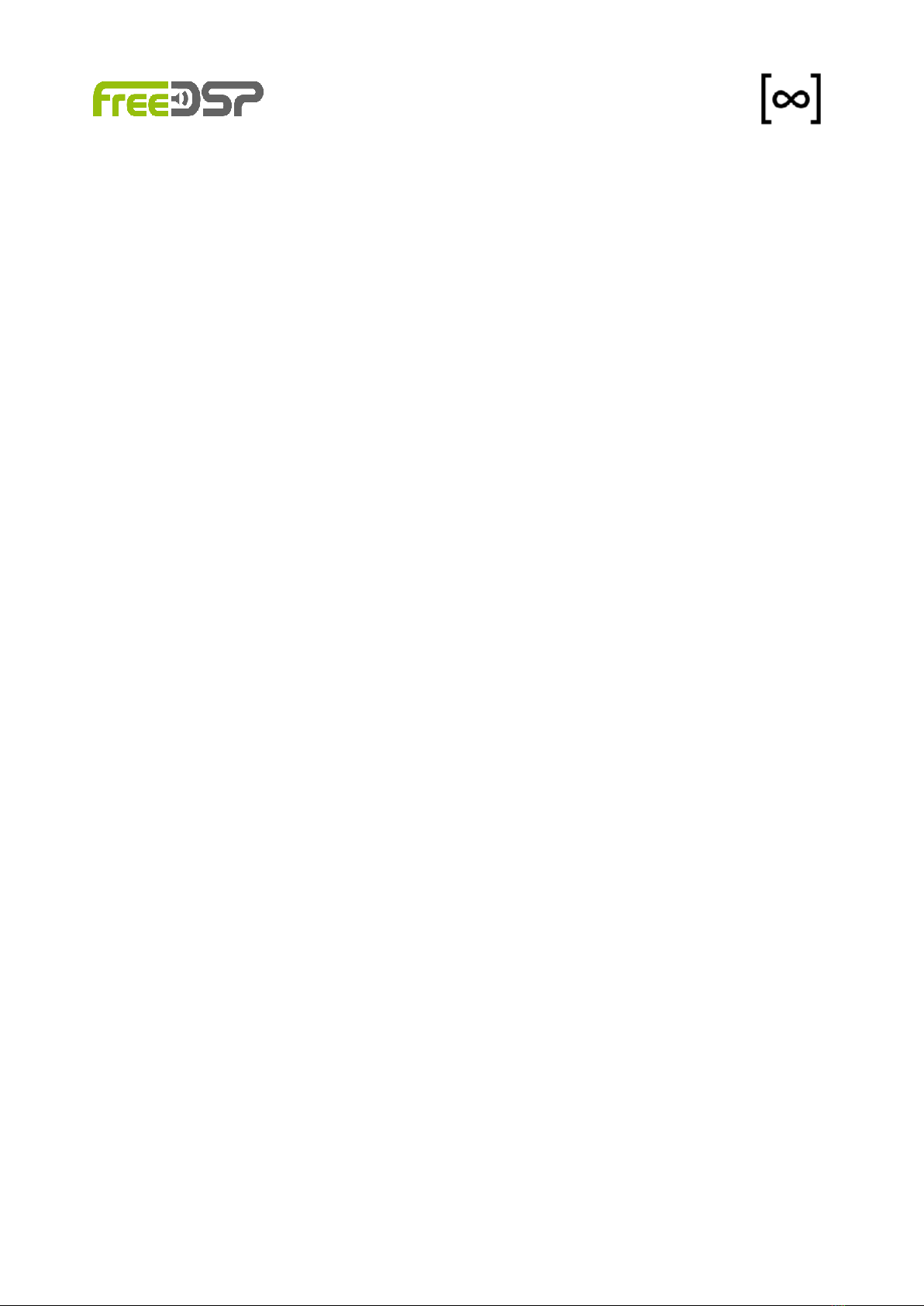
FIRMWARE UPDATE
FREEDSP-AURORA
auverdion
1

REVISION HISTORY
Revision
Description
Date
v1.0.0
Initial Version
09 Feb 2020
v1.1.0
Added webOTA
26 Feb 2020
v2.1.0
Added hint for preset export
20 Jul 20
auverdion
2

IMPORTANT INFORMATION
The freeDSP-aurora board might generate signals that may damage your audio equipment.
Please read and understand this manual before starting to work with your board. Adjust all
hardware settings and configure your software before connecting any audio equipment to
freeDSP-aurora. Always start with low volume on your amplifier and slowly increase the level
to reduce the risk of damaging your audio system.
Especially the installation of alpha and beta versions can lead to incorrect behavior. The
installation is at your own risk.
freeDSP-aurora is provided to you ‘as is’. Auverdion makes no express or implied warranties
whatsoever with respect to its functionality, operability, or use, including, without limitation,
any implied warranties of merchantability, fitness for a particular purpose, or infringement. We
expressly disclaim any liability whatsoever for any direct, indirect, consequential, incidental or
special damages, including, without limitation, lost revenues, lost profits, losses resulting from
business interruption or loss of data regardless of the form of action or legal theory under
which the liability may be asserted, even if advised of the possibility or likelihood of such
damages. Features and specifications might change without prior notice.
Please keep in mind that freeDSP-aurora is an open-source project. Because freeDSP-aurora
is very flexible, many applications are possible. Questions and new ideas can be discussed
online with other DIYers. Please use the Digital Line Level subforum @ diyAudio.com or the
auverdion subforum @ www.diy-hifi-forum.eu to connect with other people working with
freeDSP-aurora. Please create individual threads for your topics only if you cannot find your
issue in the existing threads. Some questions can be answered by carefully reading this
manual.
auverdion
4

UPDATING THE FIRMWARE VIA USB
This chapter guides you through all the steps to perform a firmware update via an USB
connection. The update itself will be done by a script.
PREPARING FOR UPDATE
For updating the firmware you need an USB2Serial module based on a FTx232 or CP2102N
module, e.g.
https://www.ftdichip.com/Products/Modules/DevelopmentModules.htm#FT2232H_Mini or
similar. Please make sure that your module works with a voltage of +3.3V. Modules with +5V
voltage can damage your freeDSP-Aurora.
You may need to install a driver for your USB2Serial module. Please read the manual of your
module.
If you are updating from version 2.x.x please export your presets first and import them after
the update again.
auverdion
5
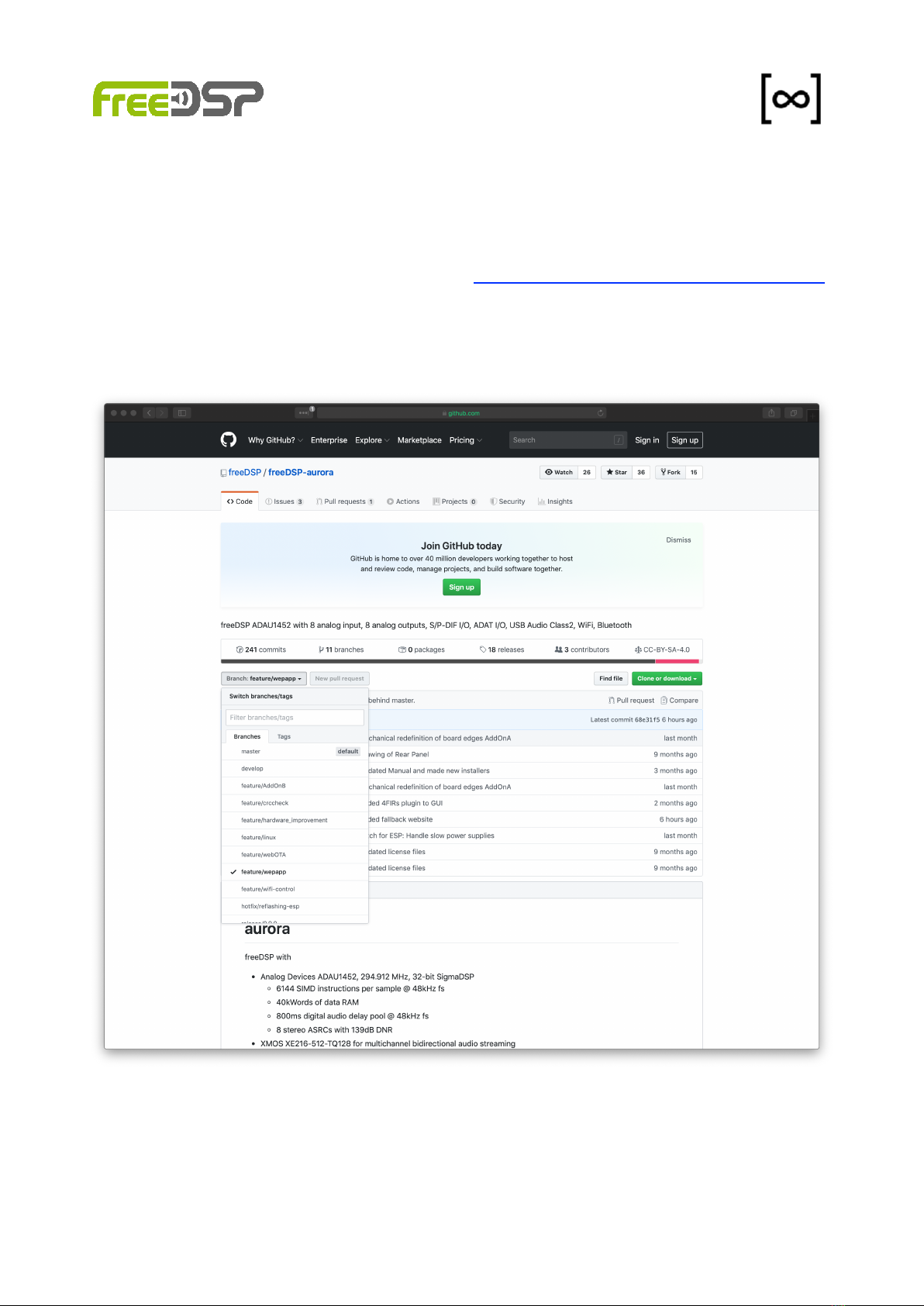
UPLOADING THE FIRMWARE
For uploading a new firmware to your freeDSP-aurora do the following steps:
1. Download the latest release from github: https://github.com/freeDSP/freeDSP-aurora
If you want to install a alpha or beta version (preview versions) instead you may have
to switch to the right feature branch by selecting it in the branch drop down menu,
e.g. feature/develop. Then click on Clone or download and select Download ZIP.
2. Unzip the downloaded zip file (if your computer does not do this by itself).
3. Power off your freeDSP-aurora module.
auverdion
6

4. Install a jumper or make a connection between pin 5 and 6 of X504. The update tool
will remind you of this jumper.
auverdion
7

5. Connect GND of your USB2Serial module with pin 1 of X504.
6. Connect TXD of your USB2Serial module with pin 4 of X504.
auverdion
8

7. Connect RXD of your USB2Serial module with pin 3 of X504.
8. Connect your USB2Serial module with your computer.
9. Power up your freeDSP-aurora.
10. Open a terminal (command prompt) and change to script directory by entering
cd <path_to_repository>/SOURCES/WEBAPP/ESP32/updater
11. On macOs you may have to make the update script executable by entering
chmod +x update.sh
12. Under macOS start the update scrip by ./update.sh <your_com_port>.
Replace <your_com_port> by the name of your USB2Serial module, e.g.
/dev/cu.usbserial-FTRXGG930.
13. Under Windows start the update scrip by update.bat <your_com_port>.
Replace <your_com_port> by the name of your USB2Serial module, e.g. COM3.
auverdion
9

14. Now follow the instructions on your screen. The update script will ask you twice to
briefly press and release the SW501 button. You can find this button here:
15. After a successful update remove the jumper from X504 and turn your freeDSP-
Aurora off and on.
16. Connect your computer with the Access Point AP-freeDSP-aurora.
17. Open a web browser and enter the IP 192.168.5.1
auverdion
10
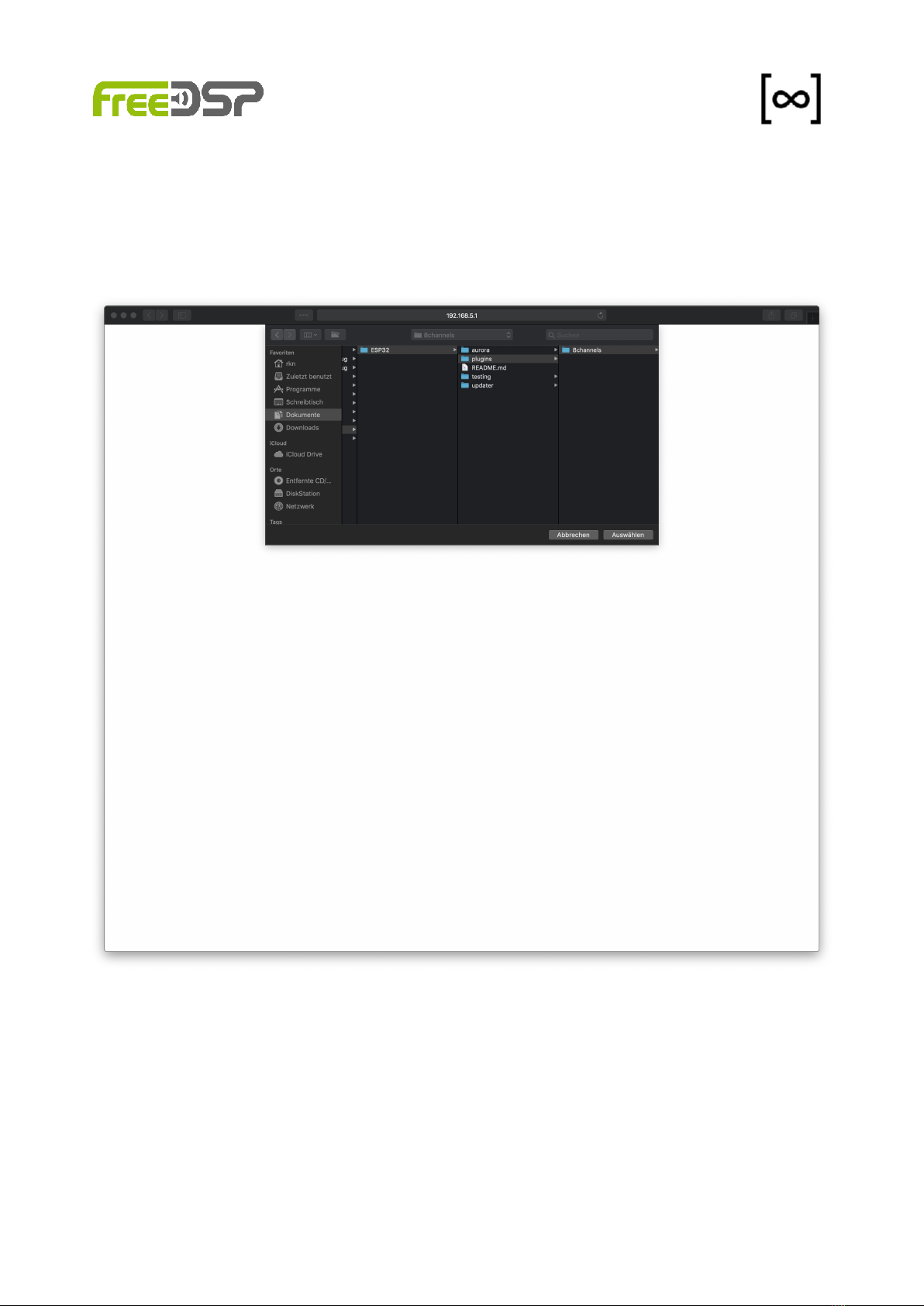
18. Click now on Select files and select the directory of the plugin you want to install.
Important: You have to select the directory name not any file inside this directory. You
will find the plugins here: <path_to_repository>/SOURCES/WEBAPP/plugins
19. Your selected plugin will now be installed.
20. After successful installation restart your freeDSP-Aurora, reconnect to access point
AP-freeDSP-aurora and in your web browser type in the address 192.168.5.1. You will
see now the web interface of your selected plugin. You can now start to configure
freeDSP-Aurora for your application.
auverdion
11

UPDATING THE FIRMWARE VIA WEBOTA
Besides the update via USB you can update the firmware of your freeDSP-aurora wireless by
webOTA. This chapter guides you through all the steps to perform a firmware update. No
additional software is required.
If you are updating from version 2.x.x please export your presets first and import them after
the update again.
UPLOADING THE FIRMWARE
For uploading a new firmware to your freeDSP-aurora do the following steps:
1. Download the latest release from github: https://github.com/freeDSP/freeDSP-aurora
If you want to install a alpha or beta version (preview versions) instead you may have
auverdion
12
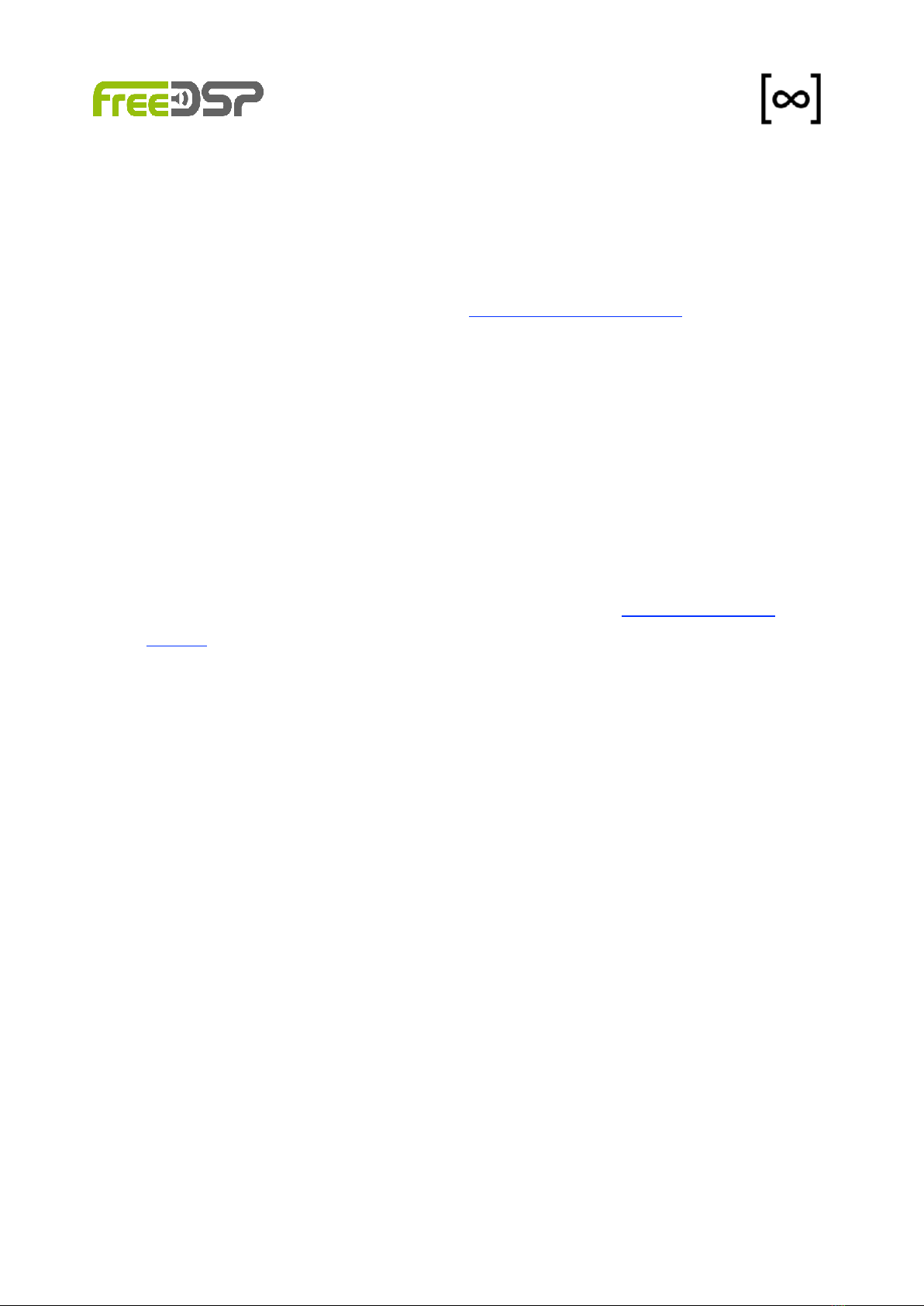
to switch to the right feature branch by selecting it in the branch drop down menu,
e.g. feature/develop. Then click on Clone or download and select Download ZIP.
2. Unzip the downloaded zip file (if your computer does not do this by itself).
3. Connect you computer with the WiFi access point AP-freeDSP-aurora.
4. Open web browser and type in the URL http://192.168.5.1/webota
5. Alternatively you can connect you computer to the same local WiFi network your
freeDSP-aurora is connected to and replace the ip 192.168.5.1 by the ip your board
got from your router.
6. Click on the button to select the firmware binary from your hard disk. The filename of
the firmware is usually aurora.ino.esp32.bin. You can find the latest binary in
<path_to_repository>/SOURCES/WEBAPP/ESP32/updater
7. Once you have selected a file the update process starts. The new binary will now be
uploaded to your board. After a successful update you will see a message box and
afterwards your freeDSP-aurora board will restart.
8. Connect to the Access Point AP-freeDSP-aurora and enter http://192.168.5.1/
fallback in the URL field of your browser.
9. Reinstall your plugin now.
10. Your freeDSP-aurora is updated now.
auverdion
13
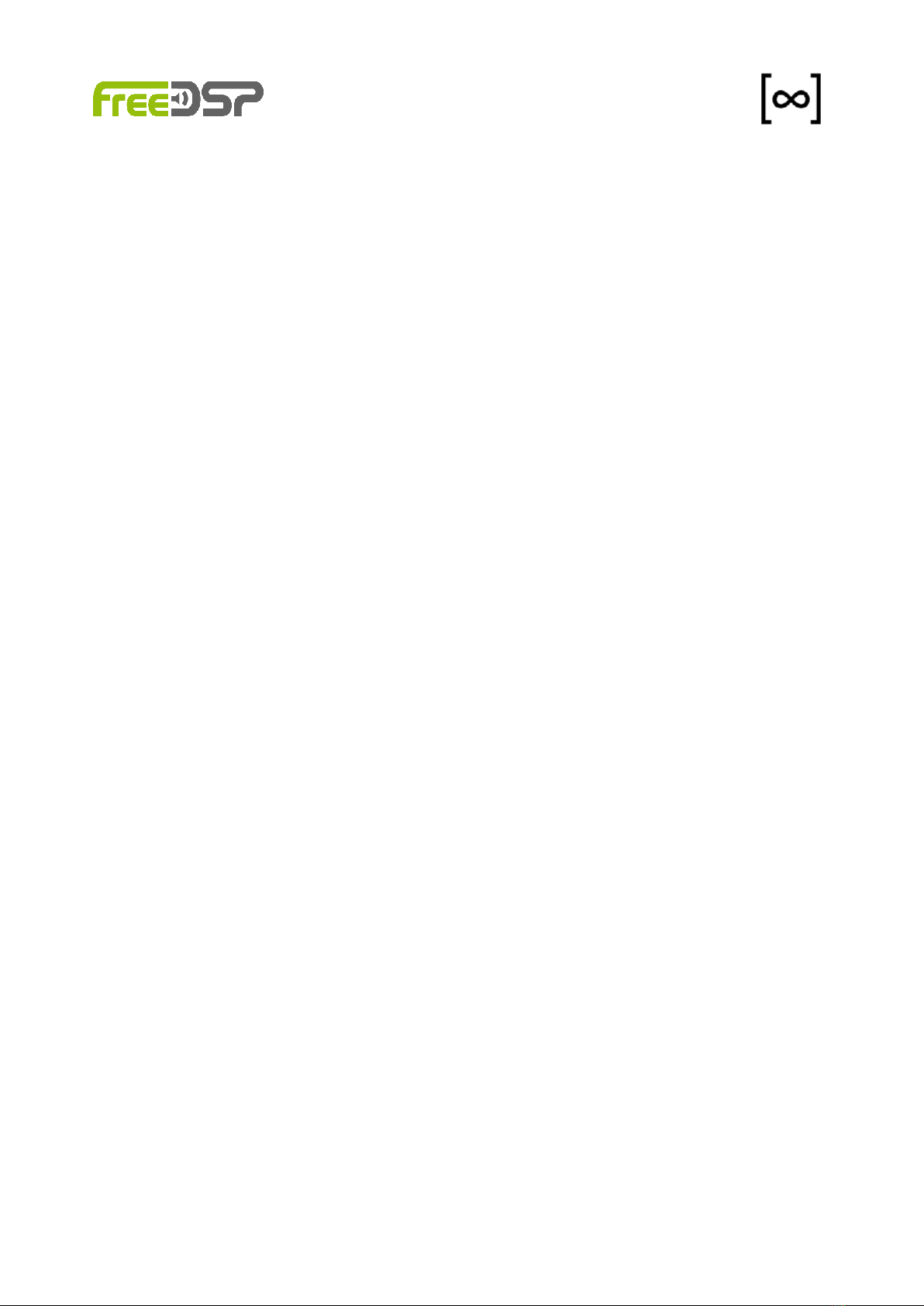
DISCLAIMER
All products, product specifications and data are subject to change without notice to im-
prove reliability, function or design or otherwise.
Auverdion, its affiliates, agents, and employees, and all persons acting on its or their behalf,
disclaim any and all liability for any errors, inaccuracies or incompleteness contained in any
datasheet, manual, application note or any other document relating to any product.
This subassembly is designed for use in music reproduction equipment only. No represen-
tations are made as to fitness for other uses. Except where noted otherwise any specifica-
tions given pertain to this subassembly only. Responsibility for verifying the performance,
safety, reliability and compliance with legal standards of end products using this subas-
sembly falls to the manufacturer of said end product.
Auverdion makes no express or implied warranties whatsoever with respect to its
functionality, operability, or use, including, without limitation, any implied warranties of
merchantability, fitness for a particular purpose, or infringement. We expressly disclaim any
liability whatsoever for any direct, indirect, consequential, incidental or special damages,
including, without limitation, lost revenues, lost profits, losses resulting from business
interruption or loss of data regardless of the form of action or legal theory under which the
liability may be asserted, even if advised of the possibility or likelihood of such damages.
Life support policy: Use of auverdion products in life support equipment or equipment whose
failure can reasonably be expected to result in injury or death is not permitted.
auverdion
14
Table of contents
Popular Sound Card manuals by other brands
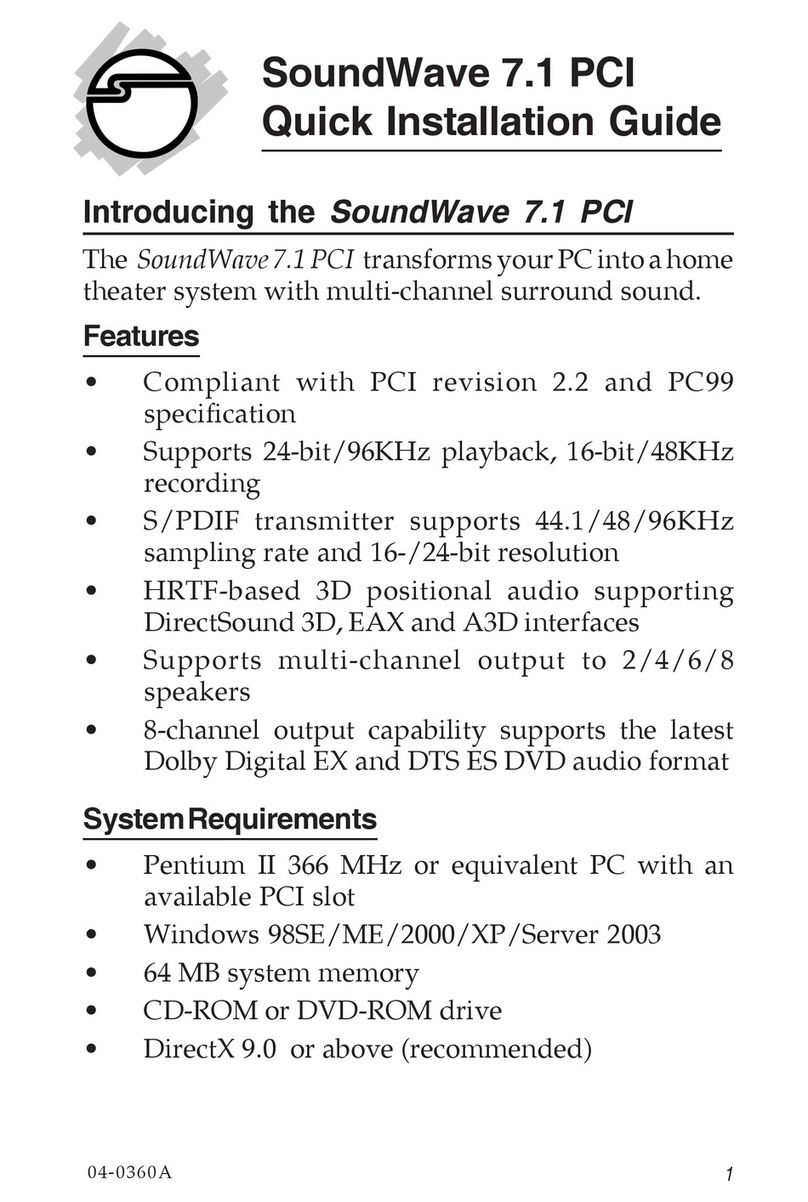
SIIG
SIIG SoundWave 7.1 PCI Quick installation guide
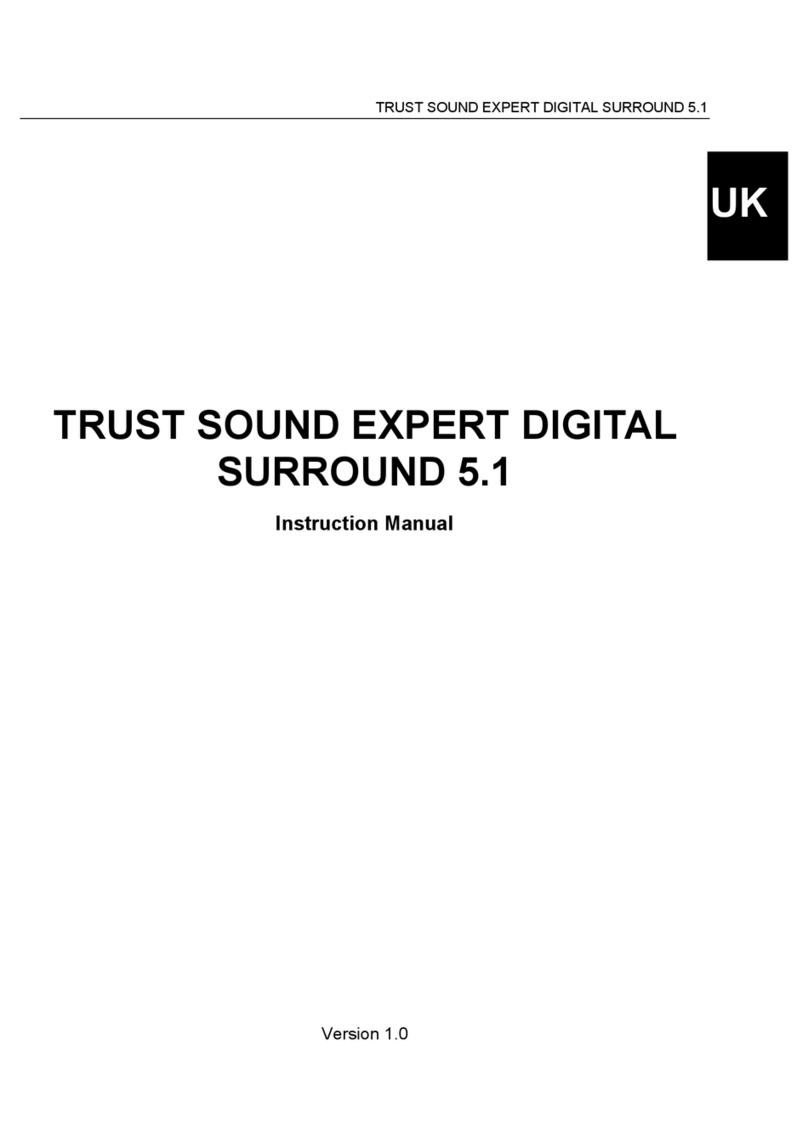
Trust
Trust SOUND EXPERT DIGITAL SURROUND 5.1 instruction manual
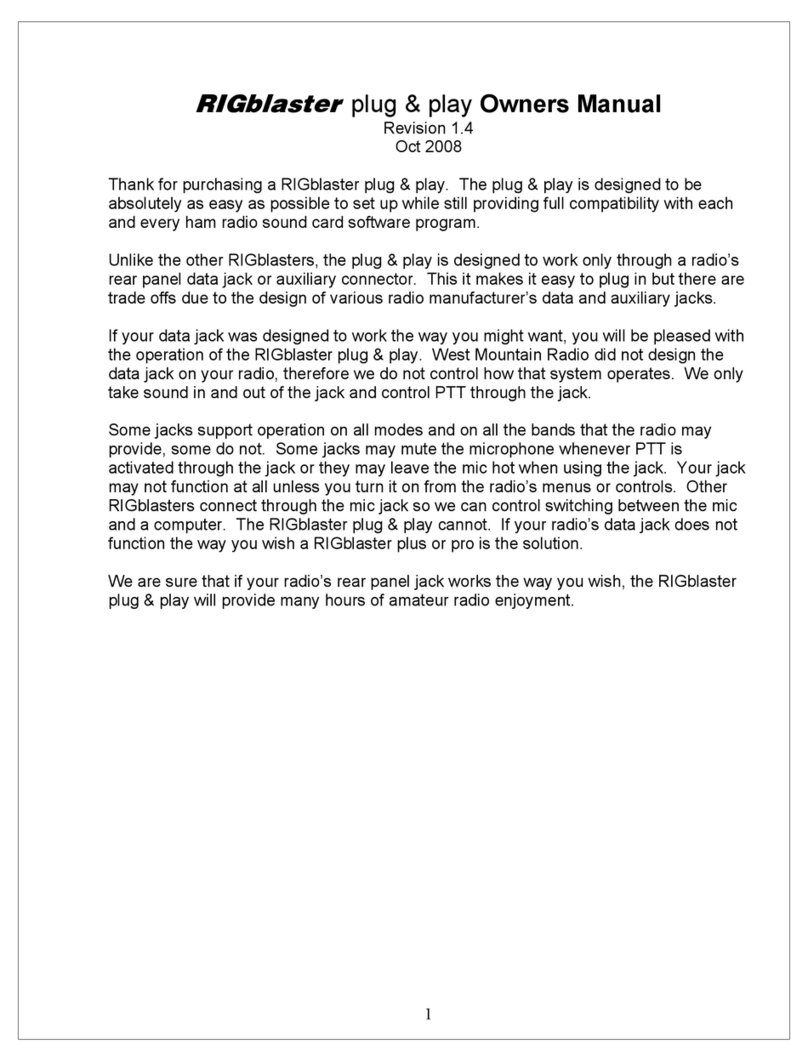
West Mountain Radio
West Mountain Radio RIGblaster Plug & Play owner's manual

Gembird
Gembird SC-5.1-2 user manual

Cobalt Digital Inc
Cobalt Digital Inc 9215-FTx-EM user manual

West Mountain Radio
West Mountain Radio RIGblaster duo owner's manual