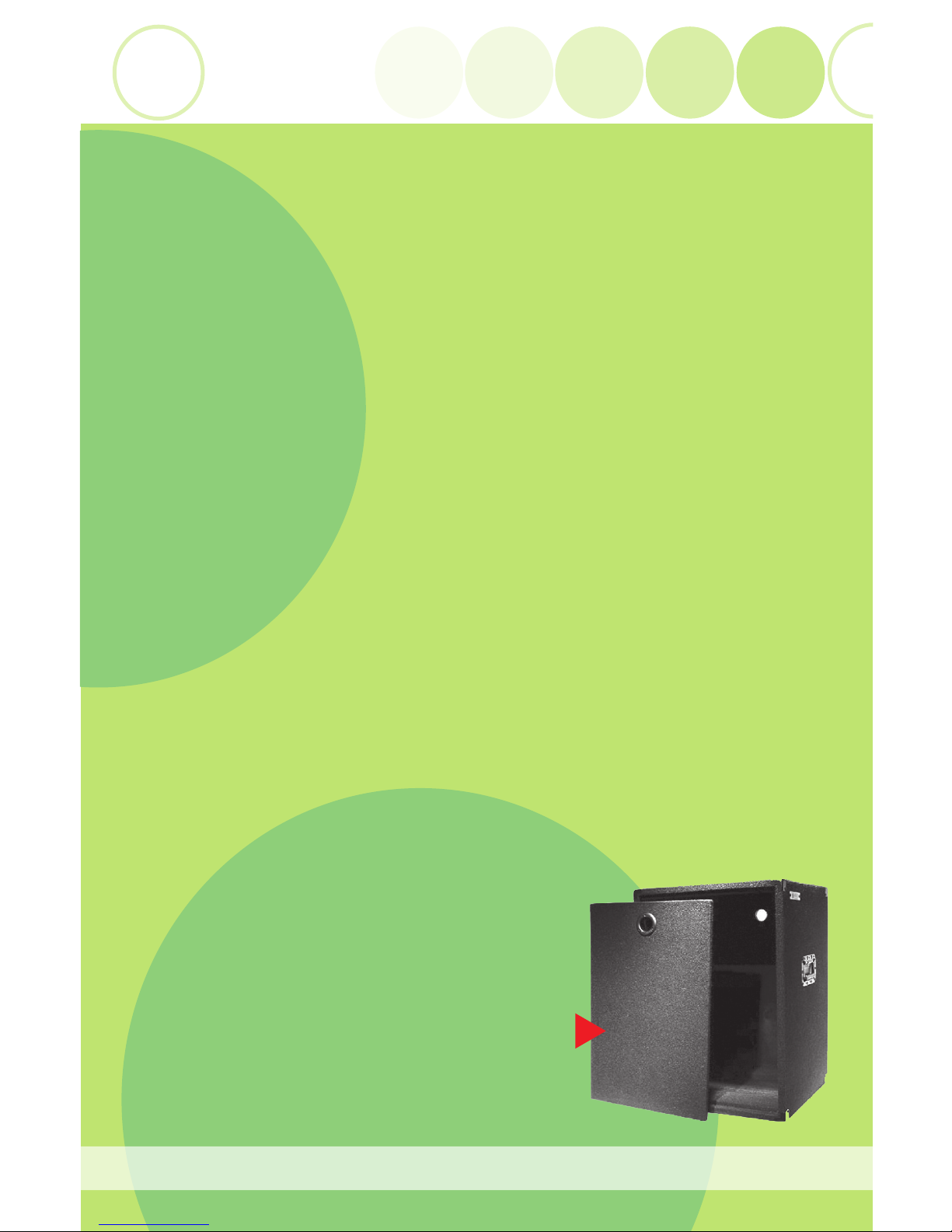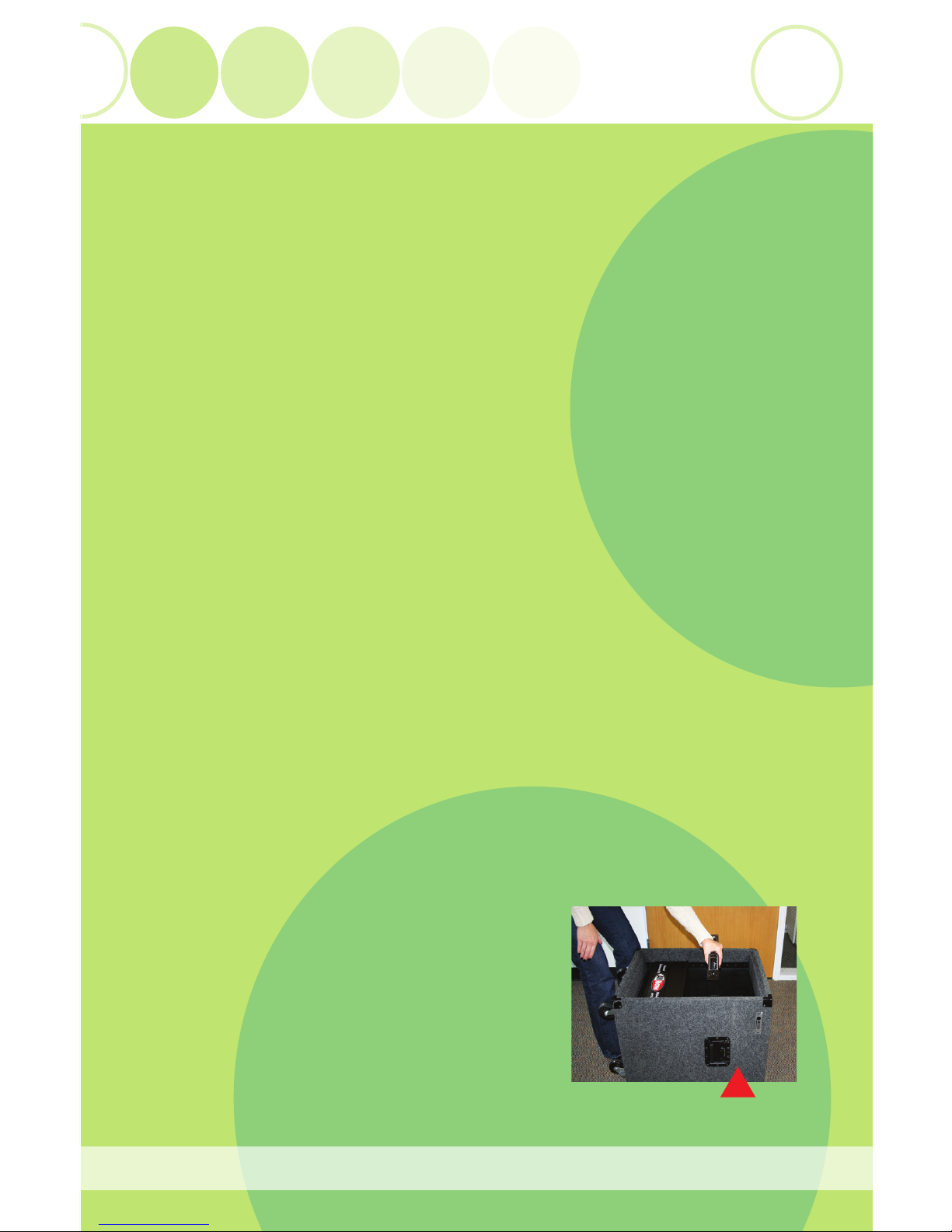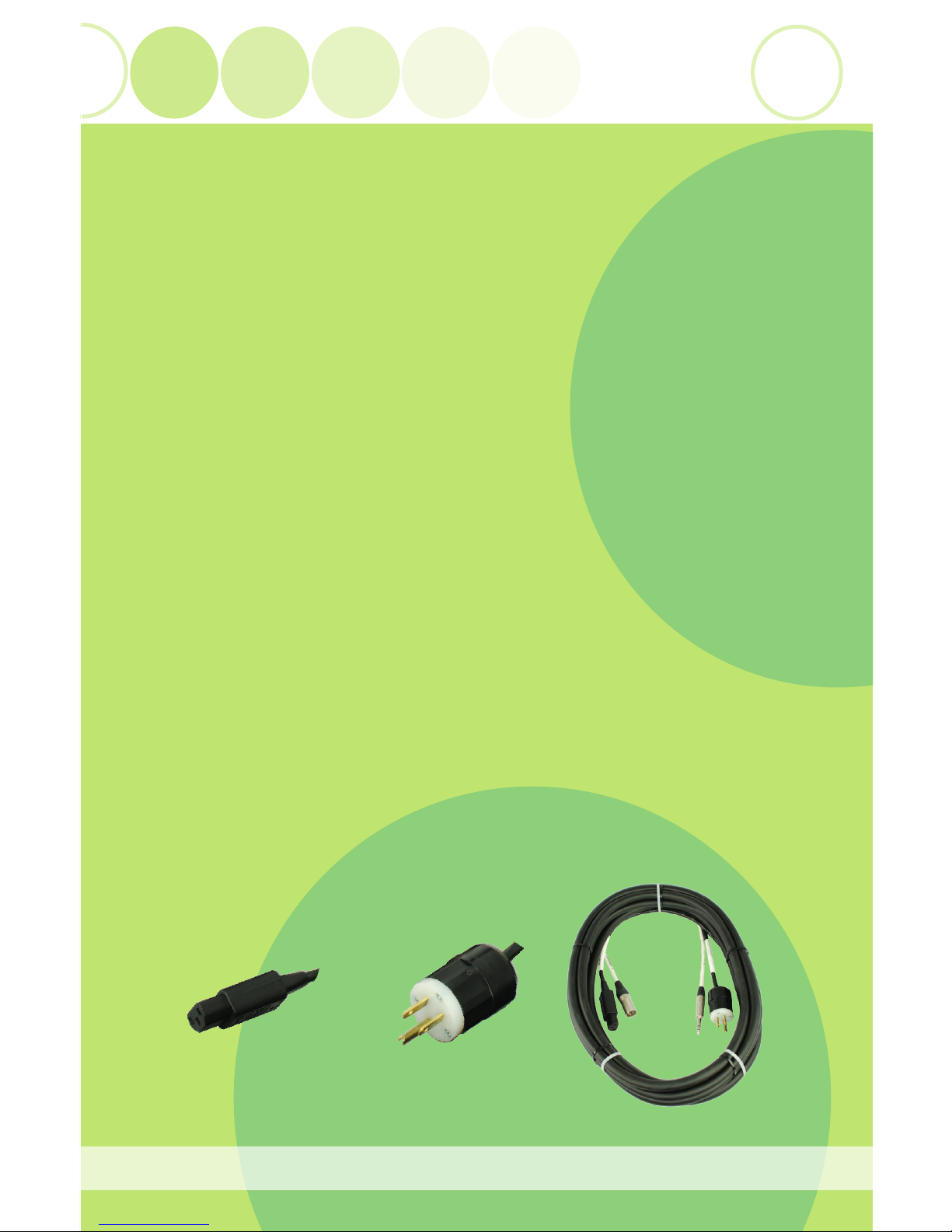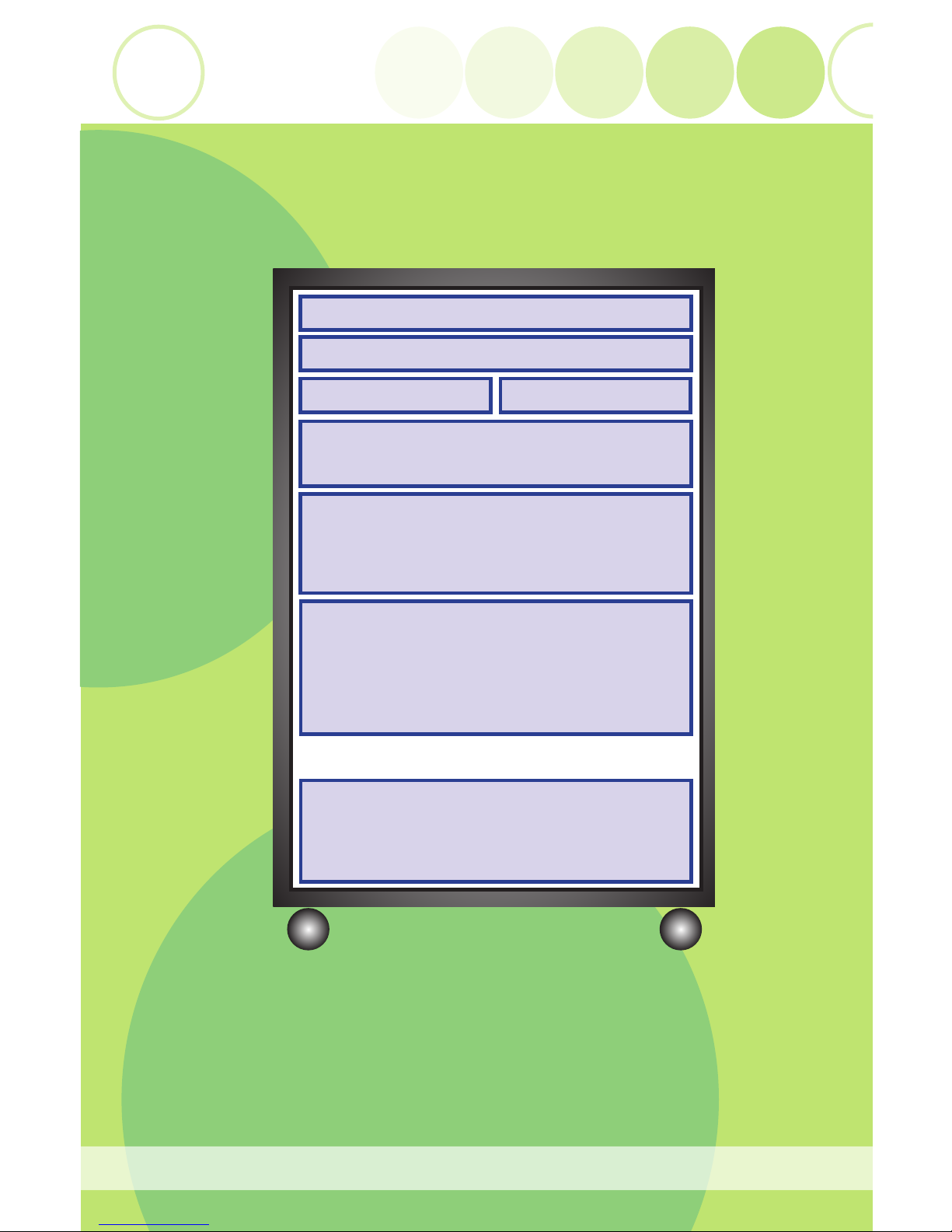EZ Set-Up Guide
4
• Next, place your into the rack, if the receiver is
rack-mountable. Your AV Now system designer will have gone over wireless rack-
mount options with you during ordering. Refer to the Wireless Mic System’s own-
er’s manual for instructions about how to attach the wireless rack mount kit to the
Wireless Mic Receiver (usually snap-in or attached with screws, depending on the
manufacturer). Typically, you’ll rack mount your Wireless Receiver just below the
Power Module or Mixer, depending on the spread and extension of the antennae.
Some facilities prefer putting their Wireless Receiver on top of their rack for
improved reception, especially if the rack is located in a different room or closet.
If you choose this method of placement, your Wireless Mic Receiver will not be
mounted in your rack, it will be set on top of the rack after everything else is
secured and the rack is upright.
For improved security and a professional look, we always recommend a rack-
mount kit for your Wireless Microphone System.
• Next, position your : Your AV Now Sound System may contain a
,or a You may mount these players
in whatever order you wish, however when mounting a piece which includes an
iPod dock, make sure to leave enough room for the iPod to be easily docked and
removed.
• Next, place your accessory into the rack. This is a great product for
holding music, extra batteries, transmitters, headsets, first-aid kits, instructor log
books, etc. A rack drawer helps to keep the area around the system tidy and
organized.
• Next, place your into the rack.
A power amp should be located near the bottom. You will omit this step if you’ve
chosen (speakers with amplifiers built in). Some amplifiers,
like the Crown XTi series, have built-in handles on the front panel that can inter-
fere with the mounting of security doors. In this case, you’ll want to make sure
the amp is not all the way at the bottom of the rack.
Filler Panels
If you’ve purchased , now is the time to position them. Filler panels
are 1 to 4 rack-space ventilated panels which fill in whatever spaces are left open
after the components are positioned. These panels give a finished ‘no holes’ look to
your sound system. Your AV Now system designer will have calculated how many
filler panels will be needed to fill in all the open space in the front of the rack.
avnow.com • 800-491-6874 avnow.com • 800-491-6874