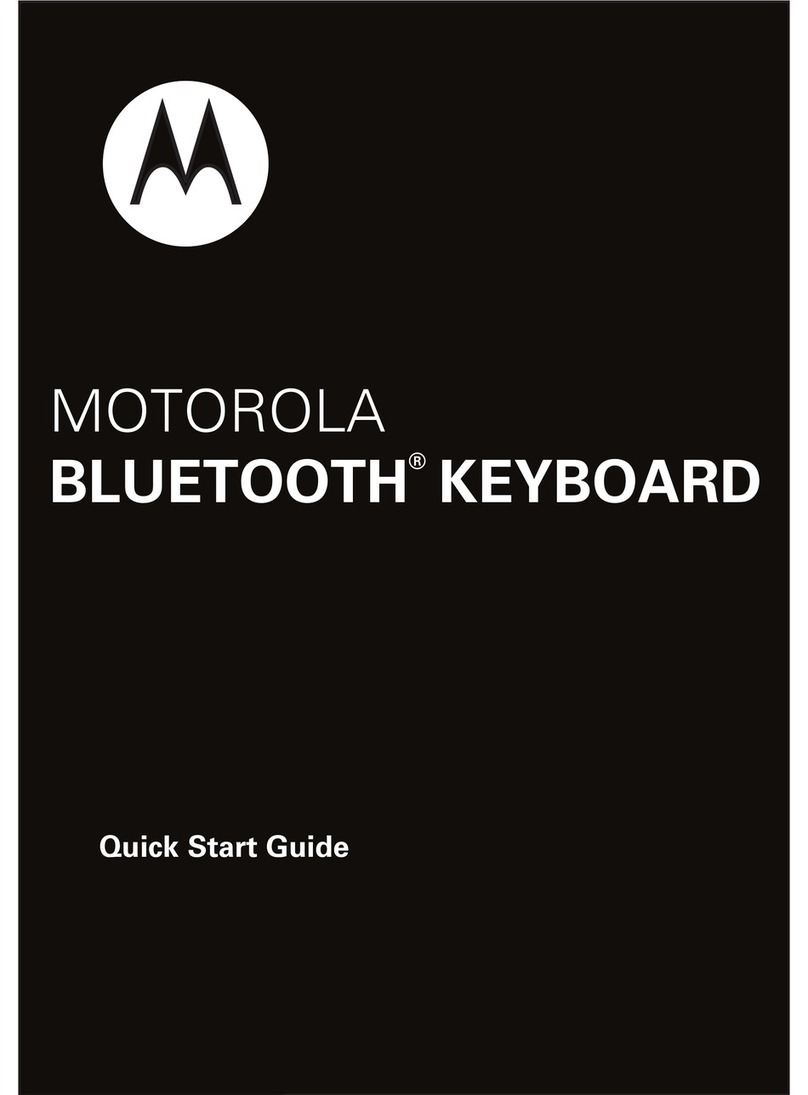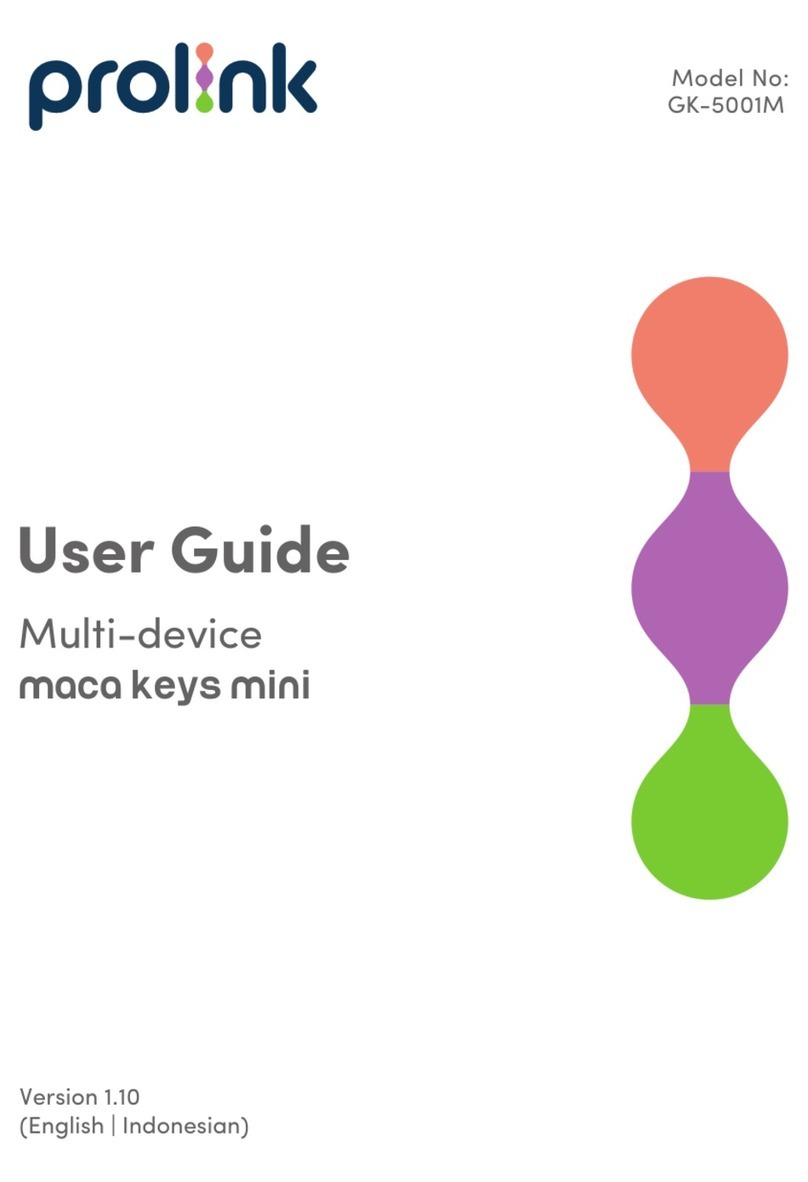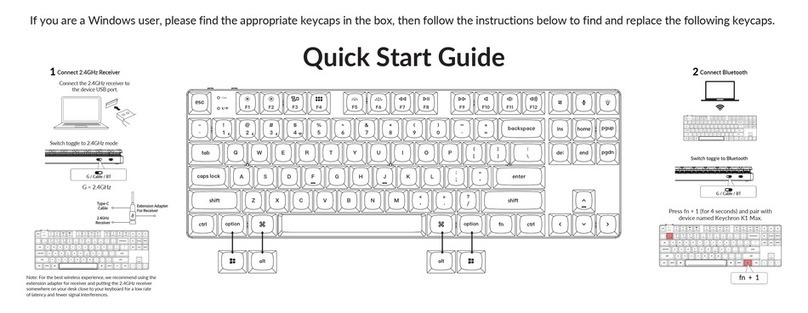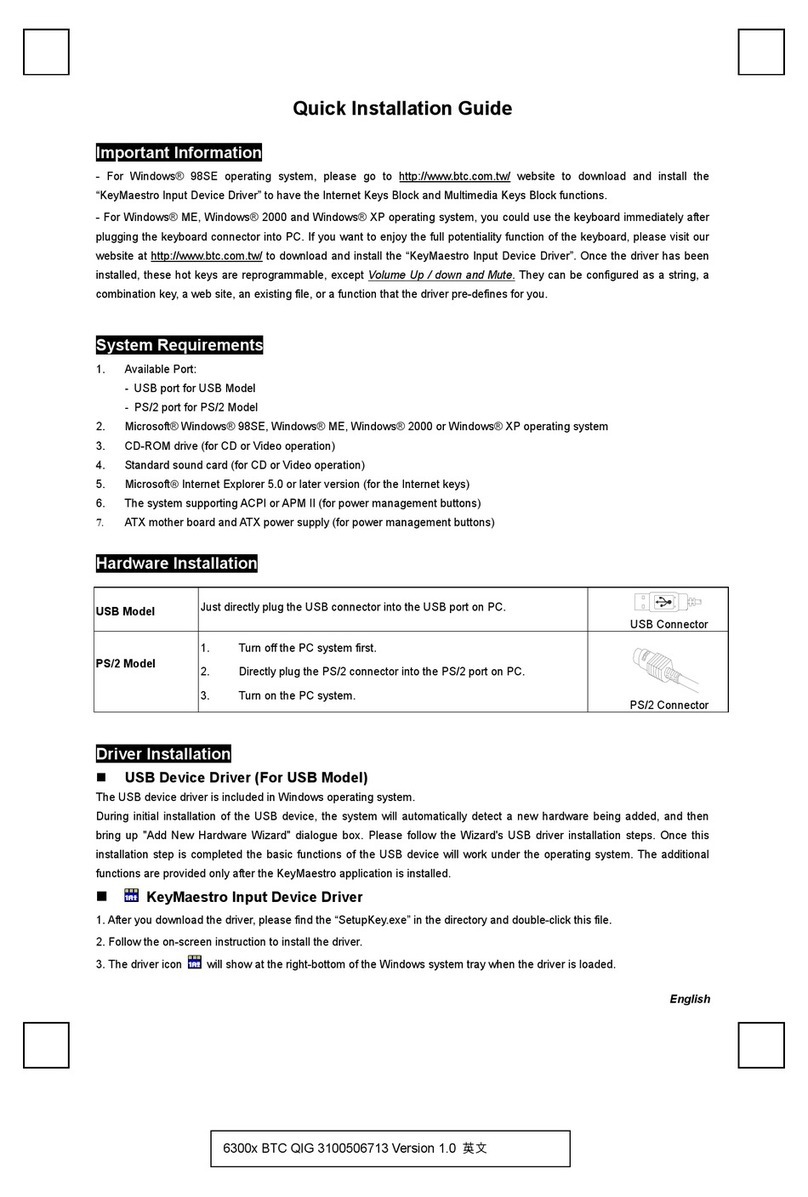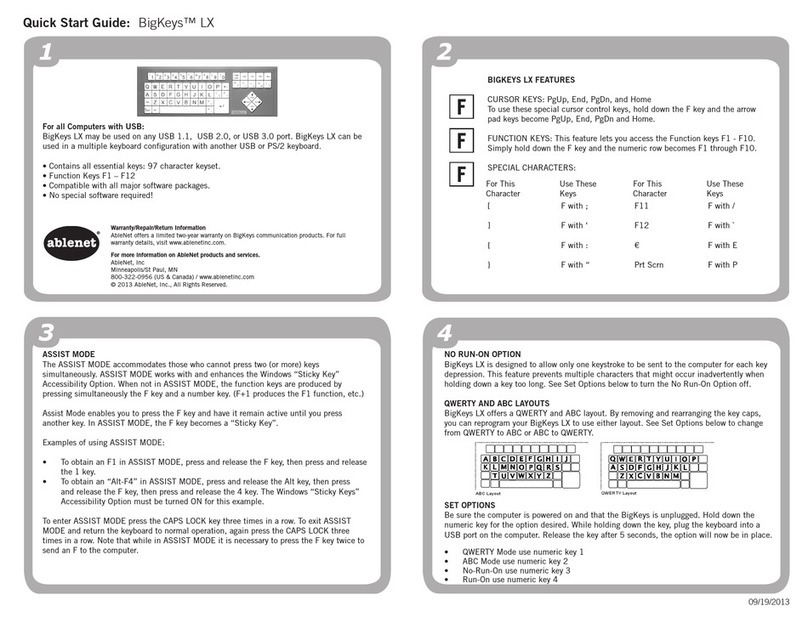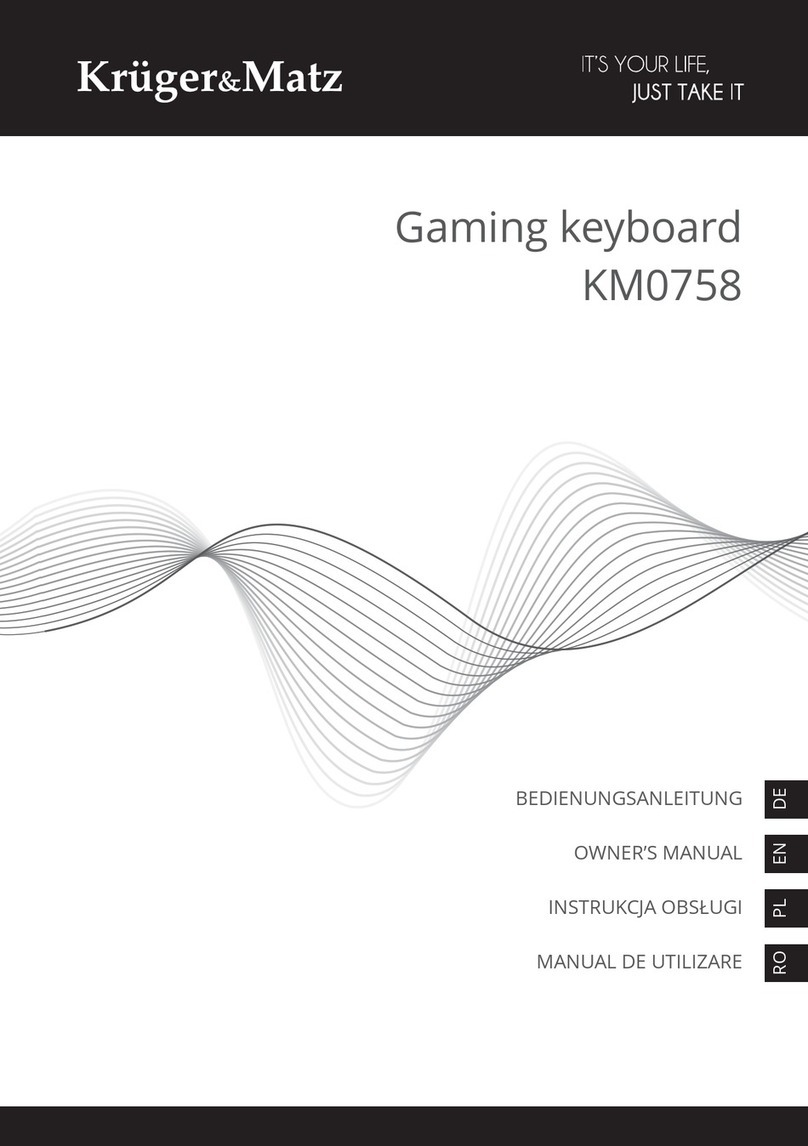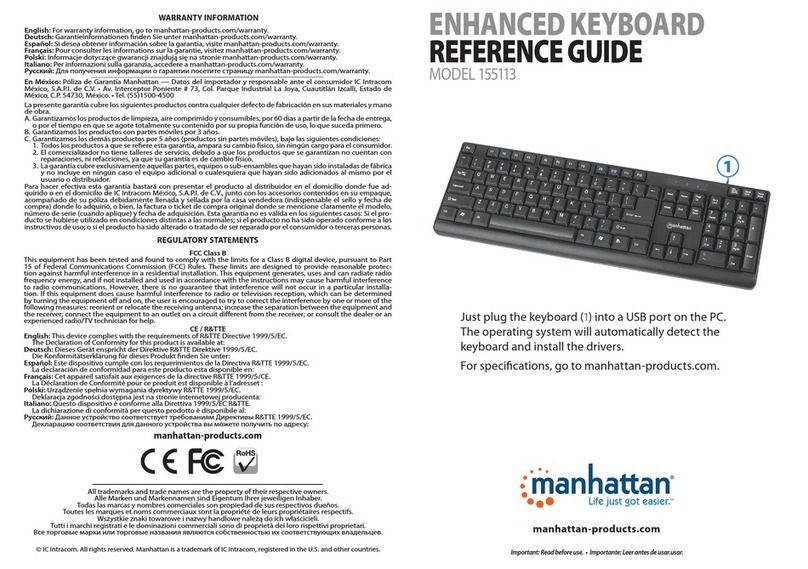Avatar EMK-25 User manual

EMK-25 MIDI Keyboard
User manual V1.00

Do not open (or modify in any way) the unit.
Do not attempt to repair the unit, or replace parts within it (except when this manual provides
specific instructions directing you to do so).
Never use or store the unit in places that are: Subject to temperature extremes (e.g., direct sunlight
in an enclosed vehicle, near a heating duct, on top of heat-generating equipment); or are damp
(e.g., baths, washrooms, on wet floors); or are humid; or are exposed to rain; or are dusty; or are
subject to high levels of vibration.
When using the unit with a rack or stand, the rack or stand must be carefully placed so it is level
and sure to remain stable. If not using a rack or stand, you still need to make sure that any location
you choose for placing the unit provides a level surface that will properly support the unit, and keep
it from wobbling.
Do not allow any objects (e.g., flammable material, coins, pins); or liquids of any kind (water, soft
drinks, etc.) to penetrate the unit.
Protect the unit from strong impact. (Do not drop it!)
Keep any caps you may remove and the included wing bolts in a safe place out of children’s reach,
so there is no chance of them being swallowed accidentally.
At regular intervals, you should unplug the power cord and clean it by using a dry cloth to wipe all
dust and other accumulations away from its prongs. Also, disconnect the power plug from the power
outlet whenever the unit is to remain unused for an extended period of time. Any accumulation of
dust between the power plug and the power outlet can result in poor insulation and lead to fire.
Try to prevent cords and cables from becoming entangled. Also, all cords and cables should be placed
so they are out of reach of children.
Never climb on top of, nor place heavy objects on the unit.
Never handle the power cord or its plugs with wet hands when plugging into, or unplugging from,
an outlet or this unit.
Before moving the unit, disconnect and all cords coming from external devices.
Before cleaning the unit, turn off the power and unplug the power cord from the outlet.
Whenever you suspect the possibility of lightning in your area, disconnect the cables from the outlet.

Maintenance
● For everyday cleaning, wipe the unit with a soft, dry cloth or one that has been slightly dampened
with water. To remove stubborn
dirt, use a cloth impregnated with a mild, non-abrasive detergent. Afterwards, be sure to wipe the
unit thoroughly with a soft, dry cloth.
● Never use benzene, thinners, alcohol or solvents of any kind, to avoid the possibility of discoloration
and/or deformation.
Other attentions
● Please be aware that the unit’s memory can be irretrievably lost as a result of a malfunction, or the
improper operation of the unit.
● Please take care when using the unit’s buttons or other controls, and when using its jacks and
connectors. Rough handling can lead to malfunctions.
● Never strike or apply strong pressure to the display.
● When connecting/disconnecting all cables, grasp the connector itself-never pull on the cable. This
way you will avoid causing shorts, or damage to the cable’s internal elements.

TOP AND REAR PANELS
1. Joystick
2. Assignable Knobs
3. LCD SCREEN
4. [MENU]
EnterMenu
5. [OK]
6. Selectionknob
7. PADS
8.Default function: [Octave Down]
MENU function: [UP]
9.Default function: [Octave Up]
MENUfunction: [DOWN]
10. Default function: [ARPEGGIATOR]
MENU function: [KEYBED]
11. Default function: [ARP]
MENU function: [COPY]
12. Default function: [NOTEREPEAT]
MENU function:[PASTE]
13. [BANKA/B]
switch pad group
14. Keyboard
15. BT wirelessconnectionswitch (optional)
16. Power switch
17. 6.35mm pedal port
18. Type-BUSBport

BASIC FUNCTION
1.Turn on/o the MIDI keyboard
◇Connectthe Type-B USB port or use 3 AA alkaline batteries(use the USB connection
and battery at the same time, USB power supply will be the priority),turn the power
switch to "ON" to turn on the MIDI keyboard.
2.Switch preset parameter groups
◇20 dierent parameter groups can be set on the EMK-25.
◇8 groups of parameter were preset, and users can customize 12 groups of parameter.
◇Use the selection knob to switch preset parameter groups.
3.Joystick
◇Move the joystick left and right to adjust the pitch of the note.
◇Move the joystick up and down to transmit MIDI message, default as CC#1 message
for modulation depth.
4.Assignable Knob
◇Send specific MIDI control information.
◇In the MENU interface, you can set the working mode and MIDI Channel for each
knob.
5.Pads
◇The pads can be used to send the MIDI messages, which can be used as Note, CC
commands, and Program Change values.
◇The pad works with Aftertouch function in Note mode.
◇The working mode of the pads can be changed and the MIDI Channel of pads can
be modified in the setting menu.
6.Octave switch
◇The Up or down button to shift the keyboard’s range up or down, each press can
increase or decrease an octave, the default value is 0.
◇Press the [OCT-] button to decrease one octave, the indicator light of the button will
light up once; press the [OCT-] button twice to decrease two octaves, the indicator
light of the button will flash 2 times; and so on, the indicator flashes up to 4 times.
◇Press the [OCT+] button to add one octave, the button indicator will light up once;
press [OCT+] twice to add two octaves, the button indicator flashes twice; and so on,
up to four octaves can be added sound, the indicator flashes up to 4 times.
7.Metronome
◇When the [ARP] or [NOTEREPEAT] functionison, the [TAP] indicator will flash at the
current metronome tempo.
◇When using the built-in metronome, press the [TAP] button continuously at a certain
tempo to modify the tempo of the metronome.
◇When the MIDI keyboard selects to synchronize the external metronome, the [TAP]
indicator will flash according to the external metronome tempo.

8.Arpeggiator
◇Press the [ARP] button to turn on the arpeggio function, and the [ARP] indicator
lights up; press [ARP] again to turn o the arpeggio function, and the [ARP]
indicator turns o.
◇Holding down the [ARP] button, then press certain key on the keyboard will modify
the parameters of the arpeggiator according to the description above that key;
◇When using the built-in metronome, hold down the [ARP] button and use the
selection knob to modify the speed of the built-in metronome.
9.Note Repeat
The Note Repeat function only works when the pad is set to Note.
◇Press the [NOTEREPEAT] button to enable the Note Repeat function for the pads,
and the [NOTEREPEAT] indicator lights up; press the [NOTEREPEAT] button again
to turn o the Note Repeat function, and the [NOTEREPEAT] indicator goes o.
◇When the Note Repeat function of the pads is enabled, press and hold the pad, the
pad will repeatedly send the MIDI code value of the pad according to the note
length and velocity parameters set by the arpeggiator, and the velocity value is the
strength you currently press the pad.
10.BANKA/B
◇The corresponding pads of group A are PAD1-PAD9; the corresponding pads of
group B are PAD10-PAD18.
◇Press the [BANKA/B] button to switch the pads to group A (orange indicator light)
or group B (green indicator light).
11.Wireless connection function
Press the wireless connection button to turn on the wireless connection function;
press the button again to turn o the function.
After the wireless connection function is turned on, the indicator light blinks. At this
time, you can use mobile phones, computers and other devices to search for "MIDI
keyBoard-01" and make a connection. After the keyboard connected to your device,
the wireless connection indicator light is always on.
12.PedalInterface(SUSTAIN)
When a pedal is connected, MIDI messages are sent when the pedal is operated.
PRESET PARAMETER EDITING
1.Modify Assignable knob parameters
In the MENU, turn the Assignable knob to the setting interface of the corresponding
knob, use the [UP] and [DOWN] buttons to select aparameter, and then use the
selection knob to modify the parameter value.
The working mode of the knob can be modified:
◇When the working mode of the knob is CC command, below settings are available to
change:
①MIDI Channel for the knob;
②MIDI controller numbers for the knob;
③The value range for the MIDI CC message.

◇When the working mode of the knob is Aftertouch, below settings are available to
change:
①MIDI Channel for the knob.
②The value range of the knob to send Aftertouch.
③Aftertouch could be set to KeyAftertouch or Channel Aftertouch.
2.Modify pad parameters
In the MENU, hit the pad to get to the corresponding pad setting interface, use the
[UP] and [DOWN] buttons to select parameters, and then use the selection knob to
modify the parameter values.
The working mode of the pad can be changed:
◇When the working mode of the pad is Note, the pads can trigger drum hits or other
sound samples in your software. Below settings are available to change:
①MIDI Channel of the pad.
②MIDI notes of the pad.
③Velocity curve of the pad.
④Aftertouch of the pad could be set to Key Aftertouch or Channel Aftertouch.
◇When the working mode of the pad is CC N, every time the pad is triggered, it will
send a CC command. Below settings are available to change:
①MIDI Channel of the CC command.
②The value of CC command.
◇When the working mode of the pad is CC Toggle, the value of Toggle on/o
commands would be sent out from the keyboard circularly each time the pad is
triggered.Below settings are available to change:
①The MIDI Channel of the CC command.
②The CC value of the CC command.
③The value of Toggle on and Toggle o.
◇When the working mode of the pad is CC Momentary(CCM), the value of Pressed/
Released commands would be sent out from the keyboard every time the pad is
pressed/released. Below settings are available to change:
①The MIDI Channel of the CC command.
②The CC value of the CC instruction.
③The value of Pressed and Released.
◇When the pad working mode is Program Change, below settings are available to
change:
①The MIDI Channel of Program Change.
②The value of Program Change.
3.Modify the parameters of joystick
In the MENU, move the joystick up and down or left and right to get to the joystick
setting interface, use the [UP] and [DOWN] buttons to select parameters, and then use
the selection knob to modify the parameter values.

4.Modify the pedal(Sustain) parameters
In the MENU, step on the pedal to jump to the pedal setting interface, use the [UP] and
[DOWN] buttons to select parameters, and then use the selection knob to modify the
parameter values, below settings are available to change:
①Sustain's MIDI Channel.
②The value of Sustain can be set.
③The value of Pressed and Released.
5.Modify the parameters of Keybed
In the MENU, press the [KEYBED] button to get to the Keybed setting interface, use
the [UP] and [DOWN] buttons to select parameters, and then use the selection knob
to modify the parameter values, below settings are available to change:
①The MIDI Channel of Keybed.
②The value of Keybed's Transpose, transpose up or down, the most transpose is up
to 12 semitones.
③The velocity response curve of the Keybed.
④The value of Octave.
6.Copy and paste the parameters of pads
In the MENU, you can copy and paste the pad parameters. For example, after modifying
the parameters of PAD1, you can copy the parameters of PAD1, and then paste them to
other PADs.
Hit the pad you want to copy, then use the [COPY] button to copy the parameters of
the pad, the pad indicator blinks three times and then goes o; hit the pad you want
to paste, then press the [PASTE] button to paste the copied pad parameters, the pad
indicator blinks three times and then turns o.
RESTORE FACTORY SETTINGS
In the standby interface, press and hold the [OK] button for 5s, a reset dialog box will
pop up, use the selector knob to select Yes, and then press the [OK] button to reset;
select No to cancel the reset process, and press the [OK] button to exit this interface.
Other manuals for EMK-25
1
Table of contents
Other Avatar Keyboard manuals