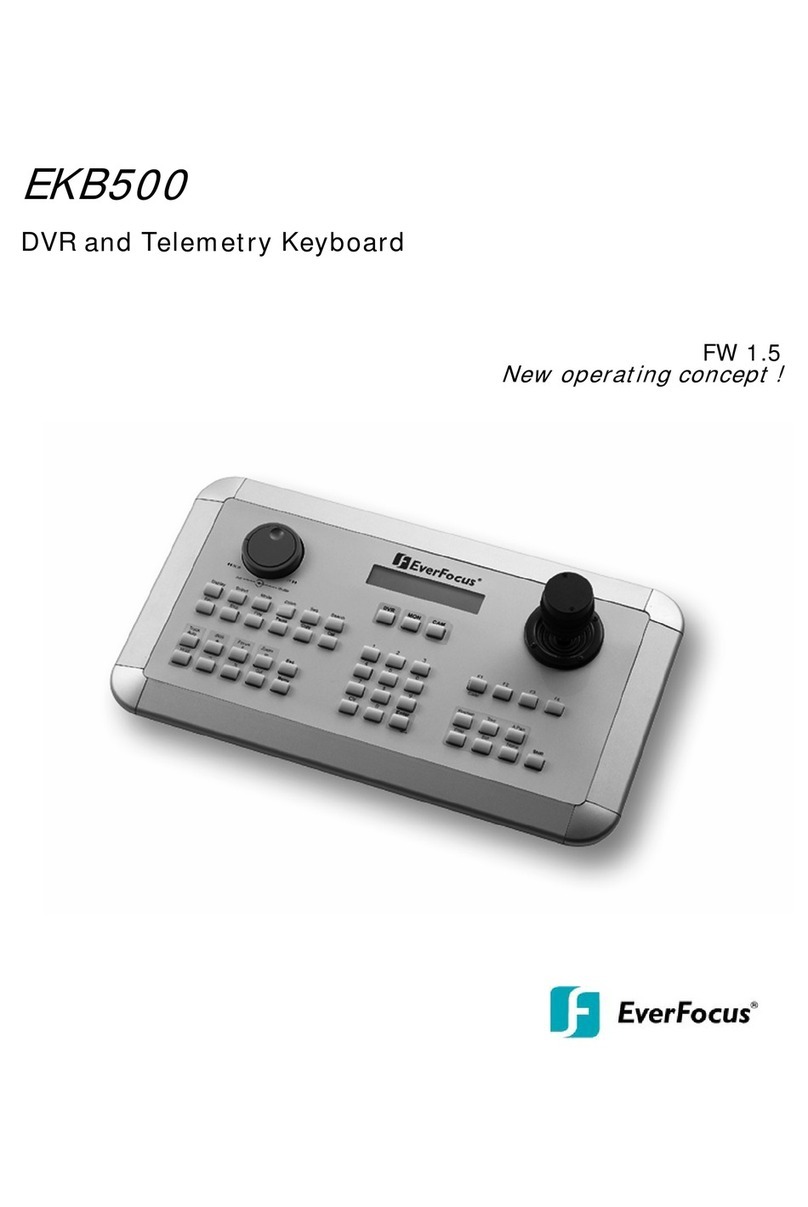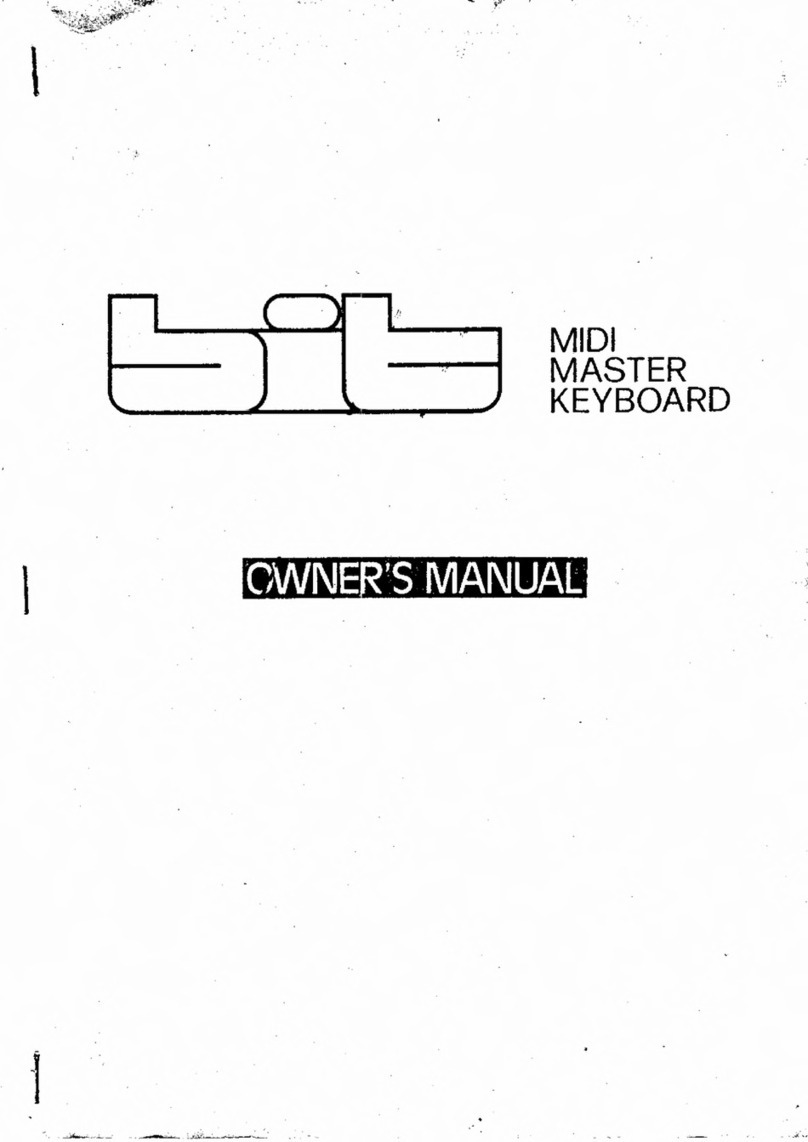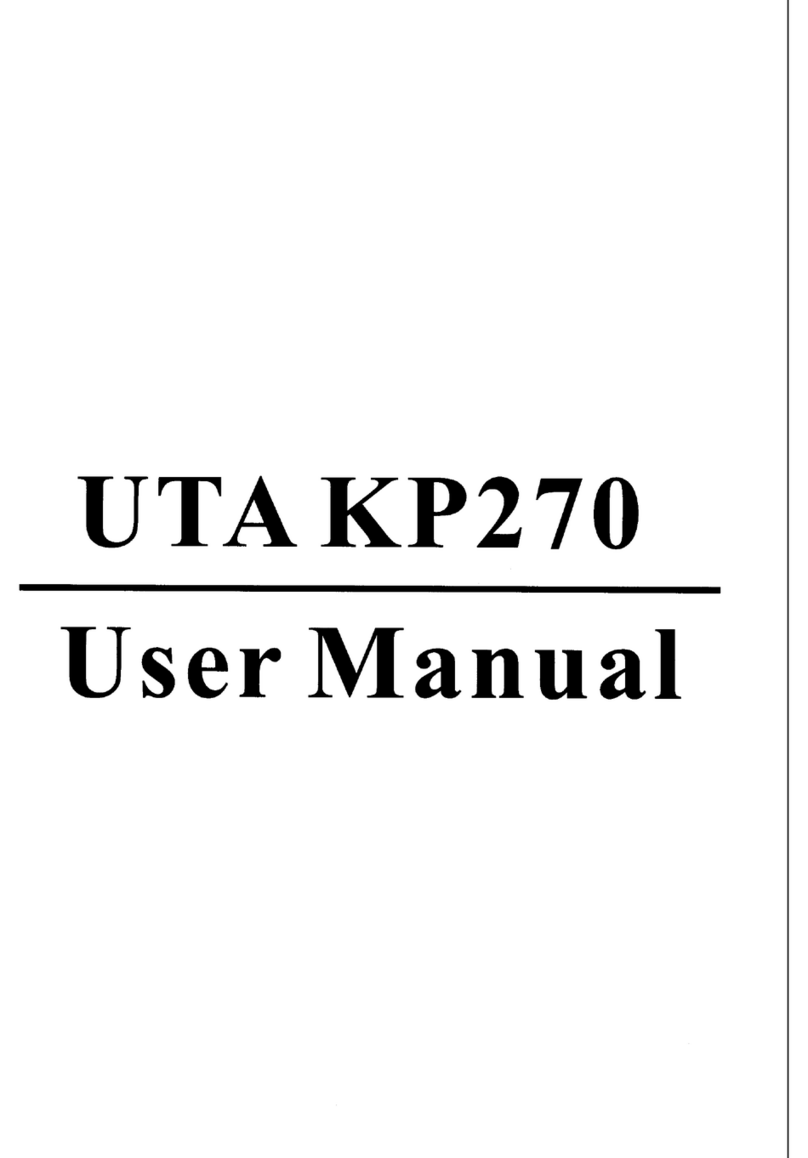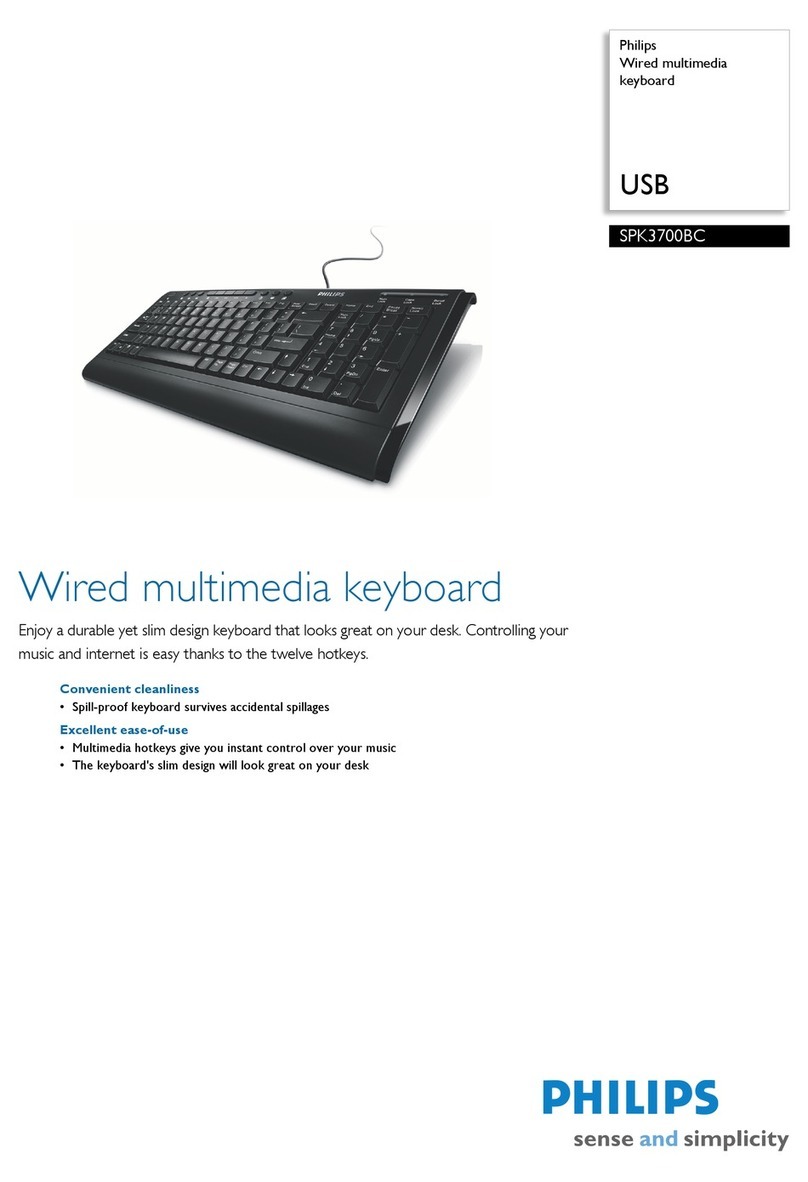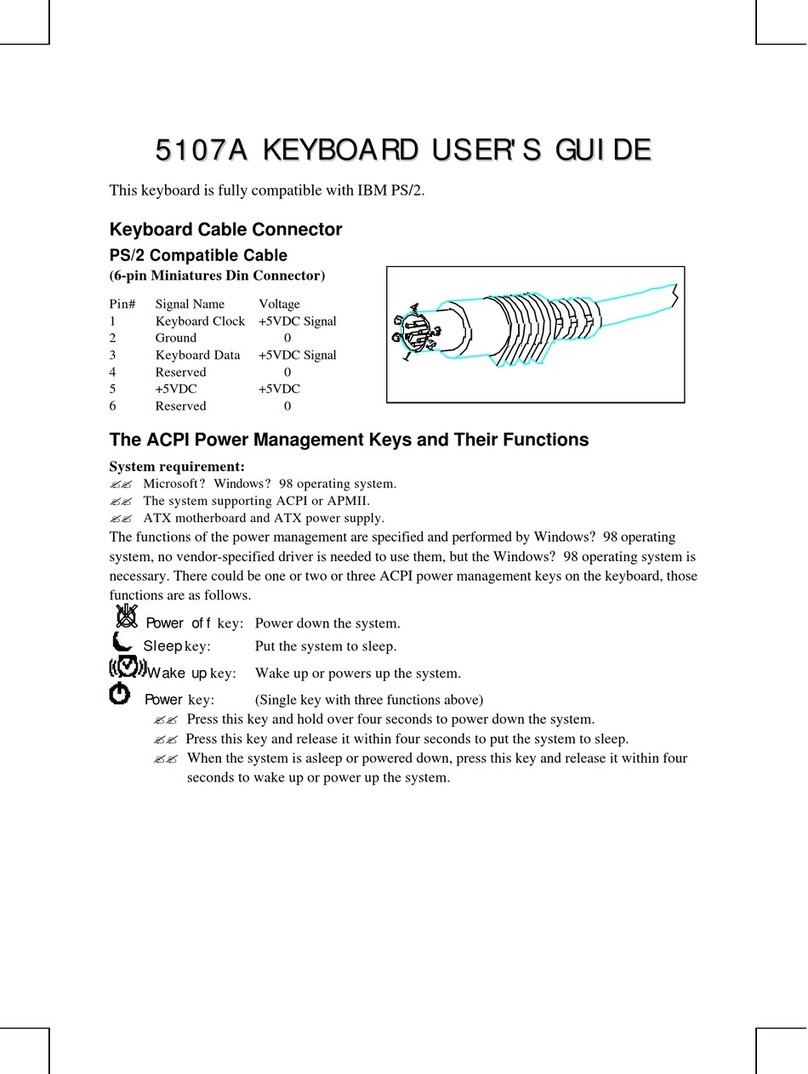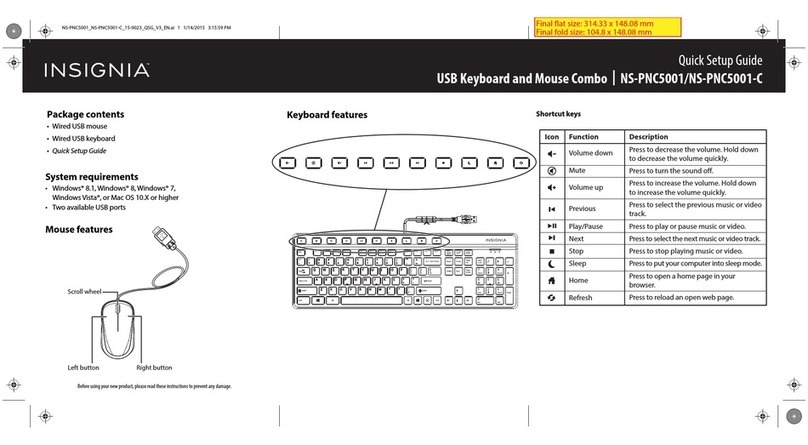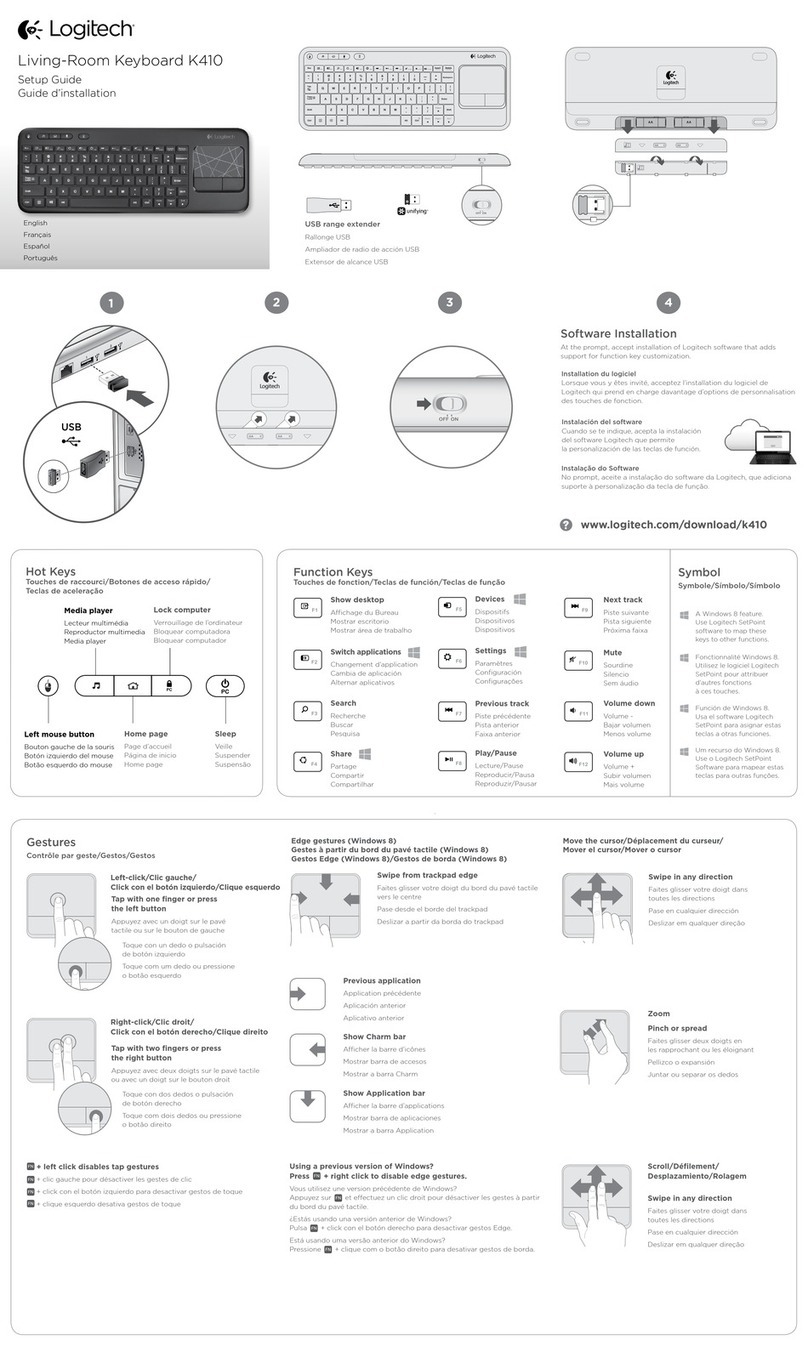Provision ISR C06 User manual

| P a g e
C06
User Manual

| P a g e
Keyboard User Manual
Thank you for purchasing PROVISION-ISR C06 keyboard.
This manual may be outdated or inaccurate due to changes made for new products. The
renewed content will be added in the new edition of this manual without any notice. For any
question regarding installation or usage contact us at support@provisionisr.com or from our
website www.provision-isr.com
Note: The LCD display is fragile, do not use excess force or expose to direct sun, extreme heat
or humid conditions. If the joystick is damaged due to standard usage, wrap and ship it for
repair in a secure and safe package.
This keyboard should be used in certain range of temperature and humidity, do not work in
extreme conditions as stated in the technical index, and keep the keyboard away from
humidity, extreme heat, and underage children. If you plan not to use the keyboard for a long
period of time, unplug the keyboard and store it in a safe place.
Please follow these instructions:
1) Read and follow the instructions in this manual.
2) For any questions contact us at support@provisionisr.com.
3) Keep this manual and the original receipt for further inquiries.
Content of package:
C06 Keyboard.
One DC12V power adapter with Input AC100-240V.
One PIN connector or two 5 pin connectors.
One CD with user’s manual.
Manual content:
1) Main Features ………………………………………………………………..…..……………...………. 3
2) Keyboard interface introduction……………………………………………………….……...…. 4
3) Using the keyboard………………………………………………………..…….………….………….. 7
4) Various wiring diagrams…………………………………………………………………..….……… 11
5) Technical Specification…………………………………………………………………….…..…….. 12

| P a g e
1. Main Features:
The C06 keyboard is compatible with PROVISION-ISR standalone DVRs and ULTRA-Z speed dome
cameras. These keyboardscan control multiple PROVISION-ISR DVRs, multiple speed dome
cameras or other PTZ cameras* directly, or through PROVISION-ISR DVRs.
Control:
This keyboard controls PROVISION-ISR DVR similar to the control of the front panel. The actions
performed are indicated on the keyboards LCD display. The C06 keyboard can manage up to 31
PROVISION-ISR DVRs simultaneously. The C06 keyboard supports a range of addresses for PTZ
cameras (1~128)
Control protocol:
The C06 keyboard supports up to 128 PTZ cameras using a number of protocols, including
PelcoD and PelcoP.
The C06 keyboard supports the following baud rates: 1200, 2400, 4800, 9600 and 19200.
Divided control by host and auxiliary keyboard :
The C06 is designed for the use of multiple keyboards at the same site.
You can use up to 15 C06 keyboards to simultaneously control your PROVISION-ISR DVRs or PTZ
cameras. This is embedded in the DVR, so that 15 additional C06 keyboards can be connected
with IDrange from 0 to 15.
The closer you are to a DVR or a PTZ camera, the higher priority you have to control that DVR or
PTZ camera.
Features:
The C06 keyboard is extremely flexible; any equipment connected to the RS485 cable can be
controlled using a range of protocols and baudrates while still connected to other cameras
using different protocols. These configurations appear on the LCD display, so that it is no longer
needed to change the protocol or baudrate every time you change the camera.
*some (non-PROVISION-ISR) PTZ cameras have limited functionality

| P a g e
2.1 Rear panel interface introduction:
Description
Name
No.
keyboard connection to directly control PTZ cameras;
Ta is RS485+
Tb is RS485-
PTZ-CON
1
Loop from other controllers/DVRs to control PTZ cameras;
Ra is RS485+
Rb is RS485-
PTZ-AUX
2
Ground control for signal line terminal
Ground
3
Loop from other C06 keyboards to control DVRs;
Ra is RS485+
Rb is RS485-
DVR-AUX
4
keyboard connection to directly control DVRs;
Ta is RS485+
Tb is RS485-
DVR-CON
5
When in PTZ mode the green led will blink
PTZ
6
When in DVR control mode the green led will blink
DVR
7
Power indication will be red when the keyboard is on
PW
8
Power input (DC-12V) DC 12V power input
DC-12V
9
Note: The loop function (DVR-AUX/PTZ-AUX) is used to manage multiple controllers, so that only
one signal will control the PTZ or the DVR from the DVR/PTZ-CON on that same
controller, the C06 controller connected to the PTZ/DVR will overrule other conflicting
orders. That means that a PTZ camera will be connected to one C06 keyboard that will
manage the network of multiple RS485 controllers by priority of proximity. Please note
that some cameras will not work without a loop gateway because conflicting orders
may harm the PTZ camera.
Important: all connections must be made before plugging the equipment to the electricity. Do not
use RS485 cable longer than 1200 meters to and from the C06 keyboard.

| P a g e
2.2 Front panel introduction:
Function introduction
Name
Change the control mode: (a) DVR mode (b) PTZ mode
Shift
General commands
Open the search menu
SEARCH
Hold for 3 seconds → configuration mode (password: 8888)
Setup
Change PTZ address (PTZ camera) or change device ID (DVR)
Addr
Change the lens focus near/far
FOCUS + /-
Zoom in or out
ZOOM + / -
Open /close the lens iris
IRIS + / -
Numeric input: 1, 2, 3, 4, 5, 6, 7, 8 and 9.
1-9
Back one level without saving / change to DVR mode or PTZ mode
ESC
Input digital numbers above 10 or 0
0/10+
Confirm currently input content (save)
ENTER
Setup the speed dome preset position
PRESET
PTZ mode
Delete the speed dome preset position
DEL
Go to preset position
SHOT
Set the speed dome to auto rotate (refer to PTZ manual)
Auto
Enable/disable wiper mode (using relay)
WIPER
Enable/disable light mode (using relay)
Light
Enter DVR PTZ control from your DVR
PTZ
DVR mode
Open the backup menu
BACKUP
Open the main menu
MENU
Start or stop the dwell function
SEQ
Open the info menu
INFO
Press AUDIO+NUMBER+ENTER to turn on/off audio channel
Audio
Start or stop manual recording
RECORD
Power off DVR
Power
Open the playback menu
PLAY

| P a g e
2.3 Joystick control description:
Function introduction
Operation
Fig
In PTZ control mode: Control camera tilt to move up
UP
In DVR control mode: Control Menu - Up
In PTZ control mode: Control camera tilt to move down
DOWN
In DVR control mode: Control Menu - Down
In PTZ control mode: Control camera pan to move left
LEFT
In DVR control mode: Control Menu - Left
In PTZ control mode: Control camera pan to move right
RIGHT
In DVR control mode: Control Menu - Right
In PTZ Mode: Zoom in*
ROTATE
LEFT
In PTZ Mode: Zoom out*
ROTATE
RIGHT
*When controlling the PTZ Camera through the DVR (Not using a direct connection to
the controller) the Zoom function will be available only from the keyboard buttons and not
from the Joystick.
2.4 LCD display indication description:
When left untouched for 30 seconds the C06 keyboard will enter power-save mode
Minimum light level.
Log off from setup mode.

| P a g e
3.1 Programming the keyboard:
To enter C06 setup mode, press the Setup button for 3 seconds and fill in the password (the
default password is 8888)
Changing the password:
Enter the setup menu and highlight PW SETUP.
Press Enter, and use the numeric keypad to enter a new 4 digit
password, press Enter, to cancel press ESC.
Resetting the keyboard to factory defaults:
Enter the Setup menu and highlight DEFAULT SETUP.
Press Enter, now you will see the option “DEFAULT SETUP?”
To confirm loading the default setup, press Enter, to cancel press ESC.
From the setup mode, you can change and control multiple PTZ
cameras and PROVISION-ISR DVRs.
To program PTZ addresses and baud rates follow these steps:
1) From the standby mode (A) hold the SETUP button for 3
seconds
2) Enter the keyboards password (default password: 8888)(B)
and press Enter
3) Now you can select "PTZ setup" or "SYS setup" (C)
4) Choose "PTZ setup" then Enter
5) Change the address of the PTZ then Enter (D)
6) Change the PTZ protocol then Enter (E)
7) Change the baud rate then Enter
8) To return to standby mode (A) press Enter to save and ESC

| P a g e
3.2 Using the keyboard:
From the main menu press SHIFT to switch between these two modes:
(a) DVR mode (b) PTZ mode.
DVR mode: the C06 keyboard will control your PROVISION-ISR DVR
PTZ mode: the C06 keyboard will control your PTZ cameras
3.3 Controlling a PTZ camera:
To control a specific camera simply press SHIFT to enter PTZ mode. Then select a camera by
pressing Addr=>N=>Enter (N is the camera address).
To control the PTZ camera move the joystick UP, DOWN, LEFT or RIGHT. The further the joystick
is moved, the faster the movement. Be careful not to apply excessive force on the joystick. Twist
the joystick clockwise to zoom in and counter-clockwise to zoom out. The zoom level can also be
controlled by pressing the ZOOM+ and ZOOM- Key. To control other functions use the FOCUS+,
FOCUS-, IRIS+, IRIS-, WIPER and LIGHT buttons.
Note: some cameras do not have a wiper or other functions; in those cases those functions will
not work.
To add a preset, follow these steps:
1. Enter the PTZ mode by pressing SHIFT
2. Enter the preset input mode by pressing PRESET
3. Now select the desired visual place using the UP, DOWN, LEFT, RIGHT, ZOOM+ or
ZOOM- buttons, then press # (the preset number) and then ENTER.
4. To add an additional preset point repeat step 3
5. To exit preset input mode press ESC
To call a preset or control the PTZ, follow these steps:
1. Enter the PTZ mode by pressing SHIFT
2. Enter preset mode by pressing SHOT
3. Press #=> Enter to go to preset number #

| P a g e
4. To go to a different preset point repeat step 3
5. Press ESC exit the preset mode
Note: When in PRESET or SHOT mode you can control the PTZ normally using the UP, DOWN,
LEFT, RIGHT, ZOOM+, or ZOOM- buttons
3.4 Controlling PROVISION-ISR UltraZ Dome cameras:
PROVISION-ISR UltraZ speed dome cameras reserve a list of presets for efficient control of the
camera; The C06 keyboard can send quick commands to call a preset, group (a set of pre-set
synchronized commands), pattern (pre-recorded paths) and more features.
The next table summarizes the reservation list;
Remark
Preset
Function
Change viewing
direction
33
Turn 180°
Reset the PTZ
94
Remote Restart
Open the OSD (menu)
95
Enter OSD Menu
96
Stop Scan
97
Begin Random Scan
Call pattern
131~134
Start a Pattern tour
Call scan
141~148
Start auto scan
Call group
151~158
Start Group
Turn off WDR function
170
WDR off
Turn on WDR function
171
WDR on

| P a g e
3.5 Controlling PROVISION-ISR DVRs:
From the main menu press SHIFT to switch between these two modes:
(a) DVR mode (b) PTZ mode.
DVR mode: the C06 keyboard will control your PROVISION-ISR DVR
PTZ mode: the C06 keyboard will control your PTZ cameras
To select a DVR press the Addr button, then the ID of the DVR (0-31) and Enter.
The DVRs ID can be changed from the DVRs basic configuration menu.
Controlling the DVR with the C06 keyboard is similar to using the DVRs remote control;
Press the various screen mode buttons on the left of the C06 keyboard to change
between 1X1, 2X2, 3X3 and 4X4 mode,
SEQ is used to start/stop the dwell mode,
RECORD is used to start/stop the continuous recording mode,
PLAY is used to access the search menu,
MENU is used to access the main menu,
Enter is used to select/confirm,
ESC is used to exit,
AUDIO is used to access the live audio menu,
BACKUP is used to access the backup menu,
INFO is used to access the information page,
+/-is used to change a value,
Use the joystick to move up, down, left or right.
Note: When powering off a DVR using the POWER button, you will have to walk physically to the
DVR, unplug and then re-plug the power cord to switch it back on.

| P a g e
4.1 Typical wiring diagram (DVRs):
The next chart demonstrates how to connect the C06 keyboard to a DVR and PTZ cameras:
You can connect up to 32 DVRs, up to 15 C06 keyboards and up to 256 PTZ cameras on the same
area (physical connection) where the RS485 cables do not extend over 1200 meters.
Provision-ISR C06 keyboard has a loop function that allows connection of multiple controlling
units from the AUX connection, to the controlled units from the CON connections. A C06
controller connected to multiple PTZ/DVRs would manage any case of conflicting orders.
Multiple C06 keyboards may be
connected, just remember that for all
connections use the PTZ-AUX => PTZ-
CON => PTZ RS485, for DVR use DVR-
AUX => DVR-CON => DVR.

| P a g e
5.1 Technical Specifications:
Description
Keyboard model
up to 31
DVRs supported
up to 128
PTZs Supported
2D
Joystick type
RS-485 port
Communication interface
122mm* 32mm
LCD screen
1200 m
Maximum cable length
-10℃~ +55℃
Working temperature
10% ~ 90%
Working humidity
DC-12V±10% 50Hz
Power supply
10W
Average operation power
300mm*180mm*86mm
Size
2.50 Kg
Weight

| P a g e

| P a g e
Manual del Usuario
Gracias por adquirir nuestro producto PROVISION-ISR C06.
El presente manual podrá ser actualizado o modificado de acuerdo a los cambios que se
realicen en el producto. Dicha actualización constará en la nueva versión del presente manual
sin notificación previa alguna. Por consultas acerca de instalación o uso del producto
contactarse con el depto. de soporte técnico support@provisionisr.com o en nuestro sitio
internet www.provision-isr.com
Nota: La pantalla LCD incorporada es sumamente frágil, recomendamos no utilizar el
dispositivo en condiciones forzosas extremas, expuesto al sol, exceso de calor o humedad. Si
el dispositivo de control se daña en condiciones de uso normales, por favor, empaque
correctamente y envíenos el mismo para su reparación.
Este dispositivo de control podrá ser utilizado en condiciones normales de temperatura y
humedad. Evite ser usado en condiciones extremas. Observe estos parámetros en las
Especificaciones Técnicas en el presente manual.
Incluido en este embalaje:
C06 Consola de Control.
Fuente de alimentación AC100/240V - DC12V.
1 Conector Cpin o 2 conectores 5 pin.
CD Manual de usuario.
Contenido en el Manual:
6) Características Principales ……………………………………………..…..……………...………. 3
7) Interfaz de Consola - Introducción……………………………………………………….……...…. 4
8) Uso de la consola de control…………………………………………..…….………….………….. 7
9) Diagramas de conexiónes………………………………………………………………..….……… 11
10) Especificación Técnica………………………………………………………………….…..…….. 12

| P a g e
1. Características Principales
La Consola de Control C06 es compatible con las Grabadoras DVR PROVISION-ISR y con las
cámaras Domo ULTRA-Z
Esta consola permite controlar múltiples equipos DVR PROVISION-ISR, múltiples Cámaras Domo
u otras cámaras PTZ*.
Control:
Esta consola de control PROVISION-ISR puede manejar hasta 31 DVR simultáneamente y hasta
128 cámaras PTZ .Las configuraciones de parámetros podrán ser visualizadas a través de la
pantalla LCD incorporada en la consola.
Protocolos de Control:
La consola de control C06 soporta hasta 128 cámaras PTZ utilizando el número de identificación
y protocolo correspondiente a cada una de ellas.
Incluye soporte de los protocolos PelcoD and PelcoP.
La consola C06 soporta los siguientes baud rates: 1200, 2400, 4800, 9600 y 19200.
La consola de control C06 está diseñada para ser usada como múltiples controladores en un
mismo sitio.
Podrá conectar a su grabadora Provision-DVR, o cámara PTZ hasta 15 consolas de control C06
simultáneamente mediante su dirección de identificación ID dentro del rango 0-15.
Características:
La consola de control C06 es extremadamente flexible; Cualquier equipo conectado al cable
RS485 podrá ser controlado utilizando el protocolo y el Baud Rate correspondientes. Aún
conectadando cámaras con distintos protocolos. Estas configuraciones aparecerán indicadas en
la pantalla de la controladora por lo que no necesitara modificar el protocolo o baud rate cada
vez que cambie la cámara.
*Algunas (no-PROVISION-ISR) cámaras PTZ poseen una limitada funcionalidad.

| P a g e
2.1 Panel Posterior - Introducción:
Descripción
Nombre
No.
Conexión de consola directamente a cámara PTZ
Ta is RS485+
Tb is RS485-
PTZ-CON
1
Circuito de otras Consolas/DVR para control cámaras PTZ
Ra is RS485+
Rb is RS485-
PTZ-AUX
2
Terminal conexión a Tierra para señal de línea
Ground
3
Circuito de otras consolas C06 para el control de DVRs;
Ra is RS485+
Rb is RS485-
DVR-AUX
4
Conexión de Consolas directamente a DVRs;
Ta is RS485+
Tb is RS485-
DVR-CON
5
Led verde titilando indica modo PTZ
PTZ
6
Led verde titilando indica modo DVR
DVR
7
Led rojo piloto de Alimentación cuando la consola está
conectada
PW
8
Conexión de Fuente Alimentación (DC-12V)
DC-12V
9
Nota: Los bornes 4 y 5 (DVR-AUX/PTZ-AUX) son utilizados para administrar múltiples controles,
por lo que una misma señal se controlara la cámara PTZ o el DVR desde DVR/PTZ-COM
en la misma consola control, la consola de control C06 conectada a el PTZ/DVR anulara
otros conflictos de conexión. Esto significa que una cámara PTZ podrá ser conectada a
una consola C06 y podrá gestionar la red de múltiples controladores RS485 por
prioridad de proximidad. Por favor, note que algunas cámaras no trabajaran sin un
loop gateway porque las órdenes de conflicto podrán dañar la cámara PTZ.
Importante: Todas las conexiones deberán realizarse antes de conectar el equipo a la fuente de
alimentación. No use cable RS485 con longitud superior a los 1200 mts hasta la consola
de control C06.

| P a g e
2.2 Panel Frontal - Introducción:
Función
Nombre
Cambia el modo de control:(a) Modo DVR(b) Modo PTZ
Shift
Comandos Generales
Abre el menú de búsqueda.
SEARCH
Mantenga presionado 3 segundos→ modo de configuración
(contraseña: 8888).
Setup
Modifica la dirección PTZ de la cámara o el ID del equipo DVR
Addr
Modifica el enfoque de lente cerca/lejos.
FOCUS + /-
Zoom aleja/acerca
ZOOM + / -
Abre/cierra el iris de la lente
IRIS + / -
Entrada numerica: 1, 2, 3, 4, 5, 6, 7, 8 y 9.
1-9
Retrocede un nivel sin guardar/cambiar a modo DVR o modo PTZ
ESC
Ingreso numerico digital 10 ó 0
0/10+
Confirma el ingreso de contenido corriente(guarda)
ENTER
Ajusta la velocidad de presets de posición en cámaras PTZ
PRESET
PTZ modo
Borra el preset de posición de cámara
DEL
Se dirige a la posición de preset
SHOT
Ajusta presets a rotación automática (refiérase al manual PTZ)
Auto
Activa/desactiva el modo wiper (usando relay)
WIPER
Activa/desactiva el modo luz (usando relay)
Light
Ingrese control DVR PTZ desde su DVR
PTZ
DVR modo
Abre menú de copia de resguardo
BACKUP
Abre menu principal
MENU
Inicia o detiene la función de tiempo de secuencia
SEQ
Abre el menú de información.
INFO
Presione AUDIO+NUMBER+ENTER para encender o apagar el audio
Audio
Iniciar o detención de grabación manual
RECORD
Alimentación a DVR
Power
Abre el menú de reproducción
PLAY

| P a g e
2.3 Palanca de mando - Descripción:
Function introduction
Operation
Fig
En modo control PTZ: controla la camera hacia arriba
UP
Arriba
En modo control DVR: aumenta velocidad reproducción
En modo control PTZ: controla la camera hacia abajo
DOWN
Abajo
En modo control DVR: disminuye velocidad reproducción
En modo control PTZ: controla la camera hacia izquierda
LEFT
Izquierda
En modo control DVR: controla retroceso rápido en
reproducción.
En modo control PTZ: controla la camera hacia derecha
RIGHT
Derecha
En modo control DVR: controla avance rápido en
reproducción.
Zoom de acercamiento
ROTATE
LEFT
Rotar Izq.
Zoom de alejamiento
ROTATE
RIGHT
Rotar Der.
2.4 Pantalla LCD de indicación:

| P a g e
Cuando el comando no se mueve por 30 segundos la consola entra en estado de ahorro de
energía:
Nivel de iluminación minima.
Salida de modo de ajuste.
3.1 Uso de la consola de control:
Para ingresar al modo de ajuste, presionar la tecla Setup durante 3 segundos e ingrese la
contraseña. (valor por defecto 8888)
Modificando la contraseña:
Ingrese en el menú de ajuste y elegir PW SETUP.
Presione Enter, y use el teclado numérico para ingresar la nueva
contraseña de 4 dígitos y presione Enter. Para cancelar presione ESC.
Reseteo del teclado a valores de fábrica:
Ingrese al Menu Setup de ajuste y desplazar la elección a DEFAULT
SETUP.
Presione Enter, aparecerá la inscripción “DEFAULT SETUP?”
Para confirmar el ajuste a valores de fábrica, presione Enter, para
cancelar presione ESC.
En el modo de ajuste, podrá cambiar y controlar múltiples cámaras PTZ
y DVRs PROVISION-ISR.
Para programar dirección de cámara PTZ y baud rates siga los
siguientes pasos:
1) Desde el menú standby(A) mantener el botón SETUP pulsado
durante 3 segundos
2) Ingresar la contraseña (contraseña default: 8888)(B)y
presione Enter
3) Podrá ahora seleccionar "PTZ setup" or "SYS setup" (C)
4) Elija "PTZ setup" y luego Enter

| P a g e
5) Cambie la dirección de la cámara PTZ y luego presione Enter (D)
6) Cambie el protocolo de la cámara PTZ y luego presione Enter (E)
7) Cambie el baud rate y luego presione Enter
8) Para regresar la menú del modo standby(A) presione Enter para guardar la configuración y
luego presione ESC.
3.2 Usando el teclado de control:
En el menú principal presione SHIFT para cambiar entre estos dos modos:
(a) DVR mode (b) PTZ mode.
Modo DVR: El teclado C06 controlara sus DVR PROVISION-ISR.
Modo PTZ: El teclado C06 controlara sus cámaras PTZ.
3.3 Controlando la cámara PTZ:
Para controlar una cámara específica simplemente presione la tecla SHIFT para ingresar al modo
PTZ. Luego seleccione la cámara presionando Addr=>N=>Enter (N la dirección identificativa de la
cámara).
Para controlar la cámara PTZ mueva el joystick hacia Arriba, Abajo, Izquierda o Derecha. Cuide
de no aplicar excesiva fuerza en la palanca de comando (joystick). Gire la palanca en el sentido
de las agujas del reloj para aumento de zoom y en sentido contrario a las agujas del reloj para
alejamiento de zoom. El zoom también podrá ser controlado mediante el botón ZOOM+ y
ZOOM- . Para controlar otras funciones utilice los botones FOCUS+, FOCUS-, IRIS+, IRIS-, WIPER
y LIGHT.
Nota: Algunas cámaras no poseen la función wiper (limpiavidrios) u otras funciones; en estos
casos los botones no activaran función alguna.
Para agregar un preset, prosiga de la siguiente manera:
6. Ingrese en el modo PTZ presionando la tecla SHIFT
7. Ingrese en el modo preset presionando la tecla PRESET
8. Ahora seleccione el sector de preset deseado visualmente usando los botones UP,
DOWN, LEFT, RIGHT, ZOOM+ or ZOOM-, y presione # (preset numero) y luego
presione ENTER.
Table of contents
Languages: