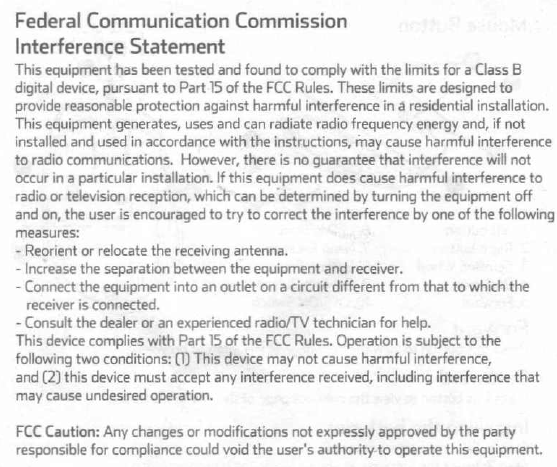Mouse Button
6. LED Indicator
7. Nano Receiver
8. Battery Cover
9. Connect Button
10. OFF/ON Switch
1.
Left button
2. Right button
3. Scrolling Wheel
4. Backward
5. Forward
Forward
Press this button to view the next page of the Internet browser.
Backward
Press this button to view the previous page of the Internet browser.
Installing the batteries
Step 1:Take the battery cover off.
Step 2: Insert the batteries as shown inside the battery compartment.
Step 3: Replace the cover.
Step 4: Turn on power switch.
-.
2
**Warning:
"Please insert the batteries with the correct position according to the instruction
labeled in the Keyboard / Mouse.
'The batteries shall not be exposed to excessive heat such as sunshine, fire or
the like.
Battery warning statement:
Do not mix old and new batteries
Do not mix alkaline, standard (carbon-zinc), or rechargeable (ni-cad,
ni-mh, etc) batteries.
OJ
Setup the Connection between the ~." ¢:l ~
Receiver and the Mouse, Keyboard ~~
1.Plug the Nano receiver into the USB port of your comput~
2. Insert the batteries into the mouse and keyboard, then your mouse and keyboard
will connect automatically.
3. Ifyour wireless mouse and keyboard has not been connected to your computer
after completing the previous steps, then put them into pairing mode.
4. Pairing: Press the connect button on the bottom of the mouse and keyboard,
Ifthe mouse or keyboard does not work after 10 seconds, Re-pair again. Keep
the mouse and keyboard closer to the receiver while in pairing mode.
5. When the keyboard battery is low, the low power indicator will start to blink.
During pairing
LED Indicator
Red LED is on for 10 Sec. ~
\ Power On
-wr
Red LED Blinking for 10 Se..w_
\ Low Battery Warning
"")I-
Red LEDBlinking
Pairing (LEDOFF when paired
or failed after 10 sec.)
Red LEDis on for 10 Sec. ~
\ Power On ~-
Red LEO Blinking for 10 Se..w_
\ Low Battery Warning
}I-
Red LEDBlinking
Pairing (LEDOFF when paired
or failed after 10 sec.)
3