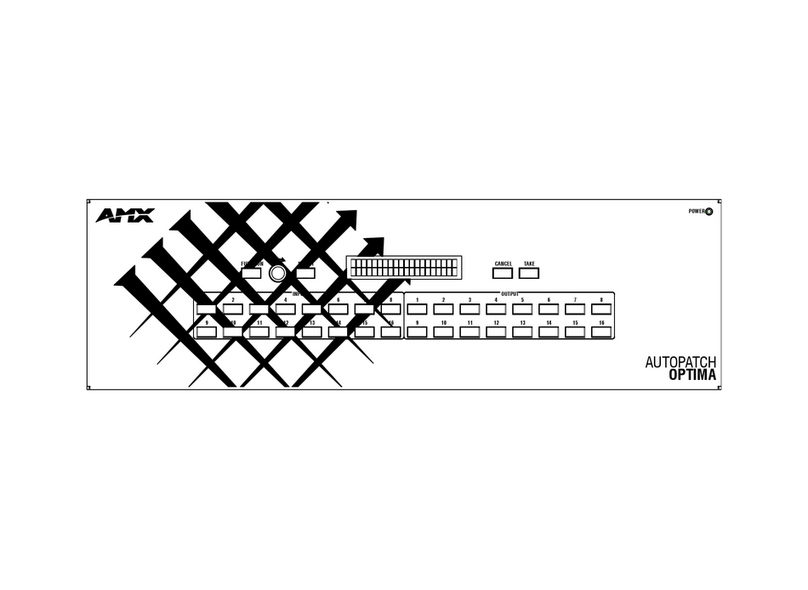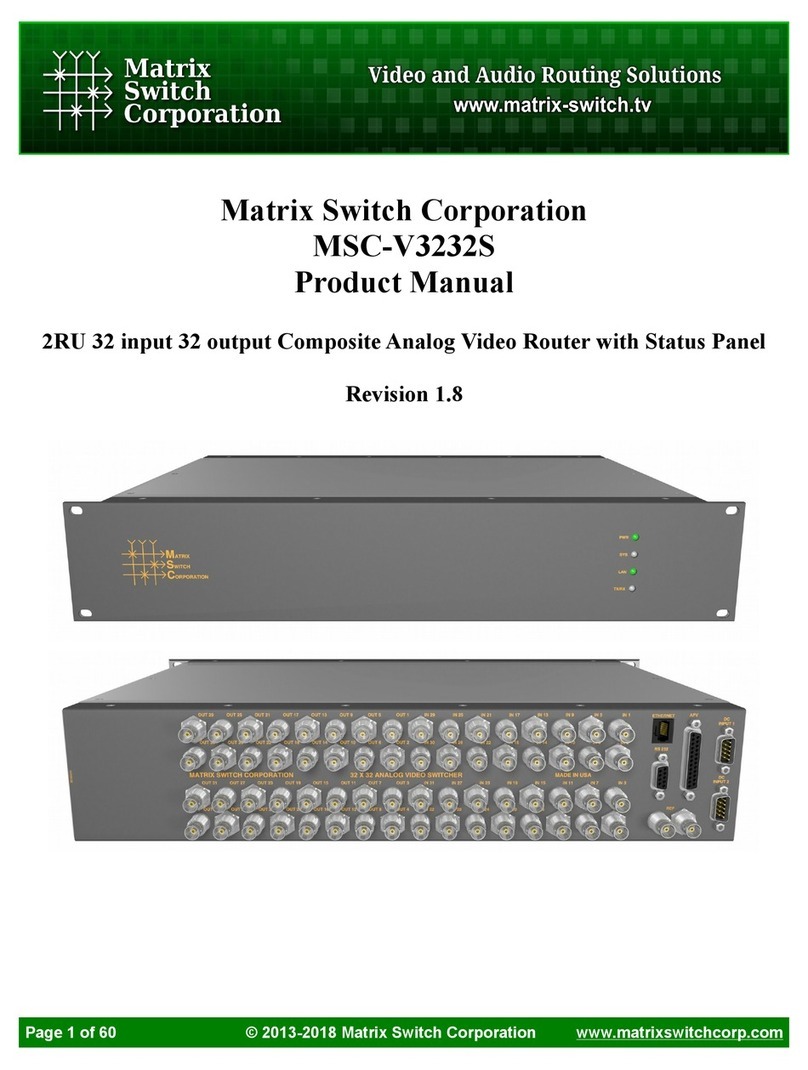AVCLINK HM-4K44S User manual

AVCLINK HM-4K44S 4x4 Seamless UHD matrix
1
AVCLINK HM-4K44S
4x4 Seamless UHD matrix
User manual
Warning
⚫Do not expose this device to Rain, Moisture, and Dripping
⚫Only use accessories specified by the manufacture
⚫Unplug this device during Lightning Storms
⚫Product specifications may be subject to technical upgrades without further
notice

AVCLINK HM-4K44S 4x4 Seamless UHD matrix
2
Content
1Introduction.................................................................................................................................................. 3
2Front Panel Control ...................................................................................................................................... 3
3Rear Panel..................................................................................................................................................... 5
4RS232/LAN Control....................................................................................................................................... 6
4.1 RS232 connector............................................................................................................................... 6
4.2 Ethernet control and connection ..................................................................................................... 6
5PC tool user guide ........................................................................................................................................ 6
5.1 Account’s authentication.................................................................................................................. 6
5.2 Connect with PC tool........................................................................................................................ 6
5.3 Matrix Switch tab ............................................................................................................................. 7
5.4 Signal setting tab .............................................................................................................................. 8
5.5 Fine Tune tab.................................................................................................................................... 8
5.6 Video Wall tab .................................................................................................................................. 9
5.6.1 Video Wall Context Menu................................................................................................... 10
Bezel Setting....................................................................................................................................... 11
Type A Bezel Settings.......................................................................................................................... 11
Type B Bezel Settings.......................................................................................................................... 11
Bezel Compensation........................................................................................................................... 11
5.6.2 Layout Save/Load ............................................................................................................... 11
5.7 CEC control page............................................................................................................................. 12
6Control via Web.......................................................................................................................................... 12
7Electrical parameters.................................................................................................................................. 14
8Package Contents ....................................................................................................................................... 14

AVCLINK HM-4K44S 4x4 Seamless UHD matrix
3
1Introduction
is a high-performance seamless UHD matrix switcher with 4x HDMI inputs and 4x HDMI outputs. Audio extract
or insert can also be enabled on this device. IR matrix routing on this video matrix is followed with video routing.
has independent audio matrix, support CEC manager and strong video wall processor
key features:
⚫Support HDMI 2.0/HDCP 2.2
⚫Support seamless switching
⚫Support video wall
⚫Support CEC manager
⚫Support Rotation 180 degree
⚫Support audio matrix
⚫Support HDMI audio extract
⚫Support external LR audio insert on HDMI stream
⚫Support EDID management
⚫HDMI video output resolution up to 3840x2160@60
⚫Front panel, RS232, TCP/IP (LAN 10M/100M) control
2Front Panel Control
Item
Description
LCD Panel
Displays the current video selections
COM
Power LED (also indicates control commands)
LOCK
Front panel lock/unlock
OUTPUT
Output selection buttons 1~4
INPUT
Input selection buttons 1~4
ALL
Set all outputs to the next input selection
RES
Set the output scaler resolution
EDID
Set the EDID options for the next input selection
NEXT
Select the next available option
SAVE
Save the current matrix setting as a preset
RECALL
Set the matrix setting from a saved preset
CLEAR
Cancel the current command function
ENTER
Set the displayed option
⚫Press buttons ALL + INPUT m + TAKE by sequence, to switch input m to all the outputs
⚫Press button SAVE + OUTPUT n to save current routing/video wall scene as scene n. The maximum
available scene No. is 8
⚫Press button RECALL + OUTPUT n to recall routing scene n as current routing

AVCLINK HM-4K44S 4x4 Seamless UHD matrix
4
⚫Press button RES + OUTPUT n + NEXT + TAKE, to change output resolution of OUTPUT n
Resolution options:
Number
Output Resolution Setting
Number
Output Resolution Setting
1
3840x2160p 60Hz
9
1440x1050 60Hz
2
3840x2160p 50Hz
10
1366x768 60Hz
3
3840x2160p 30Hz
11
1360x768 60Hz
4
3840x2160p 25Hz
12
1280x1024 60Hz
5
1920x1200 60Hz
13
1280x768 60Hz
6
1920x1080p 60Hz
14
1280x720p 60Hz
7
1920x1080p 50Hz
15
1280x720p 50Hz
8
1600x1200 60Hz
16
1024x768 60Hz
⚫Press buttons EDID + INPUT m + NEXT + TAKE, change the EDID mode of port INPUT m
EDID options:
Number
Output Resolution Setting
Number
Output Resolution Setting
1
Manual
5
1920x1080 60Hz
2
3840x2160 60Hz
6
1280x1024 60Hz
3
3840x2160 30Hz
7
1280x720p 60H
4
1920x1200 60z
8
1024x768 60Hz
Manual EDID is loaded by PC Tool
⚫Front Lock button
The front panel control buttons can be locked to prevent accidental use or operation by unauthorized
persons. Press the LOCK button for two seconds to lock or unlock the front panel. When the panel is locked,
all buttons except the LOCK button will not function until the front panel is unlocked. The
LOCKED/UNLOCKED state is shown on the LCD panel and by the LED above the LOCK button, which is lit
when the front panel is fully LOCKED.
When the unit is UNLOCKED, press and hold down the LOCK button for six seconds - The LCD panel will
show the following (any exiting numbers indicates that those buttons are already locked):
Output: --------
Input: --------
Pressing any of the numbered Output or Input buttons will toggle the lock status of that button. The button
will become locked when the respective button number is shown on the LCD panel. When all selections
are done, press the ENTER button to set the new LOCK/UNLOCK states of those buttons.
Whenever a locked Output or Input button is activated, the LCD panel will show that the button is locked.
In this mode, the LOCK LED is not lit.
To unlock those buttons, repeat the above steps to remove the button numbers from the LCD panel before
pressing ENTER to accept the changes.

AVCLINK HM-4K44S 4x4 Seamless UHD matrix
5
3Rear Panel
⚫LAN (10M/100M), RS232 are for PC control
⚫Analog Audio IN/OUT ports bind to corresponding HDMI ports.
For example:
If HDMI 1 audio source is selected with External LR, then analog AUDIO IN LR1 (with phoenix connector)
will be selected to replace the embedded audio of the HDMI input 1 data stream. If HDMI 1 audio source
is selected with AUTO by PC TOOL or command, then will use the original embedded audio of input HDMI
1 as its audio data stream.
If the input is DVI signal, no matter how it is set up, system will get external analog audio input. Analog
AUDIO OUT n will always output the same audio content with HDMI OUTPUT n Analog Audio IN/OUT
connection
⚫IR IN and IR OUT
IR IN/OUT routing follows video matrix routing, no need to separately control IR matrix
IR extender connectors (not as accessories)
⚫Audio Input
4 3-way Phoenix connectors to input external analog LR audio, user can select this audio to replace
the corresponding embedded HDMI audio
⚫Audio Output
4 5-way Phoenix connectors to output balanced LR audio, and 4 mini Toslink jackets to output
analog LR audio and digital S/Pdif audio
The 4 Audio output (LR and Toslink) channels can be independent of video and switched by PC Tool
or commands

AVCLINK HM-4K44S 4x4 Seamless UHD matrix
6
4RS232/LAN Control
4.1 RS232 connector
⚫RS-232 control, baud rate 9600, 3-PIN Phoenix connector
TX Pin, Matrix--->PC
RX Pin, Matrix<---PC
4.2 Ethernet control and connection
Note:Factory default network setting:
5PC tool user guide
5.1 Account’s authentication
When you run the PC tool, there needs password to authenticate.
Default password of Administrator(access to all features): 111111
Default password of User(access to all features, except OSD function): 000000
5.2 Connect with PC tool
1. The default PC tool’s UI style as bellow

AVCLINK HM-4K44S 4x4 Seamless UHD matrix
7
2. User can select UART (with RS232 cable) or Network to connect, baud rate is 9600 bps
3. Default IP address, 192.168,0.247
5.3 Matrix Switch tab
1. There is a shortcut button to switch one input port to all output ports, that is Allset,
For example, switch input 1 to all outputs, user can select

AVCLINK HM-4K44S 4x4 Seamless UHD matrix
8
2. Recall mode:Recall an inputs/outputs routing scene which already be saved before.
The device supports maximum 8 scenes.
3. Save mode:Save current inputs /outputs routing in one index. Maximum 8 modes supported.
Note: Save/Recall button here works the same with front panel save/recall control and also the same with
Save/Load function on video wall page
4. System reset: The PC tool support reset system to recover to factory configuration.
5. Audio Switch mode: Follow Video mode or Manual mode
When select Manual mode, user can separately switch L/R (Phoenix interface) and Toslink output
User also can select to use HDMI embedded or corresponding external LR audio
6. EDID Control: Click the ‘EDID’ button on Matrix Switch page, then opens a EDID control window, then user
can do follow activity
a) Read EDID of one output port
b) Open one existing EDID file
c) Write EDID to one input port
5.4 Signal setting tab
1. Audio Select
There are two options for input Audio Select
a) Auto: If the input source is HDMI signal, system will get the embedded audio, and if the input source
is DVI signal, the system will get the corresponding analog audio
b) External: System will get the corresponding analog audio
2. Output type
There are four options for input Output Type:
A. UHD-HDMI (HDCP OFF): HDCP Off
B. UHD-DVI
C. UHD-HDCP-1.4,
D. UHD-HDCP-2.2
E.
3. Output Resolution: Same to the description on Front Panel page
5.5 Fine Tune tab
User can read and set the brightness/contrast/saturation/sharpness of each output.

AVCLINK HM-4K44S 4x4 Seamless UHD matrix
9
If none special occasions, do not change the default settings
5.6 Video Wall tab
1. Use the Video Wall Setting controls to change how the displays are arranged on the Video Wall tab:
a. Adjust the Rows and Columns sliders to change the displayed screen arrangement to permit
proper Drag-and-Select of the desired screens for the video wall.
b. Change the Available slider to set how many outputs will be used for the Video Wall.
c. Click the Set button to change the Screen configuration on the Video Wall tab.
2. Use the left mouse button to drag-select the screens that will be set for video wall mode. The selected
screens will be shown as bright blue.
3. Use the right mouse button to open a menu.
4. Select Screen Stitching from the menu to program the video wall mode. The selected screens will now
be shown as bright green.
5. To change the displayed image: either use the methods detailed in the section Ошибка! Источник
ссылки не найден., or right-click to open the pop-up menu and select the desired input from the
Input Select menu option.
6. Repeating steps 2 to 5 above with a different set of outputs allows the creation of a second video wall.
However, changing the Rows, Columns and Available sliders will automatically delete the current video
wall set up when the Set button is clicked. The following example shows a more unusual video wall set-
up of two video walls with two 2x1 configurations:

AVCLINK HM-4K44S 4x4 Seamless UHD matrix
10
5.6.1 Video Wall Context Menu
Right clicking on any of the screen icons will display the following context menu:
Screen Stitching
This option connects the selected screens into a video wall configuration.
Cancel Stitching
Return the Video Wall configuration to normal outputs.
Screen x – Cancel
Stitching
Removes the single screen x from the video wall to allow the displaying another full frame image within the
video wall configuration, as shown in this example:
Input Select
Use the sub-menu to select the input to display on the video wall or the secondary input image shown in
the above example.

AVCLINK HM-4K44S 4x4 Seamless UHD matrix
11
Output Select
This option is only available for any screen that is not assigned to a video wall mode.
Output Type
This option is only available for any screen that is not assigned to a video wall mode. It allows setting of the
selected screen output mode as described in the Ошибка! Источник ссылки не найден.
section on page.
Output Format
This option is only available for any screen that is not assigned to a video wall mode. It allows setting of the
output resolution for the selected screen output.
Mirror
Two sub options: OFF (default), ON (H+V Mirror)
When select ON, you can make 180º rotation with the selected screen
Test Pattern
When enable Test Pattern, the output will display Color Bar pattern
Bezel Setting
The Bezel Setting section allows the entry of values to compensate for the display bezel thickness. These values
may be entered either as pixels (Type A) or as milli meter (Type B).
Type A Bezel Settings
The image size will be adjusted to allow for the number of pixels entered in each of the entry boxes. Click the
Set button view the effect of the new values.
Type B Bezel Settings
The image size will be adjusted to allow for the Inner and Outer display dimensions as entered in each of the
entry boxes. Click the Set button view the effect of the new values.
Bezel Compensation
The following images demonstrate the effect of not having bezel compensation and what a correctly configured
bezel compensation settings should produce:
No Bezel Compensation
Correct Bezel Compensation
5.6.2 Layout Save/Load
The Save Scene/Layout and Load Scene/Layout buttons allow a video wall configuration to be saved or recalled
at any time. Up to 8 configurations, each with their own name can be saved or recalled. When saving, each
Scene can optionally be given a name to identify that video wall scene setup.

AVCLINK HM-4K44S 4x4 Seamless UHD matrix
12
5.7 CEC control page
When Auto Power On is enabled, every time when turned on, it will turn on all the sources
and displayers which connected to it and support CEC function
CEC function include Power on/off, Volume+/-,Mute/Unmute
6Control via Web
The built-in WebGUI interface provides only basic control of the matrix switcher and access to the network
settings. The following will be displayed when the web interface is access each time:
The default User Name is: admin
The default Password is: admin
After entering the User Name and Password a screen similar to the following will be displayed:

AVCLINK HM-4K44S 4x4 Seamless UHD matrix
13
IP Config
The IP Config tab is used to change the IP settings of the matrix switcher. Enter any necessary changes and click
Save to program the switcher to the new settings, or Cancel to reject the changes.

AVCLINK HM-4K44S 4x4 Seamless UHD matrix
14
7Electrical parameters
Electrical parameter
Interface
HDMI-A
HDMI Version
HDMI2.0, HDCP2.2
Bandwidth
18Gbps
HDMI Amplitude
T.M.D.S +/- 0.4Vpp
Differential impedance
100±15ohm
RS232/Ethernet control
Baud rate and protocol
Baud rate:9600, data bit:8,
stop bit:1, no parity checking
Ethernet
IE10.0 + HTML5
Power
Max Consumption
60W, 110-240VAC
Matrix Mechanical dimensions
Size(mm)
430(L)X220(W)X44 (H)
Weight
5Kg
Operating temperature
0 to 40°C
Storage temperature
-20 to 70°C
Permissible humidity
10%-50%
8Package Contents
Item
Quantity
unit
1
User Manual
1
AC Power Cord
1
Table of contents