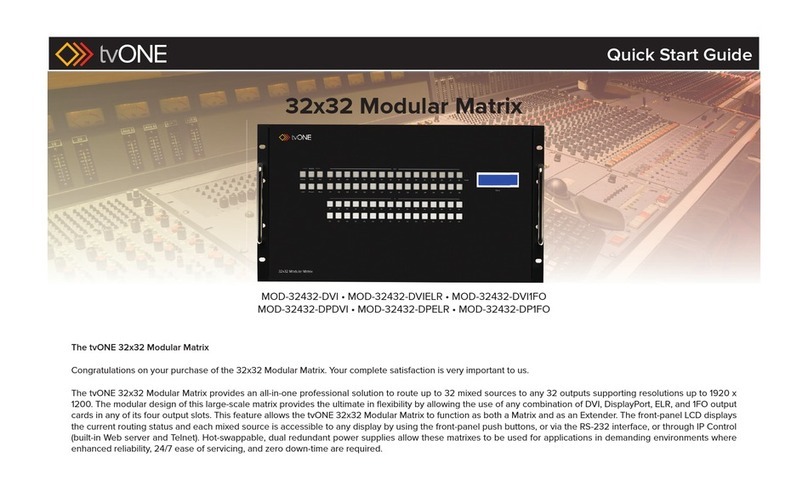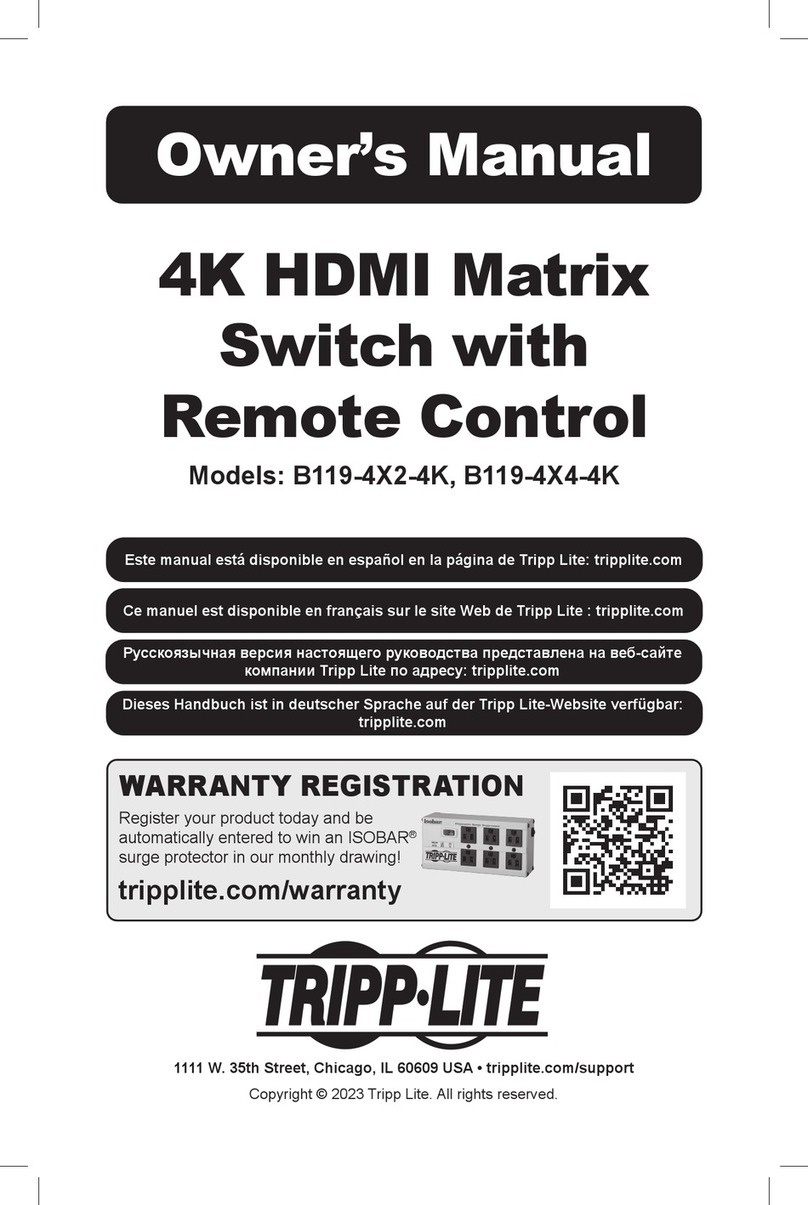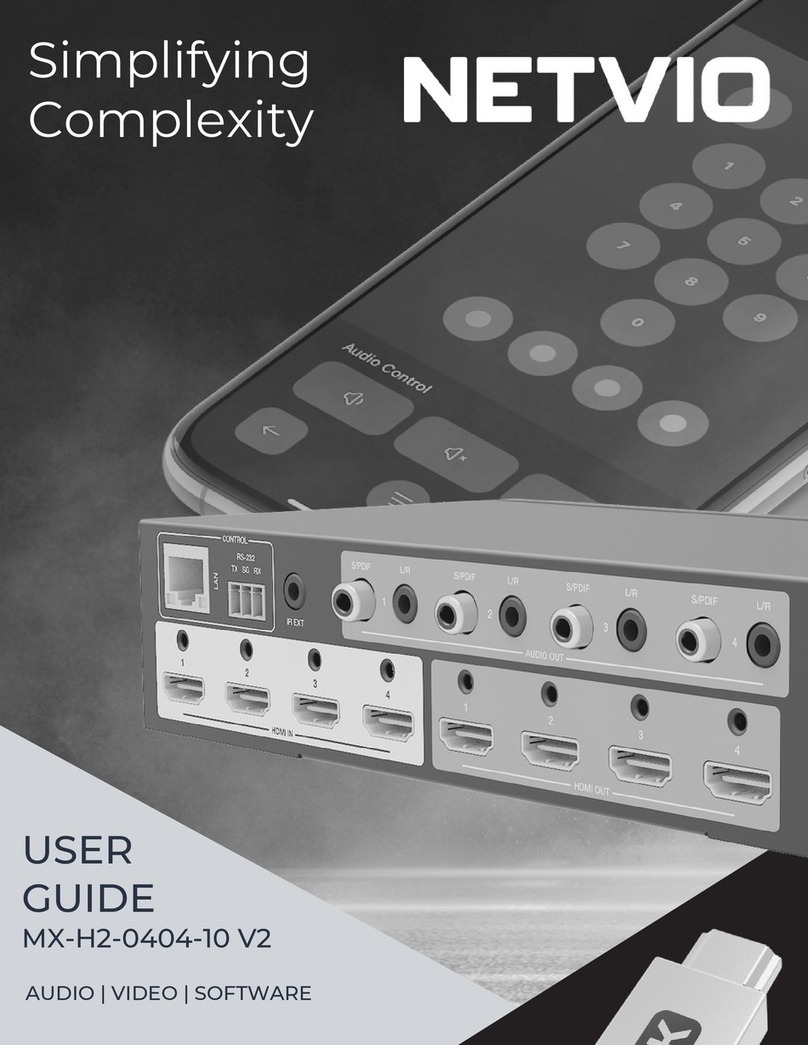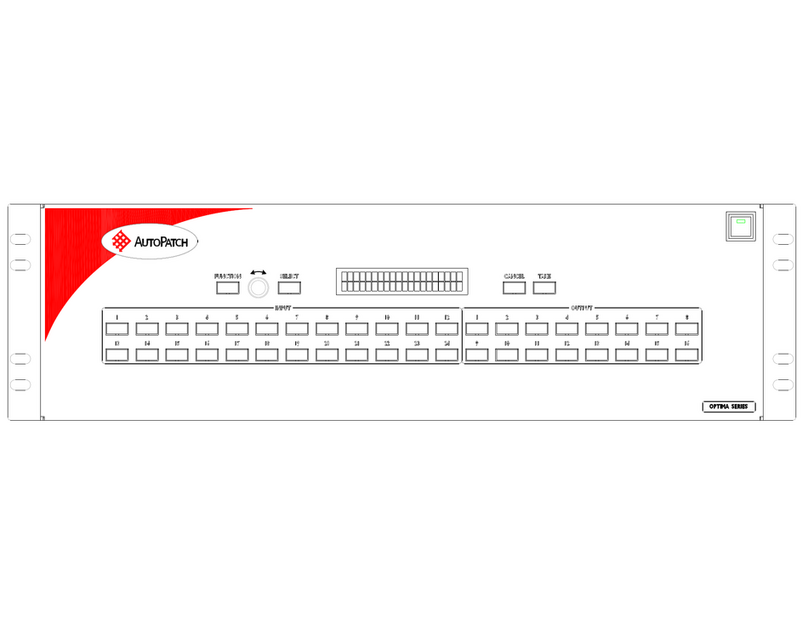IntelliTech IMS-80X80 User manual

2
Large Modular Matrix Switcher with WEB GUI, APP Control
Model –IMS-80X80 CUSTOMIZABLE
Datasheet and Manual

3
Safety Reminder
To protect the device and operating personnel from electrostatic discharge, you need to check and
ensure that the device is grounding well before the device is powered on. Please observe the
following when you install, use, maintain this equipment.
Make sure the device ground connection.
Disposal Instruction (US)
For better protection of our earth, please don't throw this electronic device into municipal trash bin when
discarding.
To minimize pollution and ensure utmost protection of the global environment, please recycle the product. For
more
information about the collection and recycling of Waste Electrical and Electronic Equipment (WEEE), please
contact your local dealers.
Safety Instructions
1. Please read these safety instructions carefully.
2. Please keep this User Manual for later reference.
3. Please disconnect this equipment from connecter before cleaning. Don’t use liquid or prayed detergent for
cleaning. Use moisture sheet or cloth for cleaning.
4. Make sure the equipment is connected to the power source with the correct voltage, frequency, and ampere.
5. All cautions and warnings on the equipment should be noted.
6. Never pour any liquid into opening, this could cause fire or electrical shock.
7. Never open the equipment. For safety reason, the equipment should only be opened by qualified service
personnel.
8. If one of the following situations arises, get the equipment checked by a service personnel :
a. Liquid has penetrated into the equipment.
b. The equipment has been exposed to moisture.
c. The equipment has not work well or you can not get it work according to user’s manual.
d. The equipment has dropped and damaged.
e. If the equipment has obvious sign of breakage.
9. Ambient operation temperature: 0 ~ 45 degrees.
10. Risk of overheating! Don ’ t put operating/installing equipment inside too closed space, be sure the
installation space at least 1 to 2 inches or 2 to 5 cm of space for ventilation. To ensure that other objects do not
cover the equipment.
Notice: Peripheral devices
Only peripherals (input/output devices, terminals, player, etc.) certified to comply with Class B limits may be
attached to this equipment. Operation with non-certified peripherals is likely to result in interference to radio and
TV reception.
Caution
Changes or modifications not expressly approved by the manufacturer could void the user’s authority, which is
granted by the Federal Communications Commission, to operate this equipment.

4
Contents
1.
Product Introduction....................................................................................................................4
2.
Product Features ..........................................................................................................................4
3.
Technical Datasheet .....................................................................................................................5
4.
Packing Datials..............................................................................................................................5
5.
Panel diagram...............................................................................................................................5
6.
Product Connection Diagram.......................................................................................................7
7.
Product Operation and Instruction..............................................................................................7
7.1 Front Panel Switching Operation ..............................................................................7
7.1.1 Switch............................................................................................................7
7.1.2 Scene.............................................................................................................7
7.1.3 Set Up............................................................................................................8
7.1.4 View ..............................................................................................................8
7.2 WEB Control.............................................................................................................8
7.2.1 Login..............................................................................................................8
7.2.2 Switch............................................................................................................8
7.2.3 Scene.............................................................................................................9
7.2.4 Rename .......................................................................................................10
7.2.5 Manager Control..........................................................................................10
7.2.6 SetUp...........................................................................................................17
7.2.7 Upgrade.......................................................................................................17
7.3 APP Control..............................................................................................................8
7.4 Control Commands ................................................................................................20
8.
Trouble Shooting and Attention ................................................................................................18

5
1. Product Introduction
IMS- 80X80 customizable is a modular matrix switcher, with 80 input slots and 80 output
slots, so it can support maximum 80 inputs and 80 outputs, all the input and output cards
are using 1-card 4-port, the signals are including the DVI, HDMI, HDBasT, Fiber Optic,
3G/HD-SDI,. Users are able tohave mixed signals inputs and mixed signals outputs.
The single channel signal switching speed can reach 18Gbps, and the main board is using
Four core four links processing technology, the switching ability speed can reach 32Gbps.
With uncompressed transmission technology for the digital signal to make sure the image
High fidelity output. Unique signal links shielding designing technology to make sure the
signal completeness, the internal data switch has super strong capacity of resisting
disturbance and long continuous and stable working ability. Supports 7*24 continuously
working and with dual LAN and RS232 backup control, it’s convenient for users to control
via PC, iPad, APP and the 3rd parties central control by the the RS232 control commands.
With the dual RS232 and LAN control, users also can simply set up and control the
surrounding equipment, such as the projector, electric curtain and TVs.
2. Product Features
Modular designing chassis, with 80 input slots and 80 output slots
1-card 4-port input and output card
Supports 1080P, 4K30 and 4K60 cards for selections
Supports DVI-I/ HDMI/ 3G/HD-SDI/ HDBaseT/ Fiber to mix input and output
EDID Management
Support Video wall and seamless switching with the 1080P and 4K60 cards
Support 3.5mm audio embedded and de-embedd function
Support up/down scaling function via the DIP switch
Support dual LAN and RS232 ports for backup control
Front buttons with background lights, easier to operate at any time
Support auto saving protection and auto recovery function while power cut
Front USB option to control only (optional)
3. Technical Data
Model
80x80 Card Cage
Description
80x80 Modular Matrix System Chassis
Input
1-card 4-port input, including DVI/HDMI/VGA/CVBS/YPbPr/SDI/ HDBaseT/Fiber
Output
1-card 4-port output, including DVI/HDMI/VGA/CVBS/YPbPr/SDI/ HDBaseT/Fiber
Protocol Standard
Support HDMI1.4, HDMI2.0, DVI1.0. HDCP1.4, HDP2.2
Color Space
Support RGB444, YUV444, YUV422 , x.v.C standard color extension
Resolution
640×480---3840×2160@60Hz(VESA ), 480i---4K@60Hz(HDTV )
Distance
HDMI/DVI: 15m/40ft ; HDBaseT: 70m/220ft; Fiber: 2km/6000ft

6
Control
iOS/Android Apps, WEB GUI, RS232 & 10" Color Touchscreen
Chroma sampling
4:4:4
Power
AC: 110V—260V 50/60Hz
Consumption
180W(No Cards)
Dimension
16U, 482*390*726(mm)/ 18.97*15.35*28.58(inch)
Weight
28kg/61.7294lbs (No Cards)
Work Temperature
0℃~50℃
Storage Temperature
-20℃~55℃
4. Packing Details
Matrix switch chassis with customized configuration.......................................... 1 unit
Power cord ...........................................................................................................2 pcs
User manual ......................................................................................................... 1 pcs
5. Panels (Here take example with 10x10)
5.1
Back Panel

7
A: Back rack ear
B: 3.5mm Audio input
C: Status indicator: Power on will light up
D: DVI-I interface input, support DVI/ HDMI/ CVBS/ Ypbpr/ VGA input with adapters
E: Input area, maximum can support 80/ 160inputs, signals can be DVI/ HDMI/
CVBS/ Ypbpr/ VGA/ Fiber Optic
F: Plug helper
G: Input and output indicates flap, left side is 1-80 inputs, right side is 1-80outputs
H: 3.5mm Audio output
J: DVI-I interface output, support DVI/ HDMI/ CVBS/ Ypbpr/ VGA input with adapters
K: Output area, maximum can support 80/ 160 inputs, signals can be DVI/ HDMI/
CVBS/ Ypbpr/ VGA/ Fiber Optic
L & N: Dual RS232 ports
M & O: Dual LAN ports
P: ON/ OFF power switcher
Q: Redundant power system, 100-240V 50/60Hz
6. Connection Diagram

8
7. Operation
7.1
Touch Screen
After power on, it shows below interface:
Switch Icon:
After click switch icon, it shows below interface:

9
Eg. Switch input 10 to output 20/30/40.
Press number 10 from input buttons, and color turns to blue. Then same way to press number
20/30/40 on the output buttons area, shows as above picture.
SCENE Icon:
Total can save 24 scenes, after press SCENCE it will show below interface:
Save scene: After pressed scene icon, users can see above interface. Then users can choose any
number buttons from the above 24, and then press Save. Such as, users want to save
the current switching status to scene 1, users only need to press number 1 and then
choose Save.(Note: This function only can be used under unlock status)

10
Recall scene: After the scenes saved successfully, user also can choose the scene name to recall
the previous/saved switching status. Such as users want to recall scene 6, only need
to press number 6 and then press load.
Users also can preview the scene switching status by both side windows next to the numbers.
SETUP Icon:
Users can change the name of Scene, input and output here. After changing the default settings,
users need to press Save to save the changes.
Change the name of scenes, only need to press Scene icon at the left bottom, showing as below:
Then change to the needed names:
Users also can change all the 24 scenes name together or one by one and then to press the save
button, as below:

11
Change the name of Input and output, press the Input or Output icons, showing as below:
After users changed the names, and when back to the SWITCH and SCENE interface, users can see
the names have been well changed, showing as below:

12
VIEW Icon:
After press VIEW button, will show below interface, users can change the IP address, display and
sound settings here, also unlock and lock, get help information as so on.
Unlock:
All the equipment have been locked, users need to unlock the equipment if need to change the
default settings.
First, press Unlock button, and enter the default password: 12345678 and press Enter to unlock the
equipment. After unlocked the equipment, users can change the names of the scene, inputs,
outputs, IP address and so on.

13
Introduction for the shortcut icons:
Introduction
Example
Switch one to all
Press the input number, then press this button to
switch to all
Close the specific input
switching status
Press any input number, then press this button to
close the switching status
Switch one to one
Press this button to realize one to one switching
status
Close all the switching status
Press this button to close all the switching status
Save scene
Press this button will turn to the scene save interface
Recall scene
Press this button will turn to the scene recall
interface

14
7.2
WEB control
The default IP address are 192.168.0.80(LAN1) and 192.168.1.80(LAN2).
7.2.1
Login Operation
Accordingly to connected LAN port, enter the corresponding IP address, if using the LAN2, then
enter 192.168.1.80 in the browse(Recommend with Google Chrome) as below:
Note: The default user name and password is the same: admin, click login after entering. Please
make sure the control PC is at the same IP segment.
7.2.2
Switch
Switch interface:
Users can do the input sources switching by clicking the Input buttons first, then pressing the
Output buttons.
Or users can use the shortcut buttons on the right for the fast switching:
Switch one input to all the outputs

15
Close one input to all the outputs
Switch all inputs on all outputs
Close all inputs to all outputs
Switch to the scenes Save and Recall interface
Users also can do the Video wall settings on the WEB GUI bottom by simply adding the x&y(x: for
the rows; y: for column).
Note that this video wall function only works with the 1080P HDMI/HDBaseT and 4K60 HDMI
output card only.
Below the steps to create the video walls:
Step1: Enter the video wall Row(x) and column(y) numbers, and then click “add”, example to
create a 2x2:
Step 2: Click “add” to create the 2x2 video wall, then drag the outputs to the video wall box.

16
Users can have multiple video walls by the same way to create, for the 80x80 matrix switcher, the
video wall configuration will be limited to 80.
To delete the video wall, users will only need to enter the video wall number in the del box and
click “del’.

17
7.2.3
Scene
Scene Interface:
It can support 40 scenes in total, users can preview each scene switching status by clicking on any
of the scene number. Click “Save” to save the switching status, and “Load” to recall the scenes.
“Back” to return back to the switch interface.
7.2.4
Caption:
For changing the input, output and scenes’ name
Users can rename the scenes, input and output names here, users can change all the names and
then need to click the “Save” button on the right. After renamed the names, users will see the
input, output and the scenes names have changed once click to the “Switch” and “Scenes”
interface. With this renaming function, it can be easier for the users to know the sources and
ends.

18
7.2.5
Setup
Setup interface:
Users can reboot, change the IP address, set up the login user names, language and the RS232
baud rate settings here. After changed the IP address, will need to reboot the matrix switcher,
then the new IP address will take effect.
7.2.6
More:
For the more interface, users mainly can do the firmware upgrade here.
Screen is for the other matrix models which with the touch screen, so users can monitor the
touch screen switching status.
For the upgrade, users need to check with the factory to get the firmwares, the firmware is “.zip”

19
format.
License and Debug is for factory engineering team to have the technical support.
7.2.7
Manager
This Manager interface, it allows the users to manage at most 254 units of the matrices which are
installed at the same area network and at the same gateway but different IP addresses. As below
are showing 3 matrices, users can rename each matrix and click button to do the switching or
open in a new manage window.
7.3
APP Control
The matrix switchers also can support the iOS and Android APP control, users can search the
keyword “Matrix Control System”in Apple store or the Google Play Store.
Step 1: Make sure the matrix well connected with the WIFI router, and the iPad/Android

20
devices are connected to this same WIFI. Then open on the MCS(matrix control system) APP
and Enter the IP address of the matrix switcher(the default IP addresses are: 192.168.0.80 or
192.168.1.80):
Step 2: After Enter the IP address, it will need to login, the default user name and password
both are the admin:
Step 3: After log in successfully, users can do the same functions as the WEB GUI operation: