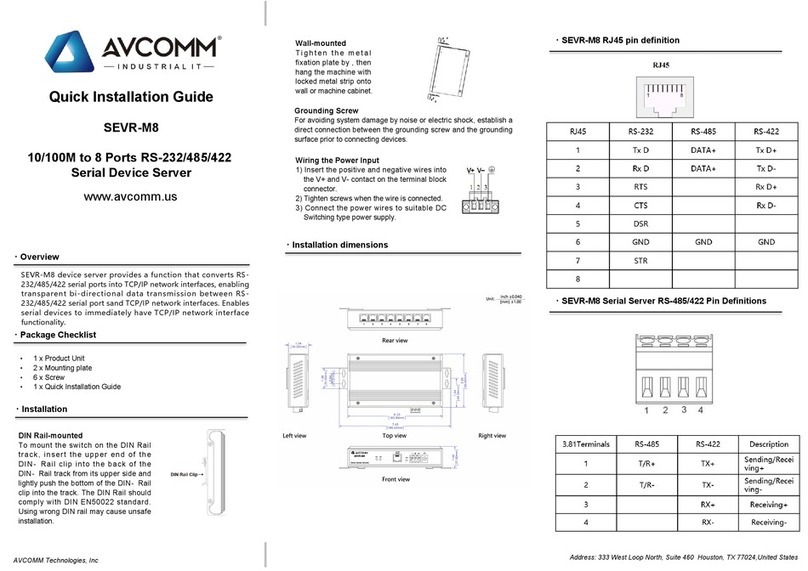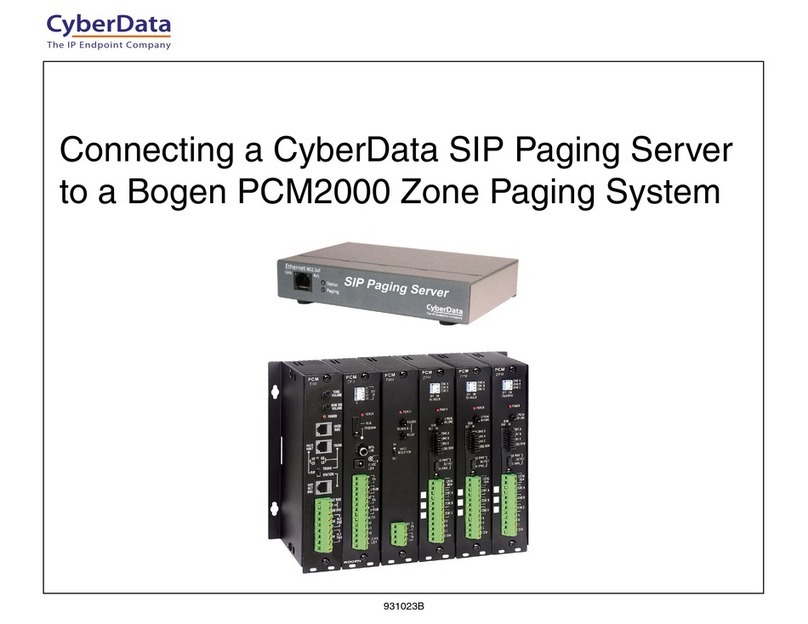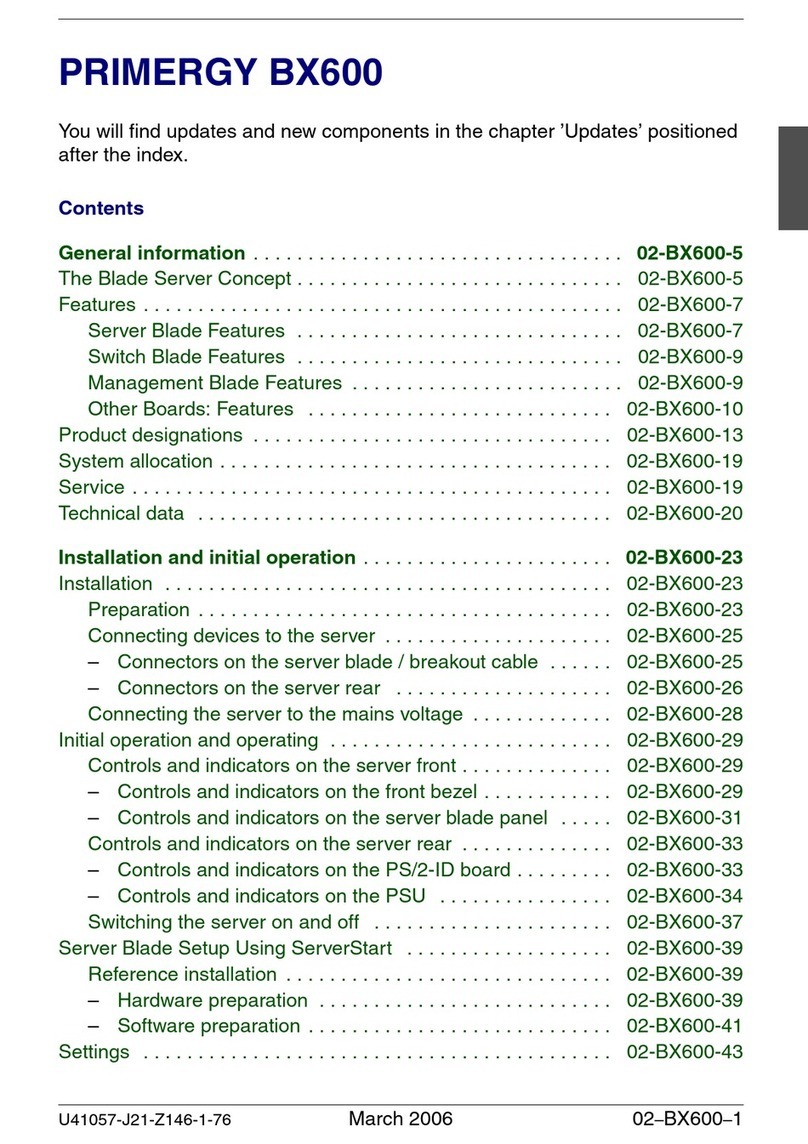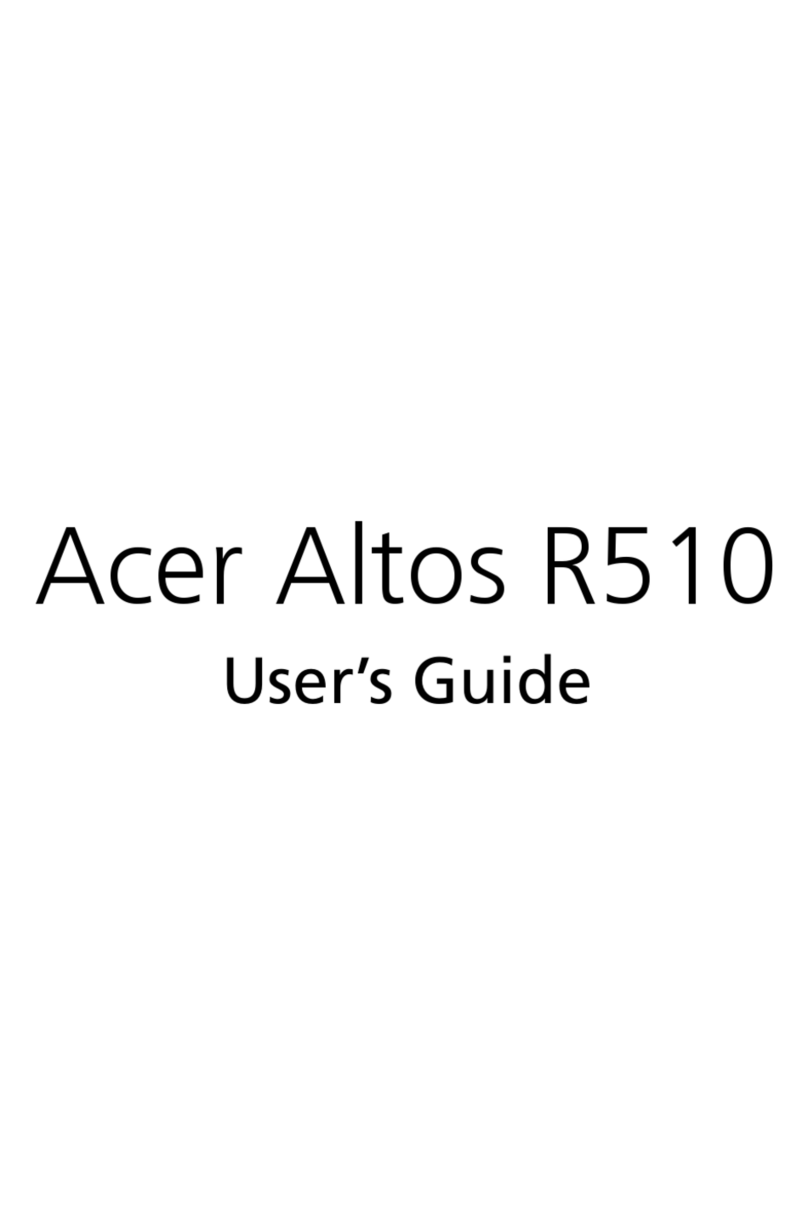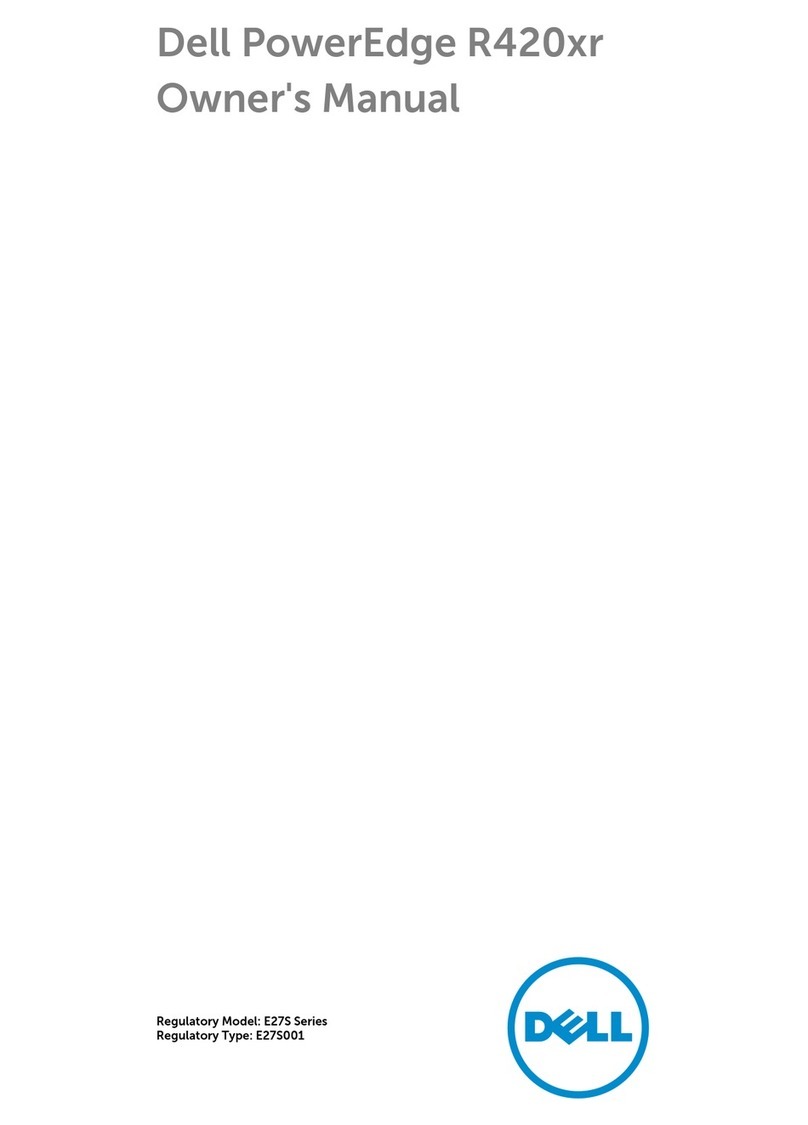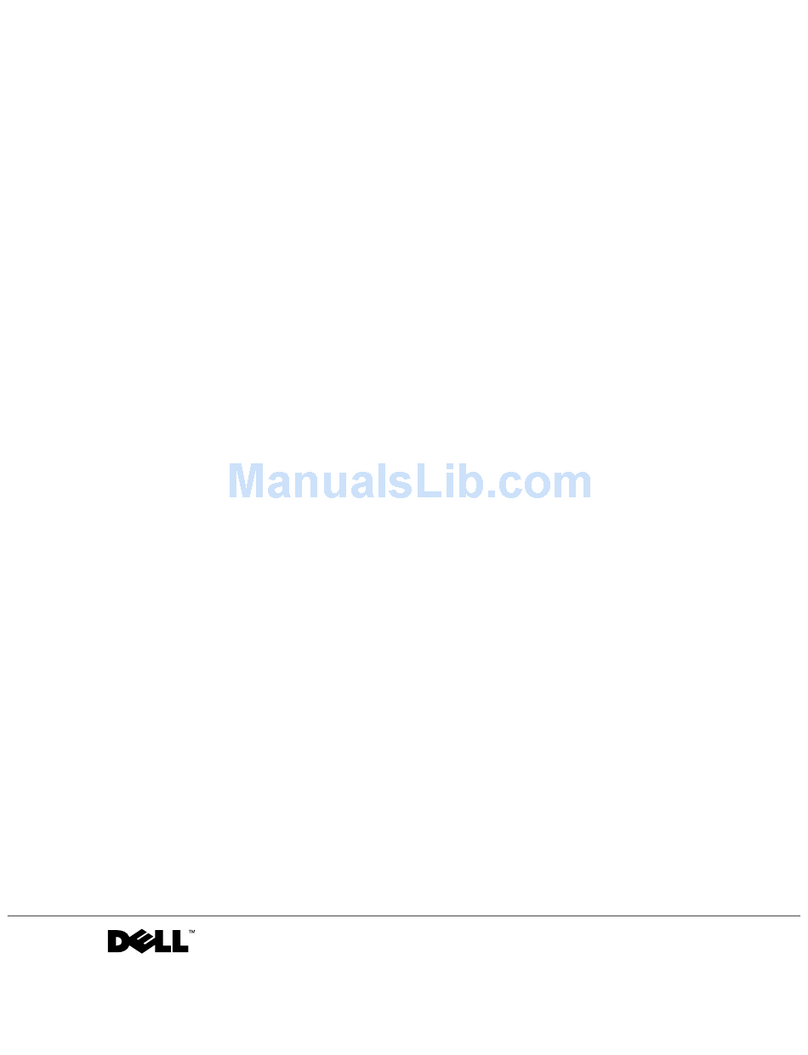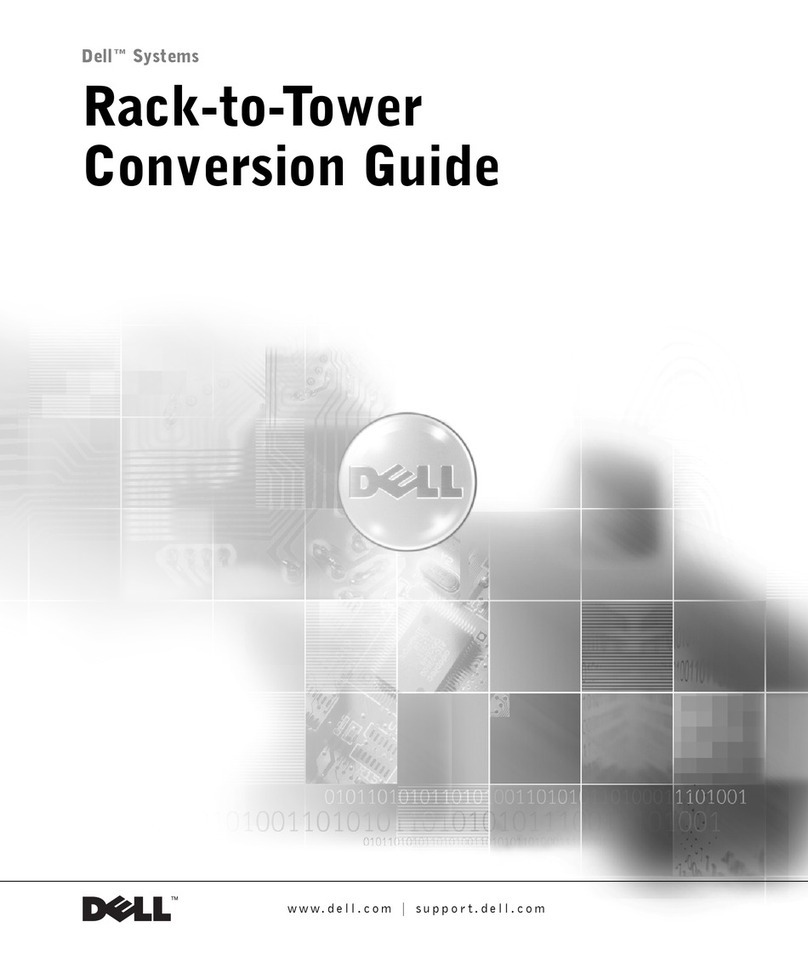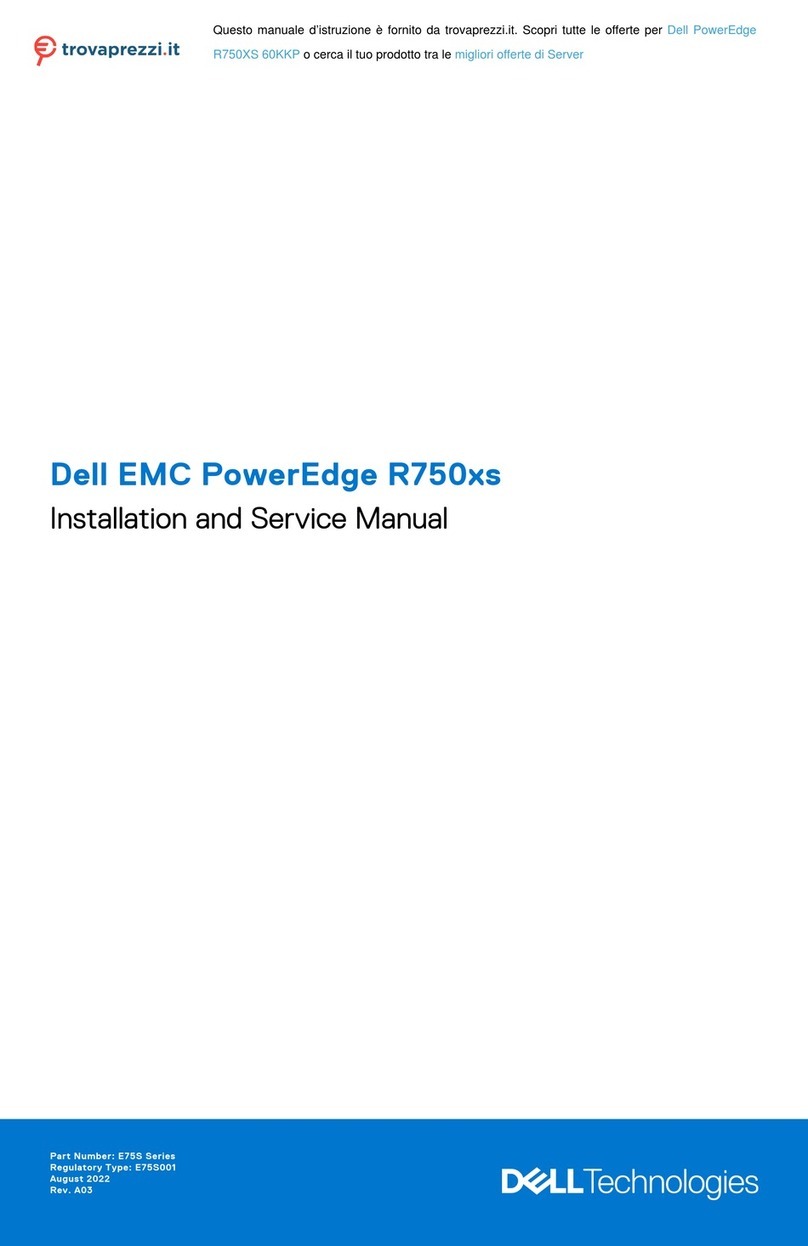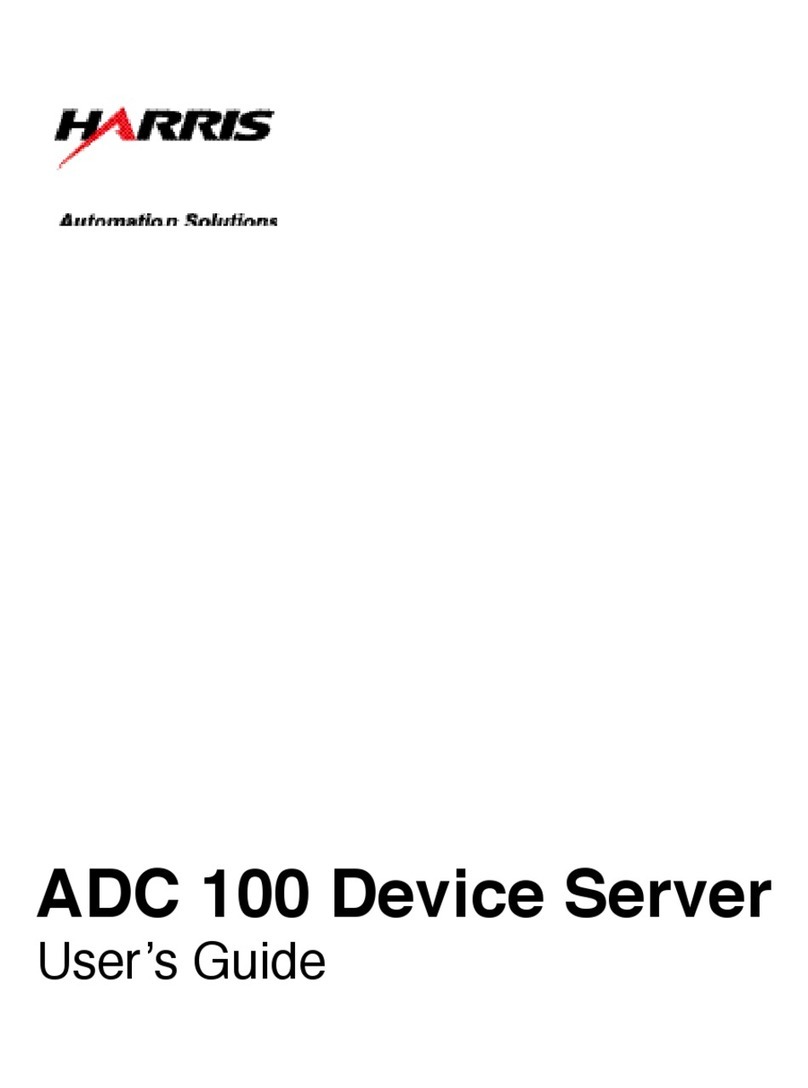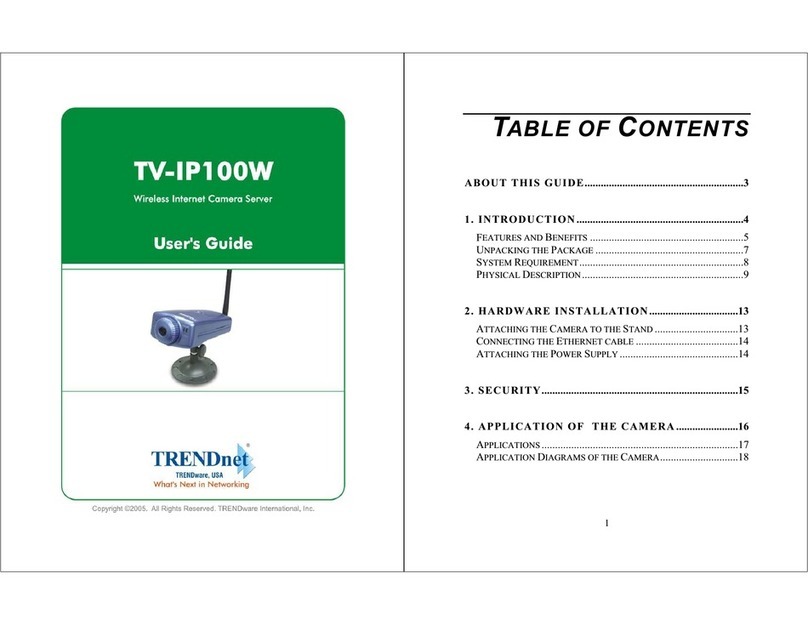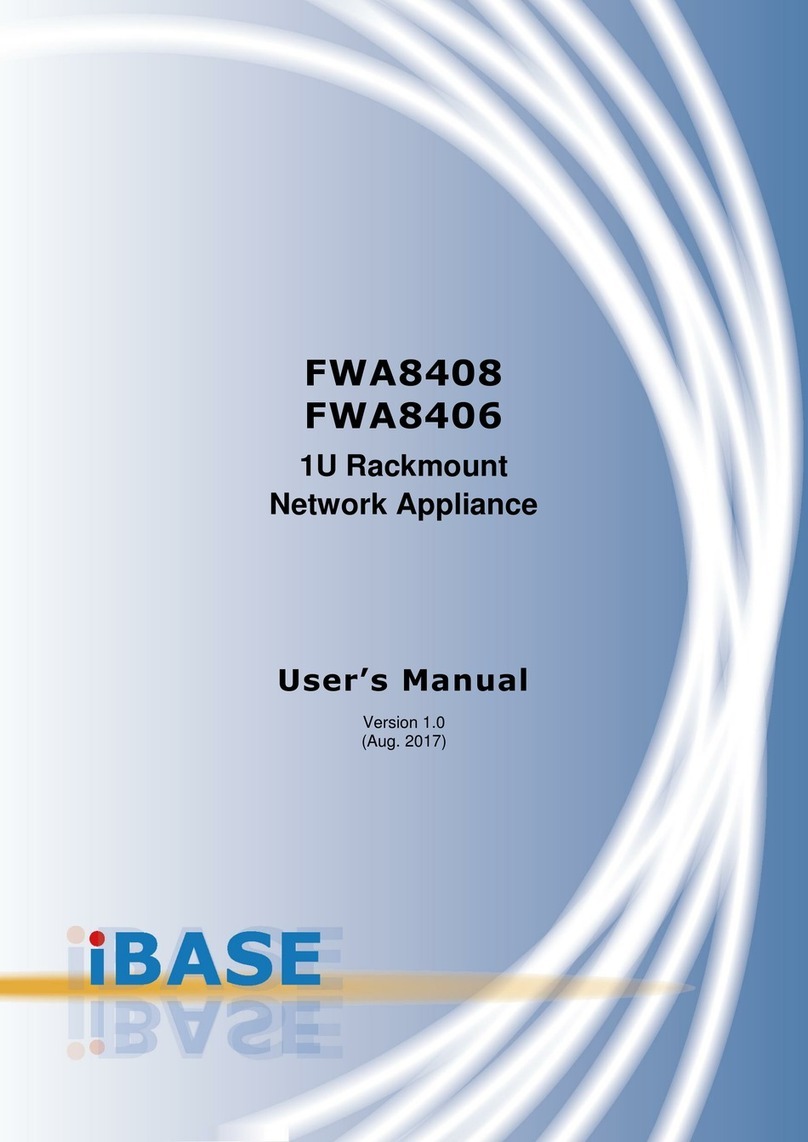AVCOMM SEVR-M1-MODBUS Series User manual

AVCOMM Technologies Inc.
333 West Loop North, Suite 460 Houston, TX 77024, USA|[email protected]|www.avcomm.us
AVCOMM Serial Sever
SEVR-M1-MODBUS
User Manual

AVCOMM Technologies Inc.
333 West Loop North, Suite 460 Houston, TX 77024, USA|[email protected]|www.avcomm.us
AVCOMM Technologies Inc.
SEVR-M1-MODBUS
User Manual
Copyright Notice
© AVCOMM. All rights reserved.
About This Manual
This user manual is intended to guide a professional installer to install and configure the SEVR-M1-
MODBUS. It includes procedures to assist you in avoiding unforeseen problems.
NOTE:
Only qualified and trained personnel should be involved with installation, inspection, and repairs of this
device.
Disclaimer
Avcomm reserves the right to make changes to this Manual or to the product hardware at any time without
notice. Information provided here is intended to be accurate and reliable. However, it might not cover all
details and variations in the equipment and does not claim to provide for every possible contingency met
in the process of installation, operation, or maintenance. Should further information be required, or should
particular problem arise which are not covered sufficiently for the user’s purposes, the matter should be
referred to Avcomm. Users must be aware that updates and amendments will be made from time to time
to add new information and/or correct possible unintentional technical or typographical mistakes. It is the
user’s responsibility to determine whether there have been any such updates or amendments of the
Manual. Avcomm assumes no responsibility for its use by the third parties.
Avcomm Online Technical Services
At Avcomm, you can use the online service forms to request the support. The submitted forms are stored in
server for Avcomm team member to assign tasks and monitor the status of your service. Please feel free to
write to www.avcomm.us if you encounter any problems.

AVCOMM Technologies Inc.
333 West Loop North, Suite 460 Houston, TX 77024, USA|[email protected]|www.avcomm.us
Content
1. Hardware wiring ..................................................................................................................................... 1
1.1 Power Supply................................................................................................................................ 1
1.2 Serial Port ..................................................................................................................................... 1
1.3 Ethernet Port.................................................................................................................................1
1.4 Indicator Light................................................................................................................................ 2
2. Software Configuration........................................................................................................................... 2

AVCOMM Technologies Inc.
1
1. Hardware wiring
1.1 Power Supply
1.2 Serial Port
According to the actual type of serial port used, you can wire it according to the table.
1.3 Ethernet Port
Access to ModbusTCP LAN via RJ45 network cable
5.08 Terminal block
Power connector
1
V+
2
PGND
3
V-
7Pin5.08 terminal
RS-485
RS422
RS232
1
A(DATA+)
A(TxD+)
-
2
B(DATA-)
B(TxD-)
-
3
-
A(RxD+)
-
4
-
B(RxD-)
-
5
-
-
TX
6
-
-
RX
7
-
-
GND

AVCOMM Technologies Inc.
2
1.4 Indicator Light
Name
Color
Function
Status
PWR
Red
Power indicator light
Power on: On,Power off: Off
RUN
Green
System operation indicator light
0.5S on, 0.5S off alternately
flashes
DATA
Green
Serial port data transceiver indicator light
Data: flashing, No data: off
2. Software Configuration
Follow the 8 steps in the figure below to get the gateway run for testing.
(1) Connect the gateway and the computer to a local area network through a switch or directly, and the
gateway default IP is 192.168.1.125. Set the IP address of the computer to the same CIDR segment,
such as 192.168.1.10
(2) Open a browser such as Google Chrome and type 192.168.1.125. in the address bar. Then enter the
login page, enter the default username admin and default password admin to enter the settings.
(3) Serial port settings: configure baud rate, data bits, etc. according to the parameters of the actual serial
device.
Choose different modes according to the actual serial port type.
Here the serial port is default, and the gateway serial port
communicates with the slave serial device as the master station.

AVCOMM Technologies Inc.
3
(4) Network settings: The gateway should be in the same LAN as the ModbusTCP device and can ping
each other
(5)Modbus settings: set the Modbus listening port and map the address by default.
(6)For each setting page above, you must click Restart after modifying the parameters to take effect
Set network port parameters. You can modify IP and other parameters according to the
actual network.
The Listener port is the port of ModbusTCP connects to the
gateway for ModbusTCP communication.
Default setting. you can set the mapping of real addresses to
virtual addresses at will.
After every time you click Settings on another page, click Restart on this page for it to take effect.

AVCOMM Technologies Inc.
4
(7) Use ModbusPoll and ModbusSlave for simulation testing
(8) AS shown in the picture below, you can perform a Web upgrade.
You can use the upgrade package provided by AVCOMM to upgrade.
Table of contents
Other AVCOMM Server manuals