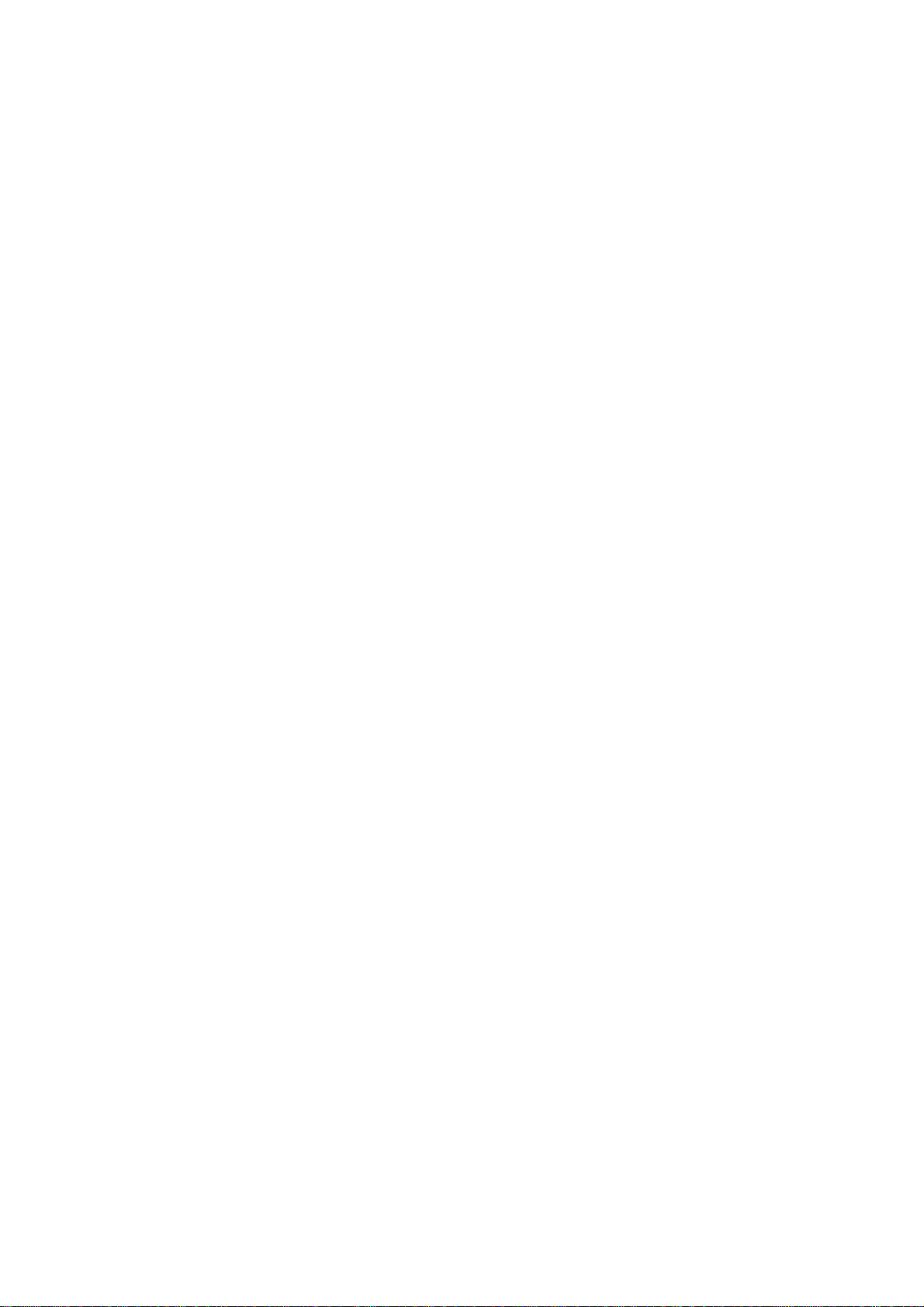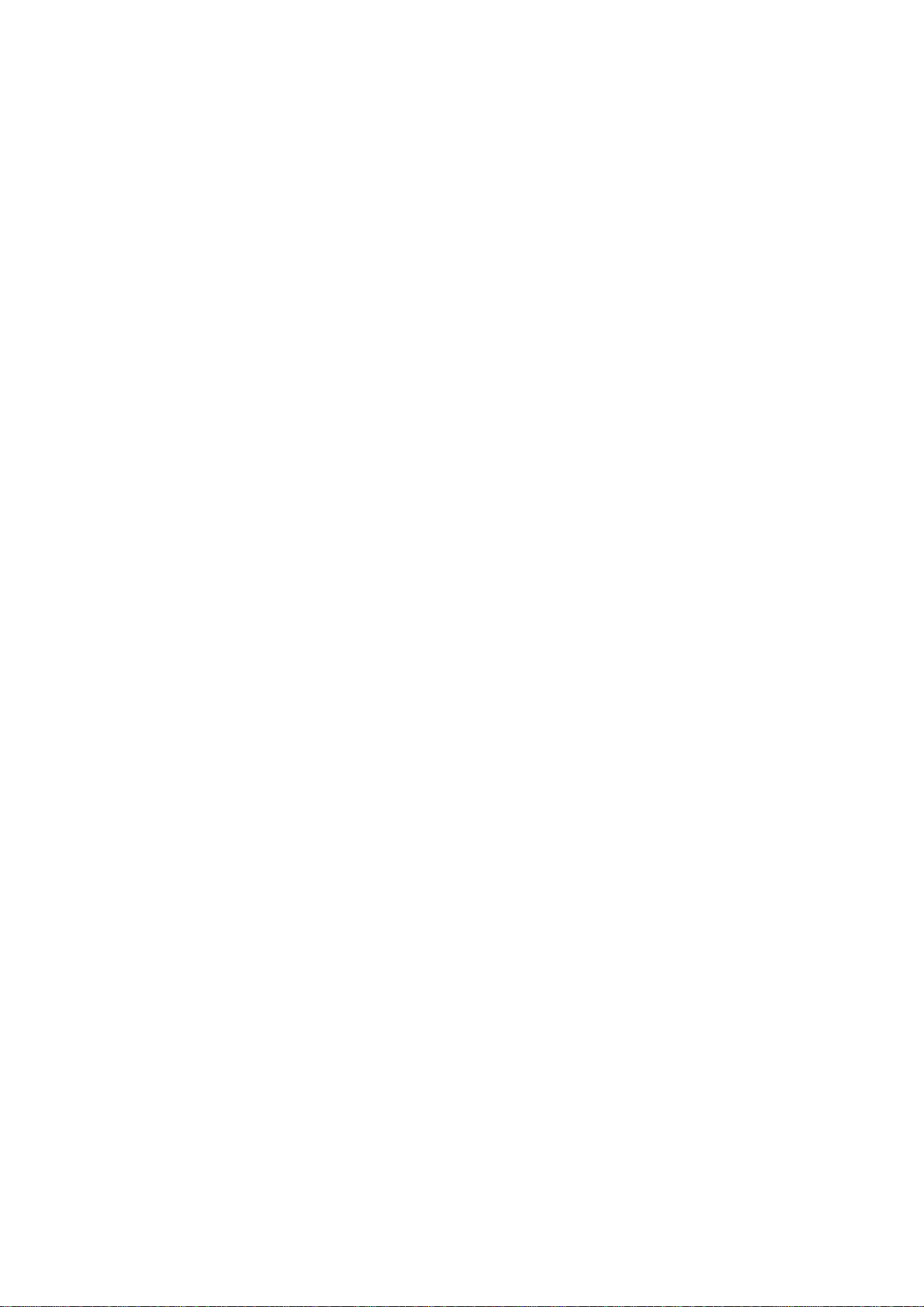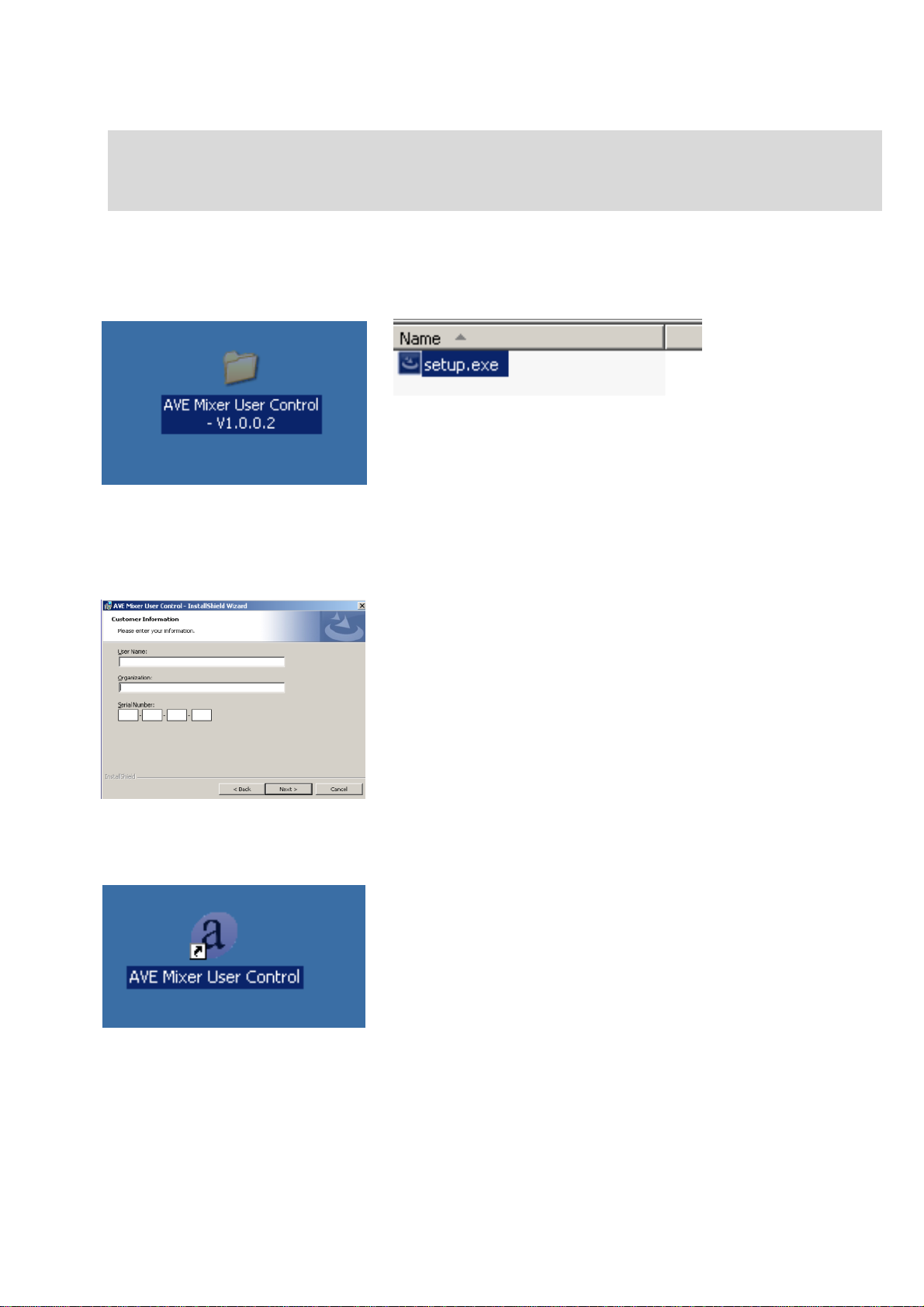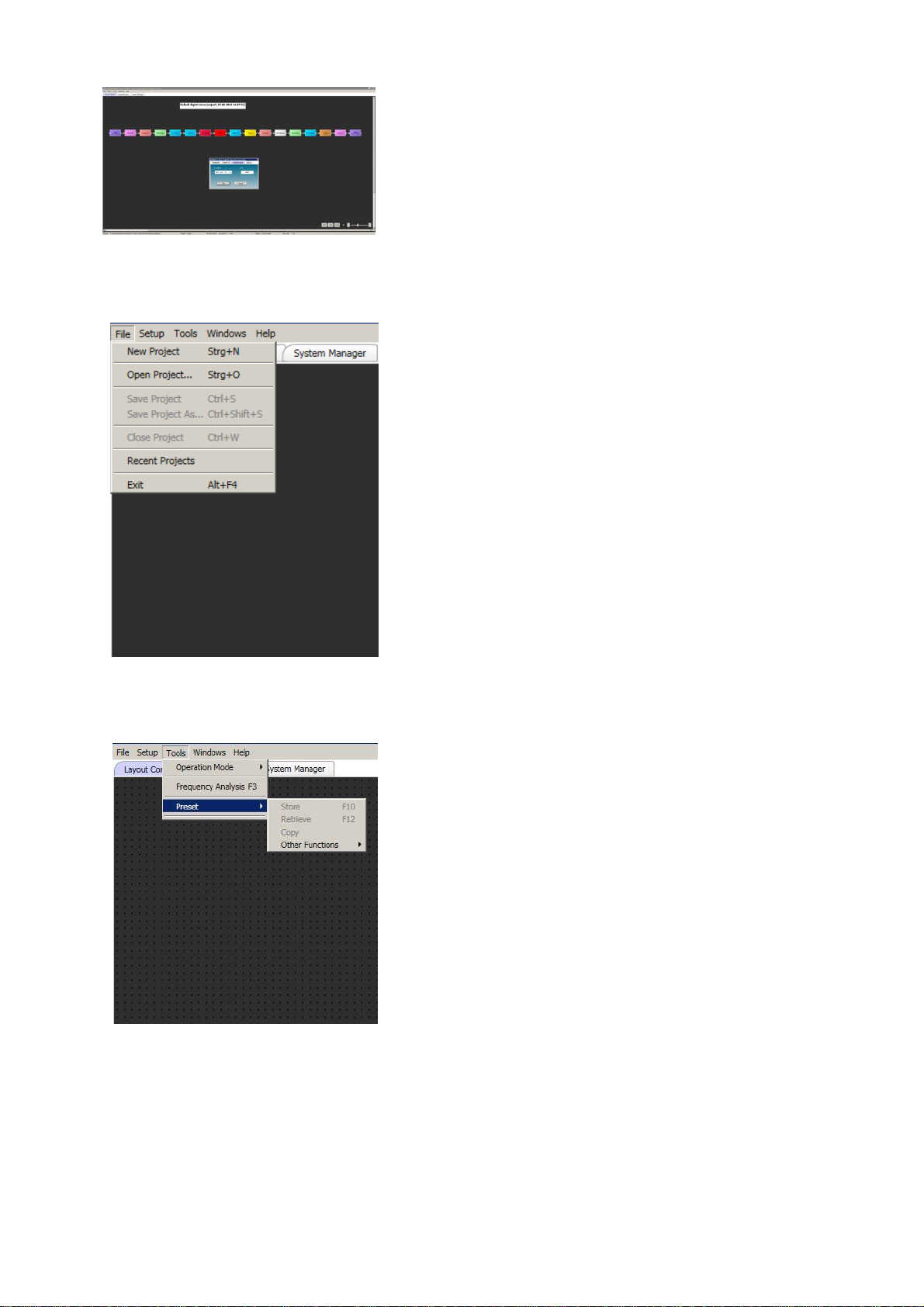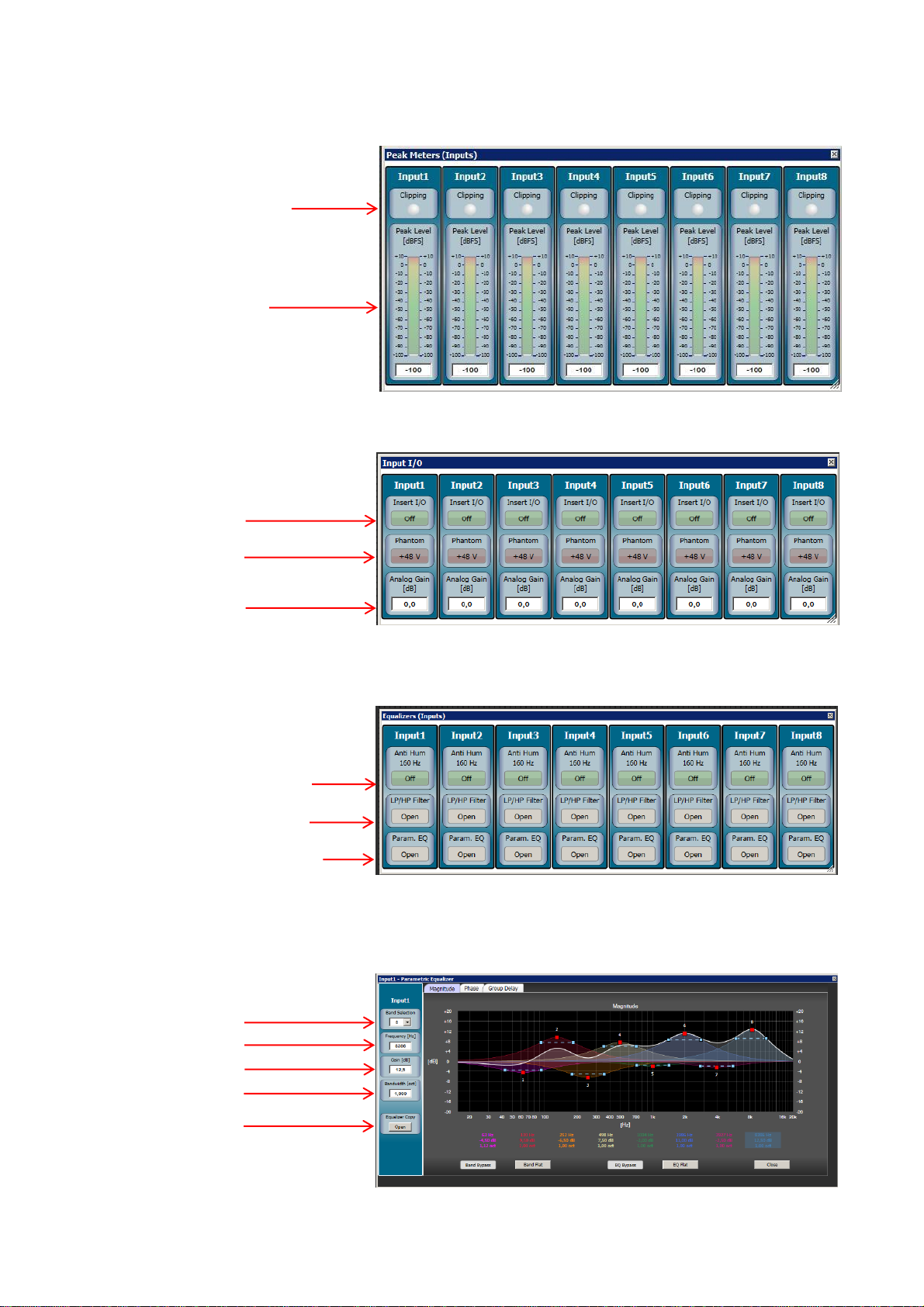User guide Andante 8 page 3
Introduction
Thank you for choosing the 16-channel digital mixer “Andante 8” from AVE.
No matter what your requirements are, due to its advanced technical design, it ensures trouble-free use with
sound exposure in a variety of facilities such as churches, courtrooms, government offices, conference
rooms, schools, universities, etc.
The following information relates to Andante 8. It is also applicable for Andante 8 because only the
number of inputs and outputs are different.
The Andante 8 is equipped with its own software. This makes the programming via laptop or PC easily and
conveniently.
Safety instructions
Located inside the unit are hazardous voltages. Do not remove the cover. Internal modifications or
service work should only be conducted by qualified service personnel.
The Andante 8 is supplied with a proper power supply cable. At one end of this cable is a three-pronged AC
power connector (IEC plug) and at the other end of a CE-standard-compliant Schuko-plug for connection to
a 230 V / 50 Hz AC voltage source. Please ensure that this power supply cable is not damaged. Do not use
defective or damaged power cables!
Scope of delivery
Please check immediately upon receipt the package integrity, the contents for completeness and proper
delivery of the unit.
The delivery scope of the unit includes:
- The “Andante 8”
- USB - cable
- Power supply cable
Please keep the operating instructions in a safe place and make them available to qualified personnel for
making necessary changes to the device.