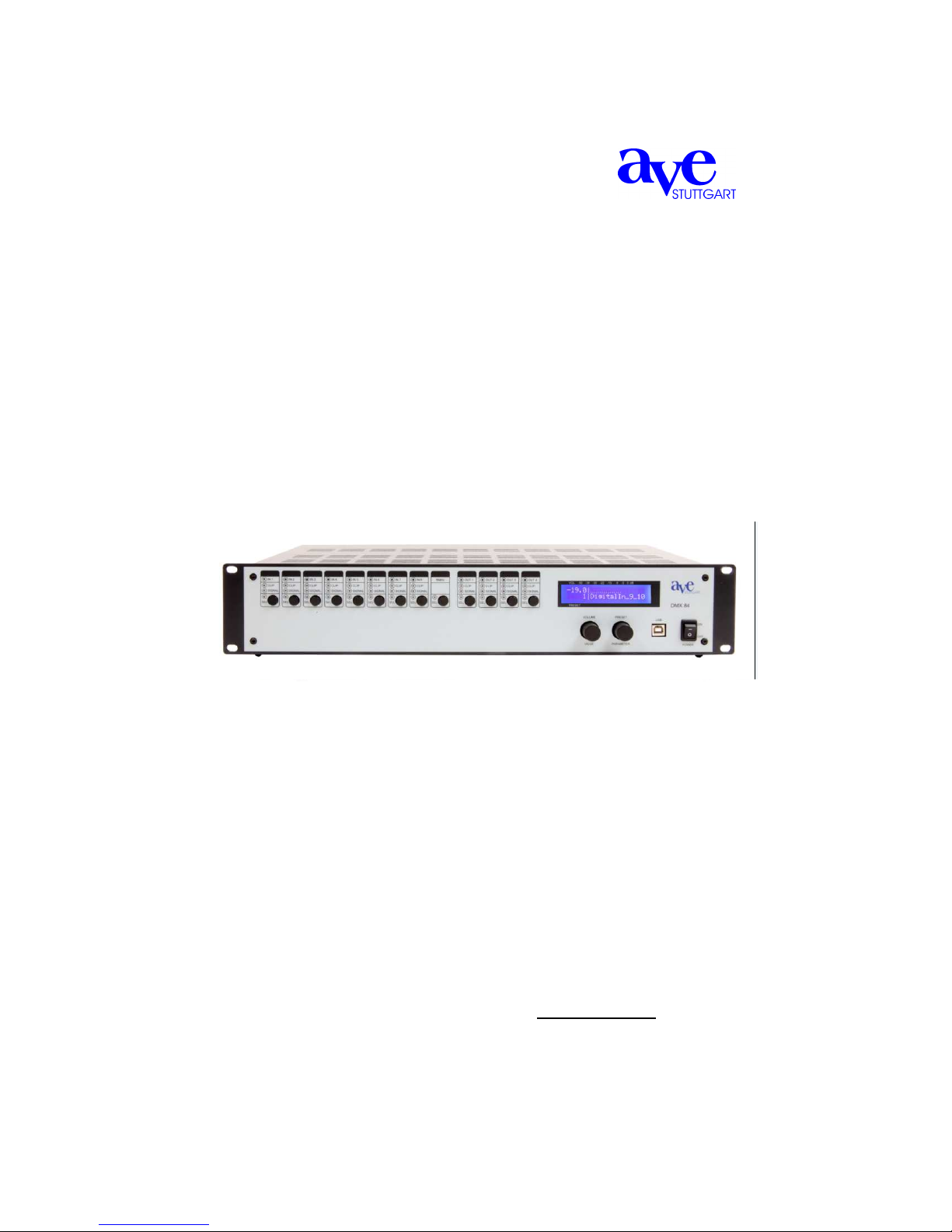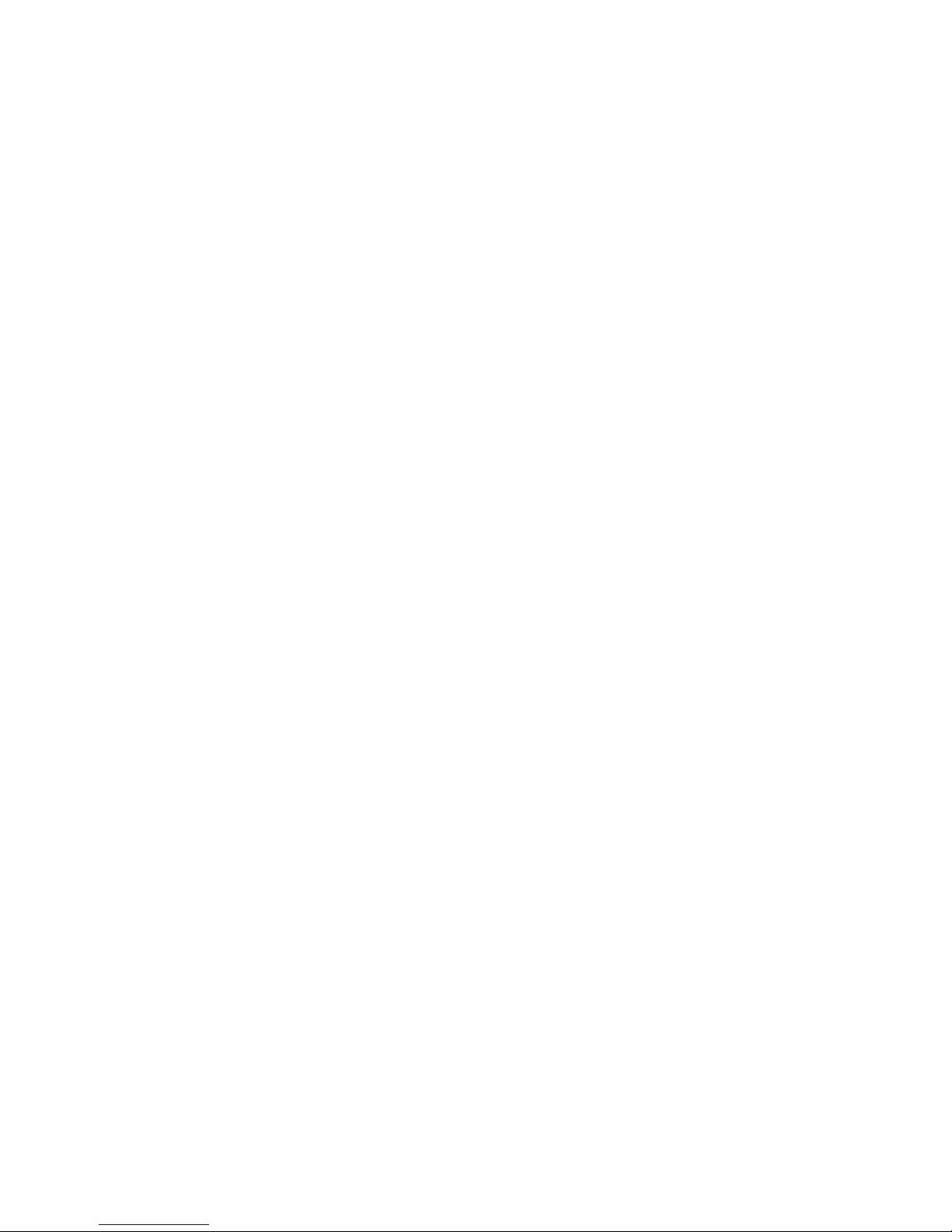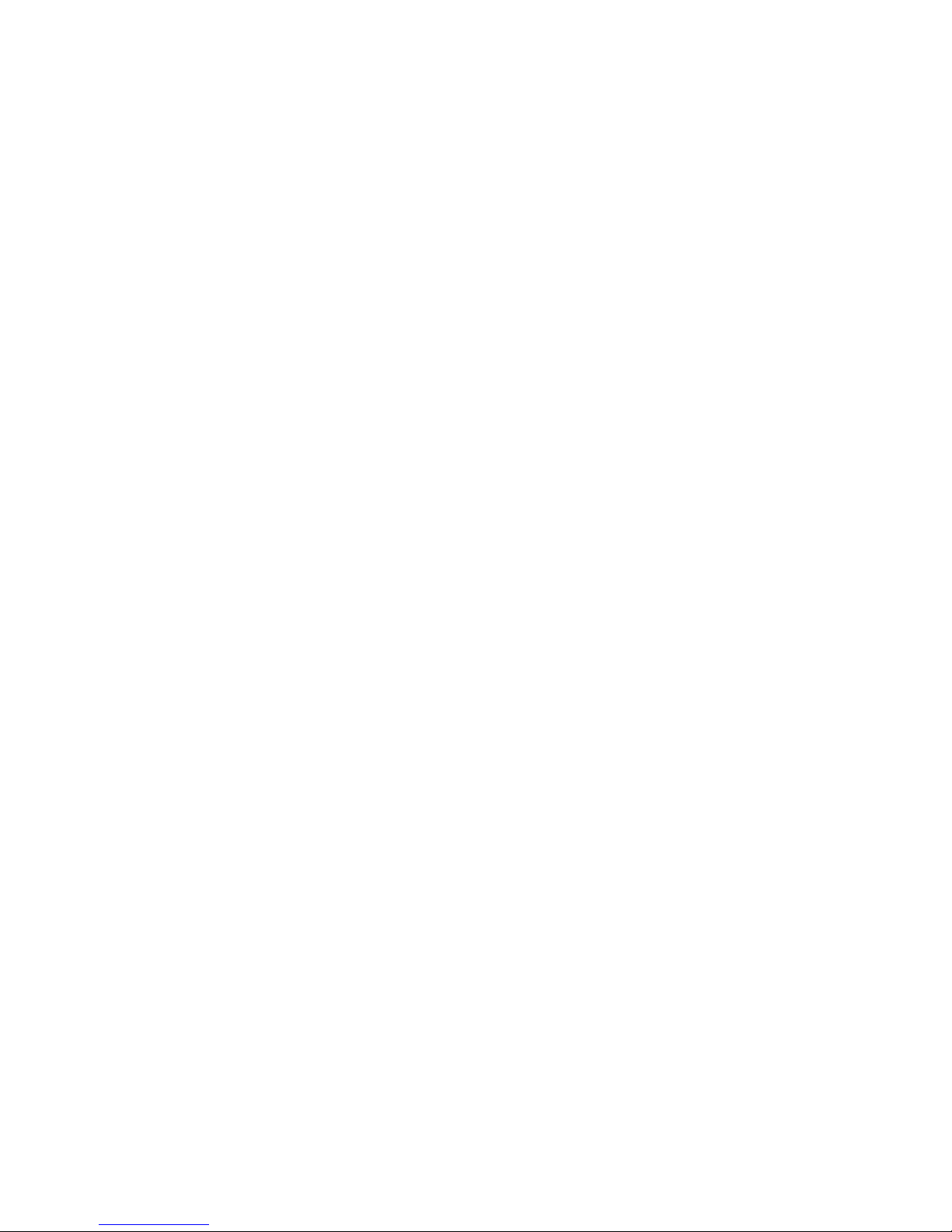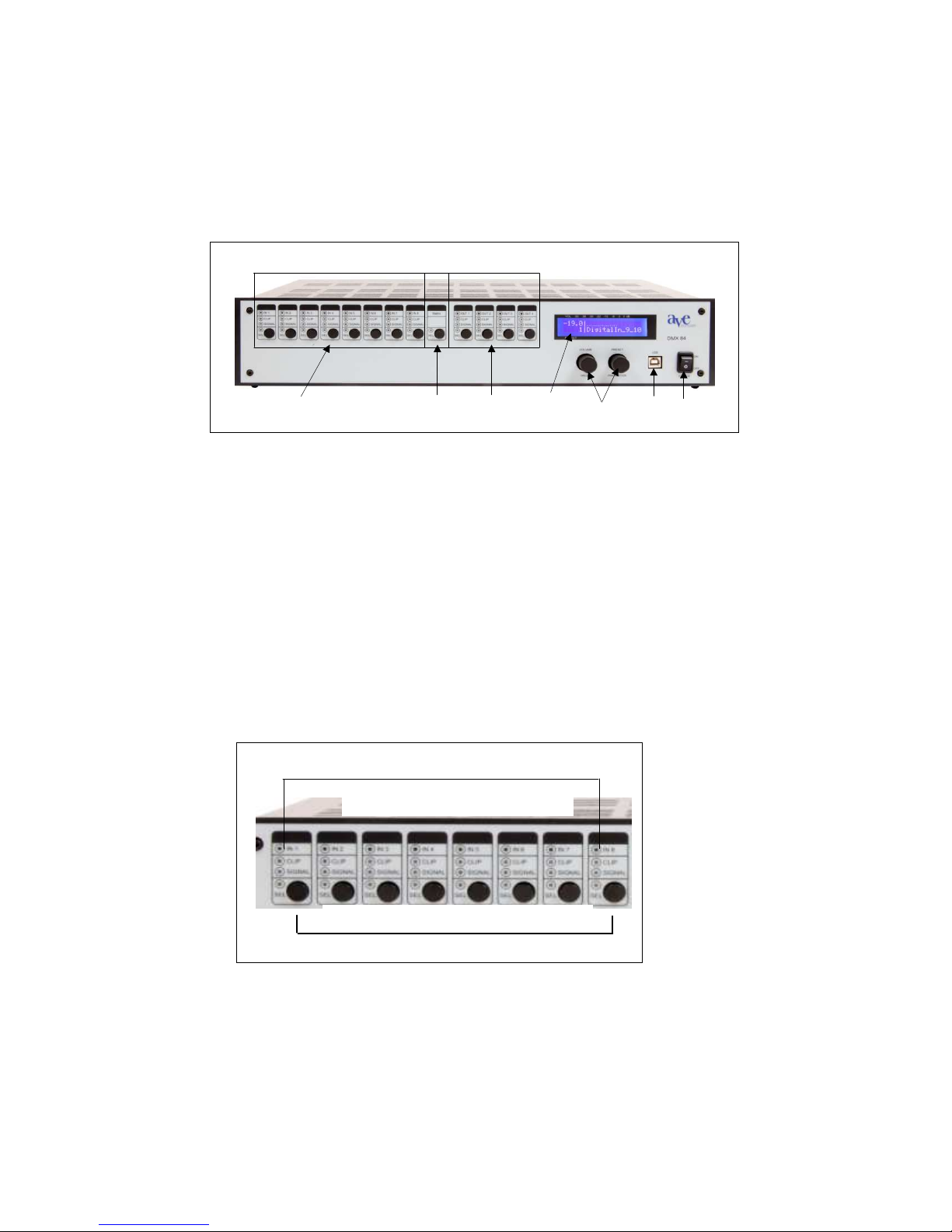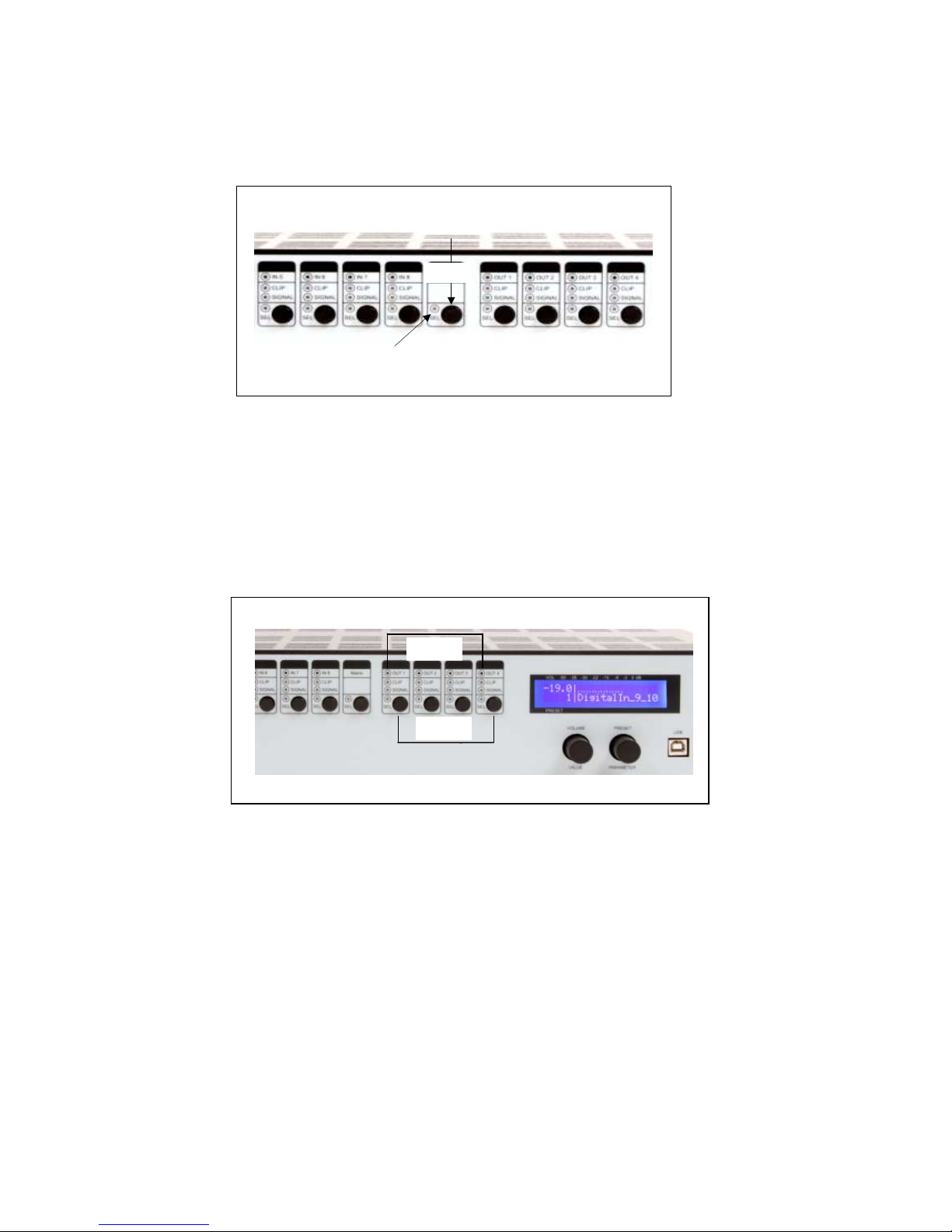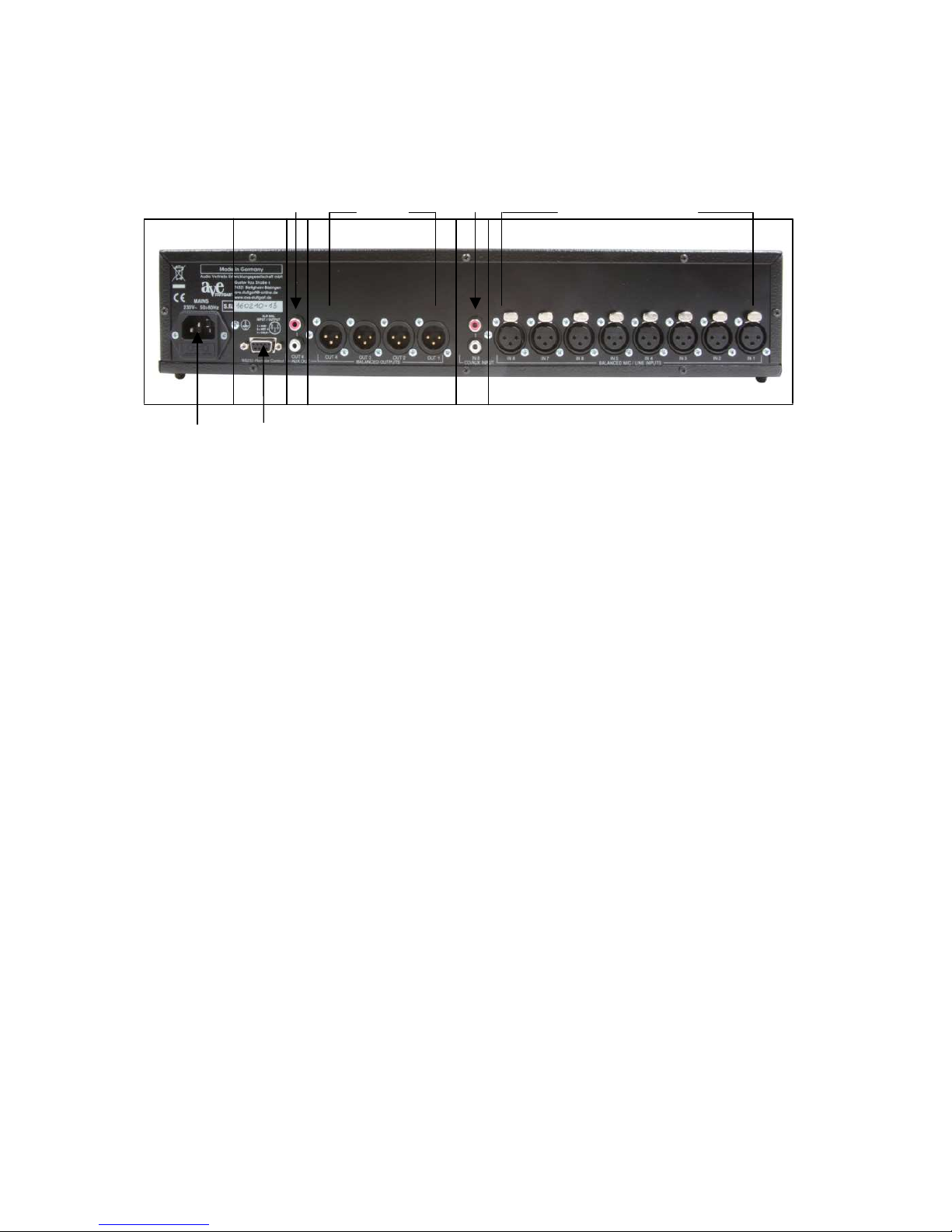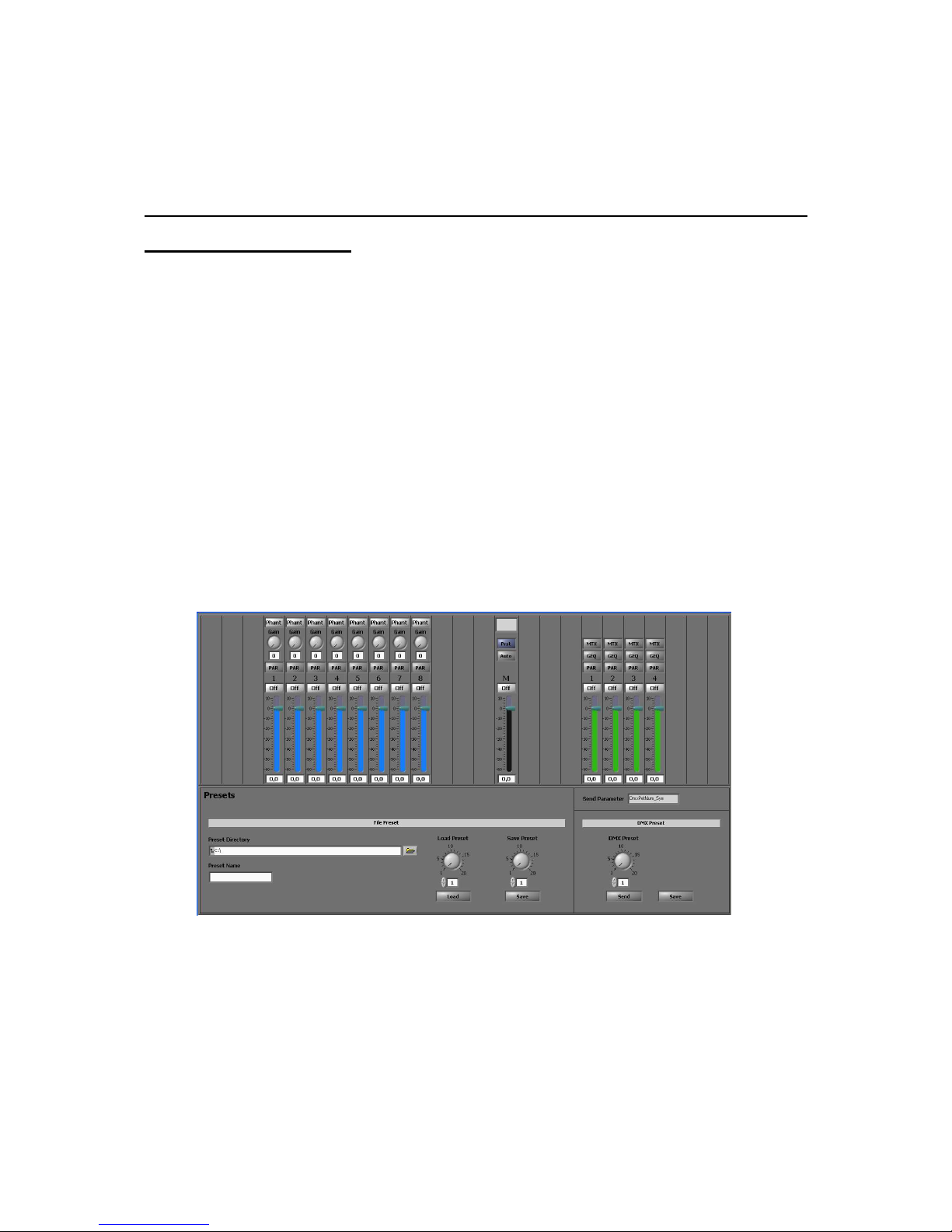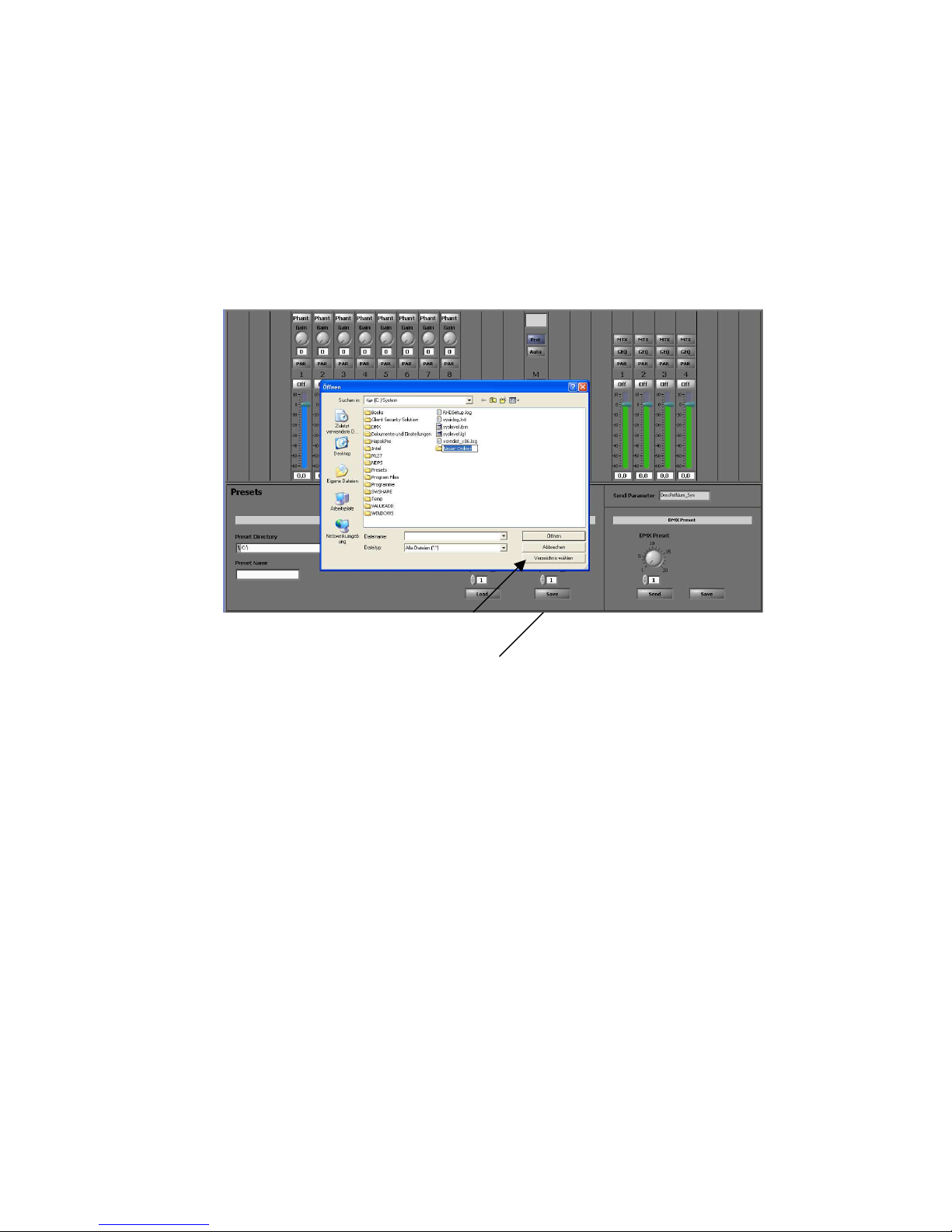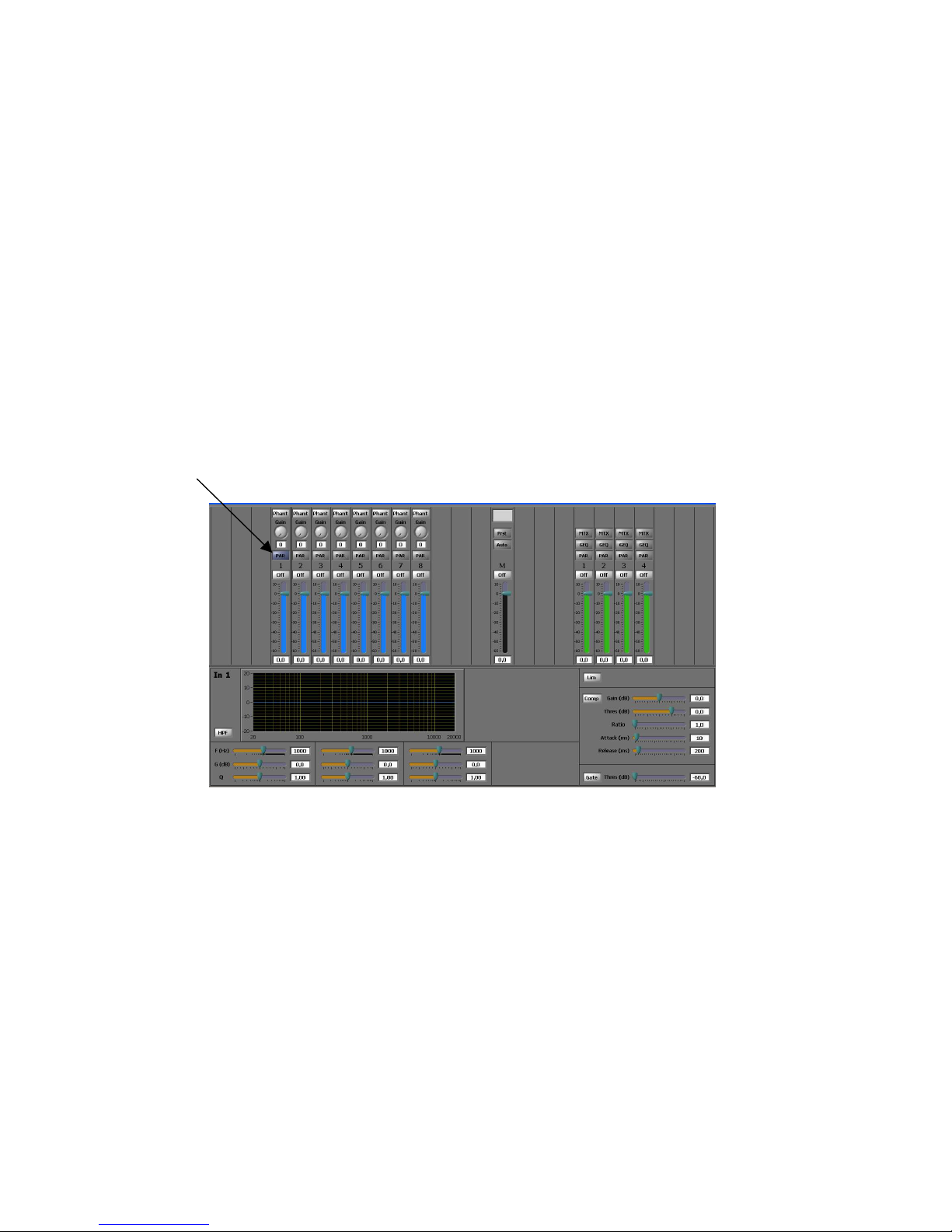3
1. Introduction
Thank you very much for choosing the AVE-digital 8-channel mixer DMX 84 with 8
microphone line/inputs and 4 outputs.
With it’s state of the art conception it doesn’t matter whatever demand you have, a problem-
free use for all kinds of acoustic irradiation in every different accommodations as e.g.:
churches, courtrooms, government buildings, conference rooms, schools, university’s are
possible.
The following explanations and descriptions refer to the DMX 84, but are also
applicable to the DMX 168. Simply the in- and outputs are different.
The DMX 84 is equipped with its own software for Windows XP and Windows 2000. So the
programming with Laptop or PC is very simple and convenient. A lot of functions can be
recalled and changed directly at the unit with the so-called “presets”. So the possibility exists
to adapt all in- and outputs to the respective demand with parameters and to store them as
further presets.
With delivery ex works the unit is pre-adjusted with 2 presets (5 and 6) named W 5 and W 6.
These presets can be changed if necessary.
1.1 Security advice
There is dangerous voltage inside the unit, so please never remove the
coverage of the unit. Internal modifications or service should be done only by
authorized personnel.
The DMX 84 is delivered with a power cable according to regulations. One end has a
triple-poled main connection socket (rubber connector) and the other a CE-
conforming safety plug to connect to a 230 V / 50 Hz AC voltage source. Please
regard absolutely that the power cable is not damaged. Do not use any damaged
power cables.
1.2 Scope of delivery
After receiving the unit please check the package to intactness and the content to
completeness, as well as the correct delivery of the unit.
Scope of delivery includes:
- DMX 84
- CD
- USB cable
- Operating manual
- Short description
- Power cable
Please keep the operating manual thoroughly and provide it to the authorized
personnel if necessary to accomplish changes at the unit.