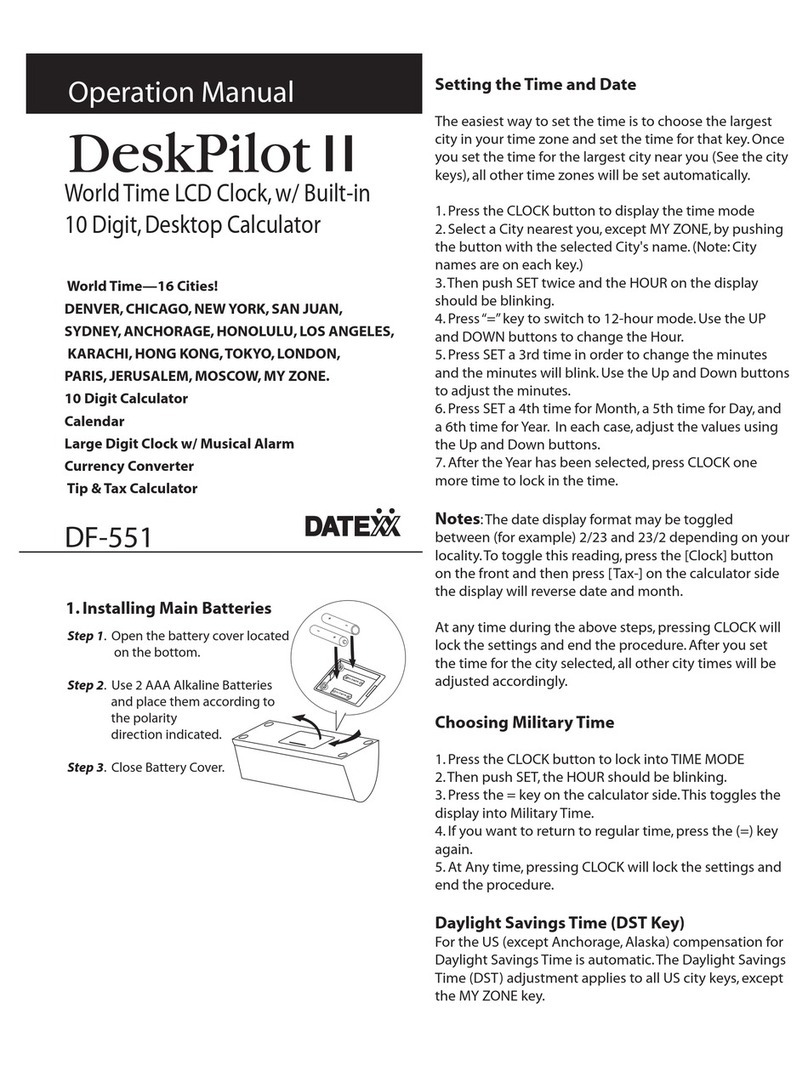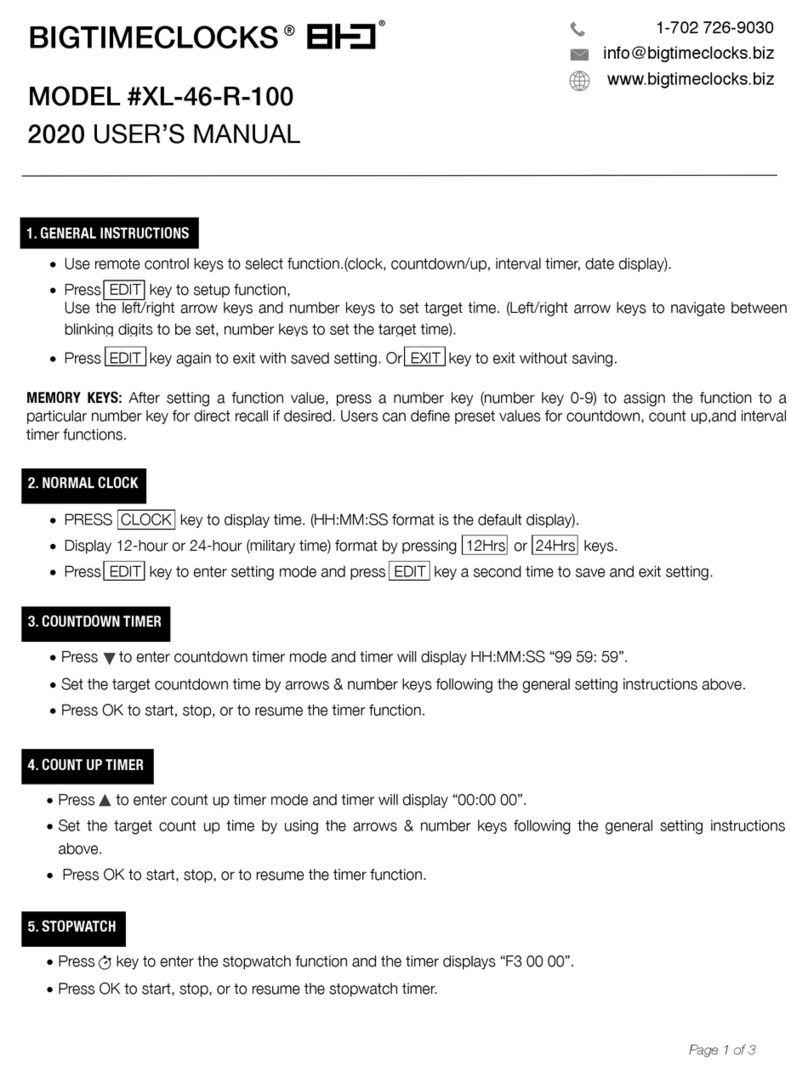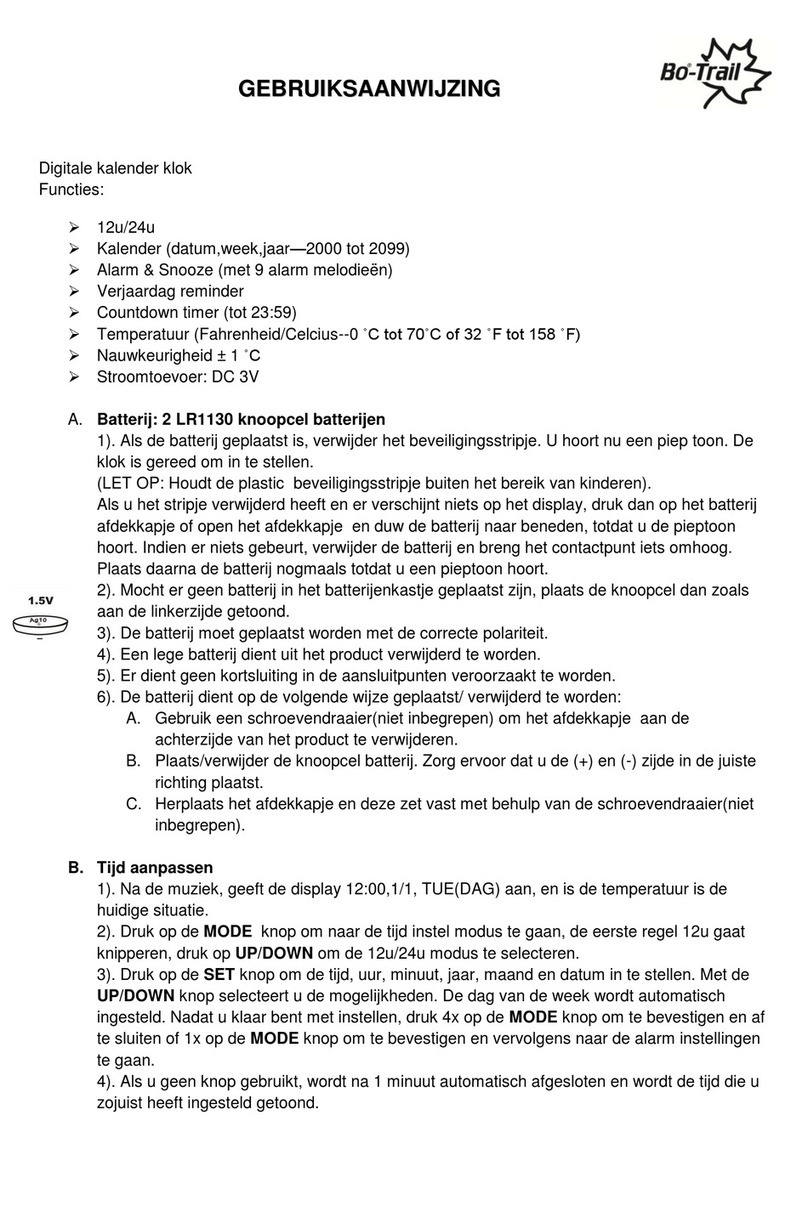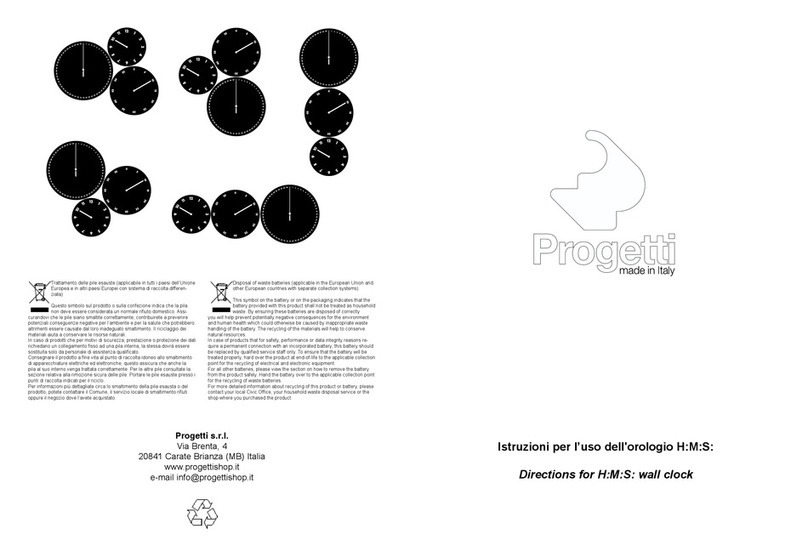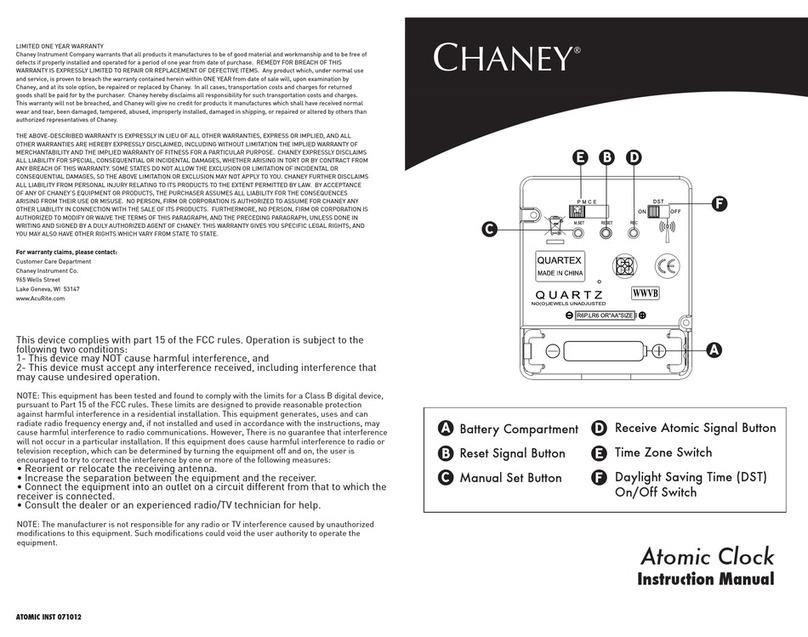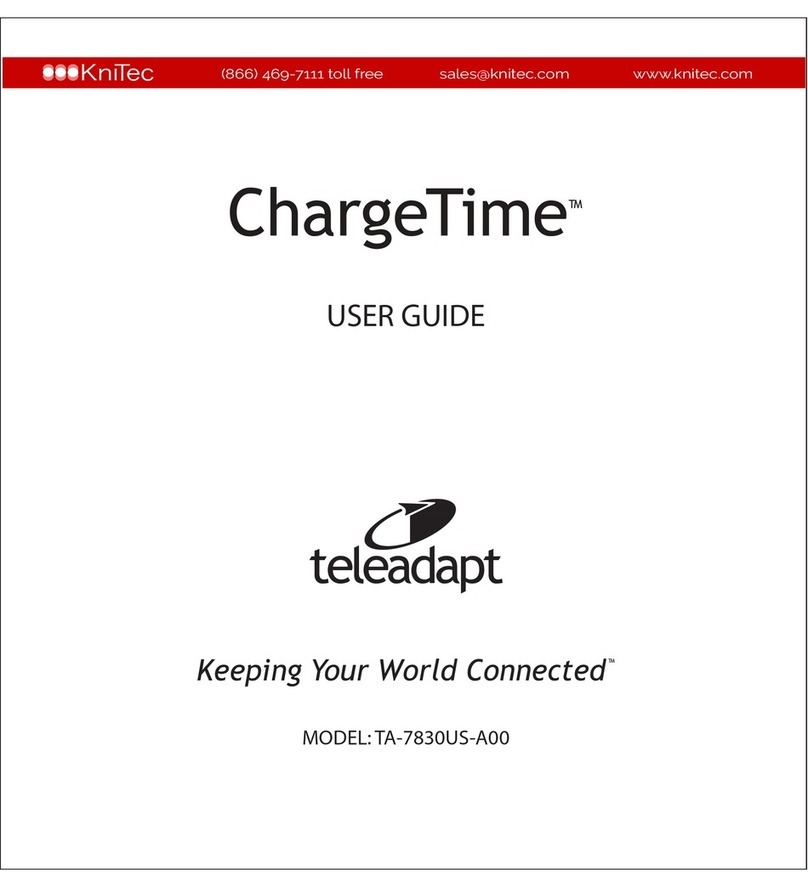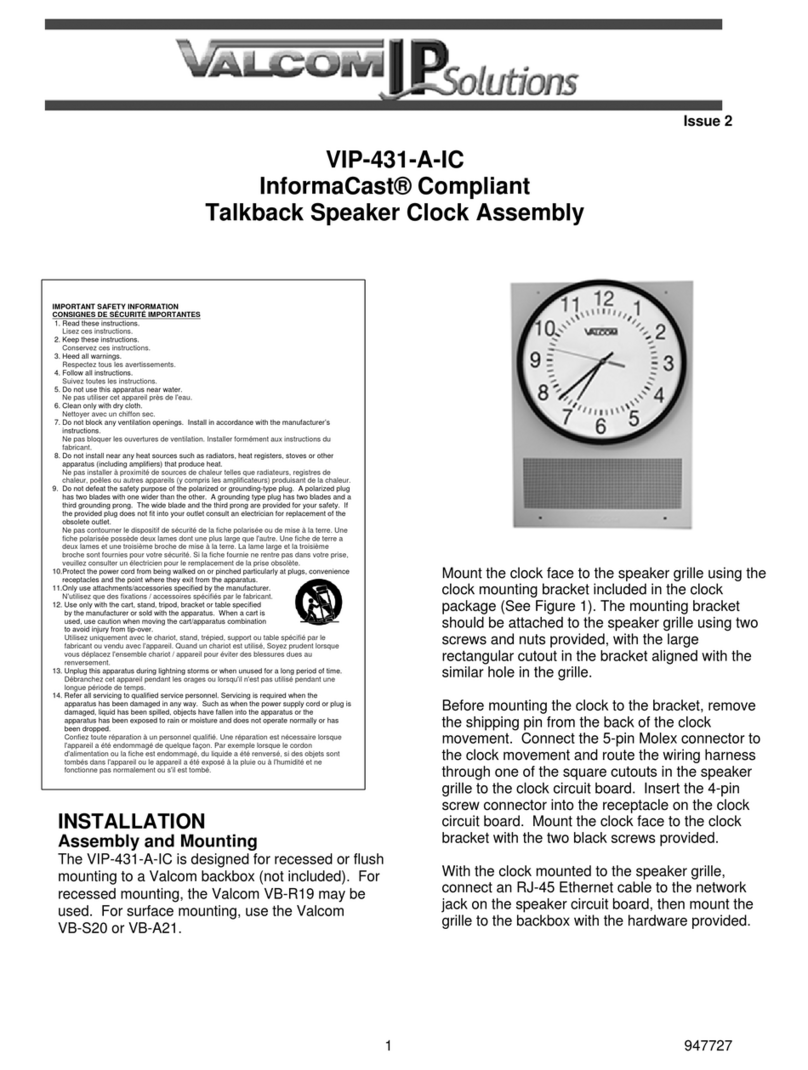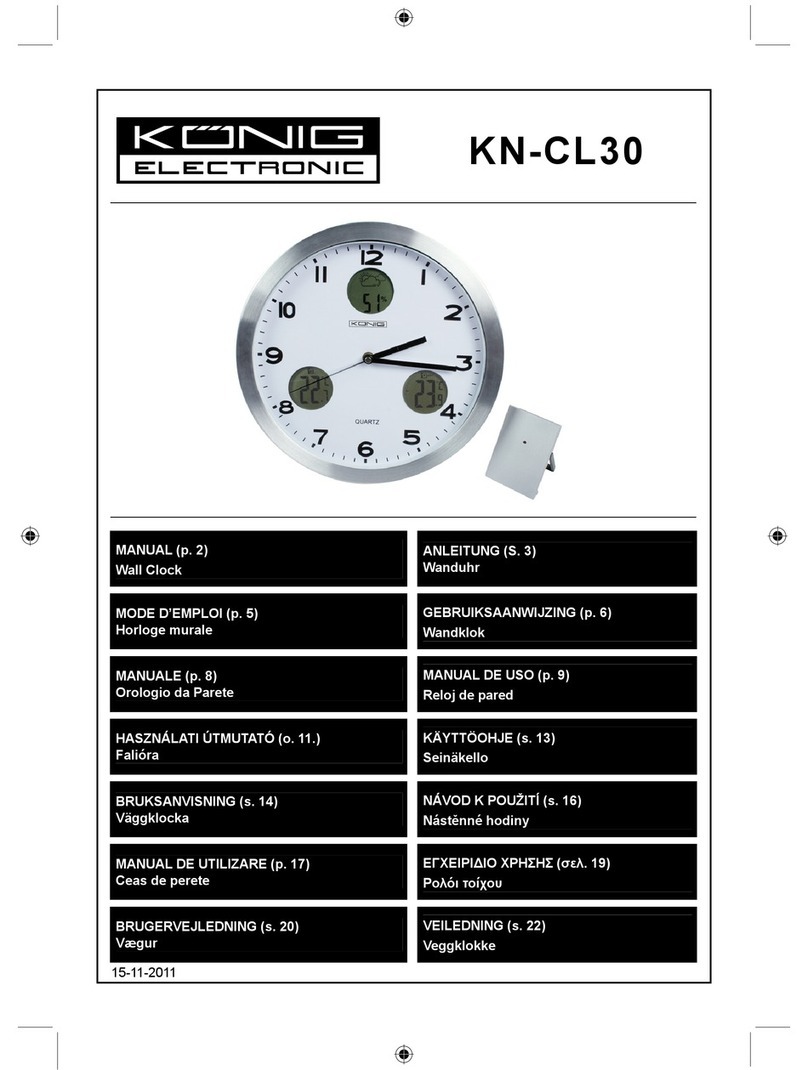Avea Time Clock V1.2 User manual

Time Clock V1.2 User Manual
Page 1
Ref:timeclock1.2
www.avea.cc
Time Clock
V1.2
User Manual

Time Clock V1.2 User Manual
Page 2
Ref:timeclock1.2
www.avea.cc
TABLE OF CONTENTS
1. TIME CLOCK ....................................................................................................................................................4
2. SOFTWARE INSTALLATION .....................................................................................................................5
3. SETTING UP THE TIME CLOCK SYSTEM............................................................................................6
3.1 Set Password ....................................................................................................................................7
3.2 Login..................................................................................................................................................8
3.3 Setup - Auto IN/OUT Time (For PC Based “CLOCK” Reader Only)................................9
3.4 Setup - EMAIL ..............................................................................................................................10
3.5 Setup - Group Definition.............................................................................................................11
3.6 Setup - Readers ..............................................................................................................................12
3.7 Webcam Setup ...............................................................................................................................13
3.8 Web Reporter.................................................................................................................................14
3.9 Offline Reader................................................................................................................................15
4. CARD MANAGER .........................................................................................................................................18
4.1 Add Cards.......................................................................................................................................18
4.2 Edit Card Information..................................................................................................................19
4.3 Print Cards......................................................................................................................................20
4.4 Print Member List .........................................................................................................................22
5. DATABASE MANAGEMENT....................................................................................................................23
5.1 Backup Log Database...................................................................................................................23
5.2 Backup System Database .............................................................................................................23
5.3 Restore Log Database...................................................................................................................23
5.4 Restore System Database .............................................................................................................23

Time Clock V1.2 User Manual
Page 3
Ref:timeclock1.2
www.avea.cc
5.5 Export To EXCEL File ...............................................................................................................23
5.6 Export To Text File......................................................................................................................24
5.7 Erase Log Database ......................................................................................................................24
5.8 Erase Staff Records.......................................................................................................................24
5.9 Format Database ...........................................................................................................................24
5.10 Import Log Records .....................................................................................................................24
5.11 Import Staff Records ....................................................................................................................24
6. REPORTS – ATTENDANCE ......................................................................................................................26
6.1 First In / Last Out Attendance Report .....................................................................................26
6.2 Two Sessions Attendance Report...............................................................................................28
7. REPORTS – PRINTOUTS ............................................................................................................................30
7.1 Daily Individual Report................................................................................................................31
7.2 Time Logs Report .........................................................................................................................32
7.3 Total Hours Report.......................................................................................................................33
7.4 Total Hours Detail Report...........................................................................................................34
7.5 Who’s IN / OUT Report.............................................................................................................35
8. SPREADSHEET ..............................................................................................................................................36
8.1 First IN / Last OUT Spreadsheet ..............................................................................................36
8.2 IN / OUT Pairs Spreadsheet ......................................................................................................37
8.3 Time Logs Spreadsheet ................................................................................................................38
8.4 IN OUT Pairs Late & Early Leave Spreadsheet ......................................................................39

Time Clock V1.2 User Manual
Page 4
Ref:timeclock1.2
www.avea.cc
1. TIME CLOCK
This software is designed exclusively for using with AVEA’s RFID proximity products from AVEA
International Company Limited for time recording and attendance.
While presenting an AVEA’s ID card to the reader connecting to the computer with Time clock
(Windows), the system will
Stamp the date, time and card ID number into the computer database
Show up the associated picture with the specific ID on the computer screen
Capture the photo of the scene to avoid trick clocking
There are standard reports for attendance or you may export data to MSEXCEL or TEXT format for
further data processing like payroll, appraisal, etc.
The system can manage up to 8 readers. Moreover, system for more readers can be ordered separately.
Minimum System Requirements:
Windows 98, Windows ME, Windows 2000, Windows XP
Pentium II 300MHz or faster
128 MB RAM or more
200 MB free hard drive space or more
CDROM drive
Direct X version 8 or above

Time Clock V1.2 User Manual
Page 5
Ref:timeclock1.2
www.avea.cc
2. SOFTWARE INSTALLATION
To install the Time Clock software, please follow the steps:
Insert the Time clock CD into your computer’s CD-ROM drive.
The Installer will be started automatically. If the Installer doesn’t start automatically, you can
run the setup.exe program to install the software.
Just follow the installation instruction to finish the installation.

Time Clock V1.2 User Manual
Page 6
Ref:timeclock1.2
www.avea.cc
3. SETTING UP THE TIME CLOCK
SYSTEM
The state of most windows of Time clock will be memorized. You may resize the windows according to
your specific needs.
To setup the system correctly, you need to connect the AVEA’s reader to the USB or serial ports of the
PC. For serial port, it can be standard RS232 serial port (i.e. COM1, COM2) or extended serial ports by
USB to serial cables or add-on cards. But the COM port must be 1 to 8. In case the COM port is mapped
to higher than COM8 for USB reader, you need to modify it manually to COM8 or below.

Time Clock V1.2 User Manual
Page 7
Ref:timeclock1.2
www.avea.cc
3.1 SET PASSWORD
The password is used to protect the system from illegal access to the system. Please set a password for the
system. If the password is forgotten, there is no way to recover it. And you need to reinstall the software
again meanwhile all data and setup will be overwritten.

Time Clock V1.2 User Manual
Page 8
Ref:timeclock1.2
www.avea.cc
3.2 LOGIN
In order to setup the software and use the features of the software, you need to login. If password is set,
you need to enter the correct password to login successfully.

Time Clock V1.2 User Manual
Page 9
Ref:timeclock1.2
www.avea.cc
3.3 SETUP - AUTO IN/OUT TIME (FOR PC BASED “CLOCK” READER
ONLY)
Auto IN/OUT Time is a powerful feature for PC based readers that are setup as TIME CLOCK in “mode of
operation” of Reader’s setup (see section 3.6). With this feature, a single PC based reader can be used to
collect data for clock IN and clock OUT. Hence, more accurate data can be collected for reporting. (*This
feature will not affect the data collected from IN/OUT and offline reader.)

Time Clock V1.2 User Manual
Page 10
Ref:timeclock1.2
www.avea.cc
3.4 SETUP - EMAIL
If the system is Internet connected, the attendance record can be email out by SMTP protocol. If
the email settings are set correctly, an email will be sent for each attendance record. Therefore,
attendance records can be gathered from different geographical locations.

Time Clock V1.2 User Manual
Page 11
Ref:timeclock1.2
www.avea.cc
3.5 SETUP - GROUP DEFINITION
Group is used to classify the members. So define the groups before entering the information for Card
Information. Each group may have different working hours for report generation.

Time Clock V1.2 User Manual
Page 12
Ref:timeclock1.2
www.avea.cc
3.6 SETUP - READERS
Setup communication ports that are connected with AVEA’s readers.

Time Clock V1.2 User Manual
Page 13
Ref:timeclock1.2
www.avea.cc
3.7 WEBCAM SETUP
A PC webcam can be used with the system to capture the clocking scene. The system can be set to
capture a photo while an ID card is presented to the AVEA’s reader (with PC “ON”). It is stored for
future reference.
Be sure to upgrade to DirectX version 8 or above in order to have it work properly.
*** MUST use DirectX version 8 or above

Time Clock V1.2 User Manual
Page 14
Ref:timeclock1.2
www.avea.cc
3.8 WEB REPORTER
Using Internet Explorer to browse your attendance logs. Various commands are supported to show
different types of report.

Time Clock V1.2 User Manual
Page 15
Ref:timeclock1.2
www.avea.cc
3.9 OFFLINE READER
For offline readers with storing capacity only:
3.9.1 CLOCK mode: use offline reader as Standalone TIME CLOCK for time attendance

Time Clock V1.2 User Manual
Page 16
Ref:timeclock1.2
www.avea.cc
3.9.2 IN mode : use offline reader for clocking “IN” only

Time Clock V1.2 User Manual
Page 17
Ref:timeclock1.2
www.avea.cc
3.9.3 OUT mode : use offline reader for clocking “OUT” only

Time Clock V1.2 User Manual
Page 18
Ref:timeclock1.2
www.avea.cc
4. CARD MANAGER
The card manager is a utility to help the user to create printed member cards for
the pictured identification.
4.1 ADD CARDS

Time Clock V1.2 User Manual
Page 19
Ref:timeclock1.2
www.avea.cc
4.2 EDIT CARD INFORMATION

Time Clock V1.2 User Manual
Page 20
Ref:timeclock1.2
www.avea.cc
4.3 PRINT CARDS
Design and print your own employee cards to use with the ID card.
Member Card will be printed according to the information from Print Member Card and the individual
Card Information.
Table of contents