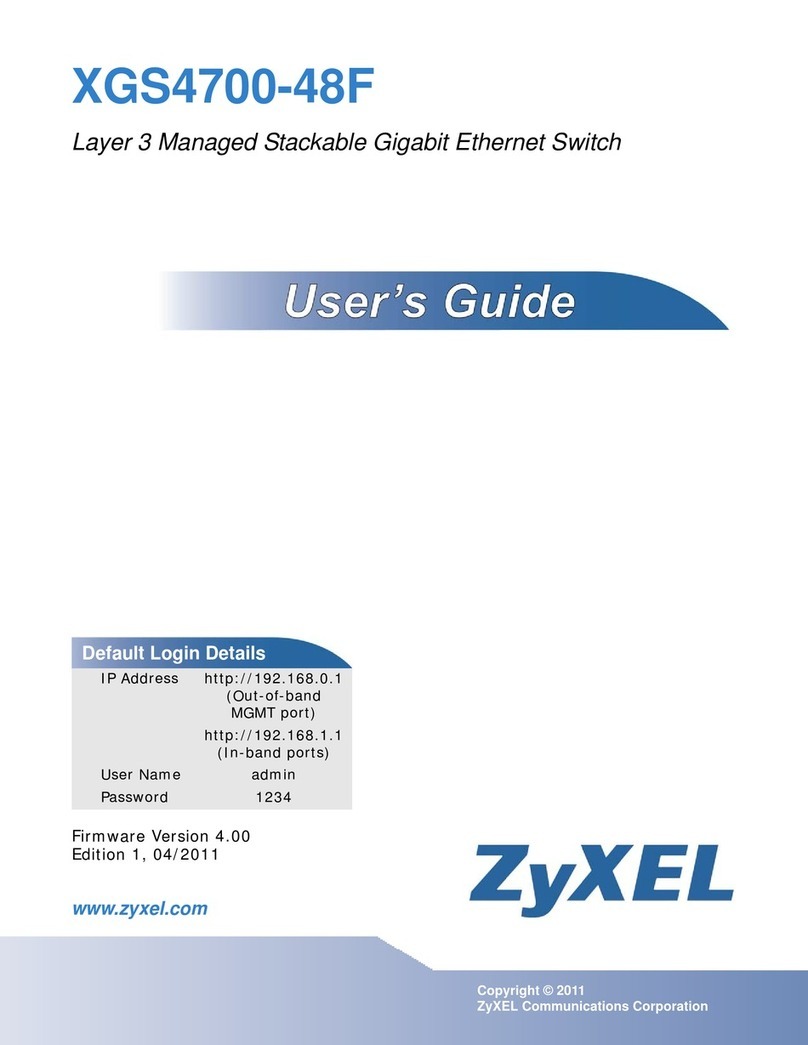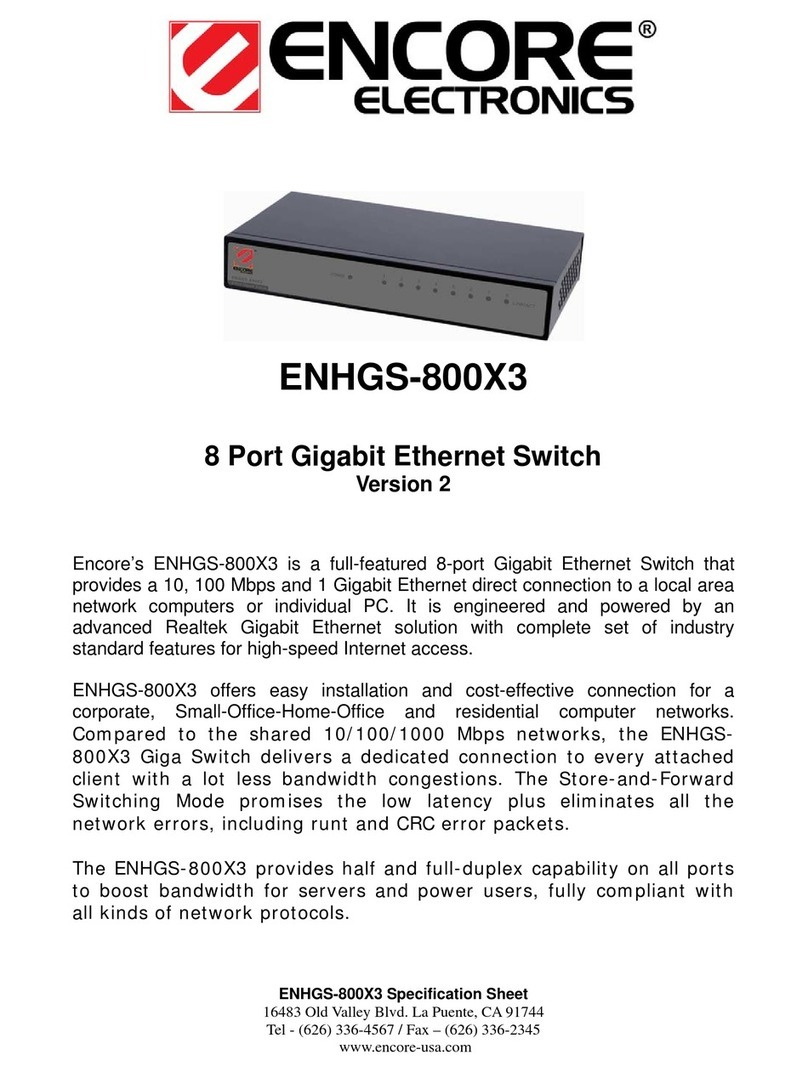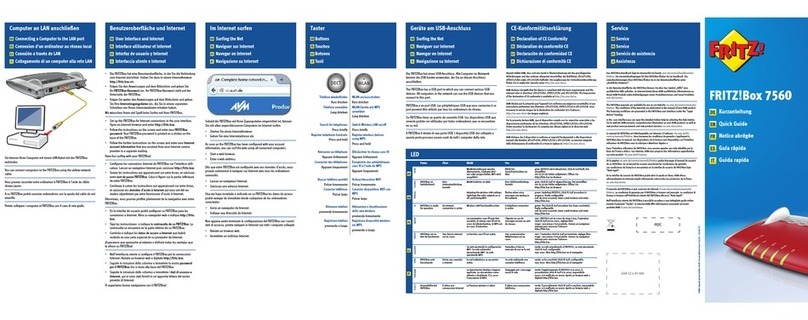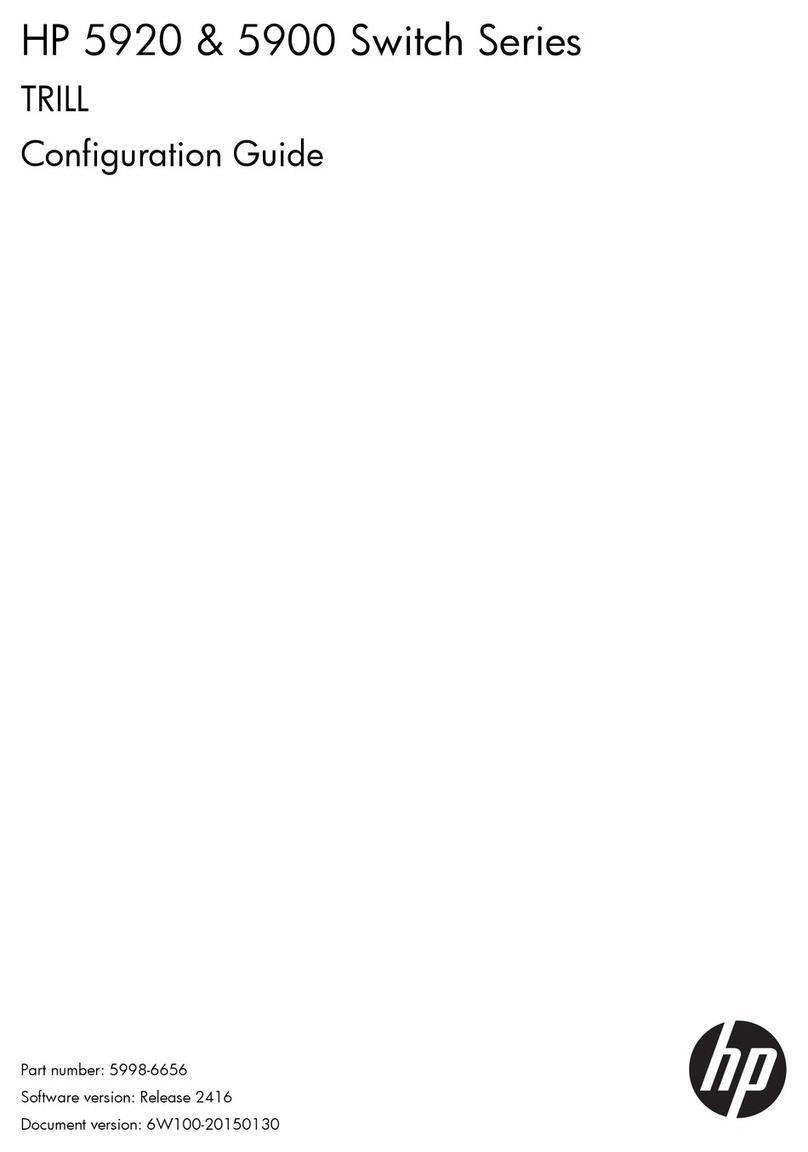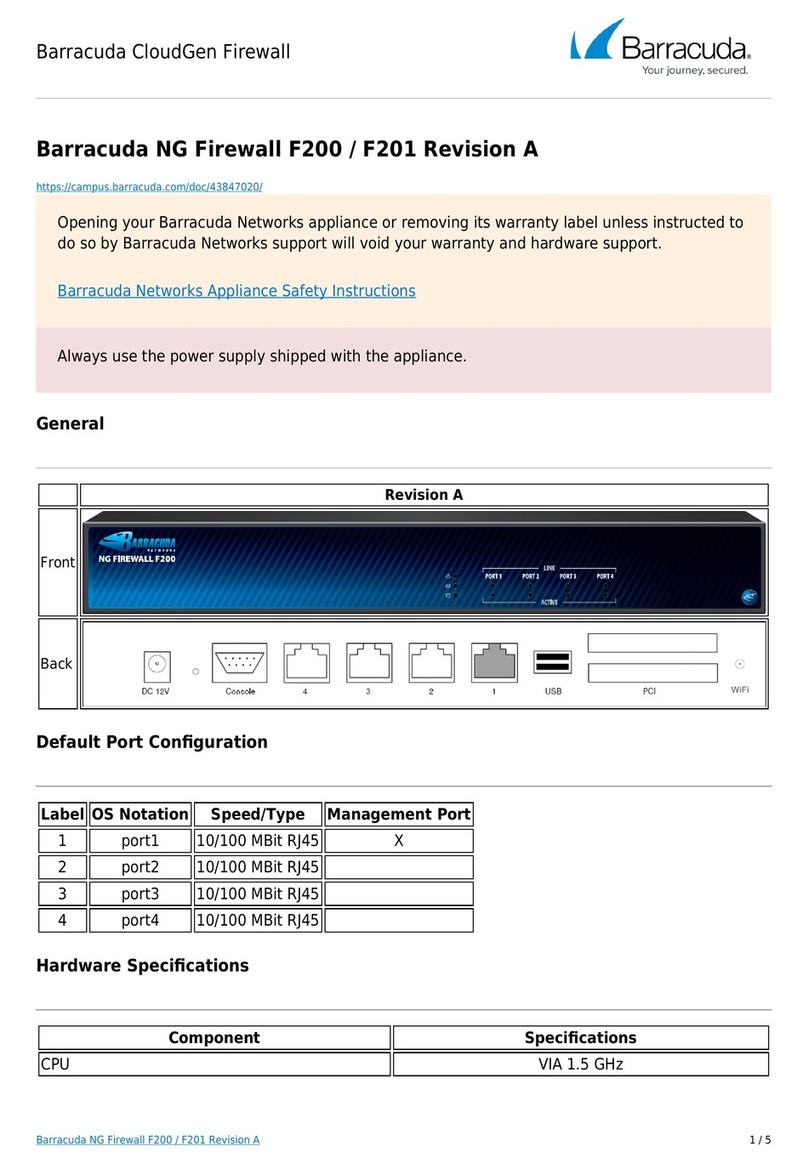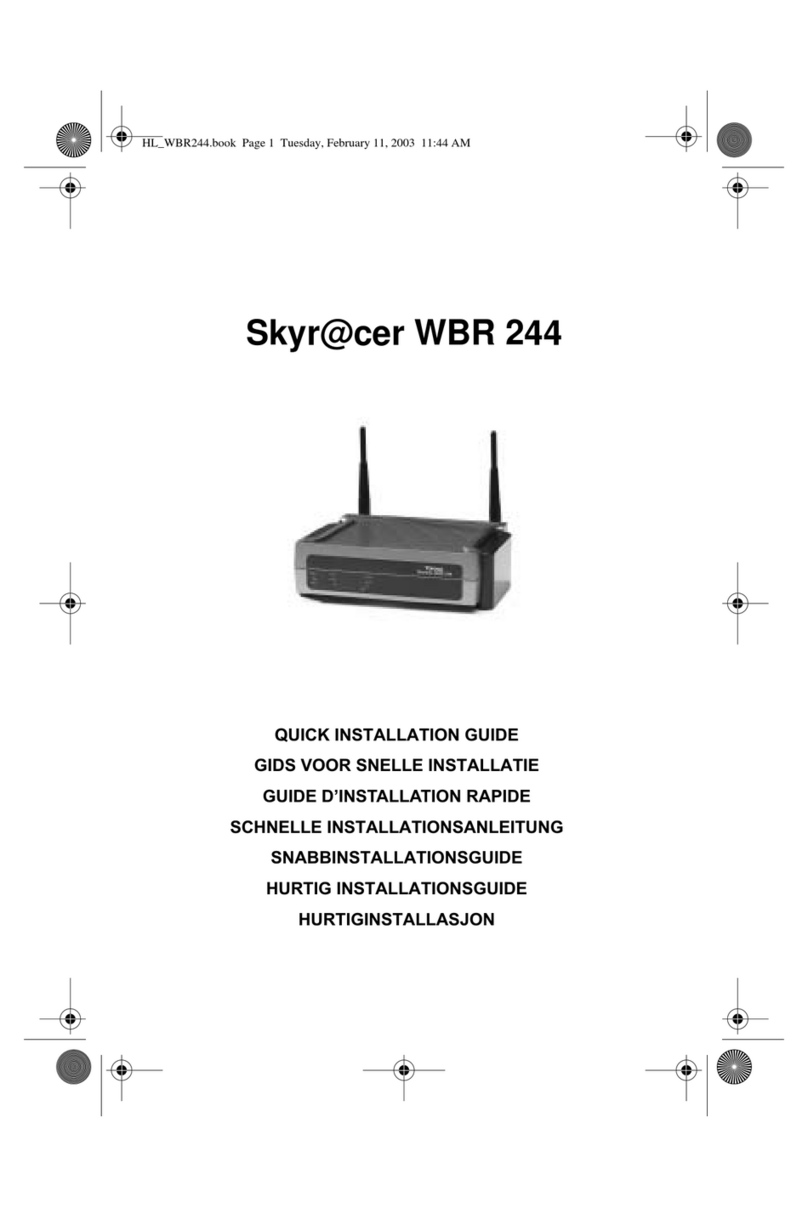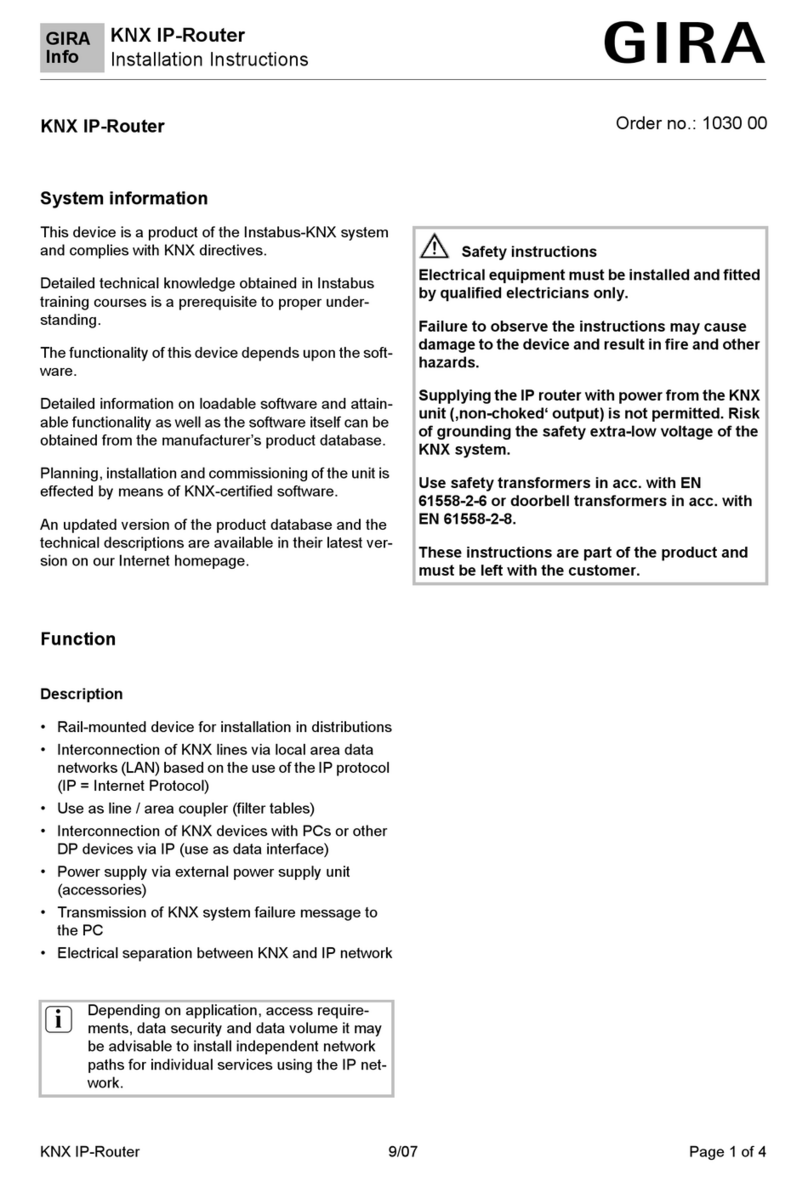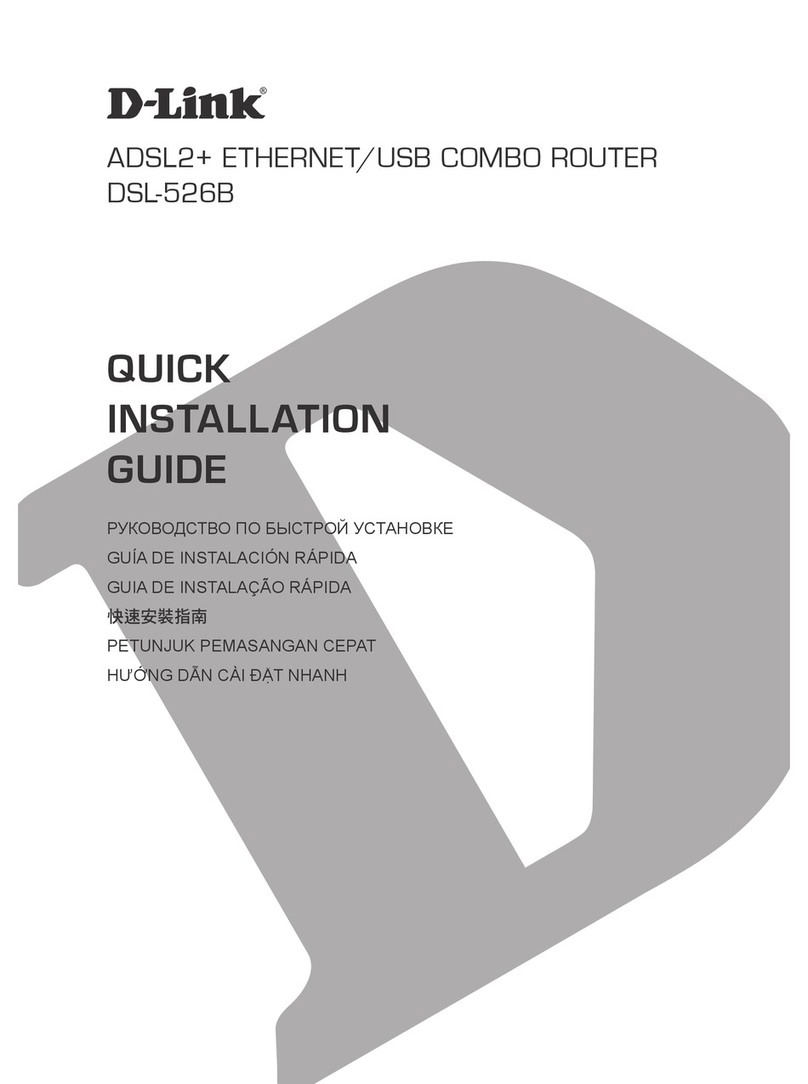Avenview CTRLPRO-VWIP User manual

VIDEO WALLS VIDEO PROCESSORS
VIDEO MATRIX SWITCHES
EXTENDERS SPLITTERS WIRELESS
CABLES & ACCESSORIES
AV Connectivity, Distribution And Beyond...
IP Controller for HDM-C6VWIP-SET
AND 3RD PARTY CONTROLLERS
© 2013 Avenview Inc. All rights reserved.
The contents of this document are provided in connection with Avenview Inc. (“Avenview”) products. Avenview makes no representations or
warranties with respect to the accuracy or completeness of the contents of this publication and reserves the right to make changes to specifications
and product descriptions at any time without notice. No license, whether express, implied, or otherwise, to any intellectual property rights is granted
by this publication. Except as set forth in Avenview Standard Terms and Conditions of Sale, Avenview assumes no liability whatsoever, and claims any
express or implied warranty, relating to its products are is strictly prohibited.
Model #: CTRLPRO-VWIP

Military Residential
Medical Aviation
Education Industrial
Corporate House Of Worship
www.avenview.com
Product Application & Market Sectors

www.avenview.com
TABLE OF CONTENTS
1. GETTING STARTED .............................................................................................................................1
1.1 IMPORTANT SAFEGUARDS .................................................................................................................................1
1.2 SAFETY INSTRUCTIONS ........................................................................................................................................1
1.3 REGULATORY NOTICES FEDERATION COMMUNICATIONS COMISSION (FCC)
........................................2
2. INTRODUCTION .....................................................................................................................................................3
2.1 PACKAGE CONTENTS .......................................................................................................................................4
2.2 BEFORE INSTALLATION ....................................................................................................................................4
2.3 APPLICATION DIAGRAM ....................................................................................................................................5
2.4 PANEL DESCRIPTION ..........................................................................................................................................6
4.
5.
6.
7.
2.4.1 Front Panel (CTRLPRO-VWIP) .................................................................................................................6
2.4.2 Rear Panel (CTRLPRO-VWIP) ................................................................................................................6
4.1 Matrix Switching Command ..........................................................................................................................................................................9
4.2 TX/RX Settings ...............................................................................................................................................................................................10
4.3 IP Setup ...........................................................................................................................................................................................................10
4.4 Alias ..................................................................................................................................................................................................................10
4.5 Commands .....................................................................................................................................................................................................11
4.6 System Settings ...............................................................................................................................................................................................11
4.7 IP Setup (TX and RX communication) .......................................................................................................................................................11
4.8 vIP Setup (telnet/browser communication) ...............................................................................................................................................11
4.9 Web Password...............................................................................................................................................................................................12
4.10 Debug Log......................................................................................................................................................................................................12
BASIC OPERATION ............................................................................................................................9
3. INSTALLATION (CTRLPRO-VWIP) ....................................................................................................7
3.1 ACCESSING THE CTRLPRO-VWIP WEB INTERFACE........................................................................................7
CUSTOMISING THE UI ....................................................................................................................13
INSTALLATION REFERENCE LOG ..................................................................................................20
CTRLPRO-VWIP CONTROL PROTOCOL.......................................................................................15
4.11 Commands.....................................................................................................................................................................................................12

www.avenview.com Page
1
SECTION 1: GETTING STARTED
1.1 IMPORTANT SAFEGUARDS
Please read all of these instructions carefully before you use the device. Save this manual for future reference.
What the warranty does not cover
•Any product, on which the serial number has been defaced, modified or removed.
•Damage, deterioration or malfunction resulting from:
•Accident, misuse, neglect, fire, water, lightning, or other acts of nature, unauthorized product modification, or failure to
follow instructions supplied with the product.
•Repair or attempted repair by anyone not authorized by us.
•Any damage of the product due to shipment.
•Removal or installation of the product.
•External causes to the product, such as electric power fluctuation or failure.
•u se of supplies or parts not meeting our specifications.
•Normal wear and tear.
•Any other causes which does not relate to a product defect.
•Removal, installation, and set-up service charges.
1.2 SAFETY INSTRUCTIONS
The Avenview CTRLPRO-VWIP, IP Controller function has been tested for conformance to safety regulations and
requirements, and has been certified for international use. However, like all electronic equipments, the CTRLPRO-VWIP
should be used with care. Read the following safety instructions to protect yourself from possible injury and to minimize the
risk of damage to the unit.
! Do not dismantle the housing or modify the module.
! Dismantling the housing or modifying the module may result in electrical shock or burn.
! Refer all servicing to qualified service personnel.
! Do not attempt to service this product yourself as opening or removing housing may expose you to dangerous voltage
or other hazards
! keep the module away from liquids.
! Spillage into the housing may result in fire, electrical shock, or equipment damage. If an object or liquid falls or spills on
to the housing, unplug the module immediately.
! Have the module checked by a qualified service engineer before using it again.
! Do not use liquid or aerosol cleaners to clean this unit. Always unplug the power to the device before cleaning.

www.avenview.com Page
2
1.3 REGULATORY NOTICES FEDERATION COMMUNICATIONS COMMISSION (FCC)
This equipment has been tested and found to comply with part 15 of the f CC rules. These limits are designed to provide
reasonable protection against harmful interference in a residential installation.
Any changes or modifications made to this equipment may void the user’s authority to operate this equipment.
Warning symbols Description
ONLY USE THE PROVIDED POWER CABLE OR POWER
ADAPTER SUPPLIED. DO NOT TAMPER WITH THE
El ECTRICAl PARTS. THIS MAY RESULTS IN
ELECTRICAL SHOCK OR BURN.
DO NOT TAMPER WITH THE UNIT. DOING SO WIll
VOID THE WARRANTY AND CONTINUED USE OF
THE PRODUCT.
THE VIDEO BOARDS ARE VERY SENSITIVE TO STATIC.
PLEASE ENSURE If RACK MOUNTED OR INSTALLED ON
A SURFACE, IT SHOULD BE IN A GROUNDED
ENVIROMENT.

www.avenview.com Page
3
2. INTRODUCTION
The Avenview CTRLPRO-VWIP, IP Controller simply provides communication to our HDM-C6VWIP-SET and third party
controllers to communicate, Telnet and RS-232 commands to automate high definition video and high quality audio to many
screens. This device can be accessed from a WEB Browser and allow control commands to Avenview Video IP solution
allowing connection by the following:-Point to Multi- Point with CAT5/6 requires a Managed/Unmanaged Network Switch
(Cisco SG300 & SG500 series) which supports port based IEEE 802.1Q VLAN, IGMP v2.0 or above protocol. For large
application, we would recommend Dell Networking 5500 series. Matrix Function –with CAT 5/6 cable without any signal loss
add multiple Sources to multiple RX which links via LAN by cascading Managed Ethernet switches up to 3 levels, to the Rx
connected to the HD Monitors at different locations on the Network. Transporting Full HD 1080p video and internally JPEG
video compression adapts to available network bandwidth if needed while retaining vivid picture with 5.1 PCM audio.
Videowall Function with CAT 5/6 cable without any signal loss add multiple Sources to multiple TX and RX to the HD
displays to achieve a Multi Input videowall configuration. The device ensures flexibility within any videowall design, layout and
configuration. Its modular design allows example 1x2 ,2x2 3x3 up to 16x16. Easily controlled via the Control Software to
manage and setup the bezel, input and configuration of the Videowall.
The CTRLPRO-VWIP controller has the ability to communicate via telnet or RS232 from third party control systems such
as Crestron ,Amx, and Control 4 to perform matrix switching and videowall fucntionality.
NOTE: The QUALITY and TRANSMISSION of the video signals depends on the characteristics and quality of the UTP cables and
Network Infrastructure . We recommend any Network Switches with 10GB POE IGMP v2.0 support . Tested and configured on
the below models
. Downloads of how to guides available on Avenview website

www.avenview.com Page
4
2.1 PACKAGE CONTENTS
Before you start the installation of the HDMI Extender, please check the package contents.
1CTRLPRO-VWIP X 1
2
POWER ADAPTER (5V DC 2A) 5.5mm
X1
SERIAL PORT CABLE
USER MANUAL X 1
2.2 BEFORE INSTALLATION
•Put the product in a level and stable location. If the product falls, it may cause damage or malfunction to components
within the casing.
•Do not place the product in temperatures under 0˚C or over 50˚C. High humidity may also cause the unit to malfunction.
•Use the DC power adapter with correct specifications supplied with the unit. If the improper power supply is used, this
may result in malfunction of the unit and may cause fire.
•Do not twist or pull by force the ends of the UTP cable. It will cause malfunction.
3
NOTE
The QUALITY and TRANSMISSION of the video signals depends on the
characteristics and quality of the UTP cables. Higher resolutions and longer
transmission distances require low skew cables (<25ns/upto 300m) for best
performance. Unshielded CAT6 with metal RJ-45 connectors is recommended.

www.avenview.com Page
5
2.3 APPLICATION DIAGRAM

Page|6
www.av
enview.com
RESET:Reset device to factory default
settings (press and hold 5 second)
POWER: Red LED when device is powered on
1. 2.
3. 4.
2.4.1 FRONT PANEL (CTRLPRO-VWIP)
IP ADDRES LABEL: Insert label here to identify unit IP
address.
ACTIVITY: BLUE LED: Device working properly
RED LED: Device is rebooting
PANEL DESCRIPTION2.4
2
134
1. 2.
ETHERNET: RJ45 Port
3. POWER: 5V/2A DC Power Supply Unit
2.4.2 REAR PANEL (CTRLPRO-VWIP)
123
SERVICE: RS232 Debug Only

www.avenview.com Page
7
3. INSTALLATION (CTRLPRO-VWIP)
To setup Avenview CTRLPRO-VWIP please follow these steps for connecting to a device:
1. Turn off all devices including monitors / TV
2. Connect a HDMI source (such as a Blu-Ray Disc player or pC) to the Transmitter HDM-C6VWIp-S
3. Connect u SB cable to the pC (only if pC is the source and your extending k VM function)
4. Connect IR Blaster to device if applicable to the source IR Eye and 3.5mm male to TX
5. Connect CAT5/6 from TX to RX CAT5/6 port HDM-C6VWIp-R 330 feet away
6. Connect Combo u SB keyboard and Mouse Wireless dongle to control pC at Display end 330 feet away.
7. Connect IR Receiver to device if applicable to any visible surface and 3.5mm male to RX
8. Ensure all cable connections are secure and not loose
9. plug in 12V DC power (supplied).
10. power on HDMI Source
11. power on the HDMI display
Required ONly in Extending Dektop or laptop
3.1 ACCESSING THE CTRLPRO-VWIP WEB INTERFACE
Follow steps below to access the web interface of the CTRLPRO-VWIP
1. Enter 192.168.11.243 into a web browser. For optimal performance, we recommend use of the latest versions of
Firefox, Opera, Safari, Internet Explorer 11 or Chrome.
Attention The default IP address of the CTRLPRO-VWIP is 192.168.11.243. To connect you must have a
network configured that allows this subnet or must set your PC to a 192.168.11.xxx address to connect. The
IP address of the IP Control Box can be changed through the System Settings page.
2. Enter a password (“admin” by default) and click Login to access the device.

www.avenview.com Page
8
NOTE If you receive a ‘server unavailable’ system message after entering this address into your browser,
ensure your PC is on the same subnet as the CTRLPRO-VWIP box by following these steps:
Click Start menu, go to Control
Panel >
Network and Sharing center >
Change Adapter Settings >
Local Area Connection.
Right click and choose Properties.
Check Use the following IP
address, for the IP address
enter 192.168.11.x (if unsure
use 192.168.11.5) Enter subnet
mask number 255.255.0.0 Click
OK, then click OK again.
Highlight Internet Protocol
Version 4 (TCP/IPv4) then
click Properties
3
4. Return to your browser and try entering the default IP again (192.168.11.243)
2
1

www.avenview.com Page
9
BASIC OPERATION
4.1 Matrix Switching Commands
Tabs at the top of the Home Screen page are used to access settings for Matrix, TX/RX Settings and System Settings.
All pages display Telnet API boxes where commands can be entered from the CTRLPRO-VWIP API.
Click the Load Matrix button, and the table of devices will appear with TX units across the top and the RX down the left
hand side.
Press the box that links each TX & RX to test switching of the video to each RX. Devices who’s names starts with EX131 are
transmitters where as devices that start EX141 are receivers
To remove unwanted TX or RX units from the matrix the CTRLPRO-VWIP must be factory reset.
Device online Device offline
A green bar represents corresponding TX
and RX are connected.
Clicking the green bar changes colour to
clear to signify the corresponding TX and
RX are disconnected.
A red bar denotes TX/RX connection is
being processed
A clear bar signifies corresponding TX and
RX are not connected. Click to connect.
4.

www.avenview.com Page
10
The TX/RX Settings section enables IP settings and alias of each TX and RX to be configured as well as rebooting the system
and factory resetting the devices.
Get started by selecting the device to be configured from the list displayed and configure options as below:
4.3 IP Setup
Alias’ can be used in conjunction with API commands to simplify and shorten programming.
Note: Alias cannot contain any of the following symbols or combinations of letters/numbers: ‘,’ ‘;’ ‘_’ ‘@’, ‘*’, ‘&’,
‘EX131’, ‘EX363’, ‘EX373’, ‘EX383’, ‘EX393’, ‘TX’, ‘EX141’, ‘EX403’, ‘RX’
GUI Element Description
Auto IP Obtain IP address automatically
DHCP IP address assigned by DHCP server
Static IP address manually configured
IP Address IP address of TX/RX
Subnet Mask Subnet mask of TX/RX
Default Gateway Default gateway of TX/RX.
GUI Element Description
Alias Rename TX/RX alias for easier identification and use from API commands
4.2
TX/RX Settings
4.4 Alias

www.avenview.com Page
11
System Settings contains the settings for the IP control box itself, comprising of two separate network connections for
communication with RX/TX devices and communication to the PC/control system.
Each setting must be on the same subnet as other devices to enable communication between all devices.
The default Auto IP setting is recommended for RX & TX communication - devices will use Bonjour to discover each other.
GUI Element Description
IP Address IP address for TX and RX communication
Subnet Mask Subnet mask for TX and RX communication
Default Gateway Default gateway for TX and RX communication
4.5 Commands
4.6 System Settings
4.7 IP Setup (TX and RX Communication)
4.8 IP Setup (Telnet/Browser communication)
GUI Element Description
Factory Default Restore TX/RX to factory default settings
Reboot Reboot TX/RX

www.avenview.com Page
12
GUI Element Description
IP Address IP address for Telnet client and web
Subnet Mask Subnet mask for Telnet client and web
Default Gateway Default gateway for Telnet client and web
GUI Element Description
Web Password Login password for Web UI management page
Default password “admin” can be used to restore to factory settings if the user password is unknown
GUI Element Description
Factory Default Restore IP Control Box to factory default settings
Reboot Reboot IP Control Box
Shutdown Shutdown IP Control Box
4.10 Debug Log
NOTE: Debug files can only be used with the guidance of AVENVIEW support.
4.11 Commands
4.9 Web Password

www.avenview.com Page
13
5. CUSTOMISING THE UI
The CTRLPRO-VWIP web interface supports the creation of custom banners, page names & icons to be added to
specific pages.
To customise the UI, enter http://IPaddress/custom into a browser to display the page below.
Click the Browse button in the Banner column to change the main banner (marked in red box below).
Click the Browse button in the Icon column to change the icon in the upper left corner of the browser (marked in red box
below). You may need to clear the cache so that the icon can be displayed.
1
2
5
3
System name is the web page title - IP Control Box System by default.
Click Change to save the changes. Refresh the page to see the change take effect in the UI.
Restore button at the bottom restores to factory default settings.

Matrix Switching Control
Command Matrix set TX1 RX1 RX2, TX2 RX3 RX4,...
Return Matrix set: TX1 RX1 RX2, TX2 RX3 RX4,...
Note Route one or Multiple TX on one or Multiple RX. Each individual TX and its routed RX or RX’s compose a re-
cord, and should be separated by a commas. Use NULL after a TX and any RX units from this TX will discon-
nect. Matrix commands cannot be sent when an RX is in video wall mode, first remove the RX from the video
wall or use the vw change command
E.g.: “matrix set Source1 Screen1 Screen2” sends TX with alias Source1 to RX’s with alias’ Screen1 & Screen2
Command matrix get
Return the connected TX/RX information with below
format matrix information:
TX1 RX1
TX2 RX3
TX2 RX4
....
Note Obtain matrix information. Based on current TX/RX in the network, re-construct the network topology
and feedback to the third-party controller.
The Telnet protocol can be used to send configuration settings, matrix switching and video wall commands to the
CTRLPRO-VWIP system.
Commands can only be issued to the CTRLPRO-VWIP by IP using port 23.
The default IP address of the CTRLPRO-VWIP is 192.168.11.243 – in default configuration commands should be sent
to this IP address.
Video-Wall
Command vw add vw-name n m tx
Return videowall item vw-name create and assign tx to it
Note Create a video wall configuration, n and assign a TX.
E.g.: “vw add wall1 2 2 Source1” creates a 2x2 video wall named “wall1” on the TX with the alias Source1.
Command vw add vw-name n m tx
Return videowall item vw-name removed
Note Remove a video wall configuration.
E.g.: “vw rm wall1” removes wall1 configuration from the
TX
Command vw add vw-name tx1 x y rx2 x y
Return videowall item vw-name configuration added:
rx1 posion1
rx2 posion2
...
Note Configure the video wall vw-name and add the corresponding RX’s in the given positions, this will set up many
RX and at once. Position (format): x y, represents a location, such as a 2 x 2 video-wall with 2 rows, and 2
columns.
E.g.: “vw add wall1 Screen1 1 1 Screen2 1 2 Screen3 2 1 Screen4 2 2” Sets the RX units with alias’ Screen 1 to 4,
to the noted x y positions in the video wall. Note a video wall by the name of wall1 must have already been
created using “vw add wall1 1 2 tx1” before this command can be used.
6. CTRLPTO-VWIP CONTROL PROTOCOL
www.avenview.com Page 15

Command vw change rx tx
Return videowall config change: rxhostname moved from vw-name and connect to txhostname
Note Set RX to full-screen display of TX. Used for matrix switching in configurations that use video wall mode or to
remove an individual RX from the video wall and display a different or identical TX.
E.g.: “vw change Screen1 Source4”
Command vw change vw-name tx-name
Return videowall vw-name tx connect to txhostname
Note Set all RX in the video wall to display another TX.
E.g.: “vw change wall1 input1
Command vw bezelgap vw-name ow oh vw vh
Return videowall vw-name’s bezelgap: xx xx xx xx
Note Set the size of TV frame (video edge) to correct for large bezel screens. units are in mm (0.1cm). ow & oh =
overall width & height of display including the bezel, vw & vh = screen width and height.
E.g.: “vw bezelgap wall1 16100 9100 16000 9000”
Command vw pictureparam vw-name h-shift v-shift h-scale v-scale tearing-delay rx1 rx2 rx3 ...
Return set videowall vw-name’s pictureparam: xx xx xx xx xx to rx1 rx2 rx3 ...
Note Configure the rx1/rx2/rx3 ... image shift. 1 unit = 8 pixels, a negative number indicates to move left or up).
Scale units = 1 Row or Columns / tearing delay units: µs, values between 10000~16000). If a parameter is 0 it
will not be changed.
E.g.: “vw pictureparam wall1 2 1 3 3 12500 Screen3 Screen4” will shift the image on screen 3 and 4 16 pix-els
down, 8 pixels right, whilst over-scaling by 3 rows and 3 columns and setting the tearing delay to 12500 µs.
Command vw get
Return video wall information: vw-
name1 TX1
row-number1 RX11 RX12..
row-number2 RX21RX22
… ...
vw-name2 TX2
row-number1 RX11
RX12… ...
Note Obtain video wall information and feedback video wall configurations.
Command vw add vw-name layout n m TX RX11 RX12 RX13 RX1m RX21 ... RXnm
Return videowall vw-name layout n m tx rx11 rx12 rx13 rx1m rx21 ... rxnm
Note Add a video wall layout n rows and m columns, subsequently the RX are automatically assigned positions in
the video wall in order. The Parameter RX could be a ‘0’, indicating there is no change to the corresponding
RX.
E.g.: “vw add wall1 layout 2 2 Source1 Screen1 Screen2 Screen3 Screen4” Note this is a faster way to con-
figure a video wall as it does not require a vw add command previously but is not as flexible as the previous
command.
www.avenview.com Page 16

Command vw2 add vw-name rx1 position rx2 position
Return videowall2 item vw-name(n*m) configuration added:
rx1 position1
rx2 position2
...
Note Configure the video wall vw-name and add the corresponding TX and RX.
E.g.: “vw2 add wall1 Screen1 1 1 Screen2 1 2 Screen3 2 1 Screen4 2 2” Sets the RX units with alias’
Screen 1 to 4, to the noted x y positions in the video wall. Note a video wall by the name of wall1 must
have already been created using “vw2 add wall1 2 2 tx1 tx2” before this command can be used.
Command vw2 add vw-name layout n m TX1 RX11 RX12 … RXnm TX2 RX21 RX22 ... RXnm
Return videowall2 vw-name layout n*m tx1 rx11 rx12 … rxnm rx1 tx2 rx21 ... rxnm
Note Add a video wall layout n*m, subsequently the RX based on display order. The Parameter Rx could be char-
acter ‘0’, indicates no need to change the corresponding RX.
E.g.: “vw2 add wall1 layout 2 2 Source1 Screen1 Screen2 Source2 Screen3 Screen4” Creates a 2x2 video wall
using RX1 for row one and TX2 for row 2.
Command vw2 add vw-name n m tx1 tx2 ... txn
Return videowall2 item vw-name(n*m) create and assign tx1 tx2 ... txn to it
Note Create a video wall configuration, and assign a TX for each row.
E.g.: “vw add wall1 2 2 Source1 Source2” Creates a 2x2 video wall using RX 1 for row one and TX2 for
row 2.
Video-Wall 2
The vw2 is a special command set used for multi-host mode if the tearing delay command fails to resolve the tearing on a
video wall.
Command vw2 rm vw-name
Return videowall2 item vw-name removed
Note Remove a video wall configuration
E.g.: “vw2 rm wall1” removes wall1 configuration from the
TX
Command vw2 rm vw-name rx1 rx2 rx3
Return videowall2 config change:remove rx1 rx2 rx3 hostname from vw-name
Note Remove one or multiple rx from video wall.
E.g.: “vw2 rm wall1 Screen1” removes Screen1 from the video wall
Command vw2 change vw-name tx1 tx2 tx3 txn
Return videowall2 vw-name config change:
row1 tx1
row2 tx2
Note Change the selected input or inputs of a video wall, replacing a tx alias with 0 means no change.
E.g.: “vw2 change wall1 Source1 0 Source3” Changes Wall1 inputs for row1 & row3 to rx1 & rx3
Command vw2 reset tx
Return videowall2 reset tx
Note Remove the video wall configuration of this tx and display a complete picture. (If this tx is in video wall mode, it
will only display part of the picture.)
www.avenview.com Page 17

Command w2 pictureparam vw-name h-shift v-shift h-scale v-scale [TX/RX1 TX/RX2 ...]
Return set videowall2 vw-name’s pictureparam: xx xx xx xx TX/RX1 TX/RX2 ...
Note Configure the rx1/rx2/rx3 ... image shift. 1 unit = 8 pixels, a negative number indicates to move left or up).
Scale units = 1 Row or Columns / tearing delay units: µs, values between 10000~16000). If a parameter is 0
it will not be changed. TX/RX1, TX/RX2 are optional, if null, the whole video wall is corrected, otherwise
individual one or a selection TX/RX units are corrected.
E.g.: “vw2 pictureparam wall1 2 1 3 3 12500 Screen3 Screen4” will shift the image on screen 3 and 4 16 pix-
els down, 8 pixels right, whilst over-scaling by 3 rows and 3 columns and setting the tearing delay to 12500
µs.
Command vw2 get
Return videowall2 information is:
vw-name1
row-number1 TX1 RX11 RX12 ...
row-number2 TX2 RX21
RX22 ... ...
vw-name2
row-number1 TX3 RX11 RX12 ...
Note Obtain video wall information from IP Control Box.
Command vw2 bezelgap vw-name ow oh vw vh [TX/RX1 TX/RX2 ...]
Return videowall2 vw-name’s bezelgap: xx xx xx xx TX/RX1 TX/RX2 ...
Note Set the size of TV frame (video edge). TX/RX1, TX/RX2 are optional, if null, the whole video wall is corrected,
otherwise individual one or a selection TX/RX units are corrected.
E.g.: “vw bezelgap wall1 16100 9100 16000 9000”
www.avenview.com Page 18
Table of contents