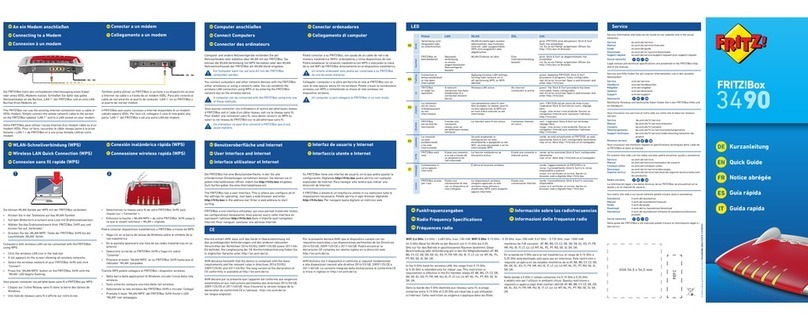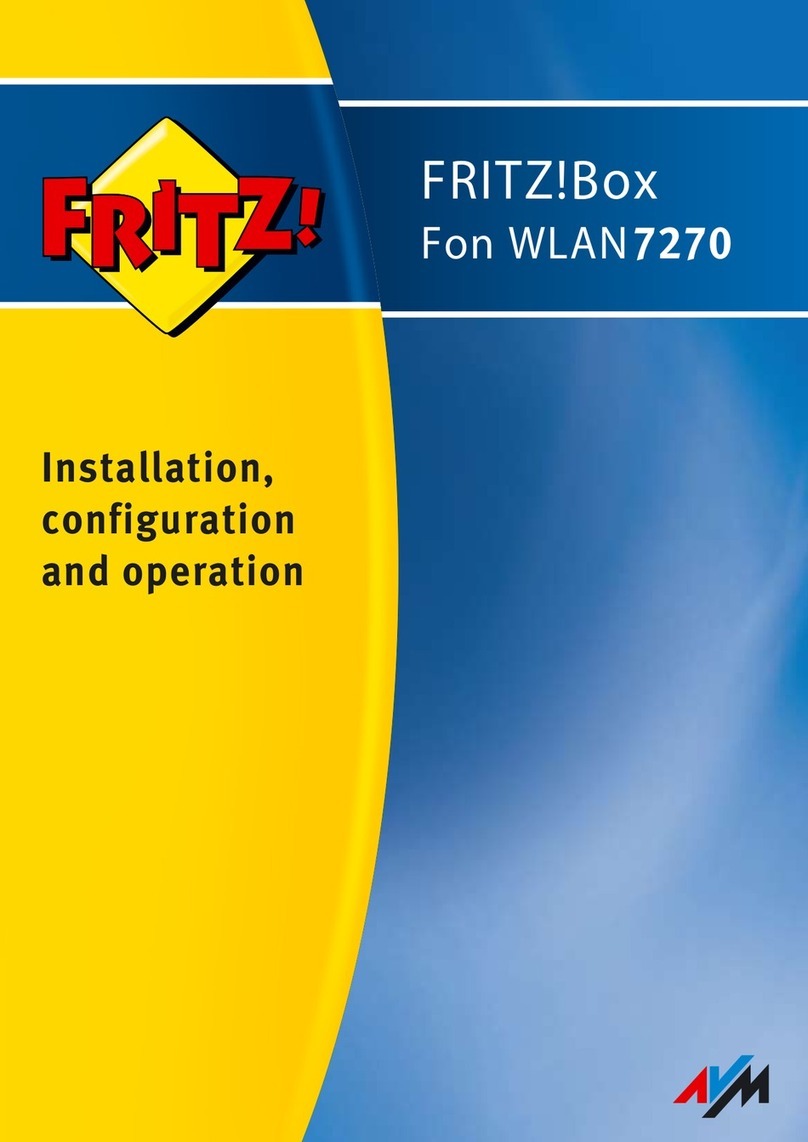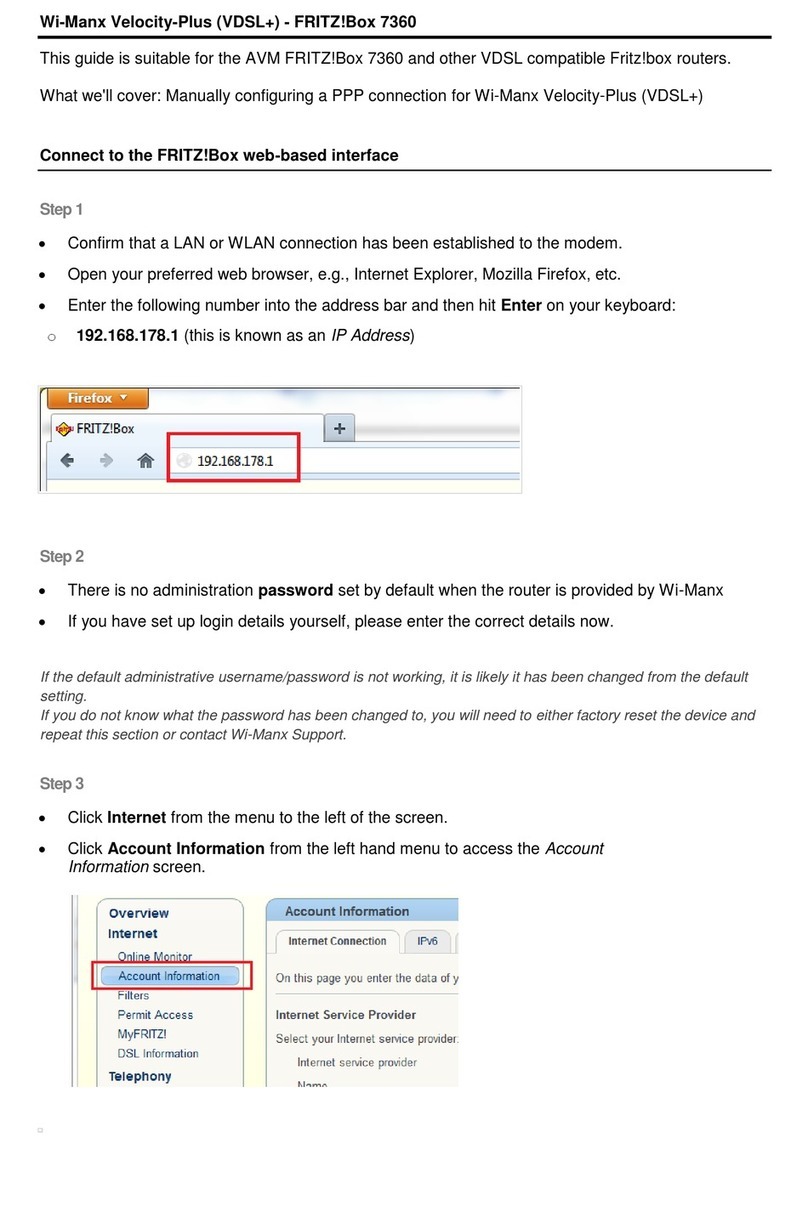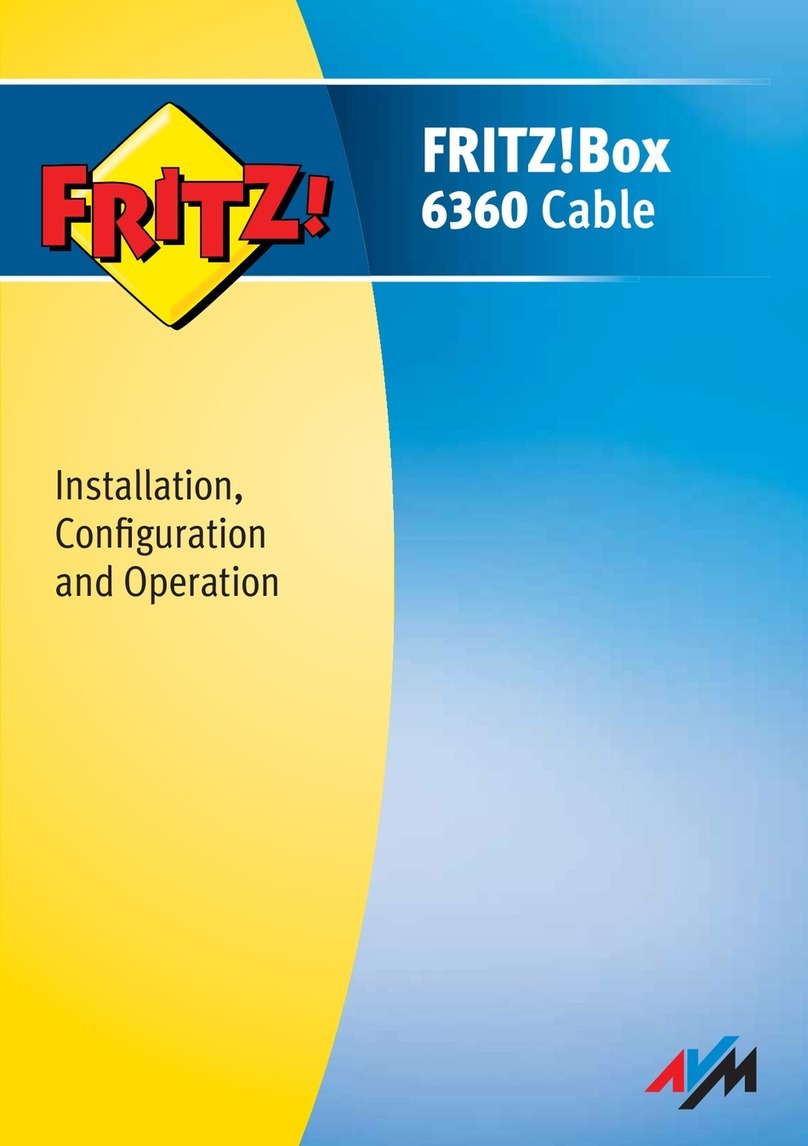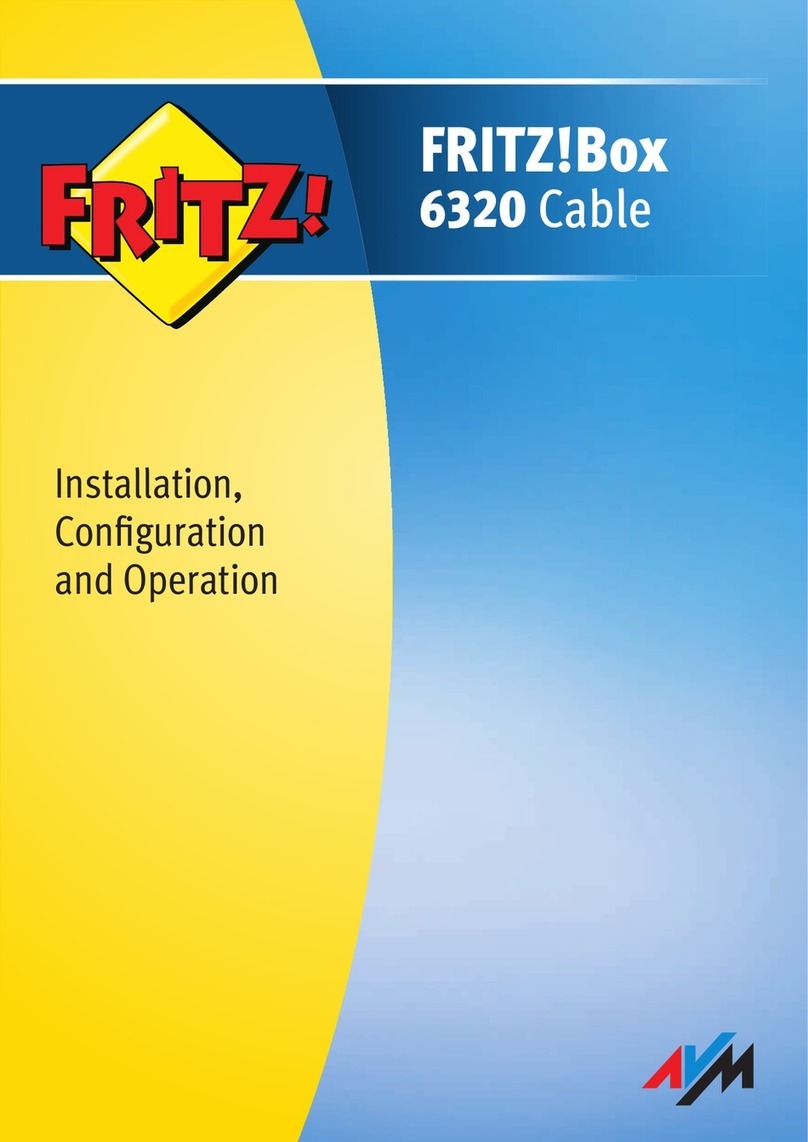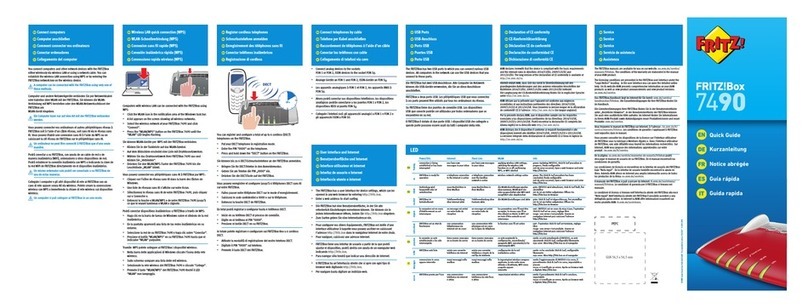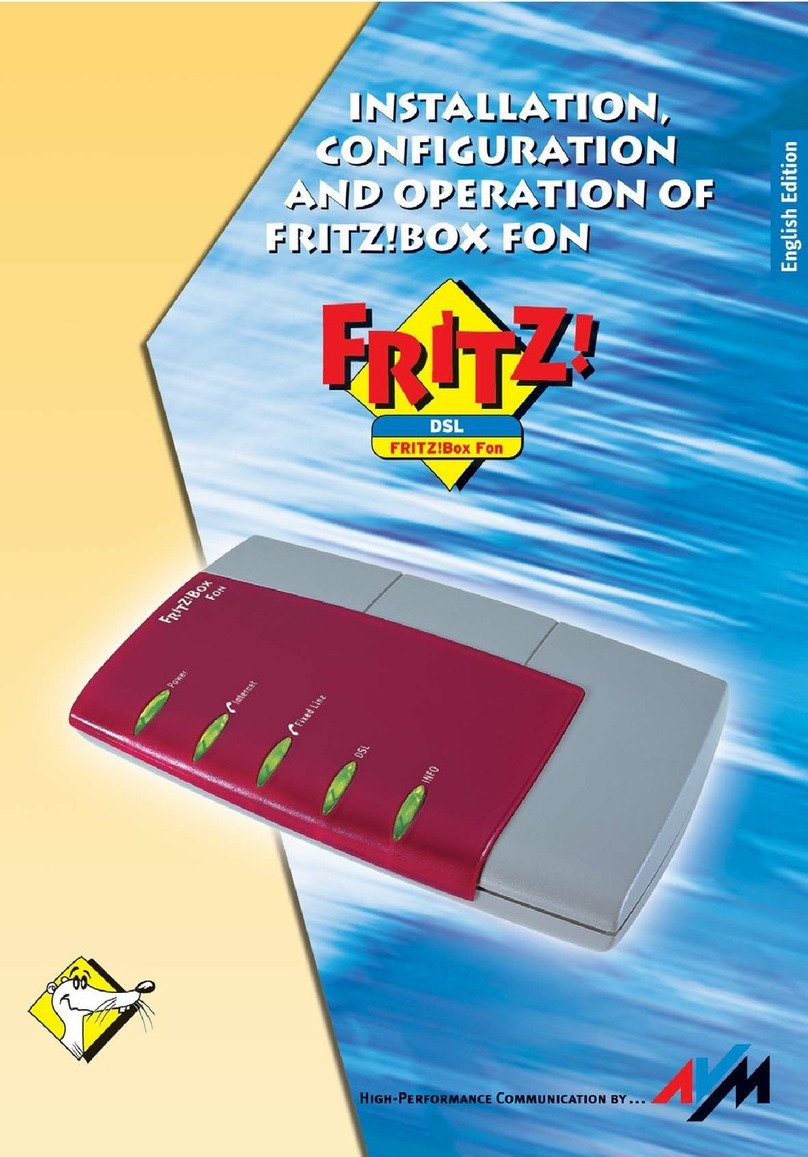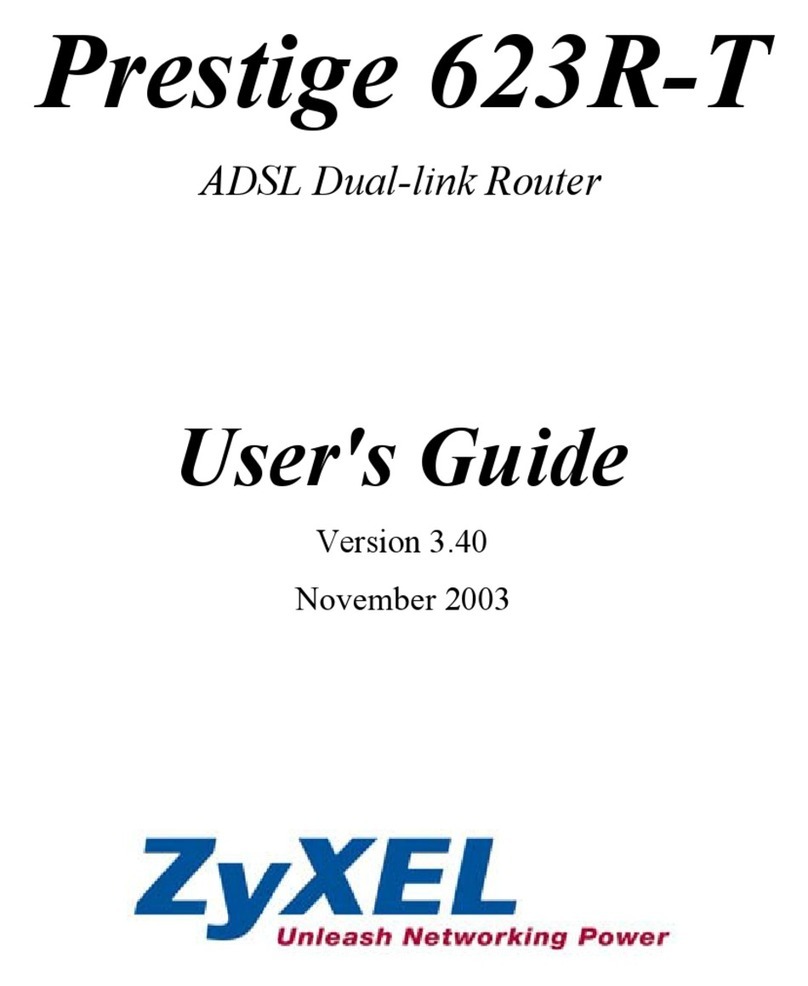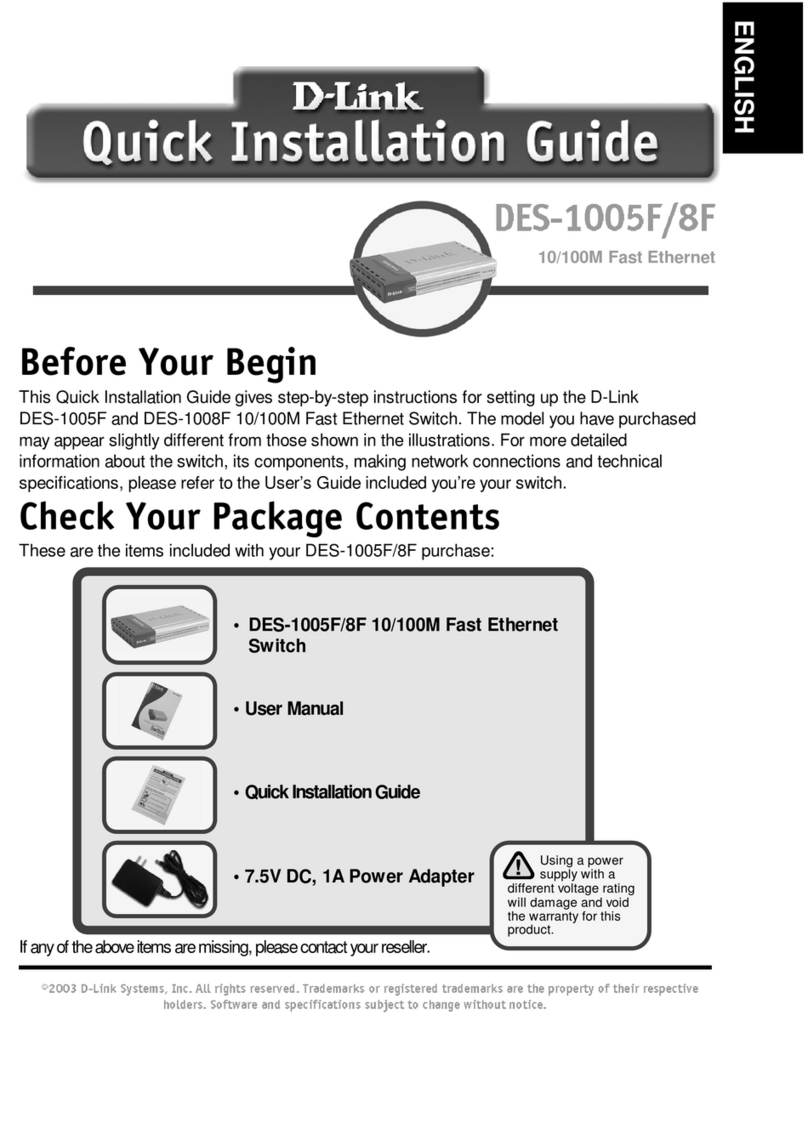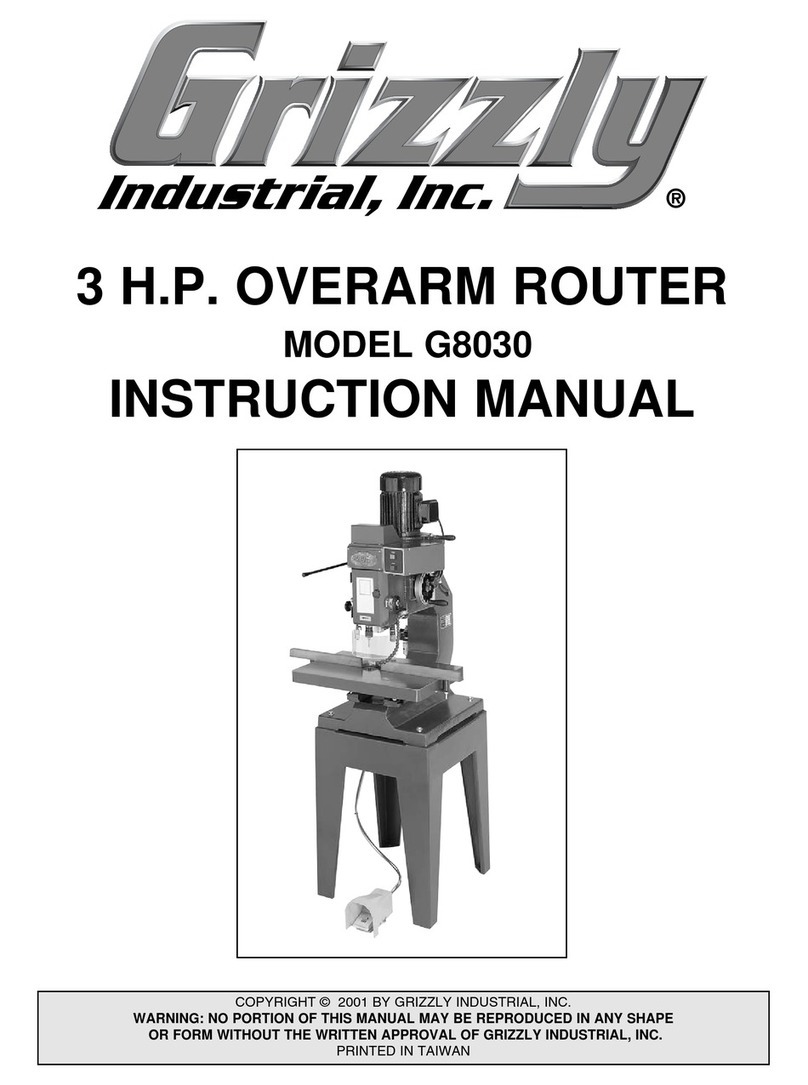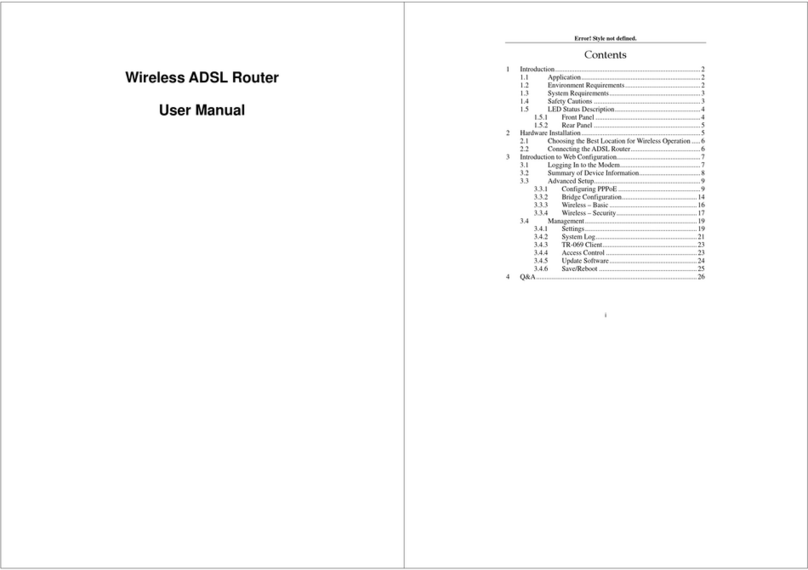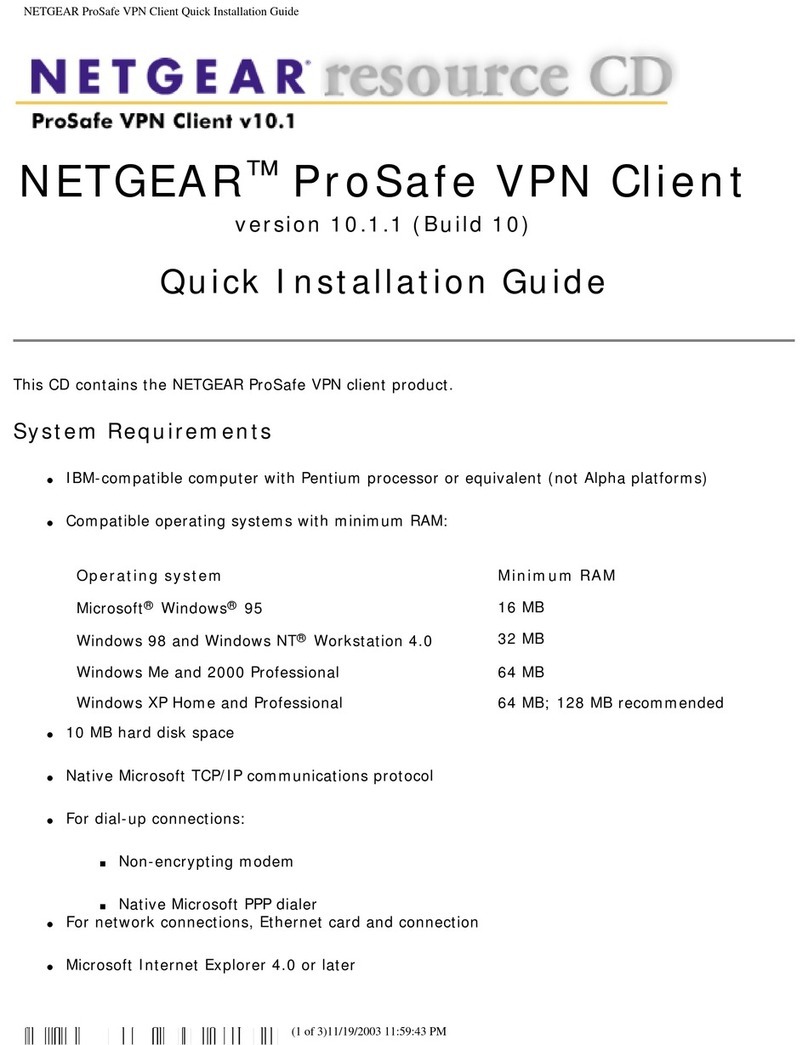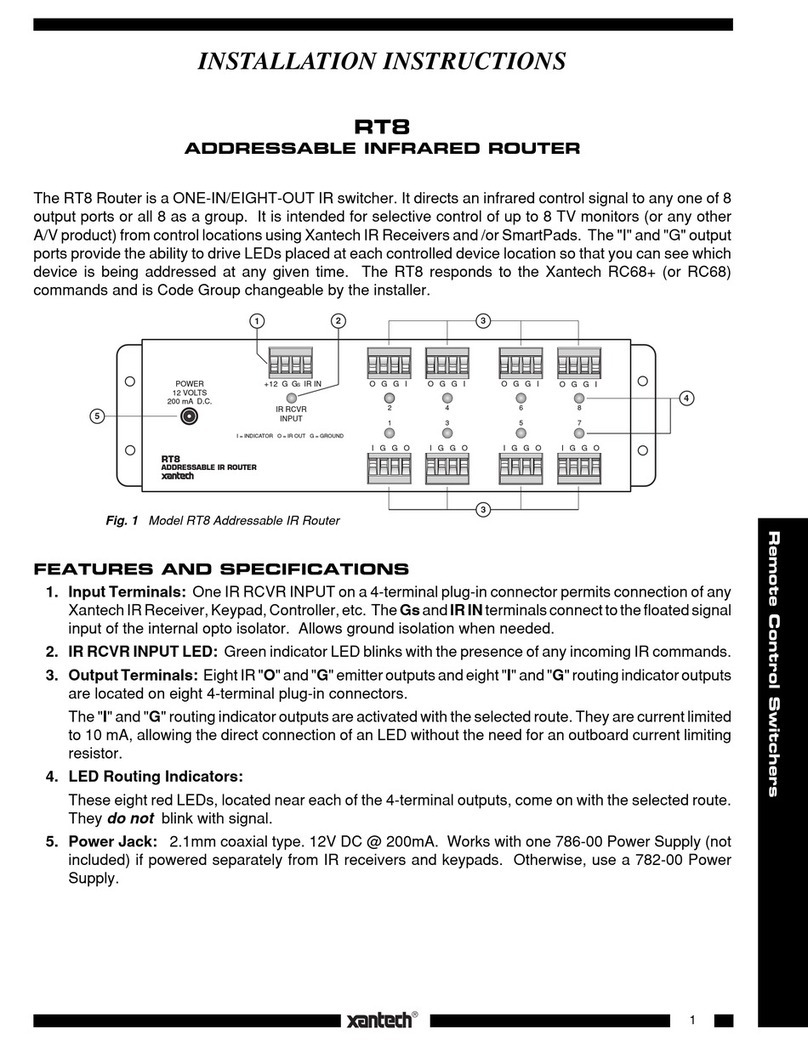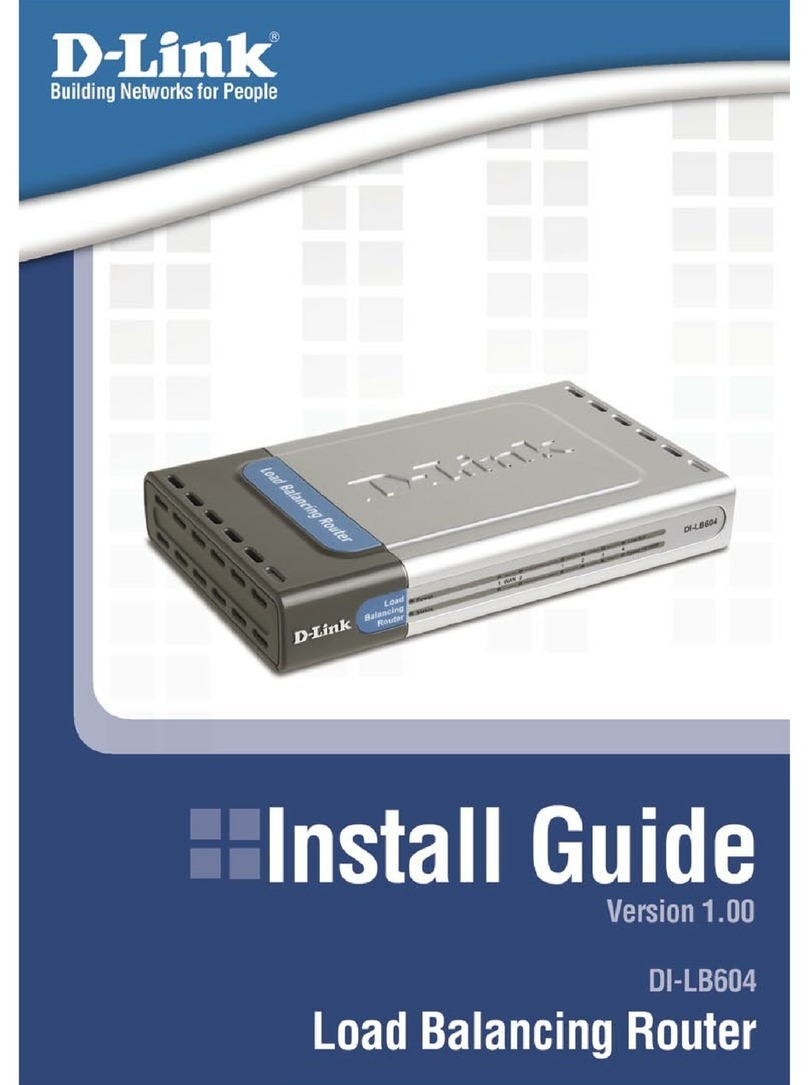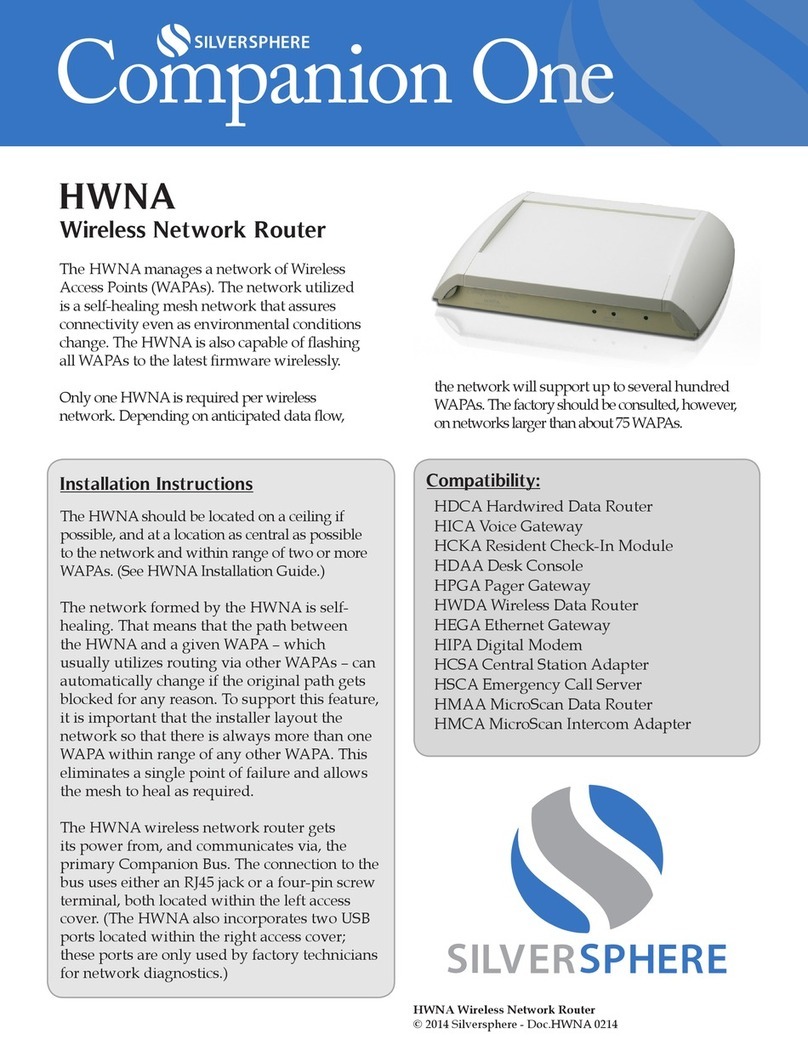CE-Konformitätserklärung
Declaration of CE Conformity
Déclaration de conformité CE
Declaración de conformidad CE
Dichiarazione di conformitàCE
LED
PEFC
Service
Service
Service
Servicio de asistencia
Assistenza
Computer an LAN anschließen
Connecting a Computer to the LAN port
Connexion d’un ordinateur au réseau local
Conexión a través de LAN
Collegamento di un computer alla rete LAN
Benutzeroberfläche und Internet
User Interface and Internet
Interface utilisateur et Internet
Interfaz de usuario y Internet
Interfaccia utente e Internet
Im Internet surfen
Surfing the Net
Naviguer sur Internet
Navegar en Internet
Navigazione su Internet
Geräte am USB-Anschluss
Surfing the Net
Naviguer sur Internet
Navegar en Internet
Navigazione su Internet
Taster
Buttons
Touches
Botones
Tasti
• Die FRITZ!Box hat eine Benutzeroberfläche, in der Sie die Verbindung
zum Internet einrichten. Geben Sie dazu in einem Internetbrowser
http://fritz.box ein.
• Folgen Sie den Anweisungen auf dem Bildschirm und geben Sie
Ihr FRITZ!Box-Kennwort ein. Ihr FRITZ!Box-Kennwort steht auf der
Unterseite der FRITZ!Box.
• Folgen Sie weiter den Anweisungen auf dem Bildschirm und geben
Sie Ihre Internetzugangsdaten ein, die Sie in einem separaten
Schreiben von Ihrem Internetanbieter erhalten haben.
Wir wünschen Ihnen viel Spaß beim Surfen mit Ihrer FRITZ!Box.
• Set up the FRITZ!Box for Internet connections in the user interface.
Open an Internet browser and enter http://fritz.box.
• Follow the instructions on the screen and enter your FRITZ!Box
password. YourFRITZ!Box password is printed on a sticker on the
base of the FRITZ!Box.
• Follow the further instructions on the screen and enter your Internet
account information that you received from yourInternet service
provider in a separate mailing.
Have fun surfing with your FRITZ!Box!
• Configurez les connexions Internet de FRITZ!Box sur l’interface utili-
sateur. Lancez un navigateurInternet puis saisissez http://fritz.box.
• Suivez les instructions qui apparaissent sur votre écran, et saisissez
votre mot de passe FRITZ!Box. Celui-ci figure surla partie inférieure
de votre FRITZ!Box.
• Continuez à suivre les instructions qui apparaissent sur votre écran,
et saisissez vos données d’accès à Internet qui vous ont été en-
voyées séparément par votre fournisseur d’accès à Internet.
Désormais, vous pourrez profiter pleinement de la navigation avec votre
FRITZ!Box.
• En la interfaz de usuario podrá configurar su FRITZ!Box para las
conexiones a Internet. Abra su navegador web e indique http://fritz.
box.
• Siga las instrucciones e indique la contraseña de su FRITZ!Box. La
contraseña se encuentra en la parte inferior de su FRITZ!Box.
• Continúe e indique los datos de acceso a Internet que habrá
recibido en una carta especial de su proveedor de Internet.
¡Esperamos que aproveche al máximo y disfrute todas las ventajas que
le ofrece su FRITZ!Box!
• Nell’interfaccia utente si configura il FRITZ!Boxper le connessioni
Internet. Avviate un browser web e digitate http://fritz.box.
• Seguite le istruzioni dello schermo e immettete la vostra password
per il FRITZ!Box che si trova alla base del FRITZ!Box.
• Seguite le istruzioni dello schermo e immettete i dati di accesso a
Internet, qui vi sono stati forniti in un’apposita lettera del vostro
provider di Internet.
Vi auguriamo buona navigazione con il FRITZ!Box!
FRITZ!Box 7560
Kurzanleitung
Quick Guide
Notice abrégée
Guía rápida
Guida rapida
© AVMComputersysteme Vertriebs GmbH • Documentation release 10/2016 • 521481001
Sie können Ihren Computer mit einem LAN-Kabel mit der FRITZ!Box
verbinden.
You can connect computers to the FRITZ!Box using the yellow network
cable.
Vous pouvez raccorder votre ordinateur à FRITZ!Box à l’aide du câble
réseau jaune.
A su FRITZ!Box podrá conectar ordenadores con la ayuda delcable de red
amarillo.
Potete collegare i computer alFRITZ!Boxcon ilcavo di rete giallo.
Sobald die FRITZ!Box mit Ihren Zugangsdaten eingerichtet ist, können
Sie mit allen angeschlossenenComputern im Internet surfen.
• Starten Sie einen Internetbrowser.
• Geben Sie eine Internetadresse ein.
As soon as the FRITZ!Box has been configured with your account
information, you can surf the web using all connected computers.
• Start a web browser.
• Enter a web address.
Dès que votre FRITZ!Box est configurée avecvos données d’accès, vous
pouvez commencer à naviguer sur Internet avec tous les ordinateurs
connectés.
• Lancez un navigateur Internet.
• Saisissez une adresse Internet.
Una vez haya instalado e indicado en su FRITZ!Box los datos de acceso
podrá navegar de inmediato desde cualquiera de los ordenadores
conectados
• Inicie un navegador de Internet.
• Indique una dirección de Internet.
Non appena avete terminato la configurazione del FRITZ!Boxcon ivostri
dati di accesso, potete navigare in Internet con tutti i computer collegati.
• Avviate un browser web.
• Immettete un indirizzo Internet.
Power Fiber WLAN Fon Info
blinkt
WLAN-Einstellungen werden
übernommen, Funknetz wird
ein- oder ausgeschaltet, WPS wird
ausgeführt
Blinkt bei
Sprachnachrichten im
Netz
grün: FRITZ!OS wird aktualisiert, Stick & Surf läuft, frei
einstellbar
rot: Es ist ein Fehler aufgetreten: Öffnen Sie
http://fritz.box im Browser
leuchtet
FRITZ!Box ist
betriebsbereit Eine
Internetverbindung
besteht
WLAN-Funktion ist aktiv Eine Telefonverbindung
besteht grün: Stick & Surf ist abgeschlossen, frei einstellbar
rot: Es ist ein Fehler aufgetreten: Öffnen Sie
http://fritz.box im Browser
flashing
Adopting the wireless LAN settings.
Switching the radio network on or
off, performing WPS
flashes when voice
messages are waiting in
the network
green: Updating FRITZ!OS, Stick&Surf procedure in
progress, freely configurable
red: An error occurred, Open a web browser and enter
http://fritz.box
on
FRITZ!Box is ready
for operation An Internet
connection is active Wireless LAN functionality active A telephone connection
is active green: The Stick&Surf procedure has been concluded,
freely configurable
red: An error occurred, Open a web browser and enter
http://fritz.box
clignote
Les paramètres sans fil vont être
acceptés, le réseau sans fil est en
cours de (dés)activation, le WPS est
en cours d’exécution.
Clignote en cas de
messages vocaux au sein
du réseau.
vert : FRITZ!OS est en cours de mise à jour, l’opération
Stick&Surf est en cours, réglage libre
rouge : une erreur s’est produite. Ouvrez un navigateur
Internet puis saisissez l’adresse
http://fritz.box
allumé
FRITZ!Box est en
état de fonctionner. Une liaison Internet
est en cours. La fonction sans fil est active. Une communication
téléphonique est en
cours.
vert : l’opération Stick&Surf est terminée, réglage libre
rouge : une erreur s’est produite. Ouvrez un navigateur
Internet puis saisissez l’adresse
http://fritz.box
parpadea
Se está ajustando la configuración
WiFi. Se está activando/
desactivando WiFi. Se está
ejecutando WPS
Parpadea si hay un
mensaje de voz en la red verde: se está actualizando el FRITZ!OS, se está ejecutando
Stick & Surf, configurable
rojo: error. Abra http://fritz.box en el navegador
brilla
FRITZ!Box está
funcionando Existe una conexión
a Internet lared inalámbrica se encuentra
activa Se está realizando una
conexión telefónica verde: se ha concluido Stick & Surf, configurable
rojo: error. Abra http://fritz.box en el navegador
lampeggia
Le impostazioni wireless vengono
applicate. La rete wireless viene
attivata o disattivata. È in corso
l’esecuzione di WPS
lampeggia per i messaggi
vocali in rete verde: l’aggiornamento di FRITZ!OS è in corso, il
procedimento Stick&Surf è in corso, impostabile
rosso: si è verificato un errore. Aprite un browser web e
digitate http://fritz.box
acceso
Disponibilità del
FRITZ!Box È attiva una
connessione Internet La funzione wireless è attiva È attiva una connessione
telefonica. verde: il procedimento Stick&Surf è concluso, impostabile
rosso: si è verificato un errore. Aprite un browser web e
digitate http://fritz.box
Hiermit erklärt AVM,dass sich das Gerät in Übereinstimmung mit den grundlegenden
Anforderungen und den anderen relevanten Vorschriften der Richtlinien 2014/53/EU,
2009/125/EG sowie 2011/65/EU befindet. Die Langfassung der CE-Konformitätserklärung
finden Sie in englischer Sprache unter http://en.avm.de/ce.
AVM declares herewiththat the device is compliant with the basic requirements and the
relevant rules in directives 2014/53/EU, 2009/125/EC and 2011/65/EU.The long version
of the declaration of CE conformity isavailable at http://en.avm.de/ce.
AVM déclare parla présente que l’appareil est conforme aux exigences essentielles et aux
instructions pertinentes des directives 2014/53/UE, 2009/125/CE et 2011/65/UE. Vous
trouverez la version longue de la déclaration de conformité CE à l’adresse :
http://en.avm.de/ce (en langue anglaise).
Por la presente declara AVM,que el dispositivo cumple con los requisitos esenciales y las
disposiciones pertinentes de las Directivas 2014/53/UE, 2009/125/CE y 2011/65/UE.
Podrá encontrar la declaración CE completa (en idioma inglés) en la dirección web
http://en.avm.de/ce.
AVM dichiara cheil dispositivo è conforme ai requisiti fondamentali e alle disposizioni
inerenti alle direttive 2014/53/UE, 2009/125/CE e 2011/65/UE. La versioneintegrale
della dichiarazione di conformitàCE si trova in inglese in: http://en.avm.de/ce.
Das FRITZ!Box-Handbuch liegt im Internet fürSie bereit: avm.de/service/handbuecher/
fritzbox. Die Garantiebedingungen für Ihre FRITZ!Box findenSie im Handbuch. Die
Lizenzbestimmungen Ihrer FRITZ!Box finden Sie in der Benutzeroberfläche unter
„Rechtliche Hinweise“.
In der Benutzeroberfläche der FRITZ!Box können Sie über das Symbol „Hilfe“ eine
ausführliche Hilfe aufrufen. Im Internet bietet Ihnen AVM ausführliche Informationen zu
Ihrem AVM-Produkt sowie Ankündigungen neuer Produktversionen und neuer Produkte:
avm.de/service.
The FRITZ!Box manuals are available for you on our website: en.avm.de/service/manuals/
fritzbox. The conditions of the warranty areelaborated in the manual of your AVM product.
The licensing conditions are presented in the FRITZ!Boxuser interface under the “Legal
Notice” heading.
In the user interface you can open the detailed Online Help by selecting the Help button.
On its website AVM presents comprehensive information on your AVM products as well as
new product announcements and new product versions: en.avm.de/service.
Le manuel de FRITZ!Box est téléchargeablesur Internet, à l’adresse: be.avm.de/fr/
service/manuels/fritzbox. Voustrouverez les conditions de garantie s’appliquant à
FRITZ!Box dans le manuel. Les dispositions de la licencesont disponibles sur l’interface
utilisateur de FRITZ!Box sous la rubrique «Mentions légales».
Dans l’interface utilisateur de FRITZ!Box, vous pouvez appeler une aide détaillée par le
biais de l’icône « Aide ». Sur Internet, AVM vous propose des informations approfondies
sur votre produit : be.avm.de/fr/service.
En la página: en.avm.de/service/manuals/fritzbox podrá descargarel manual de usuario
de su FRITZ!Box. En el manual de usuario encontrará las condicionesde garantía.
Las condiciones de licencia se encuentran en la interfazde usuario de FRITZ!Box bajo
“Nota legal”.
En la interfaz de usuario de FRITZ!Box podrá abrir la ayuda en línea. AVM ofrece
adicionalmente en Internet amplia información sobre todos los productos de la firma:
en.avm.de/service.
Il manuale del FRITZ!Box si può scaricare da Internet: it.avm.de/assistenza/manuali/
fritzbox. Le condizionidi garanzia per il FRITZ!Box si trovano nel manuale. Le condizioni di
licenza si trovano nell’interfaccia utente del FRITZ!Boxalla voce “Note legali”.
Nell’interfaccia utente del FRITZ!Box è possibileaccedere a una dettagliata guida online
tramite il pulsante “Guida”. In Internet AVMoffre informazioni esaurienti sul vostro
prodotto AVM:it.avm.de/assistenza.
Telefone wiederfinden
Kurz drücken
Telefone anmelden
Lang drücken
WLAN an/ausschalten
Kurz drücken
WLAN-Geräte mit WPS
anmelden
Lang drücken
Search for telephones
Press briefly
Register telephone handsets
Press and hold
Switch Wireless LAN on/off
Press briefly
Register wireless devices
using WPS
Press and hold
Retrouver un téléphone
Appuyer brièvement
Connecter des téléphones
Appuyer longuement
(Dés)activer le réseau sans fil
Appuyer brièvement
Enregistrer des périphériques
sans fil à l’aide du WPS
Appuyer longuement
Buscar teléfono portátil
Pulsar brevemente
Conectar teléfonos
Pulsar largo
Activar/desactivar WiFi
Pulsar brevemente
Conectar dispositivos WiFi con
WPS
Pulsar largo
Ritrovare telefoni
premendo brevemente
Registrare telefoni
premendo a lungo
Attivazione e disattivazione
della rete wireless
premendo brevemente
Registrare dispositivi wireless
via WPS
premendo a lungo
Die FRITZ!Box hat einen USB-Anschluss. Alle Computer im Netzwerk
können die USB-Geräte verwenden, die Sie an diesen Anschluss
anschließen.
The FRITZ!Box has a USB port to which you can connect various USB
devices. All computers in the network can use the USB devices that you
connect to this port.
FRITZ!Box a un port USB. Les périphériques USB que vous connectez à ce
port peuvent être utilisés par tous les ordinateurs du réseau.
Su FRITZ!Box tiene un puerto de conexión USB. Los dispositivos USB que
conecte podrán ser utilizados por todos ordenadores que se encuentren
en su red.
Il FRITZ!Box è dotato di una porta USB. I dispositivi USB che collegate a
questa porta possono essere usati da tutti i computer della rete.