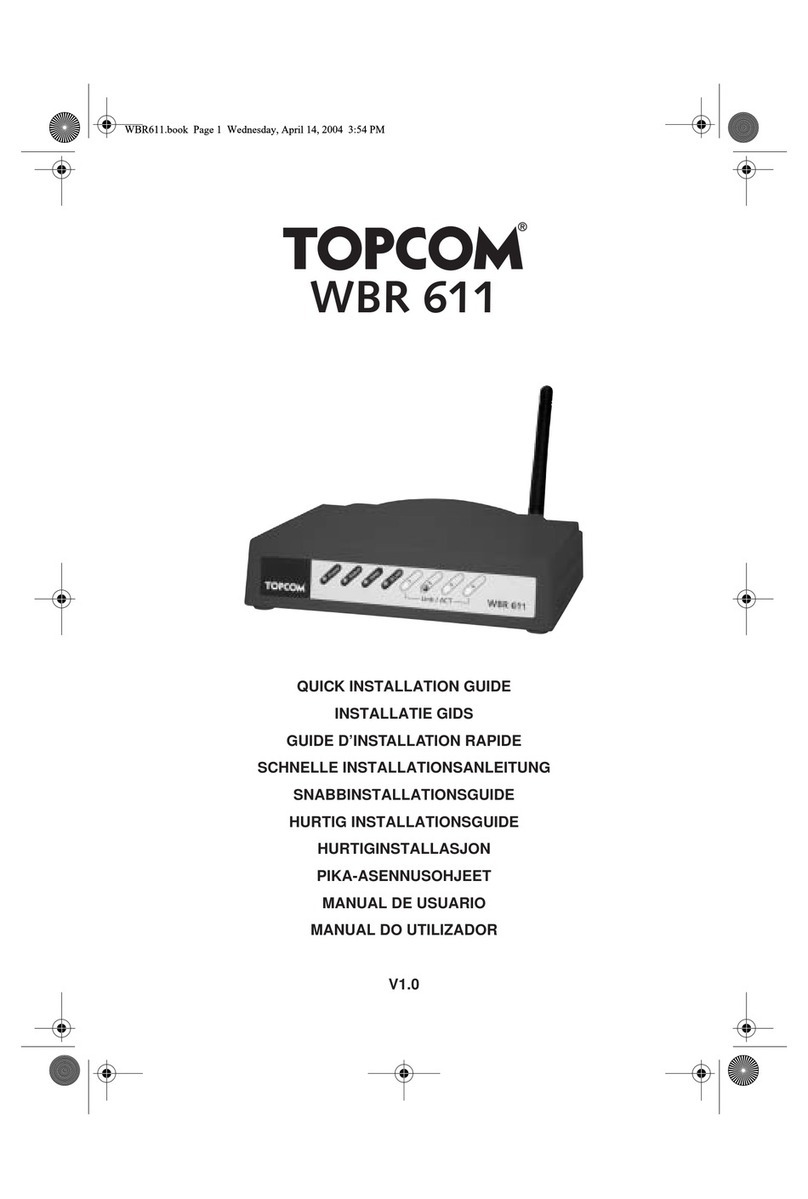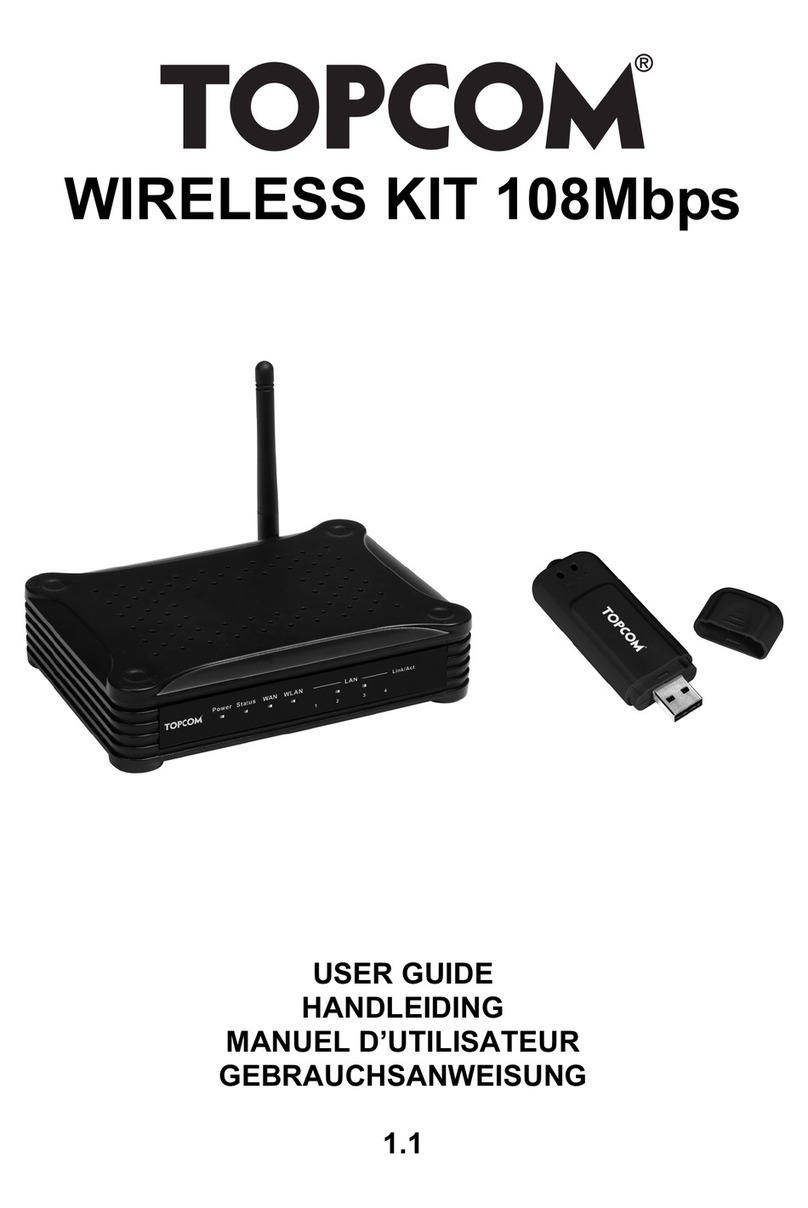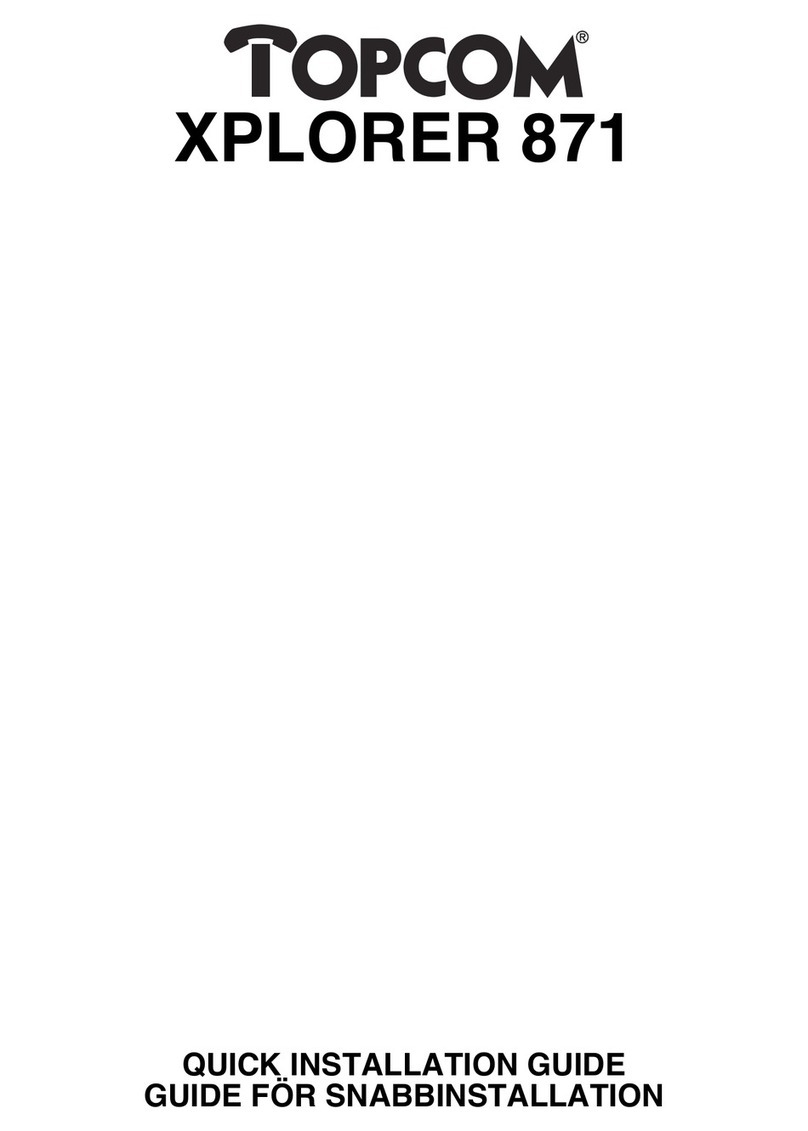Topcom Skyr@cer WBR 244 User manual
Other Topcom Network Router manuals

Topcom
Topcom Skyr@cer PRO WBR 654 User manual

Topcom
Topcom Xplorer 871B User manual
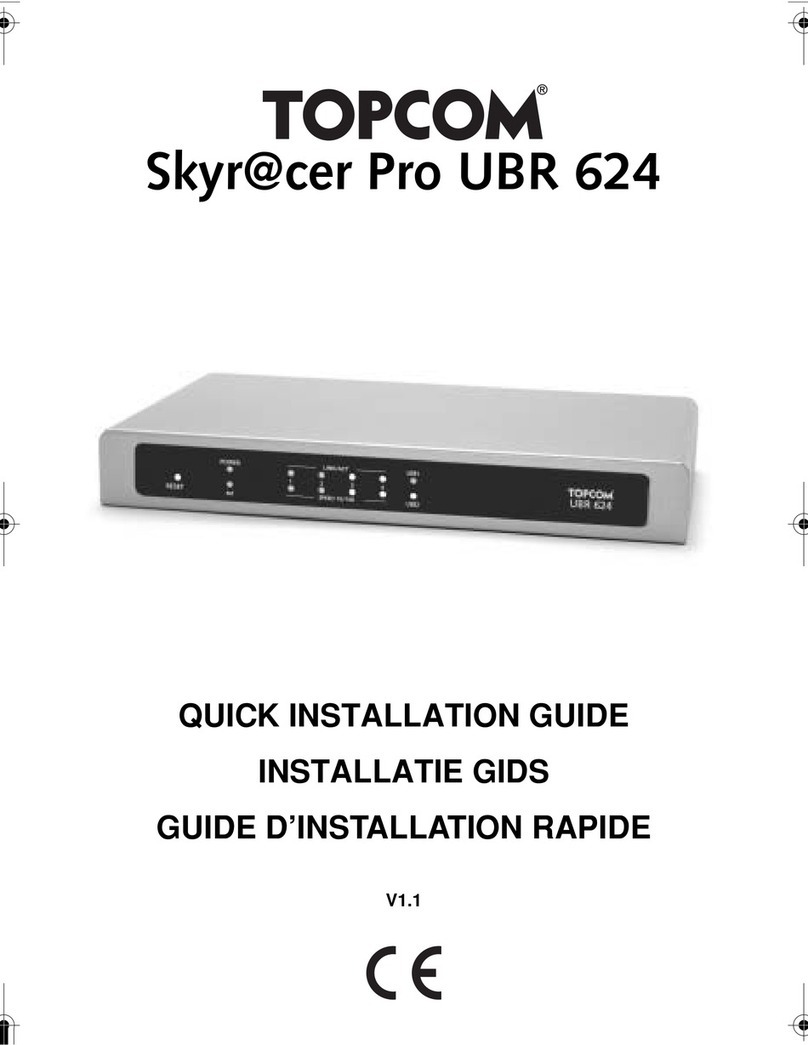
Topcom
Topcom Skyr@cer Pro UBR 624 User manual

Topcom
Topcom Xplorer 870 User manual

Topcom
Topcom Xplorer 874B User manual
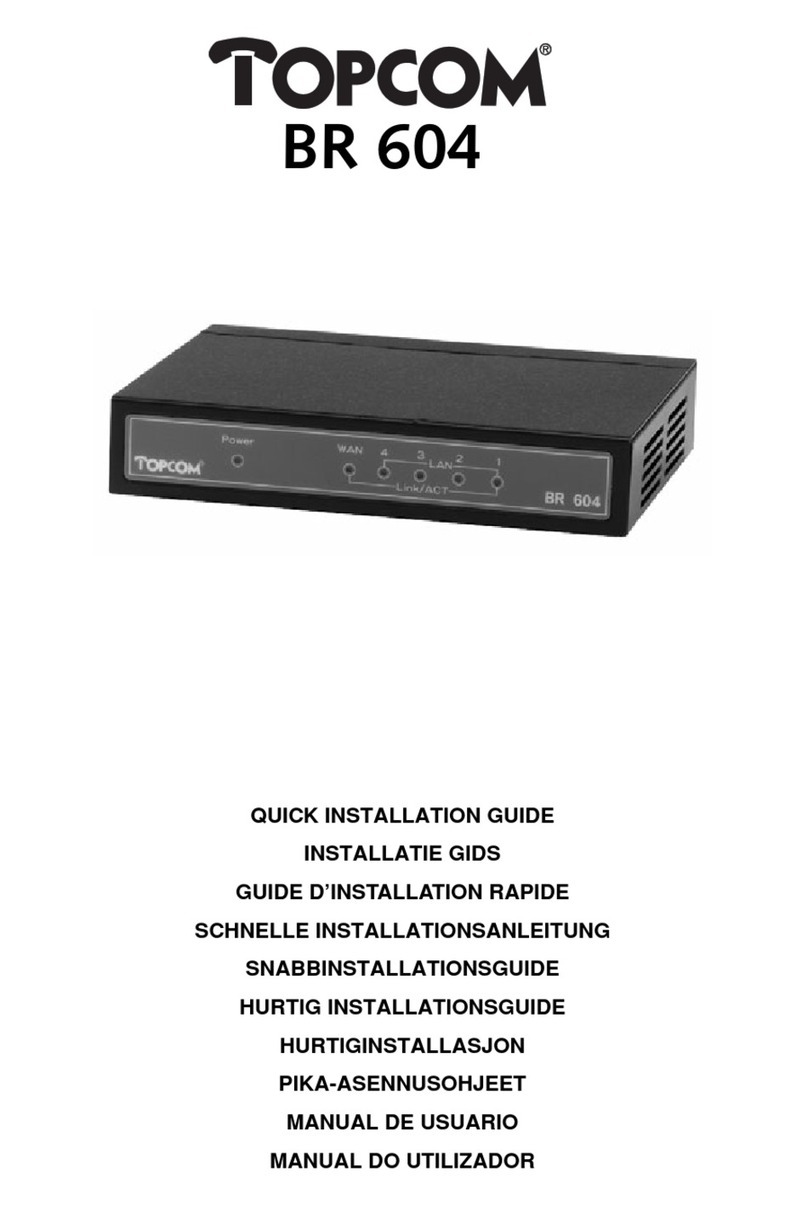
Topcom
Topcom BR 604 User manual
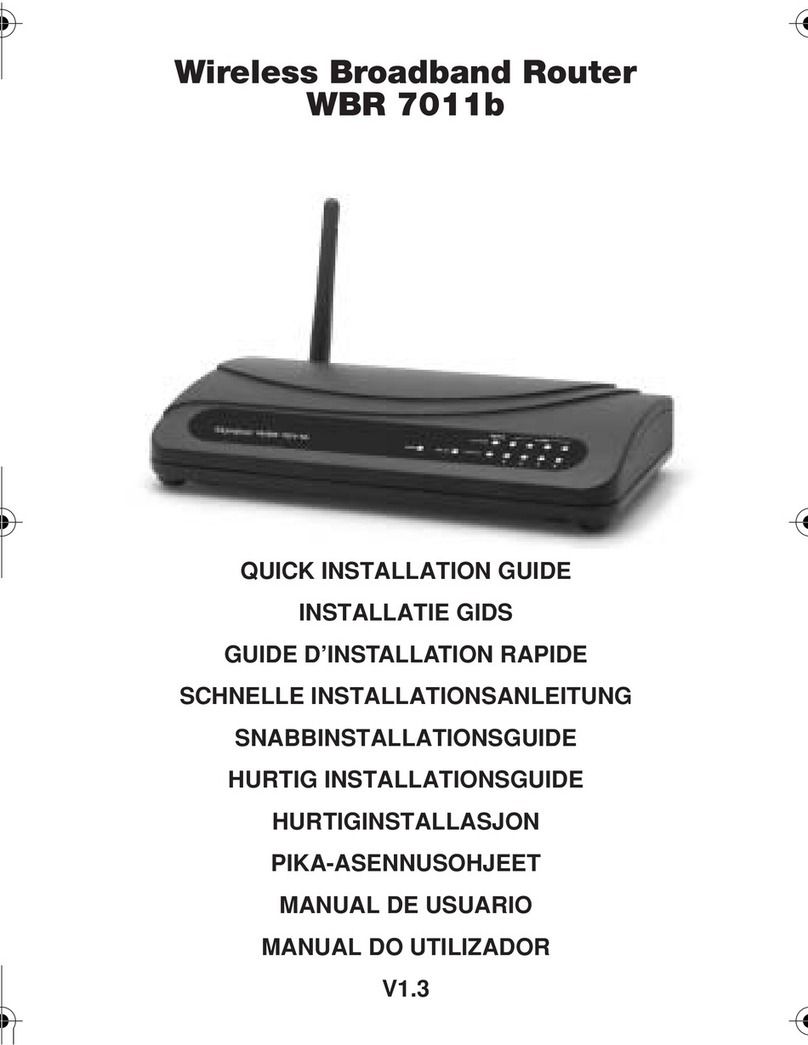
Topcom
Topcom WBR 7011 B User manual
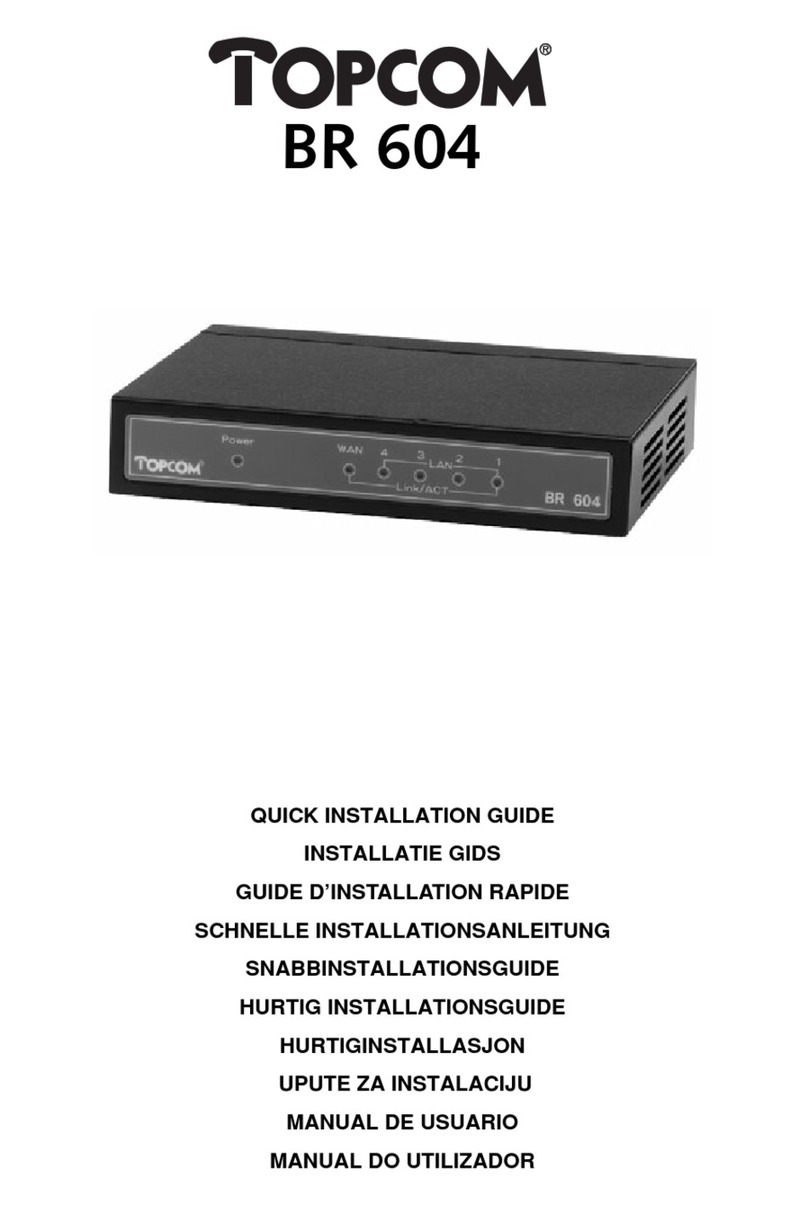
Topcom
Topcom BR 604 User manual
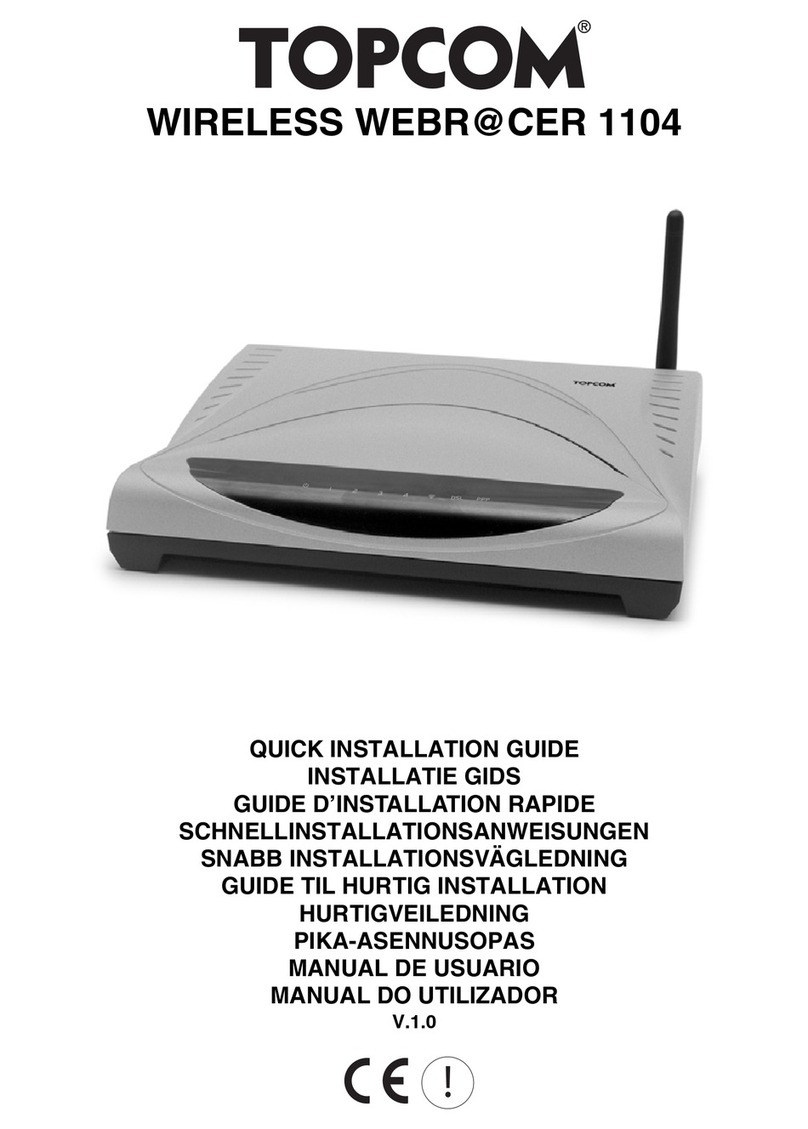
Topcom
Topcom Wireless Webracer 1104 User manual

Topcom
Topcom Webracer 881 PSTN User manual