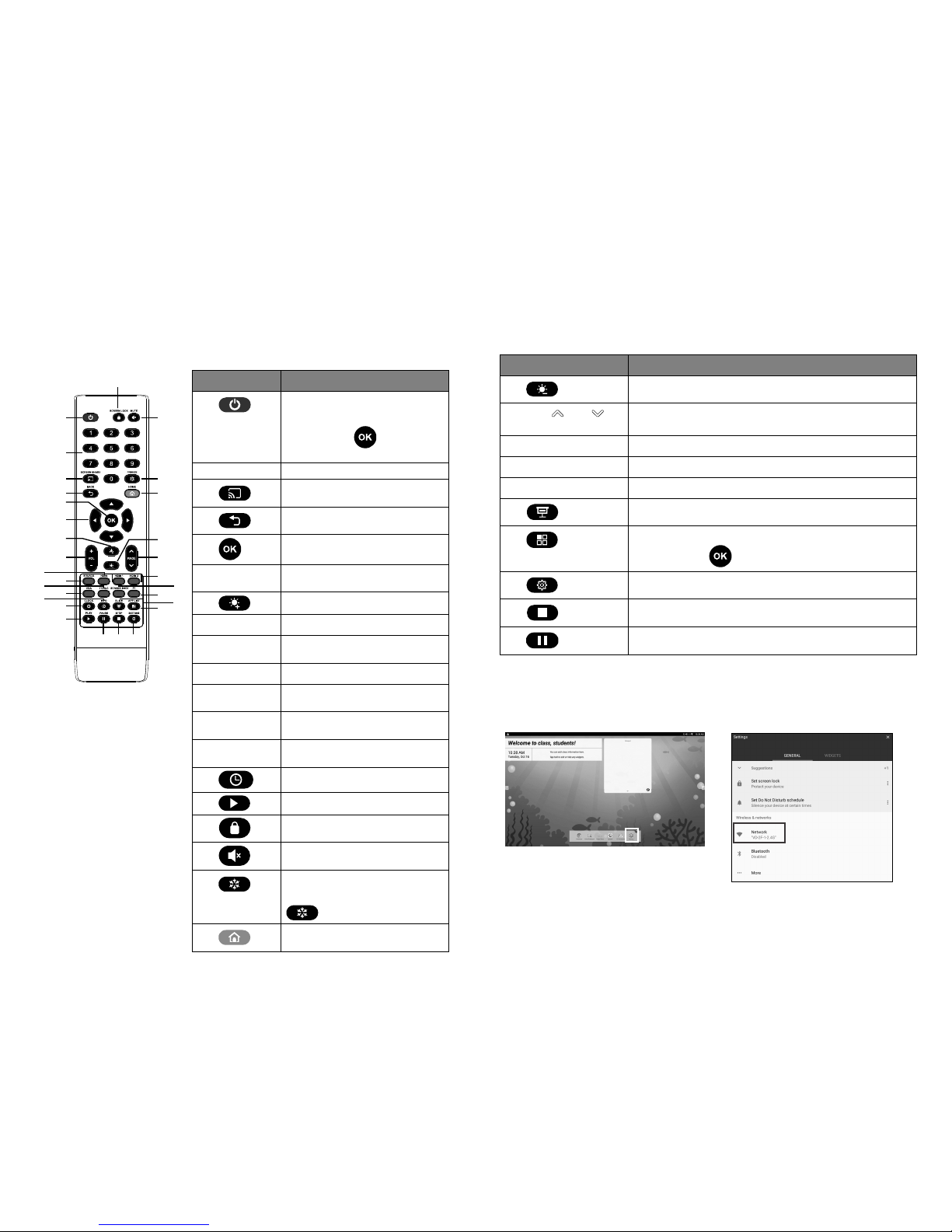WiFi Setup (Continue)
3. Set WiFi to “On”.
4. Select available Wi-Fi networks to connect to.
Date and Time Setup
1. Tab the “Settings” icon to bring out the
Settings page.
2. In Settings page, tab “Date & Time”.
3. You can select “date”, “Time”, “time zone”
and “time format” to setup.
4. Also, you can select “Automatic date & time”
to adjust date and time through the network
time server.
Power Off
While in power on status, press power button on the AVer CP3 unit and the power off message is displayed
on screen; select “Power Down” to turn off the AVer CP3 system.
User Manual, FAQ, Training videos, Warranty
For more product information, please visit:
US:http://www.averusa.com/classroom-technology/support/cp-b
Global:http://presentation.aver.com/download-center/07
For more support, please call AVer below:
For US: Tel: 1-877-528-7824 | Email: support.usa@aver.com
For Global: Tel: +886-2-2269-8535 | http://www.aver.com/Technical-Support
Federal Communication Commission Interference Statement
NOTE: This equipment has been tested and found to comply with the limits for a Class A digital device, pursuant to part 15
of the FCC Rules. These limits are designed to pro-vide reasonable protection against harmful interference when the
equipment is operated in a commercial environment. This equipment generates, uses, and can radiate radiofrequency
energy and, if not installed and used in accordance with the instruction manual, may cause harmful interference to radio
communications. Operation of this equipment in a residential area is likely to cause harmful interference in which case the
user will be required to correct the interference at his own expense.
FCC Caution: Any changes or modifications not expressly approved by the party responsible for compliance could void the
user's authority to operate this equipment.
This device complies with part 15 of the FCC Rules.
Operation is subject to the following two conditions:
(1) This device may not cause harmful interference, and
(2) this device must accept any interference received, including interference that may cause undesired operation.
Warning: This is a class A product. In a domestic environment this product may cause radio interference in which case the
user may be required to take adequate measures.
©2018 AVer Information Inc. All rights reserved.
All rights of this object belong to AVer Information Inc. Reproduced or transmitted in any form or by any means without the
prior written permission of AVer Information Inc. is prohibited. All information or specifications are subject to change without
prior notice.
IC: 6100A-CM389NF CCAI14LP1670T2
FCC ID: TLZ-CM389NF