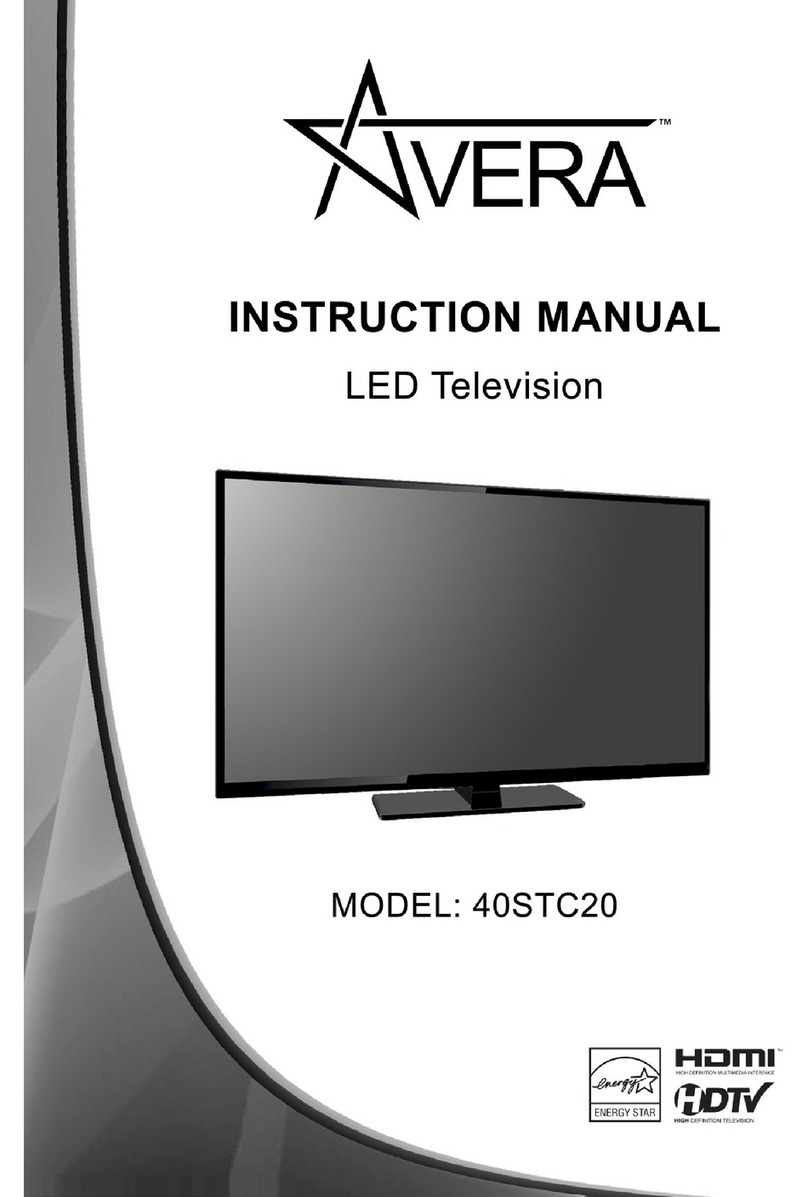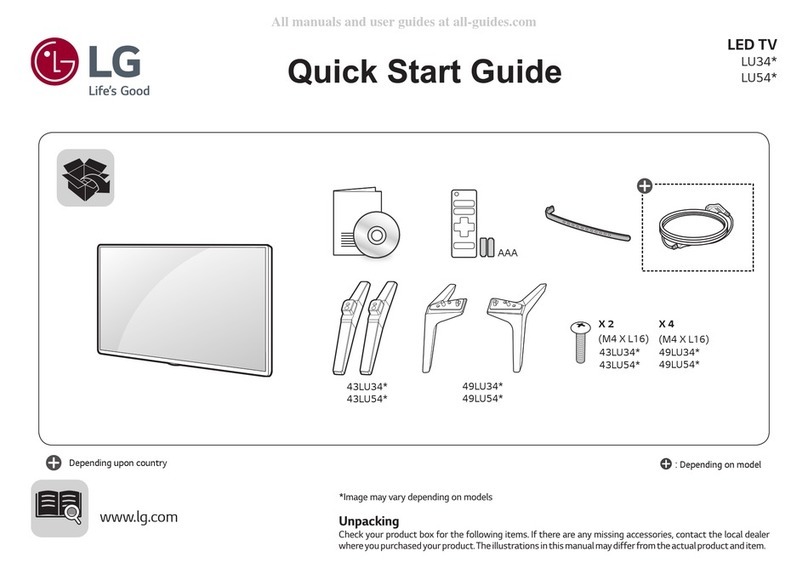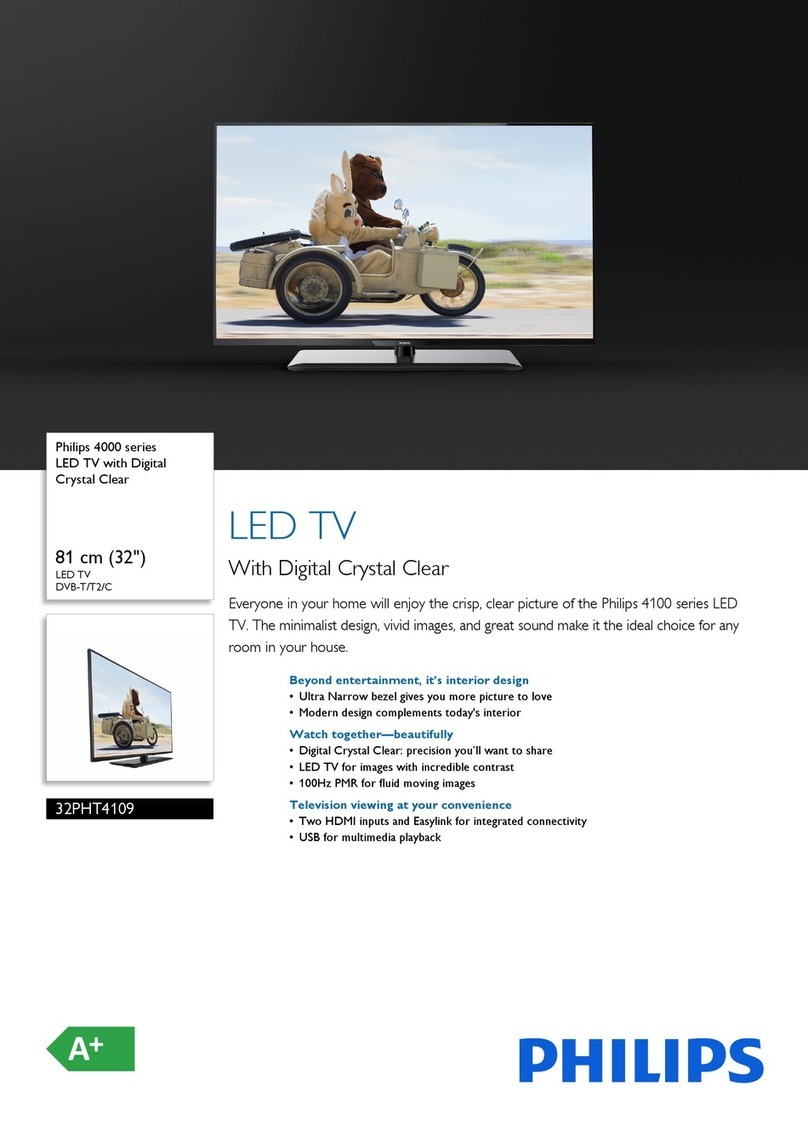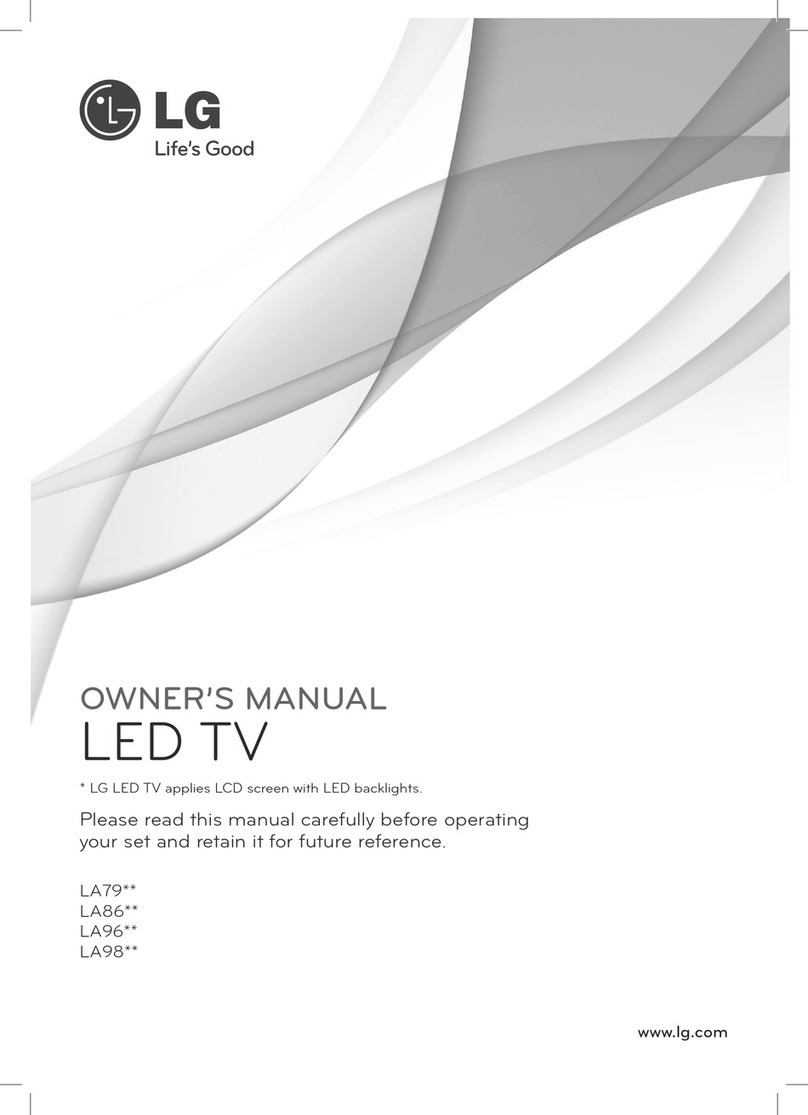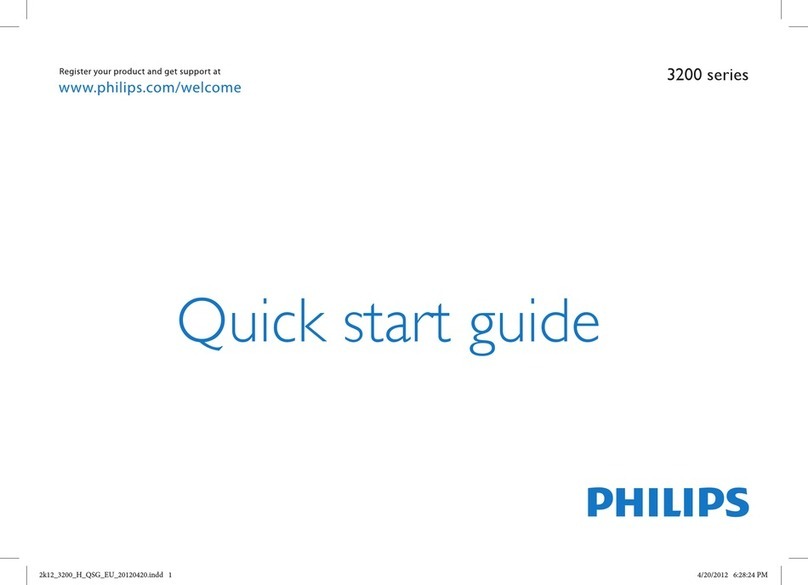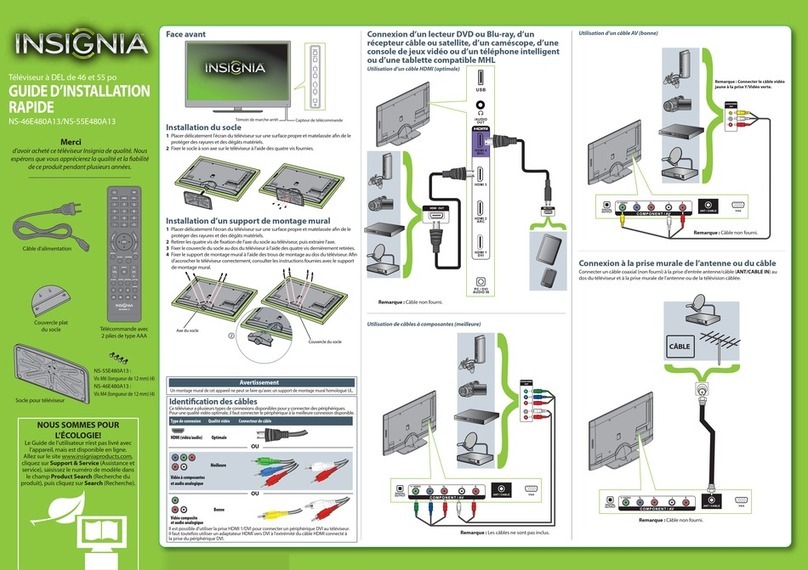Avera 24AER10 User manual

USER’S MANUAL
24” LED TELEVISION
24AER10

1
Important Safety Instructions
1. Read these instructions.
2. Keep these instructions.
3. Heed all warnings.
4. Follow all instructions.
5. Do not use this apparatus near water.
6. Clean only with dry cloth.
7. Do not block any ventilation openings. Install in accordance with the manufacturer’s instructions.
8. Do not install near any heat sources such as radiators, heat registers, stoves, or other apparatus (includ-
9. Do not defeat the safety purpose of the polarized or grounding-type plug. A polarized plug has two blades
with one wider than the other. A grounding type plug has two blades and a third grounding prong. The
consult an electrician for replacement of the obsolete outlet.
10. Protect the power cord from being walked on or pinched particularly at plugs, convenience receptacles,
and the point where they exit from the apparatus.
-
paratus. When a cart is used, use caution when moving the cart/apparatus combination to avoid injury
from tip-over.
13. Unplug this apparatus during lightning storms or when unused for long periods of time.
damaged in any way, such as power-supply cord or plug is damaged, liquid has been spilled or objects
have fallen into the apparatus, the apparatus has been exposed to rain or moisture, does not operate
normally, or has been dropped.
15. WARNING: To Reduce The Risk Of Fire Or Electric Shock, Do Not Expose This Apparatus To Rain Or
Moisture.
shall be palced on the apparatus
17. The mains plug or appliance coupler shall remain readily opeable.
18. Use in outdoor: This TV is not designed for outdoors installation. Do not expose the TV to rain, as it may
become damaged.
CAUTION
RISK OF ELECTRIC SHOCK
DO NOT OPEN
Safety:
TO REDUCE THE RISK OF ELECTRICAL SHOCK DO NOT REMOVE COVER
(OR BACK). NO USER SERVICEABLEPARTS ARE INSIDE. REFER TO QUALIFIED
PERSONNEL ONLY.
intended to alert the user to thepresence of uninsulated “dangerous voltage” within the product’s
sk of electric shock to persons.
Instruction: The exclamation point within an equilateral triangle is intended to alert the user to the
presence of important operating and servicing instructions in the literature accompanying the
appliance.

2
Safety Instructions
Important safeguards for you and your new TV
Observing the simple precautions discussed in this booklet will provide you with many years of enjoyment and safe
operation.
This product complies with all applicable US Federal safety requirements, and those of the Canadian Standards
Association.
1. Read & Follow Instructions
All safety and operating instructions should be read and followed before the TV is operated.
2. Retain Instructions
The safety and operating instructions should be retained for future reference.
3. Heed Warnings
All warnings on the TV and in the operating instructions should be adhered to.
4. Cleaning
Unplug the TV from the wall outlet before cleaning. Do not use liquid cleaners or aerosol cleaners. Use a soft and
slightly damp cloth for cleaning.
5. Water and Moisture
Do not use this TV near water, for example, near a bathtub,wash bowl, kitchen sink, or laundry tub, in a wet basement,
or near a swimming pool.
6. Accessories Carts and Stands
Do not place this TV on a slippery or tilted surface, or on an unstable cart, stand, or table. The TV may slide or fall,
causing serious injury to a child or adult, and serious damage to the TV.
7. Transporting the Television
A TV and cart combination should be moved with care. Quick stops, excessive force, and uneven surfaces may cause
the TV and cart combination to overturn.
8. Ventilation
Slots and openings in the cabinet are provided for ventilation and to ensure reliable operation of the TV and to protect
it from overheating, and these openings must not be blocked or covered. The openings should never be blocked by
placing the TV on a bed, sofa, rug, or other similar surface. The TV should not be placed in a built-in installation such
as a bookcase or rack unless proper ventilation is provided.
9. Power Sources
This TV should be operated only from the type of power source indicated on the marking label. If you are not sure of
the type of power supply to your home, consult your electronics retailer or local power company.
10. Power-Cord Polarization
This TV is equipped with a three-wire grounding type plug,a plug with a third (grounding) pin. This plug will only fit into
a grounding-type power outlet. This is a safety feature. If you are unable to insert the plug into the outlet, the contact
your electrician to replace your obsolete outlet. Do not defeat the safety purpose of the grounding-type plug.
11. Power-Cord Protection
Power-supply cords should be routed so that they are not likely to be walked on or pinched by items placed upon or
against them, paying particular attention to cords at plugs,convenience receptacles, and the point where they exit from
the TV.
12. Lightning
For added protection for the TV during a lightning storm, or when it is left unattended and unused for long periods of
time,unplug it from the wall outlet and disconnect the antenna or cable system. This will prevent damage to the TV
from lightning and power-line surges.

3
Safety Instructions
13. Outdoor Antenna Grounding
If an outside antenna or cable system is connected to the TV be sure the antenna or cable system is grounded so as
to provide some protection against voltage surges and built up static charges. Article 810 of the National Electrical
Code (U.S.A.), ANSI / NFPA 70 provides information with regard to proper grounding of the mast and supporting struc-
ture, grounding of the lead-in wire to an antenna discharge unit, size of grounding conductors, location of antenna-
discharge unit, connect on to grounding electrodes, and requirements for the grounding electrode.
Example of Grounding According to National
Electrical Code Instructions
NEC - National Electrical Code
14. Power Lines
An outside antenna system should not be located in the vicinity of overhead power lines or other electric light or power
circuits, or where it can fall on to power lines or circuits. When installing an outside antenna system, extreme care
should be taken to keep from touching such power lines or circuits as contact with them might be fatal.
15. Overloading
Do not overload wall outlets and extension cords as this can result in a risk of fire or electric shock.
16. Object and Liquid Entry
Never push objects of any kind into this TV through openings as they may touch dangerous voltage points or short-out
parts that could result in a fire or electric shock. Never spill liquid of any kind on or inside the TV.
17. Servicing
Do not attempt to service this TV yourself as opening or removing covers may expose you to dangerous voltage or
other hazards. Refer all servicing to qualified service personnel.
18. Damage Requiring Service
Unplug from the wall outlet and refer servicing to qualified
service personnel under the following conditions:
a. If the power-supply cord or plug is damaged.
b. If liquid has been spilled, or objects have fallen into the product.
c. If the TV has been exposed to rain or water.
d. If the TV does not operate normally by following the operating instructions. Adjust only those controls that are
covered by the operating instructions as an improper adjustment of other controls may result in damage and will
often require extensive work by a qualified technician to restore the product to its normal operation.
e. If the TV has been dropped or the cabinet has been damaged.
f. If the TV exhibits a distinct change in performance.
Ground Clamp Antenna Lead in Wire
Antenna Discharge Unit
(NEC Section 810-20)
Grounding Conductor
(NEC Section 810-21)
Ground Clamps
Electric Service
Equipment
Power Service Grounding
Electrode System (NEC
Art 250, Part H)
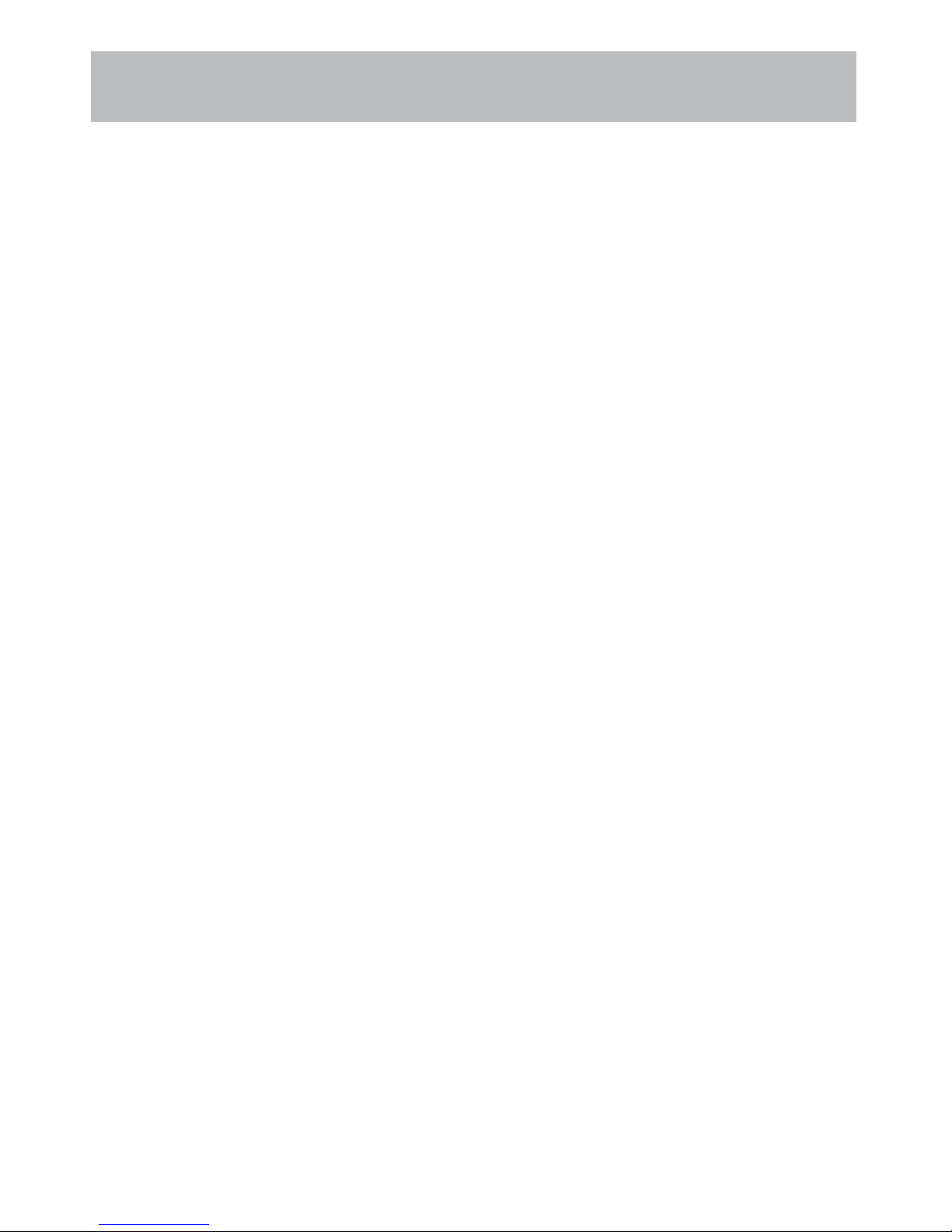
4
Safety Instructions
19. Replacement Parts
When replacement parts are required, be sure that only an authorized service technician has used replacement parts
specified by Apex Digital or have the same characteristics as the original part. Unauthorized substitutions may result in
fire, electric shock, or other hazards and void any warranty.
20. Safety Check
Upon completion of any service or repairs to this TV, ask the service technician to perform safety checks to determine
whether the product is in proper operating condition.
21. Wall Mounting
The TV should be mounted to a wall only by a professional. The TV may slide or fall, causing serious injury to a child
or adult, and serious damage to the product. Warranty shall be voided.
22. Heat
The TV should be situated away from heat sources such as radiators, heat registers, stoves, or other products
(including) amplifiers) that produce heat.
NOTE TO CABLE / TV INSTALLER:
This reminder is provided to call the CATV system installer’s attention to Article 820-40 of the National Electric
Code(U.S.A.). The code provides guidelines for proper grounding and, in particular, specifies that the cable ground
should be connected to the grounding system of the building, as close to the point of the cable entry as practical.
FCC REGULATORY INFORMATION:
This television has been tested and found to comply with the limits for a Class B digital device, pursuant to Part 15
of theFCC Rules. These limits are designed to provide reasonable protection against harmful interference in aresiden-
tial installation. This television generates, uses and can radiate radio frequency energy and, if not installed and used
in accordance with the instructions, may cause harmful interference to radio communications. However, there is no
guarantee that interference will not occur in a particular installation. If this television does cause interference to other
electronic equipment, which can be determined by turning the television off and on, then the user is encouraged to try
to correct the interference by one or more of the following measures:
- Reorient or relocate the receiving antenna.- Increase the separation between the equipment and television.
- Connect the equipment into an outlet on a circuit different from that to which the television is connected.
- Consult your dealer or an experienced radio / TV technician for assistance.
Any changes or modifications not expressly approved by the party responsible for compliance may void the user’s
authority to operate the equipment.

5
Table of Contents
Important Safety Instructions.........................................................................................................................................1
Table of Contents ..........................................................................................................................................................5
Introduction....................................................................................................................................................................6
Remote Control
Battery Install.................................................................................................................................................................7
Overview .......................................................................................................................................................................8
TV Overview
Front & Side Panel ......................................................................................................................................................10
Rear Panel & Pedestal Removal................................................................................................................................. 11
Installation
Connection to Antenna & Cable / Satellite Box ...........................................................................................................12
Connection to HDMI Input ...........................................................................................................................................13
Connection to Component YPbPr Input ......................................................................................................................14
Connection to Composite Input ...................................................................................................................................15
Connection to a Personal Computer ...........................................................................................................................16
Connection to a Home Theater System ......................................................................................................................17
TV Setup
Initial Setup Wizard .....................................................................................................................................................18
TV Channel Setup & Channel Auto Scan....................................................................................................................19
Picture Setting
Brightness ...................................................................................................................................................................20
Contrast ......................................................................................................................................................................20
Color............................................................................................................................................................................20
Tint...............................................................................................................................................................................20
Sharpness ...................................................................................................................................................................20
Color Temperature.......................................................................................................................................................20
Advanced Setting ........................................................................................................................................................20
Audio Settings
Equalizer .....................................................................................................................................................................21
MTS.............................................................................................................................................................................21
Audio Language ..........................................................................................................................................................21
Digital Audio output .....................................................................................................................................................21
Surround sound...........................................................................................................................................................21
AVL..............................................................................................................................................................................21
Date & Time Settings...................................................................................................................................................22
Setup Settings
Menu Languages.........................................................................................................................................................23
Transparency...............................................................................................................................................................23
OSD Time Out .............................................................................................................................................................23
Input Label...................................................................................................................................................................23
Other Settings .............................................................................................................................................................23
Restore Default ...........................................................................................................................................................23
Setup Wizard...............................................................................................................................................................23
Closed Captions ..........................................................................................................................................................24
Advanced Settings ......................................................................................................................................................25
Parental Control ..........................................................................................................................................................26
TV Settings
Favorite .......................................................................................................................................................................28
Show / Hide .................................................................................................................................................................28
Channel Label .............................................................................................................................................................28
Zoom Modes ..............................................................................................................................................................29
USB Modes .................................................................................................................................................................30
.............................................
........................................................................................................................................... 32
MHL
The mobile phone model
............................................................................................................................................................................31
Troubleshooting ..........................................................................................................................................................33
34
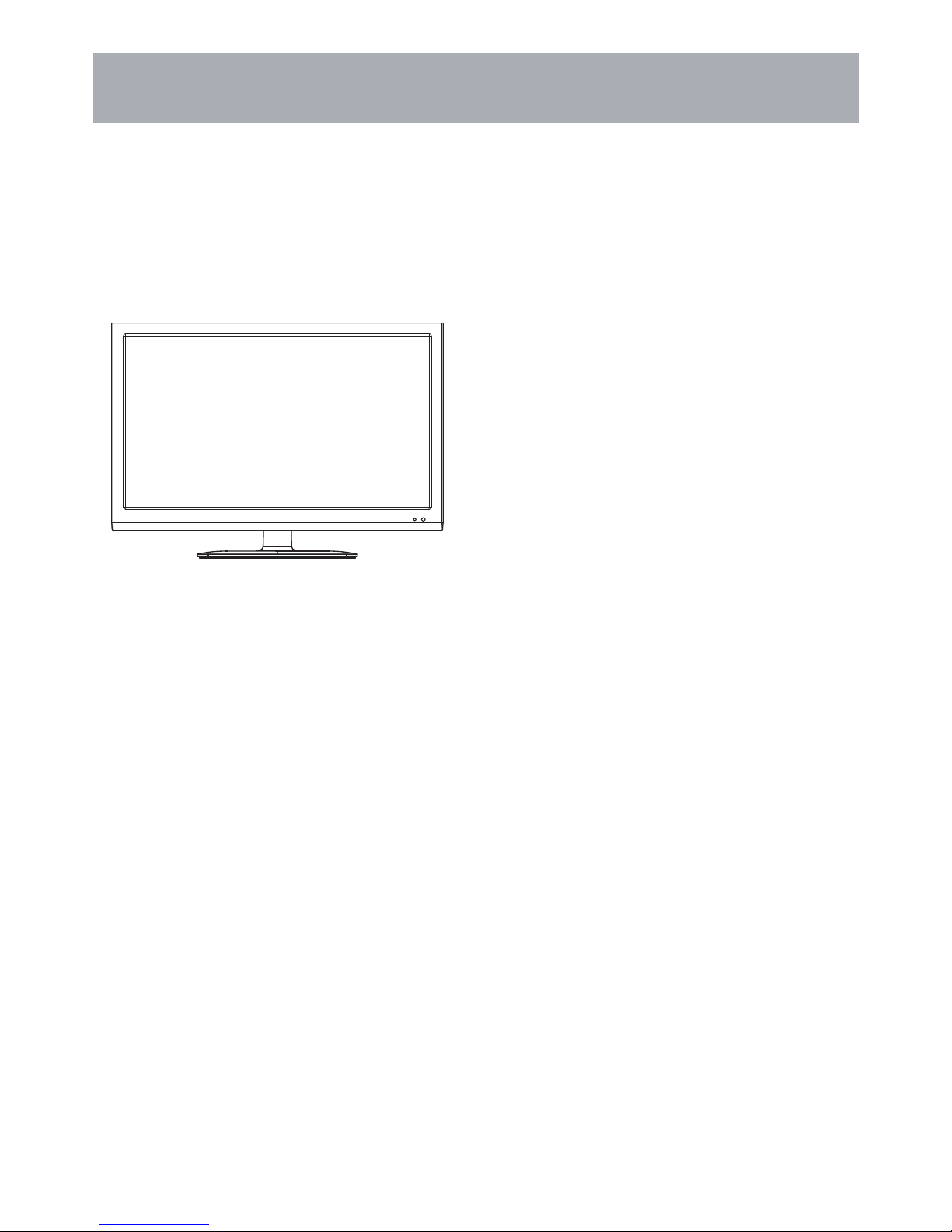
6
Introduction What’s In The Box
Thank you for purchasing the energy efficient 24AER10 television. It has been designed to enjoy today’s high definition
television experience. With a display resolution of 24” 1920X1080 you are assured of one of the finest quality televisions
available today.
Your television provides both analog and digital inputs including one (1) High Definition Multimedia Interface (HDMI)
interconnects for the purest audio and video digital signal when connected to compatible HD sources (ie: HD set-top
box, high definition DVD player or gaming console).
We recommend that you read the user manual thoroughly before use to familiarize yourself with the installation and
adjustment options available to you; thereby, enjoying all the features of the 24AER10 for many years to come.
The 24AER10 package includes the following items. Save the carton & packing for future shipping
• Pedestal Base / Hardware
• Remote Control
• AAA Batteries (2)
• Quick Start Guide
• User Manual
• Warranty Card
• Adapter
• AV Cable
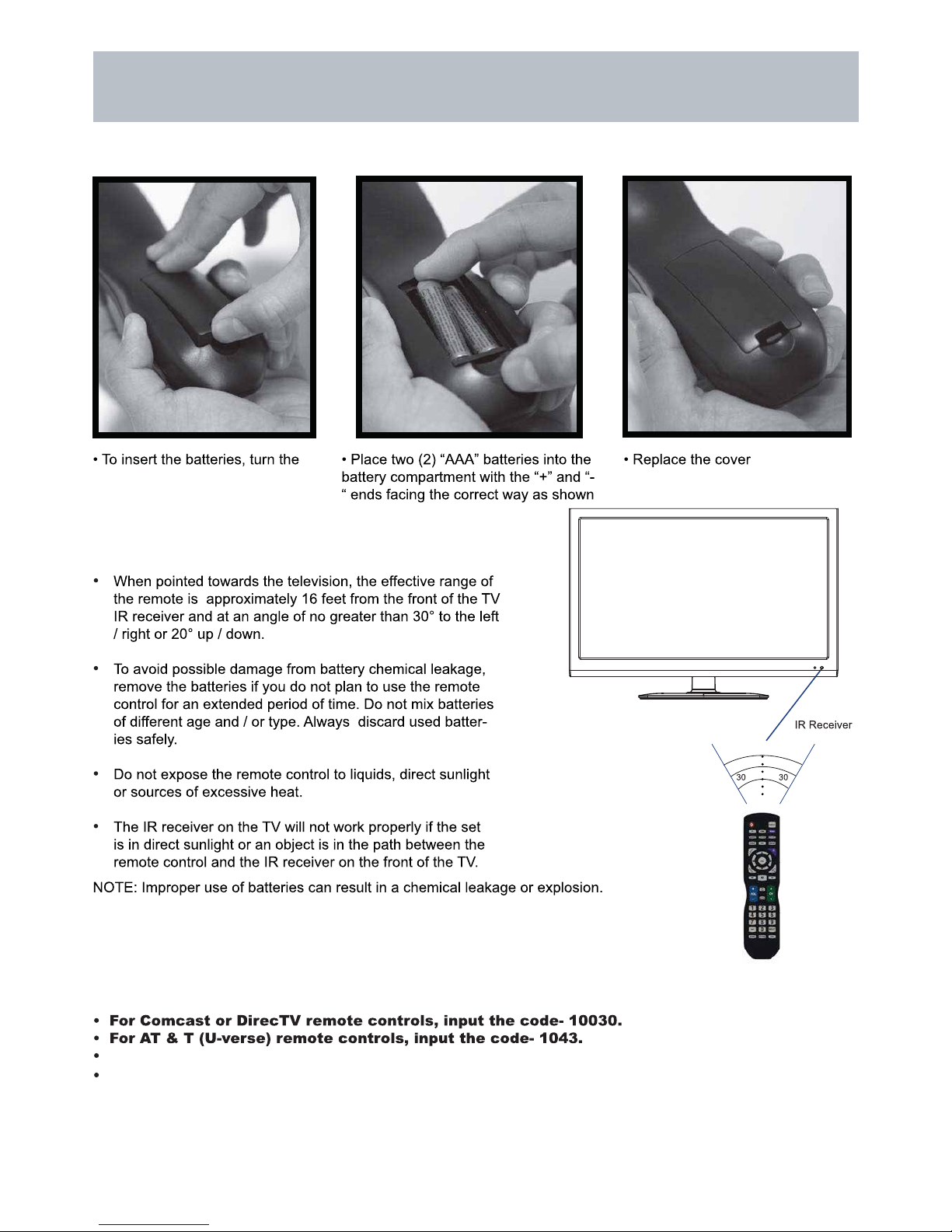
7
Battery Install
Remote Control
Your remote control handset is powered by two (2) AAA type batteries
remote control over and remove
the battery over.
in the battery compartment.
Universal Remote Code:
To operate this TV using the remote control provided by your Cable / Satel-
lite provider, follow the programming instructions included with the provid-
ers’ remote control and input the following codes when prompted;
For RCA Universal Remote Controls, input the code- 0030.
Remote Code: 21.0 IR/UHF PRO(506).

8
Remote Control
Notes:
1. If direct sunlight shine directly on the remote sensor, the remote control’s operation may be unstable,
and the effective range will be reduced.
2. Do not hit or violently shake the remote control.
3. Never expose the remote control to high temperature or humidity.
4. If the remote is not used for an extended period of time, remove the batteries to prevent damage or
injury from possible battery leakage.
Overview
24AER10

9
Remote Control Overview
29. NUMBER KEYS Press number keys to enter channel numbers.
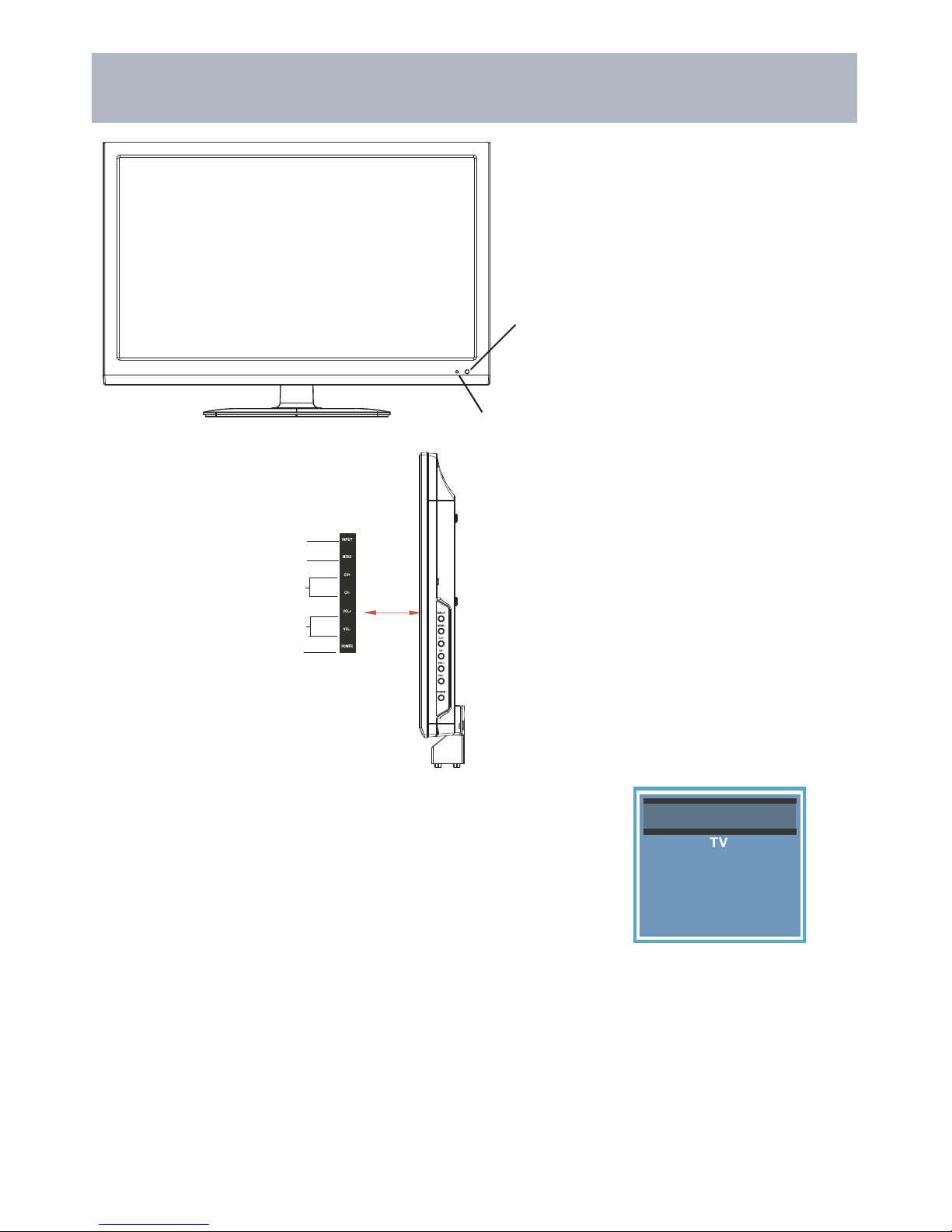
10
TV Overview
1. Input - After connecting your DVD, cable box, etc., select the appropriate
input source to view. Press the INPUT button to display the input options.
Press the CH- / CH+ buttons to highlight the input source and press the VOL+
button to select.
2. Menu - Press the MENU button to display. Press VOL+ to select from the
6 menu options available. Press the CH- / CH+ buttons to select a feature
from the selected menu then press the VOL- / VOL+ buttons to adjust the
volume settings.
3. Channel (CH- / CH+) - Press the CH- / CH+ buttons to select a channel
in the TV mode.
4. Volume (VOL- / VOL+) - Press the VOL- / VOL+ buttons to adjust the
volume up or down.
5. Power - Press the POWER button to turn the LED display ON / OFF
(standby). When the power is on, the blue LED illuminates. The screen im-
age will appear within a few seconds.
Front & Side Panel
A soft blue light illuminates when the
television power is on.
IR Receiver
4242EL
Media
Source Sel ect
Component / AV
HDMI
PC
1
2
3
4
5
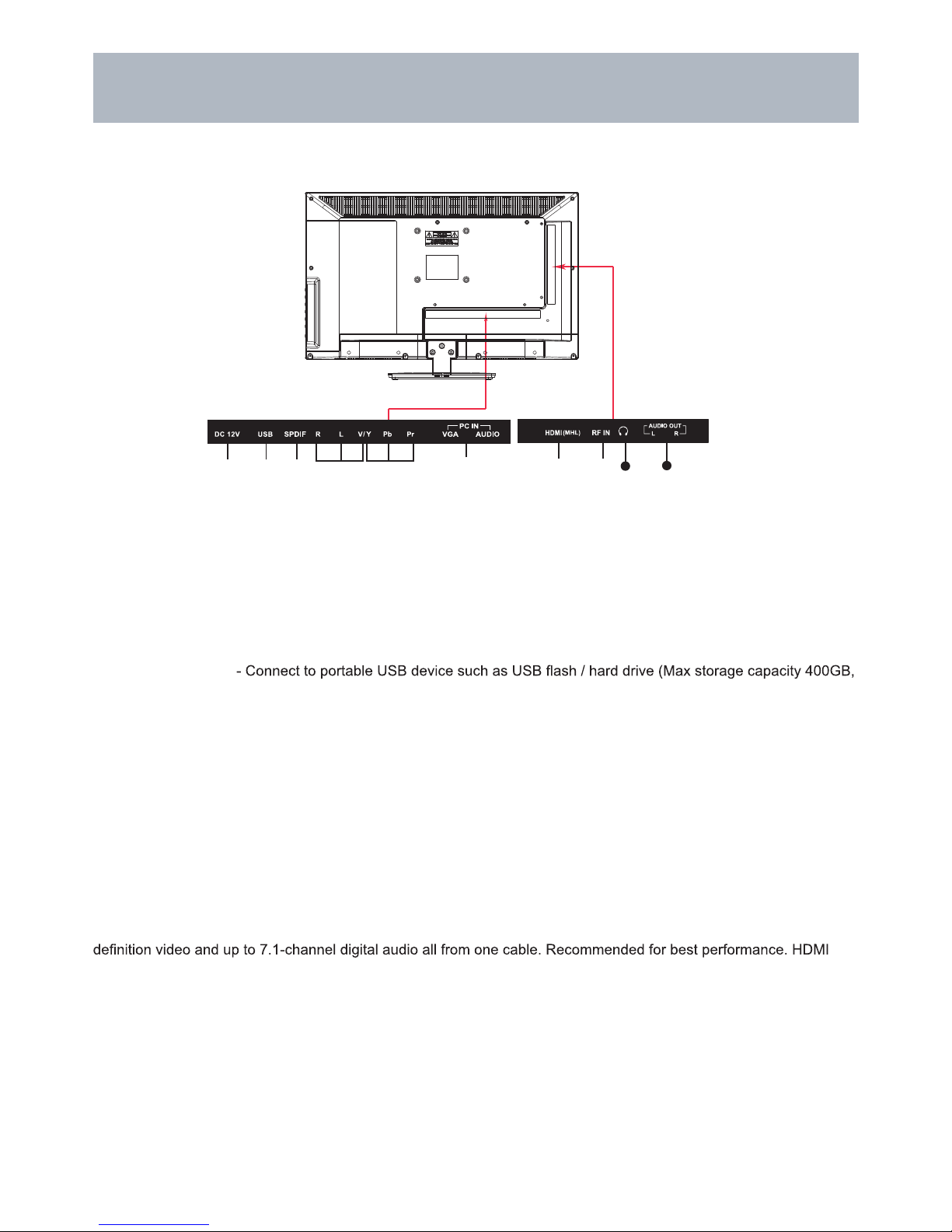
11
TV Overview
1. DC 12V IN - Connect only to included 12V power supply.
2. USB Input Port
supports MP3 and JPEG.
7. HDMI Input - Connects to digital AV equipment that feature HDMI connectivity. HDMI supports enhanced high
cable not included.
6. PC IN - VGA Input - Connect an optional VGA cable (not included) from your personal computer.
PC Audio Input (3.5mm) - 3.5mm audio cable (not included) for sound.
5. Component Y Pb Pr Input - Connect to an AV device that features component (Y Pb Pr) video and audio output
jacks.
8. RF Input - Connect an antenna or cable connection for television reception.
Note: Use an outdoor antenna, cable or satellite for best reception.
9. Headphone Jack - Connect a stereo headphone (3.5mm – not included) for private listening.
3. SPDIF - Connect an optional coaxial digital cable (not included) through a compatible amp / receiver to enjoy
superior audio sound.
4. AV Input - Connect an external device to the composite VIDEO(Y) and AUDIO (L / R) out jacks found on most
video equipment.
10. L / R Audio Out - Connect to audio receiver.
NOTE: You must remove the pedestal before wall mounting.
Rear Panel & Pedestal Removal
Wall Mounting
It is recommended that you consult a professional before mounting this TV a wall.
Use VESA 100 x 100 wall mount hardware.
LE2424
10
10
9

12
Coaxial / RF Cable (not included)
Ant. / Cable
Wall Outlet
Installation Connection to Antenna & Cable /
Satellite Box
Connecting to DC 12V IN
Roof Antenna / Cable Outlet Installation
It is strongly recommended that the installation of a high quality roof top antenna, digital cable, or satel-
lite set top box be used in conjunction with your television for best broadcast reception. For indoor use, we
recommend an Apex Digital amplified HDTV antenna. Note: reception is determined by your regional location,
geographical terrain, distance from the local broadcast transmitter and strength of antenna.
How to connect with an indoor or rooftop
antenna
• Connect the RF coaxial (75 ohm) cable from
your existing roof top / in door antenna, or wall
outlet. Finger tighten the Coaxial / RF Cable end
to the TV input on the panel.
• Tune to TV programming directly from the
television tuner.
How to connect with power cord
• Connect the DC Adapter from your TV to the Power Cable.
It is strongly recommended for best broadcast reception, to use digital cable, satellite, or a high quality roof top an-
tenna.
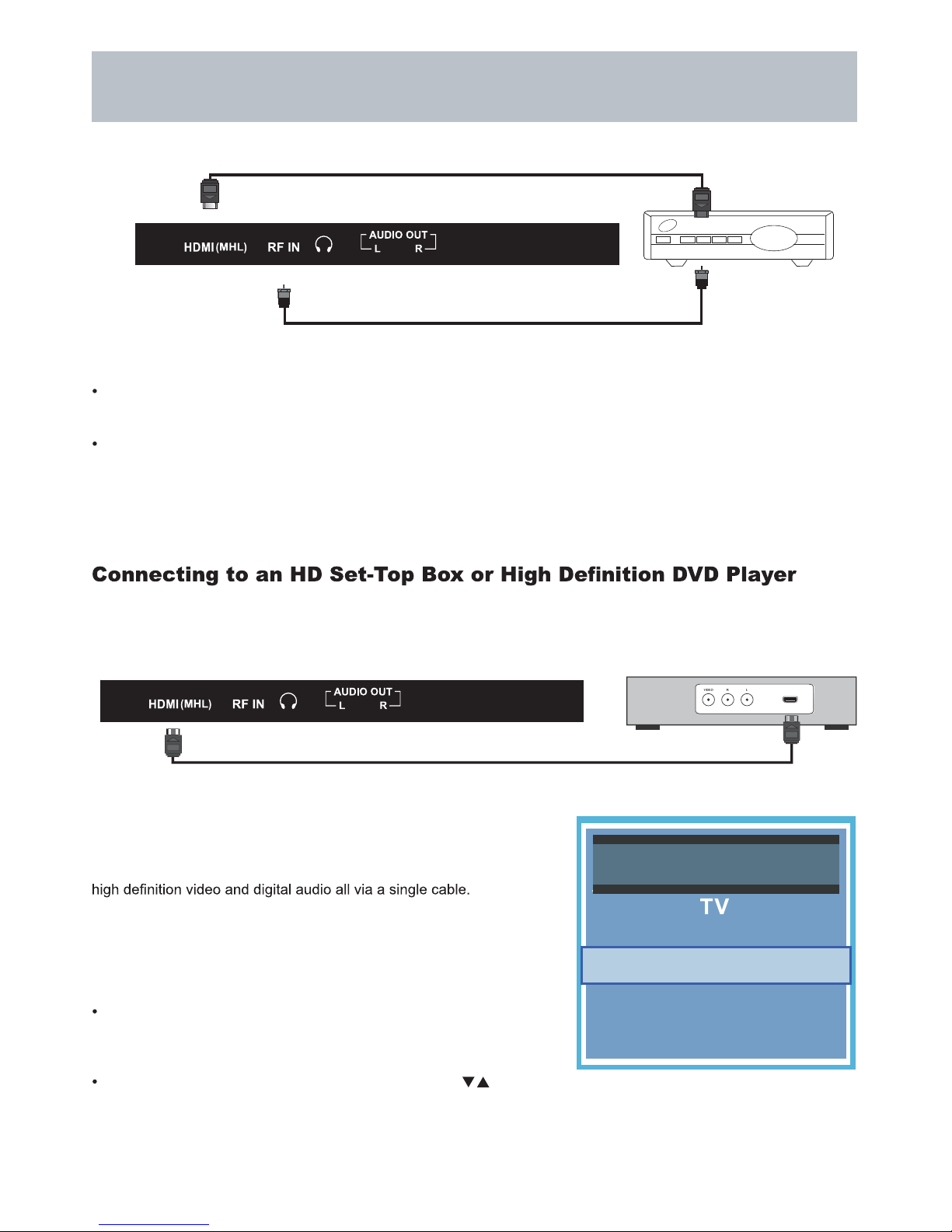
13
HDMI
Installation Connection to HDMI Input
Using HDMI
For BEST video performance
Connect to external equipment that offers HDMI, an uncompressed, all
digital video / audio interface found on today’s HD digital set top boxes
and Blu-ray players. Use of this pure digital technology offers enhanced
There are one (1) HDMI inputs available for use with HD set top boxes,
gaming consoles and HD DVD / Blu-ray players.
How to Connect HDMI
From your external digital equipment, connect an HDMI cable from
the HDMI output to the HDMI input on the TV’s panel.
How To Use
Press the INPUTbutton on the remote control. Use arrow
buttons to highlight the input to view (HDMI ) then press ENTER.
Coaxial / RF Cable
(not included)
Optional HDMI cable ( not included )
Cable / Satellite
set top box
Optional HDMI cable ( not included )
Digital set top box, gaming console,or
Blu-ray w / HDMI interface
Digital Cable / Satellite Set Top Box
How to connect with Digital Cable / Satellite Set Top Box
Connect the RF coaxial (75 ohm) cable from the video outlet of your cable / Satellite box to the RF input on the TV’s
panel. Select Ch. 3 or 4 on the TV and select a channel.
For greater performance, if possible, use component or an HDMI installation(shown). Refer to your set top box user
manual.
Media
Source Select
Component / AV
PC
HDMI

14
Installation Connection to Component
YPbPr Input
For BETTER video performance
Connect to external equipment that features component video output
jacks for better performance. Use the Component Y Pb Pr video and
audio inputs with a set top box, gaming console or DVD player.
How to Connect Component
When connecting external equipment to your television, match the
colors of the connecting jacks (Video: Blue, Green, Red; Audio: White
/ Red ).
Connect the optional component video cables (blue, green, red) (not
included) from the video output jacks (Y, Pb, Pr) on your external
equipment to the Component Y Pb Pr input on the TV’s panel.
Connect white / red audio cables for sound from the audio (L / R)
output jacks on your external equipment to the AV L / R input jacks on
the TV’s panel.
How to Use
Press the INPUT button on the TV remote control. Use arrow
buttons to highlight the input to view(Component) then press ENTER.
Connecting External Equipment to Component Video IN (Y Pb Pr)
Optional Component cables
(not included)
Digital set top box, gaming console or DVD
R L Y Pb Pr
Media
Source Select
PC
HDMI
Component / AV

15
Installation Connection to Composite Input
Connecting External Equipment to AV Composite IN on your
television
For GOOD video performance
Connect to external equipment using optional video and audio cables.
Composite output jacks are available on most set top cable / satel-
lite boxes and DVD players. (HDMI and Component connections are
recommended for the best performance.)
How to Connect Composite AV
When connecting external equipment to your television, match the
colors of the connecting jacks (Video: Yellow Audio: White & Red).
Connect the yellow video cable from the video output jack on your
external A / V equipment (i.e.: DVD player, set top box) to AV input
on the TV’s panel.
Connect the white / red audio cables for sound from the audio (L /
R) output jacks on your external equipment ( i.e.: DVD Player, set
top box) to the AV (L / R) jacks on the TV’s panel.
How to Use
Press the INPUT button on the remote control. Use arrow
buttons to highlight the input to view (AV) then press ENTER.
Audio Video Cable (included)
Digital set top box, gaming console or DVD
Media
Source Select
PC
HDMI
Component / AV

16
VGA & Audio Cable (not included)
Installation Connection to a Personal Computer
Connecting a Personal Computer with VGA to your television
Recommended computer display resolution:1366x768@60 Hz
How to Connect a PC
Connect using an optional male to male VGA cable (not included) from
your PC to the VGA input on the TV’s panel.
How to Connect Audio sound
Connect an optional 3.5mm audio cable (not included) from the
computer’s mini audio output jack to the audio input on the TV’s
panel.
How to Use
Press the INPUT button on the remote control. Use the buttons
to highlight the VGA input and press the ENTER button.
NOTE: If your PC uses a standard signal mode, the screen will adjust
automatically .
Connecting to an amplifer or home theater system
Audio Cable (not included)
How to Connect a PC
using an audio patch cable with RCA cable ends (not included).
NOTE: The speakers of this TV still will output audio at this time.
Media
Source Select
HDMI
Component / AV
PC
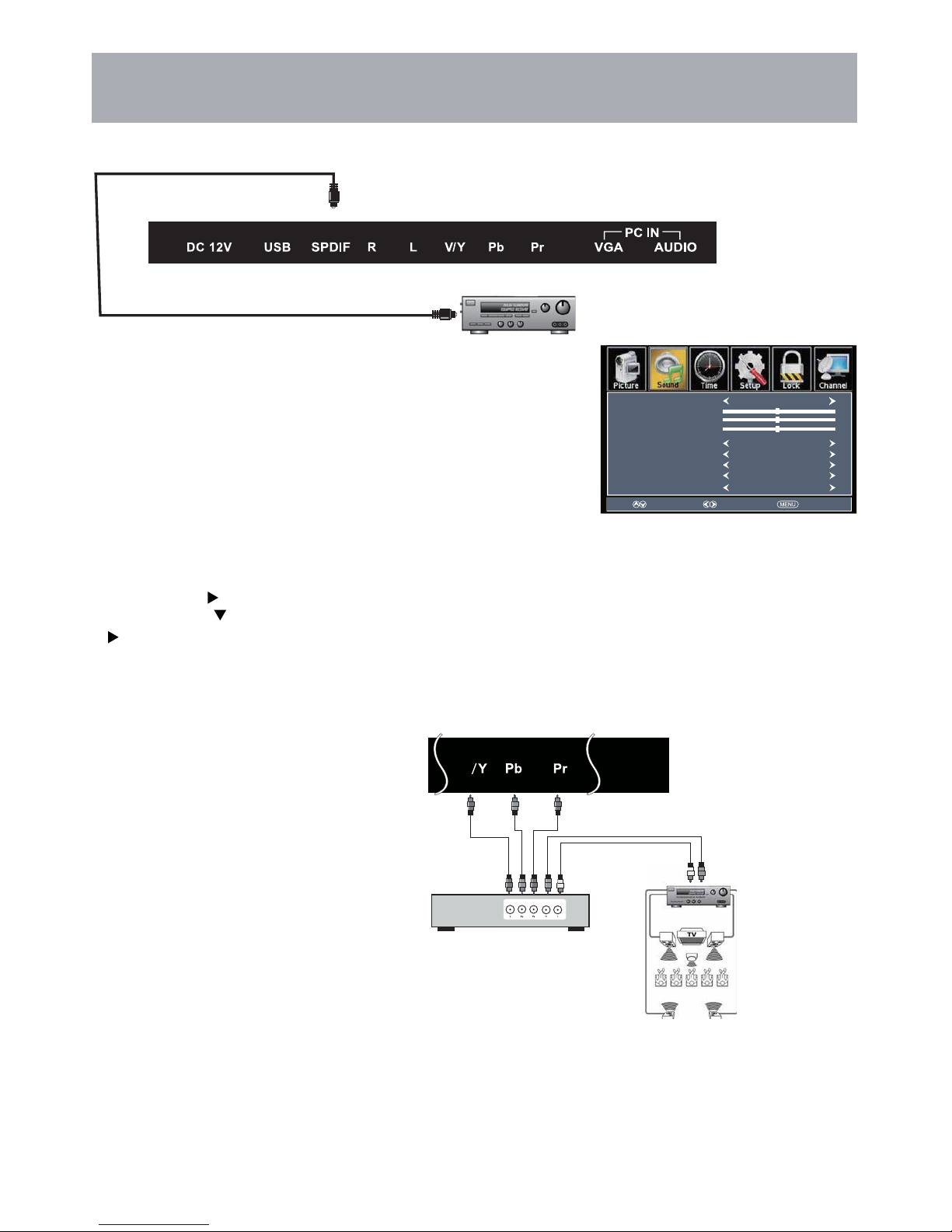
17
How to Use (Video)
Press the appropriate INPUT button on the remote. Use ▼ ▲ arrow buttons to
highlight the input source to view and then press ENTER.
How to Use (Audio)
Select the appropriate input from your audio equipment.
*NOTE: Refer to the User Manual from your home theater equipment for recommended audio settings.
Optional digital cable
(not included)
Installation Connection to a Home
Theater System
Connection to a Home Theater Audio System
For BEST audio performance
Connecting to a Home Theater System
Digital audio can deliver optimal 2 - channel stereo or 5.1 surround sound with
Five discrete full range channels plus a separate channel for a subwoofer.
Enjoy optimal sound reproduction from your system with a Dolby Digital
amplifier that incorporates a digital coaxial input.
Connect an optional digital cable directly to the television’s SPDIF audio
output to listen through all inputs except VGA. (VGA does not support digital
audio)
How To Setup Digital Output*
• Press the LED MENU button on the remote control.
• Press the right arrow button to select sound.
• Press the down arrow button to highlight Digital Audio output type.Press
to select Off, Raw or PCM*.
Select Move Exit
Sound Mode
Bass
Treble
Blance
MTS
Digital Audio output
Audio Language
Surround sound
STEREO
English
User
Off
Raw
50
50
0
AVL Off
Connecting to a Stereo Receiver / Amplifier
Enjoy realistic sound from your home theater
system through a stereo / receiver amplifier or
Prologic sound system when connected to your
AV equipment.
NOTE: When audio cables are connected to a
stereo / receiver amplifier, no audio sound will
be heard from the TV’s built-in speakers.
Example: The diagram illustrates the connec-
tion of audio cables directly from your AV equip-
ment (like a cable box) to a stereo receiver
instead of using the audio (L / R) jacks on the
TV’s panel.
Front Left
Speaker
Front Right
Speaker
Center Channel
Dolby Surround
Connection Illustration
Optional cables
(not included)
Surround Left
Speaker Surround Right
Speaker
Digital set top box, gaming
console or DVD
Dolby Prologic
Surround Receiver
v
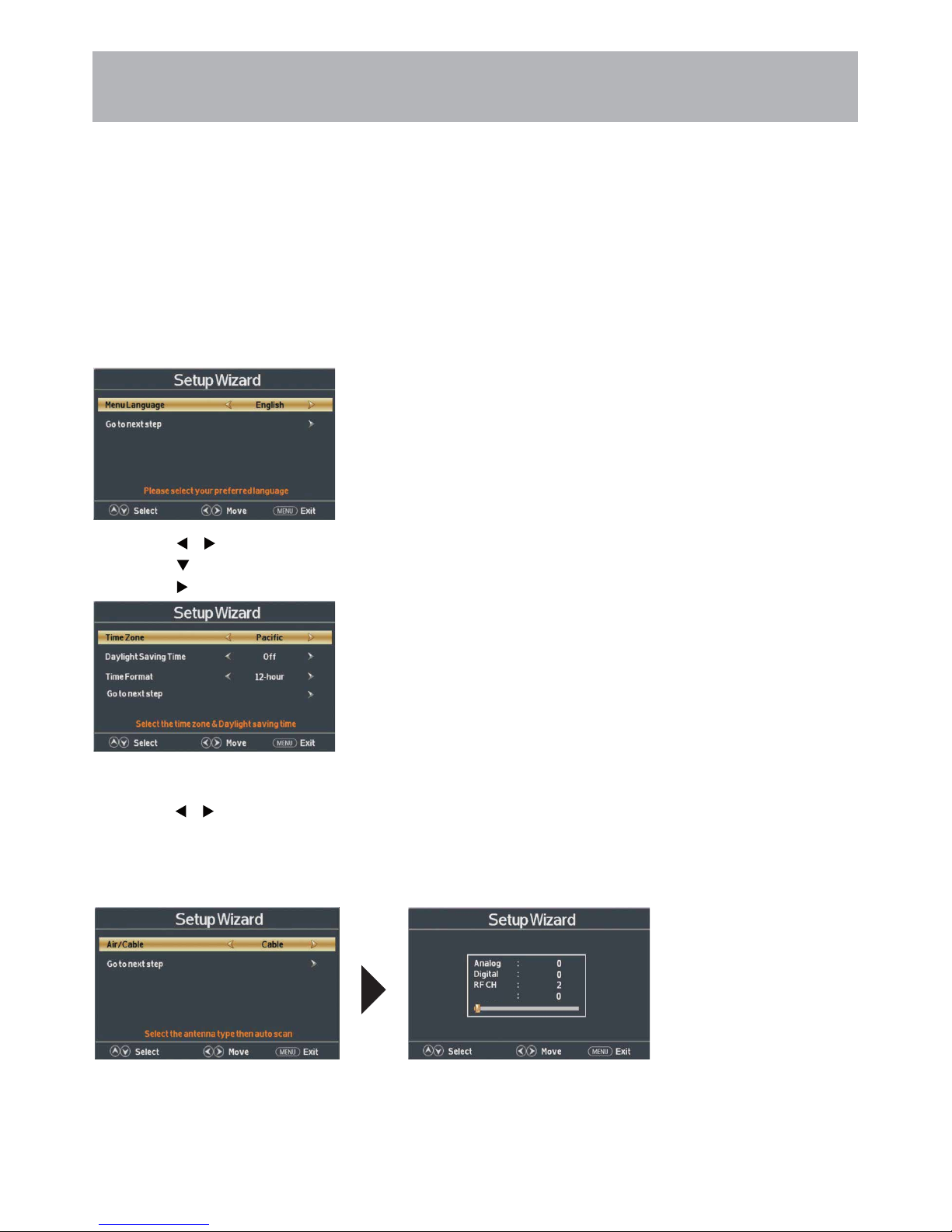
18
TV Setup Initial Setup Wizard
Initial Setup Wizard
After connecting your TV antenna or cable wire, turn the television ON. The quick setup wizard will display on-screen.
Select your preferred Picture setting followed by antenna options and performing Auto Scan to receive local broadcast
channels that will be stored in the TV tuner memory.
In Home Mode, the television display meets Energy Star standards to reduce power consumption.
In Standard Mode, the television provides a more dynamic picture that will increase power consumption beyond Energy
Star standards.
The wizard will direct you to the TV menu to select antenna options and perform
Channel Auto Scan. Channels found will be stored into the TV tuner memory.
Setup Wizard only appears when first turning the TV on and without channel scanning.
How to Navigate:
• Press the arrow button to highlight AIR / CABLE based on your antenna connection.
• Highlight Start to Scan and press ENTER.
• Channel Auto Scan may take several minutes to complete.
Next
Total Found
• Press the arrow button to select menu language arrow button to select English > Francais > Español.
• Press the arrow button to select Go to next step .
• Press the arrow button.

19
TV Setup TV Channel Setup &
Channel Auto Scan
Select antenna options and perform Channel Auto Scan to receive television channels that will be stored into the TV
tuner memory.
To enter TV Mode:
• Press the MENU button
• Using the arrow buttons; scroll to highlight Channel mode
• Press the down arrow button to highlight Air / Cable
Select Cable if you subscribe to a pay television service without a set top box.
• Press the arrow button to highlight Cable.
• Press the arrow button to select Auto Scan. Press ENTER and Cable System will be displayed next.
NOTE: Channel Auto Scan may take several minutes to complete.
Cable Mode
Air Mode
Select Air when TV is connected to an indoor / outdoor antenna.
• Press the arrow button to highlight Air.
• Press the arrow button to select Auto Scan. Press the right arrow button twice to start Channel Auto Scan.
NOTE: Channel Auto Scan may take several minutes to complete.
NOTE: For cable or satellite
Users without an indoor / outdoor TV antenna, there is no need to run Channel Auto Scan. Connect your cable or satel-
lite set top box to one of the available inputs on the TV for viewing.
Next
Next
Total Found
Total Found
Next
Channel List
Show/Hide
Channel Number
Channel Label
5-2
KSTP-SD
Next
Channel List
Show/Hide
Channel Number
Channel Label
5-2
KSTP-SD
Table of contents
Other Avera LED TV manuals