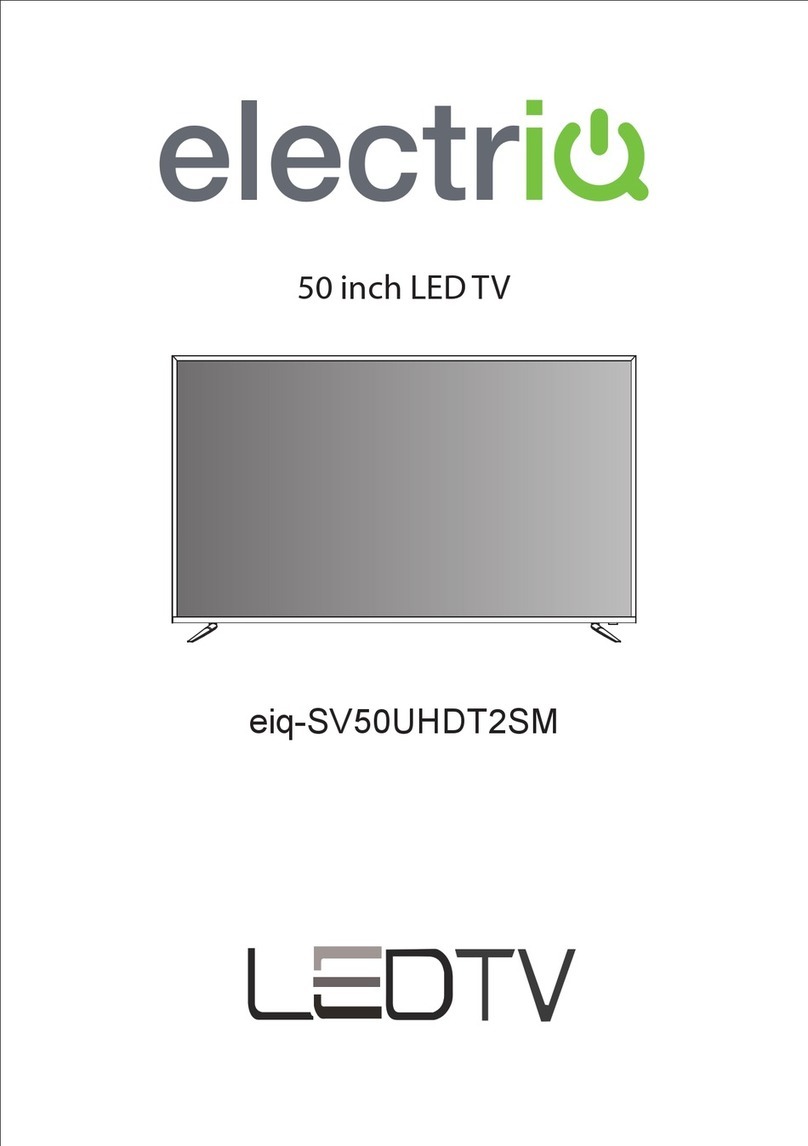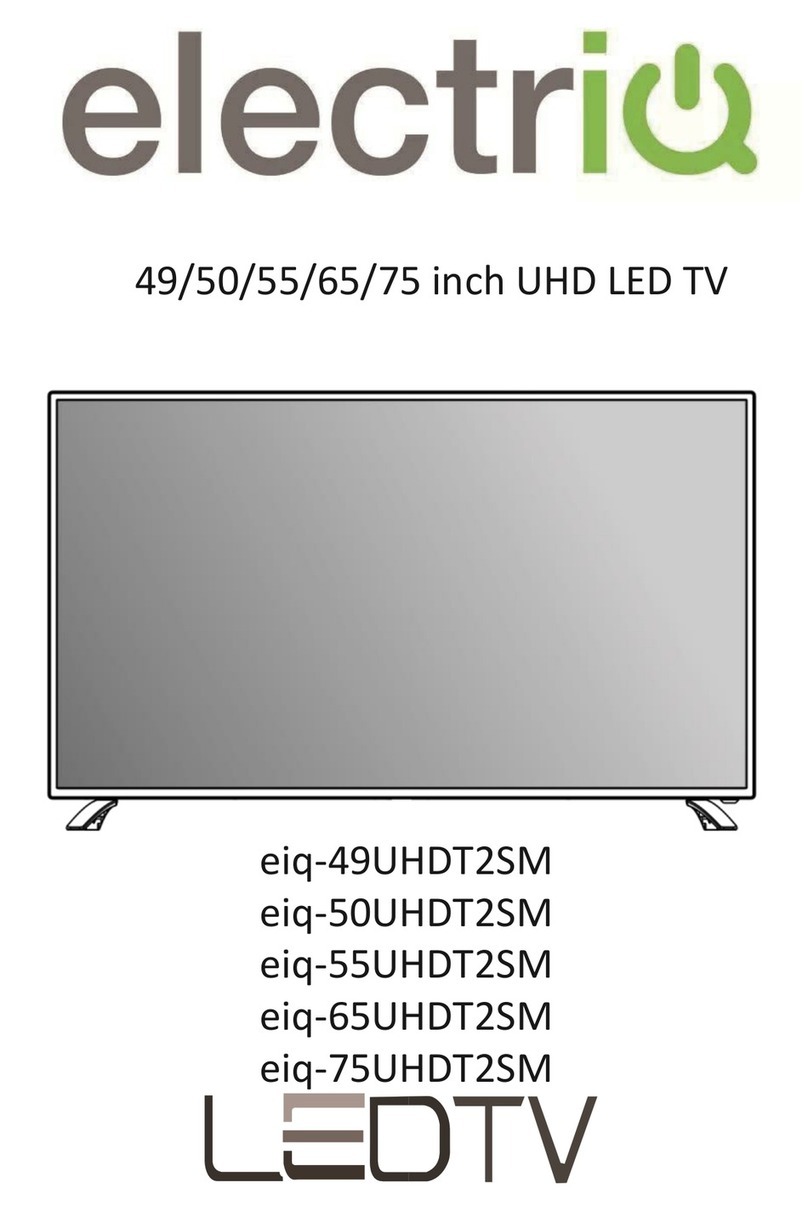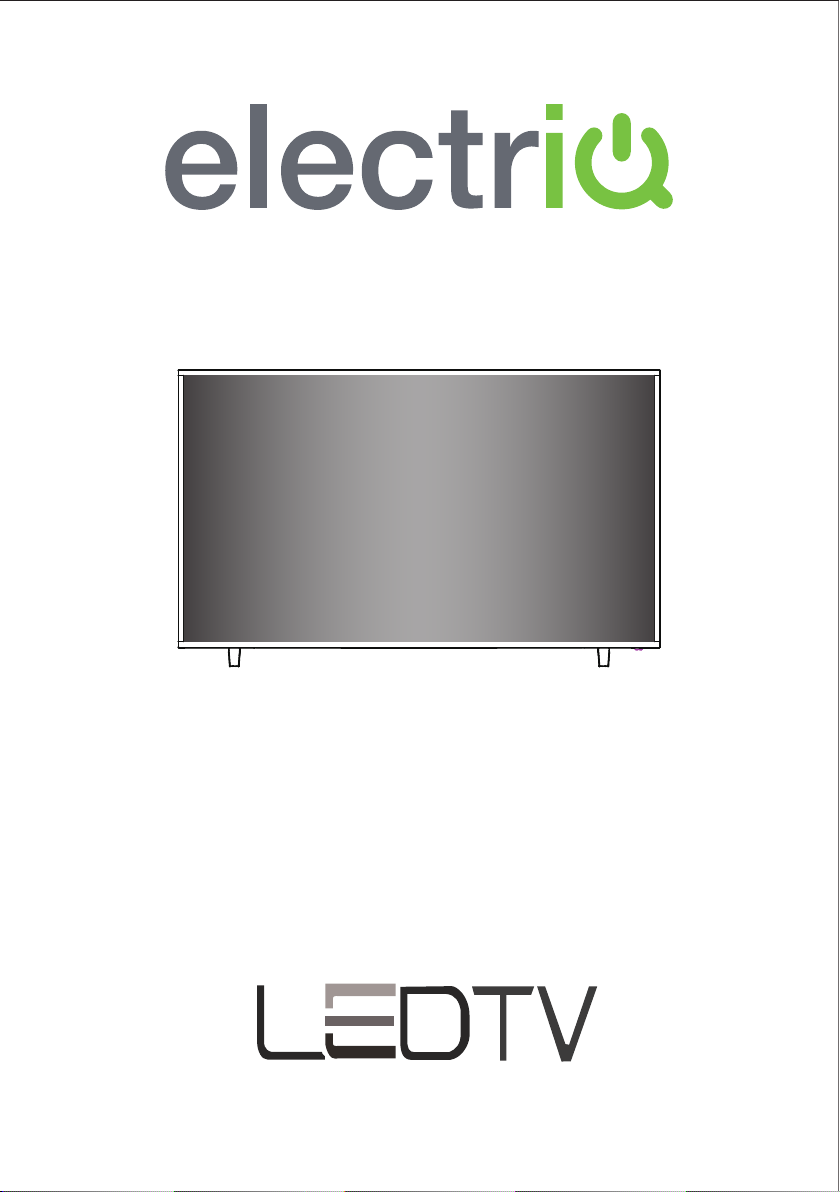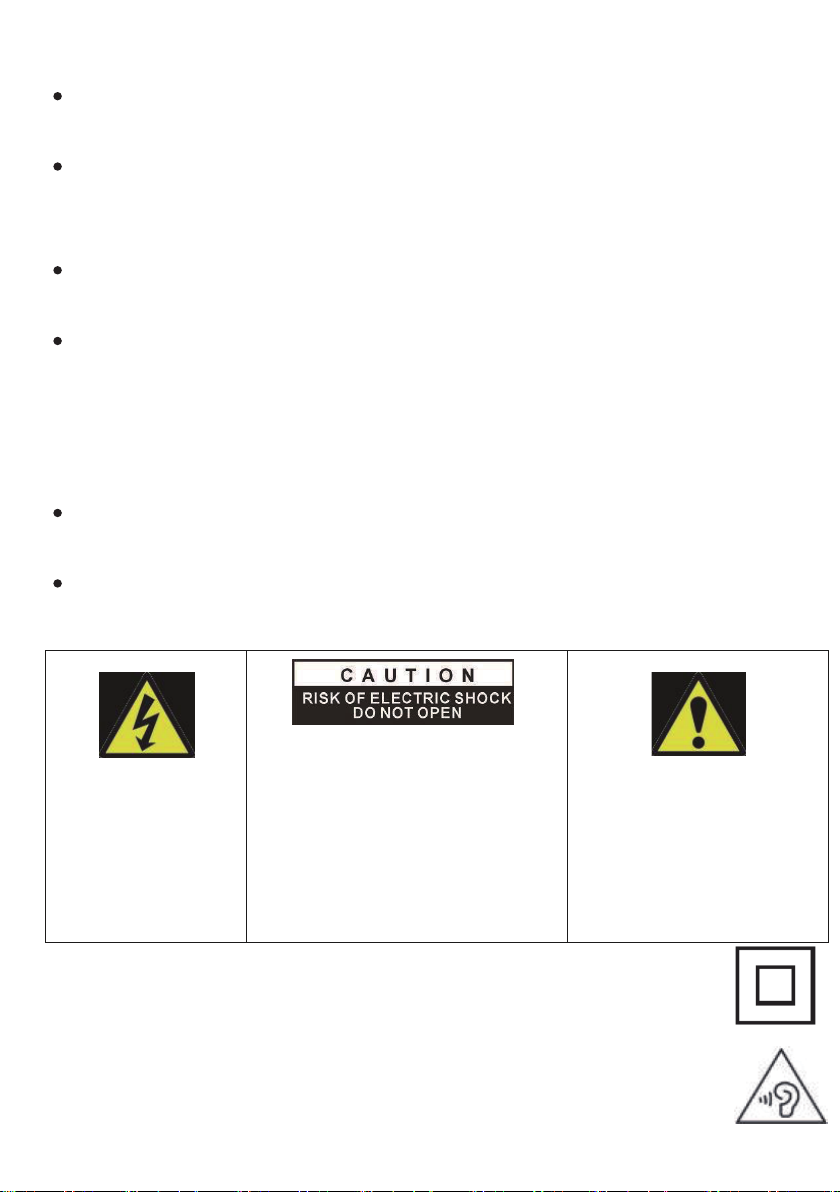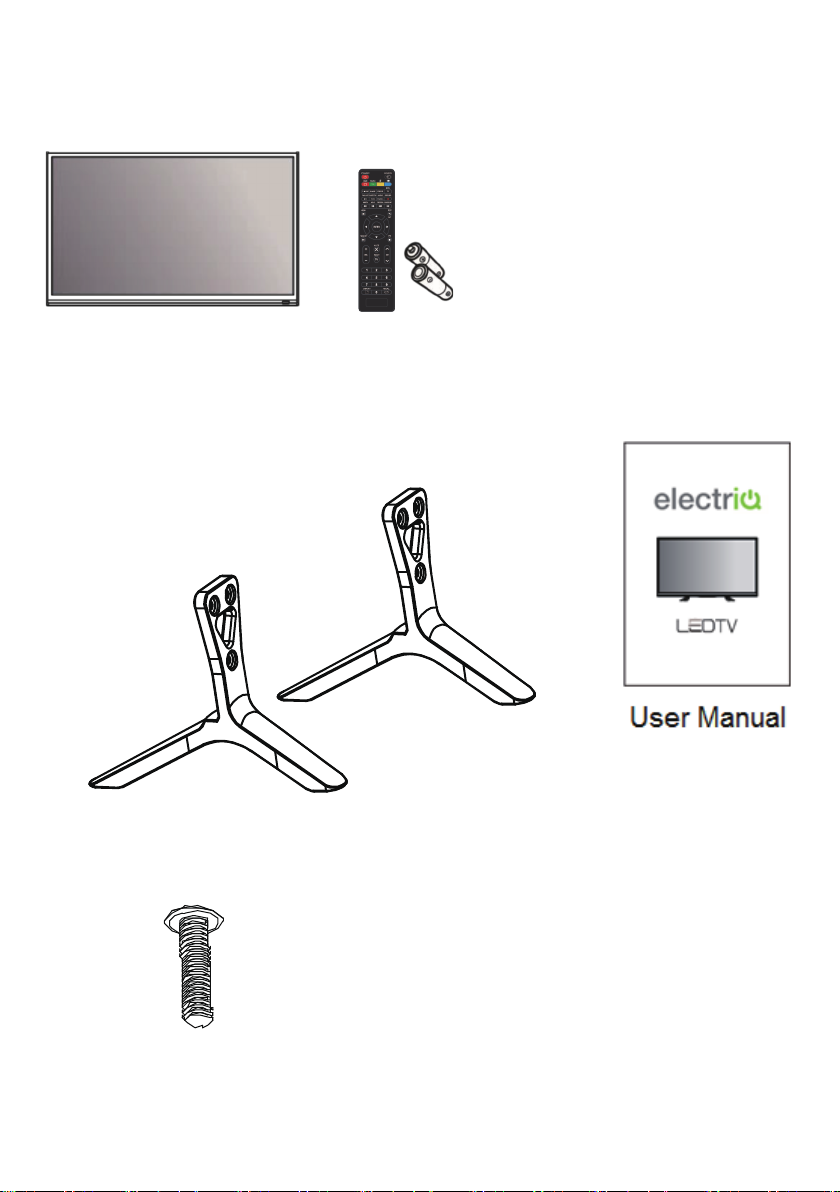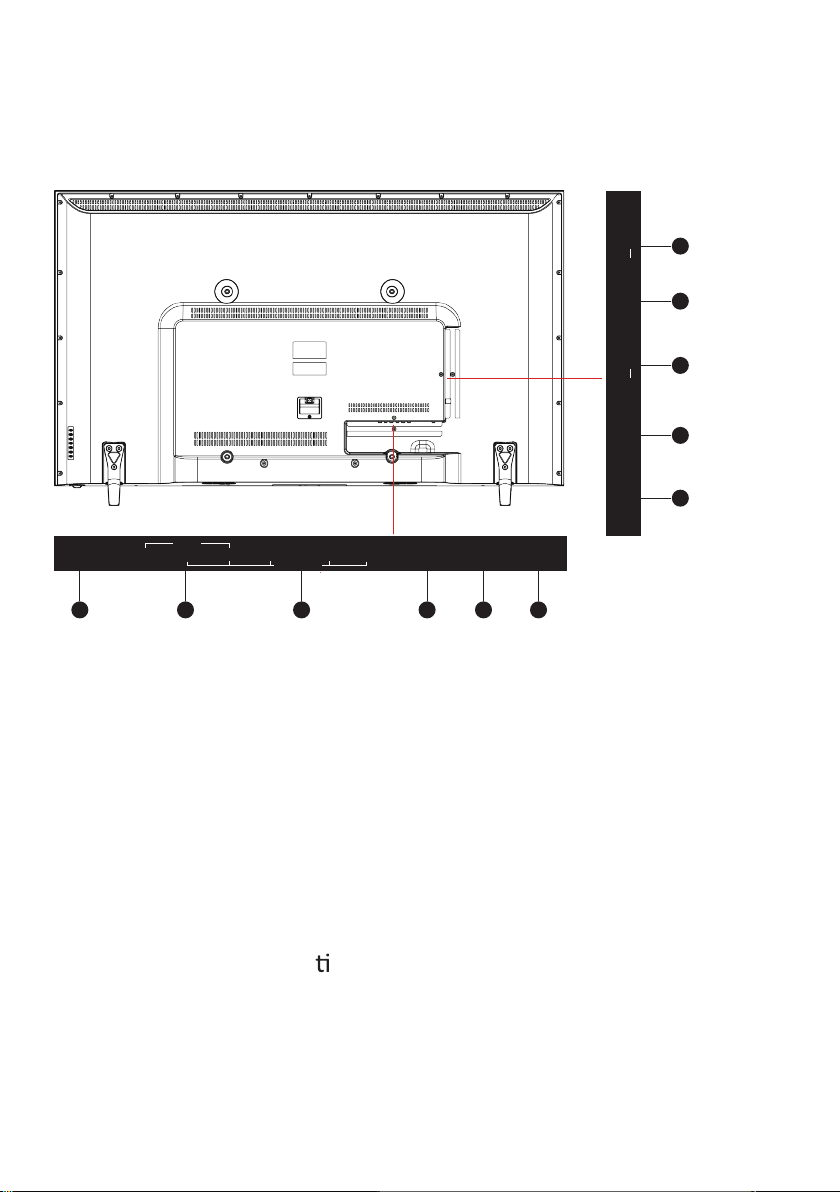Unplug the apparatus duringlightning storms or when
unused for long periods of me.
Refer all servicingto qualified personnel. Servicingis
required when the apparatus has been damaged in any way,
such as power supply cord or plugis damaged, liquid has
been spilled or objects have fallen into the apparatus or it
has been exposed to rain or moisture, it does not operate
normally or has been dropped.
Please keep the unit in a well-venlated environment.
The TV set should only be connected to a mains power
supply with 220-240V 50Hz
To prevent overload, do not share the same power supply
socket with too many other electronic components.
Do not place any connecng wires where they may be
stepped on or tripped over.
Do not place heavy items on the cable as this may cause
damage.
Hold the main plug, not the wires, when removingfrom a
socket.
Pull the plug out immediately and seek professional help if
the main plugor cable is damaged, liquid has spilt onto the
set, if accidentally exposed to water or moisture, if anything
accidentally penetrates the venlaon slots or if the set
does not work normally.
Do not remove the safety covers. There are no user
serviceable parts inside. Trying to service the unit yourself is
dangerous and may invalidate the product’s warranty. Only
qualified personnel should service this apparatus.