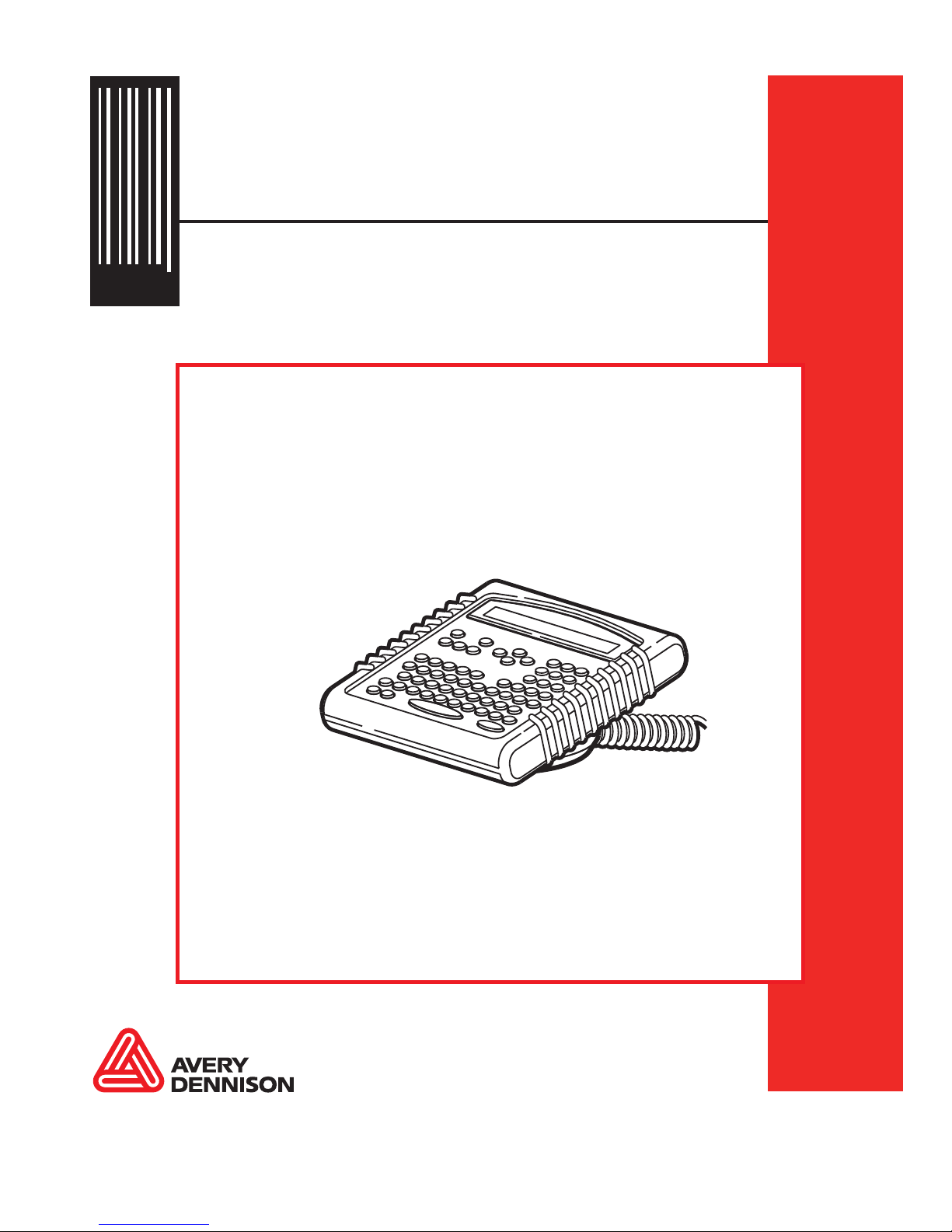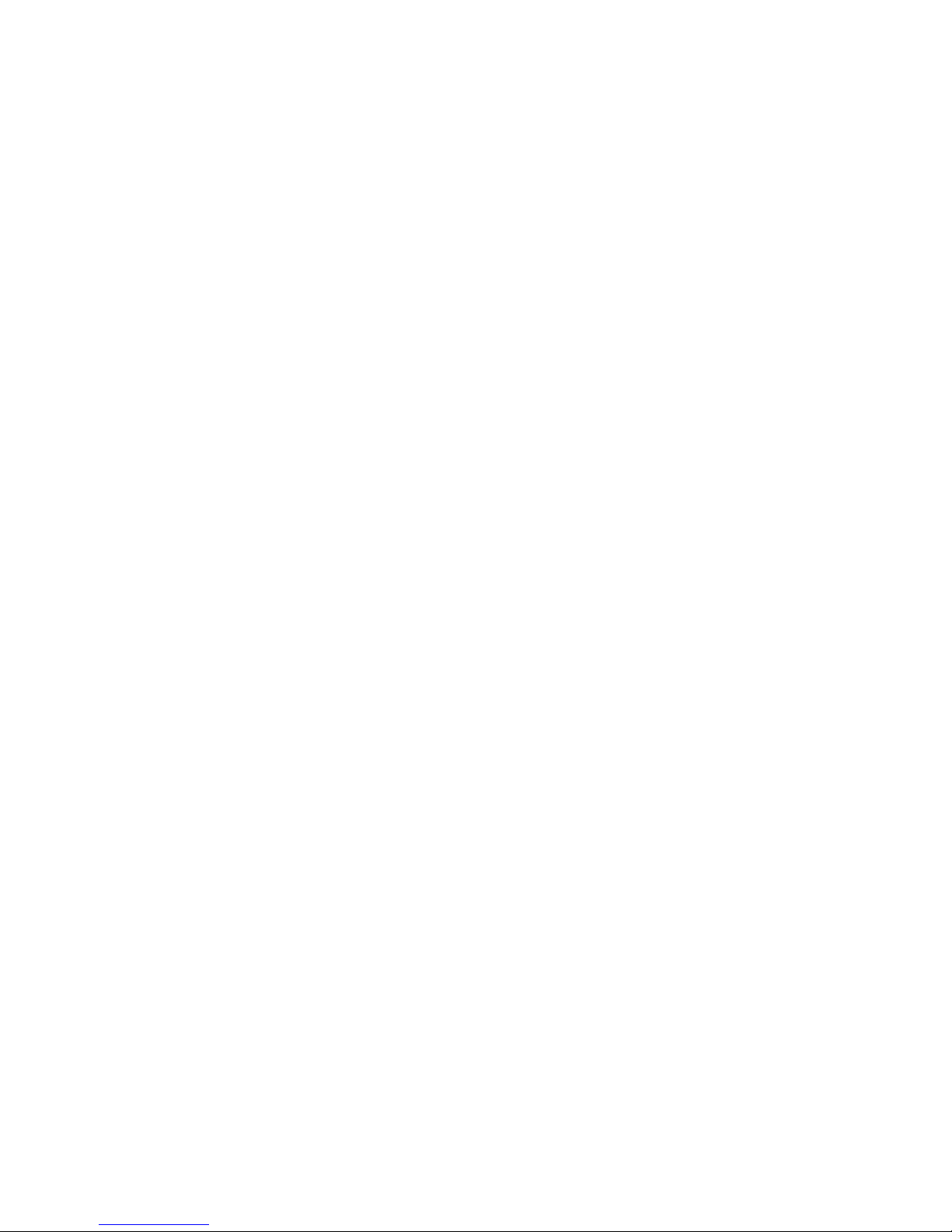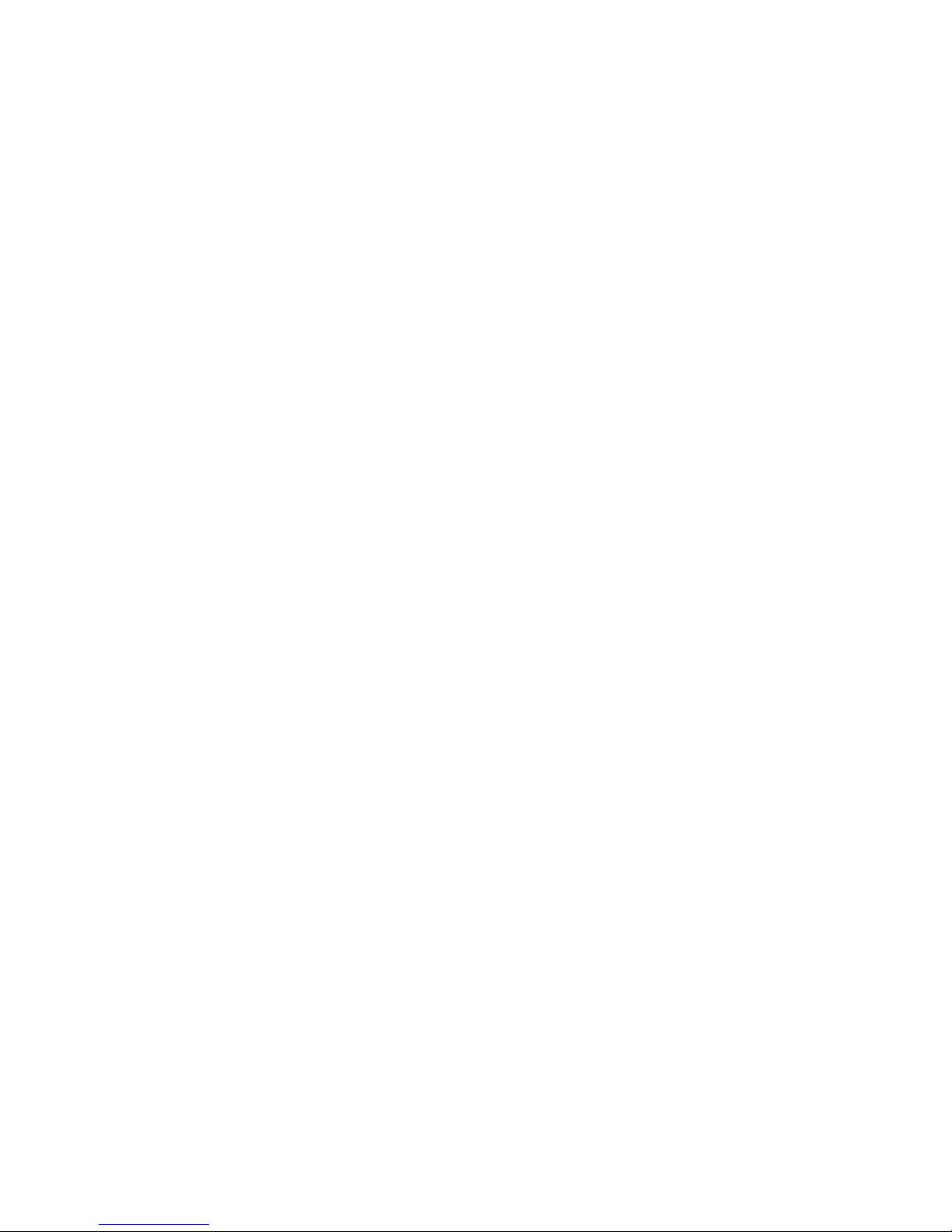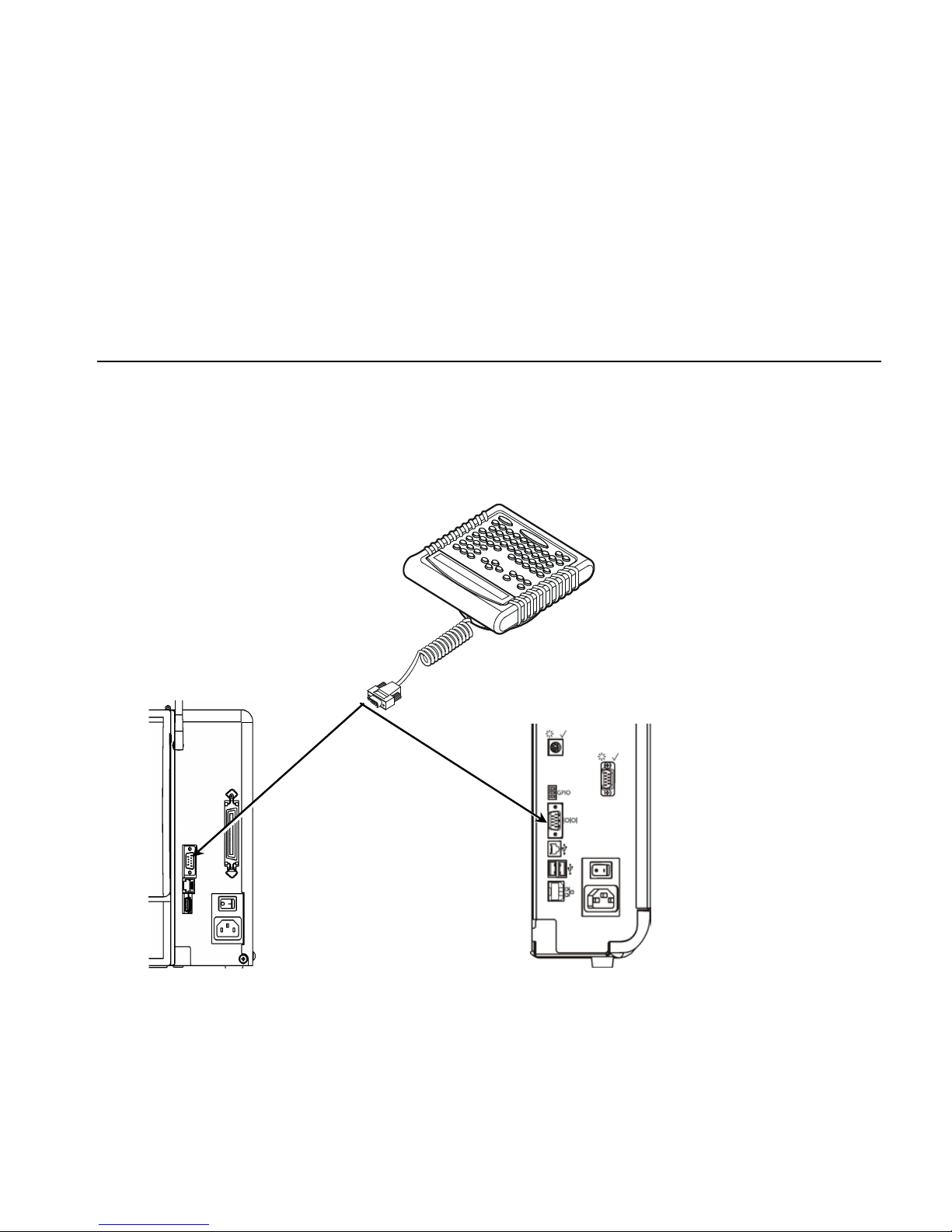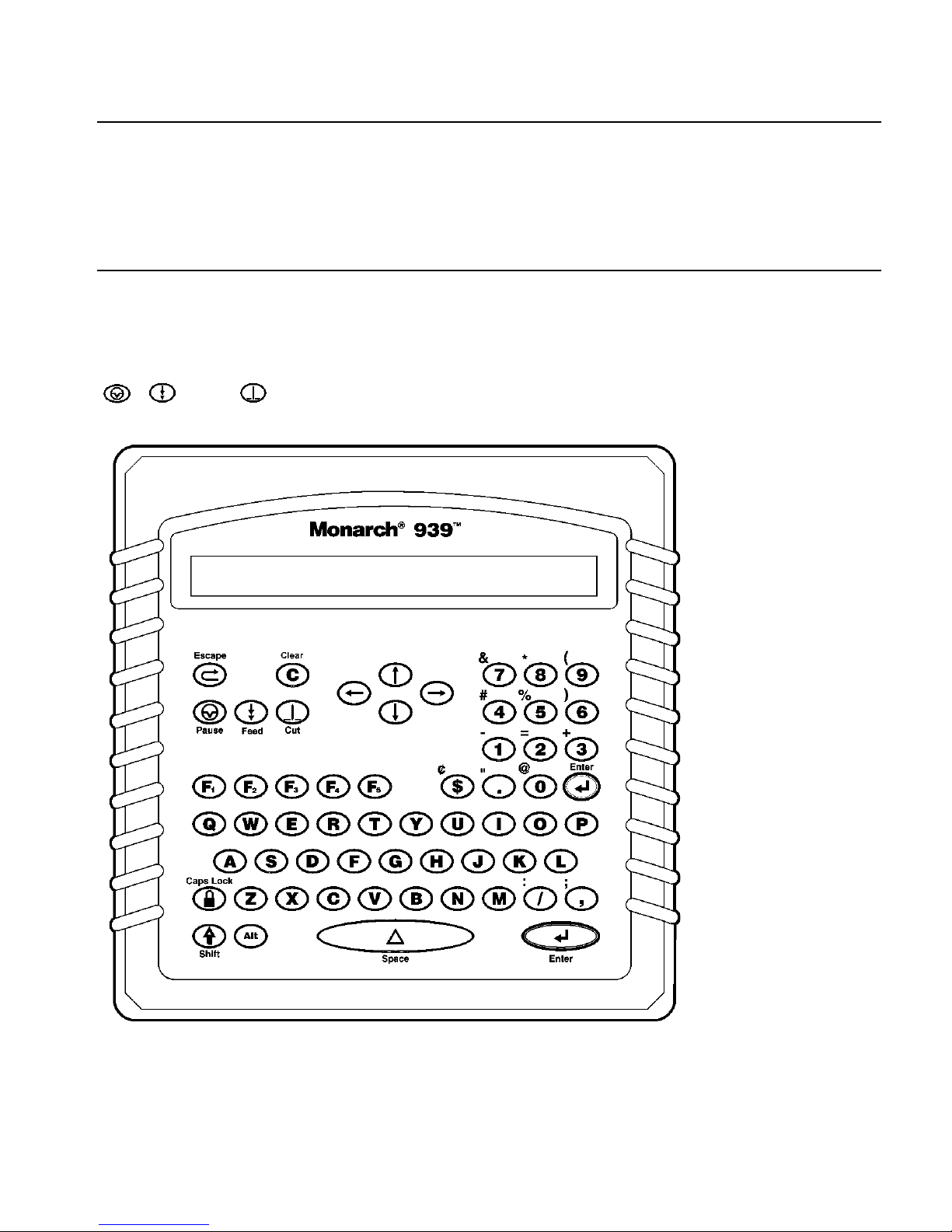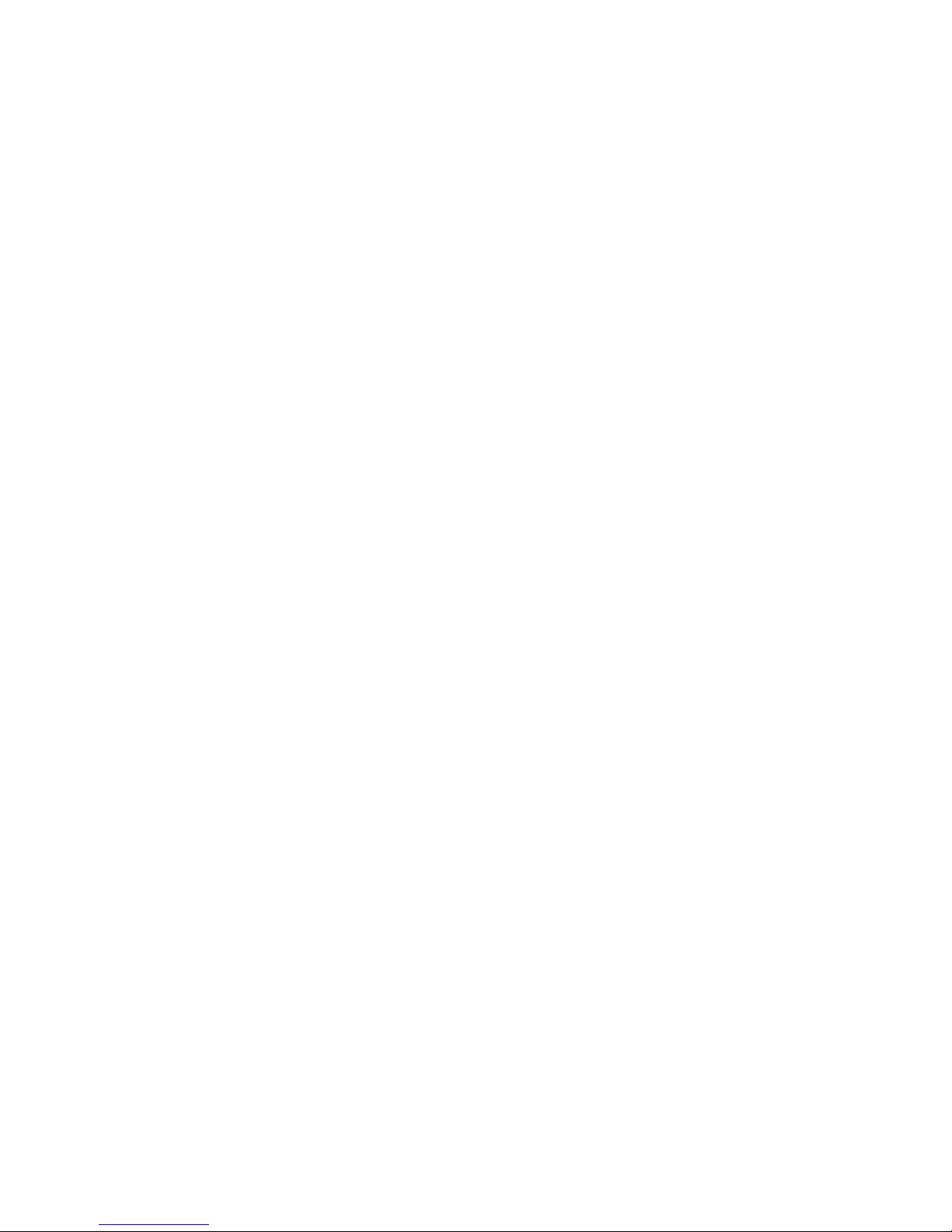Each product and program carries a respective written warranty, the only
warranty on which the customer can rely. Avery Dennison Corp. reserves the
right to make changes in the product, the programs, and their availability at any
time and without notice. Although Avery Dennison Corp. has made every effort
to provide complete and accurate information in this manual, Avery Dennison
Corp. shall not be liable for any omissions or inaccuracies. Any update will be
incorporated in a later edition of this manual.
©2004 Avery Dennison Corp. All rights reserved. No part of this publication
may be reproduced, transmitted, stored in a retrieval system, or translated into
any language in any form by any means, without the prior written permission of
Avery Dennison Corp.
WARNING
This equipment has been tested and found to comply with the limits for a
Class A digital device, pursuant to Part 15 of the FCC Rules. These limits
are designed to provide reasonable protection against harmful
interference when the equipment is operated in a commercial
environment. This equipment generates, uses, and can radiate radio
frequency energy and, if not installed and used in accordance with the
instruction manual, may cause harmful interference to radio
communications. Operation of this equipment in a residential area is
likely to cause harmful interference in which case the user will be required
to correct the interference at his own expense.
CANADIAN D.O.C. WARNING
This digital apparatus does not exceed the Class A limits for radio noise
emissions from digital apparatus set out in the Radio Interference
Regulations of the Canadian Department of Communications.Le présent
appareil numérique német pas de bruits radioélectriques dépassant les
limites applicables aux appareils numériques de la classe A prescrites
dans le Réglement sur le brouillage radioélectrique édicte par le ministére
des Communications du Canada.
Trademarks
Monarch®, 938, 939, 939i, 9416®, 9416® XL® are trademarks of Avery
Dennison Retail Information Services LLC.
Avery Dennison® is a trademark of Avery Dennison Corporation.
UFST, Monotype, the Monotype logo, and CG Triumvirate are trademarks of
Monotype Imaging, Inc.
Avery Dennison Printer Systems Division
170 Monarch Lane
Miamisburg, OH 45342