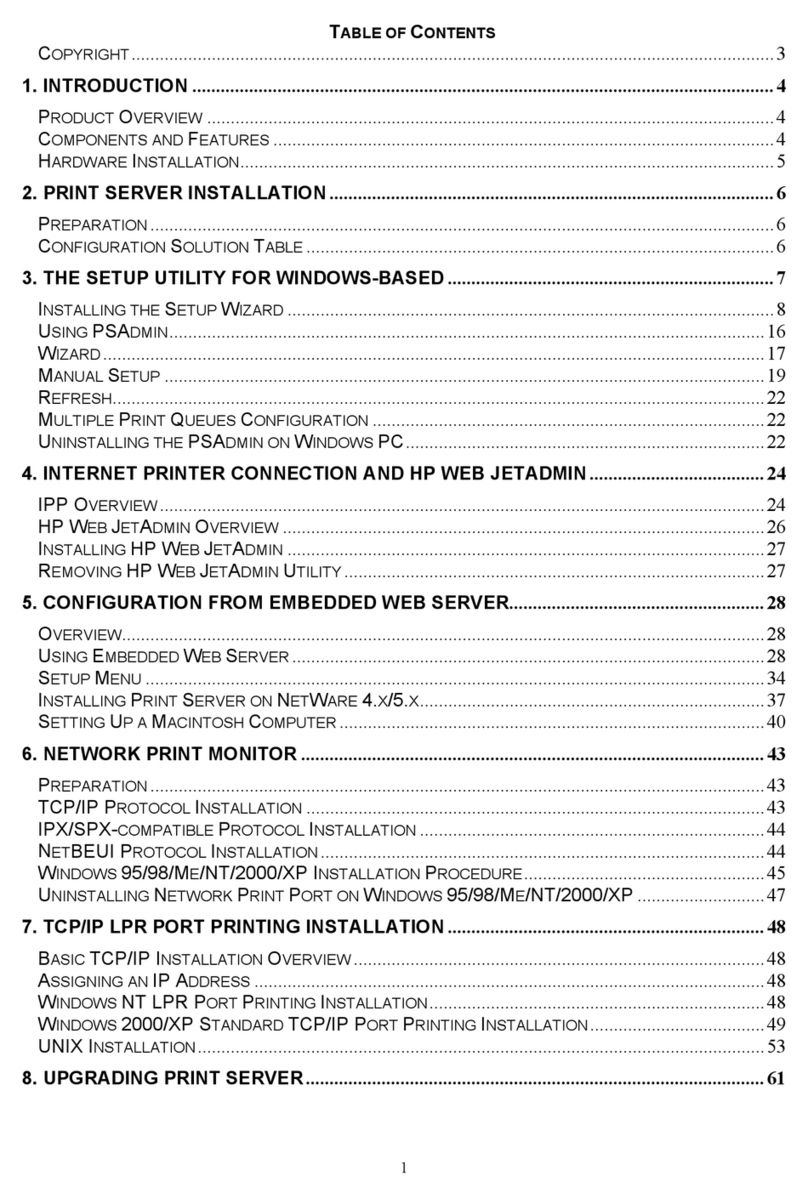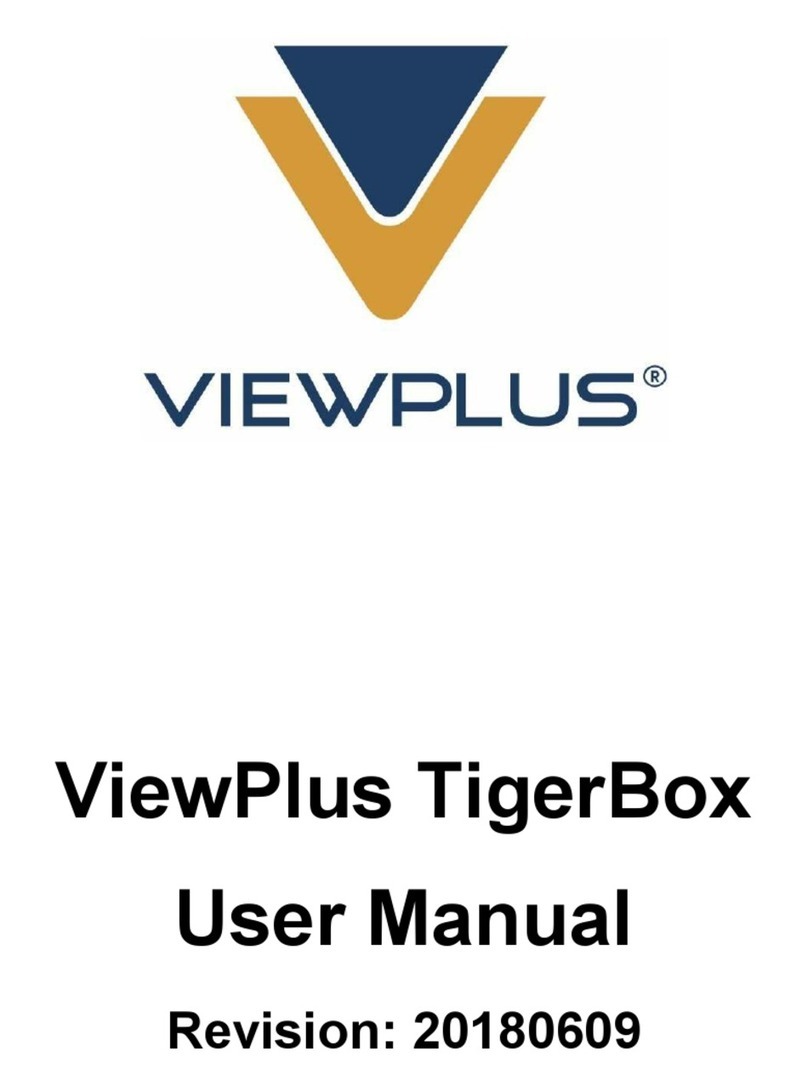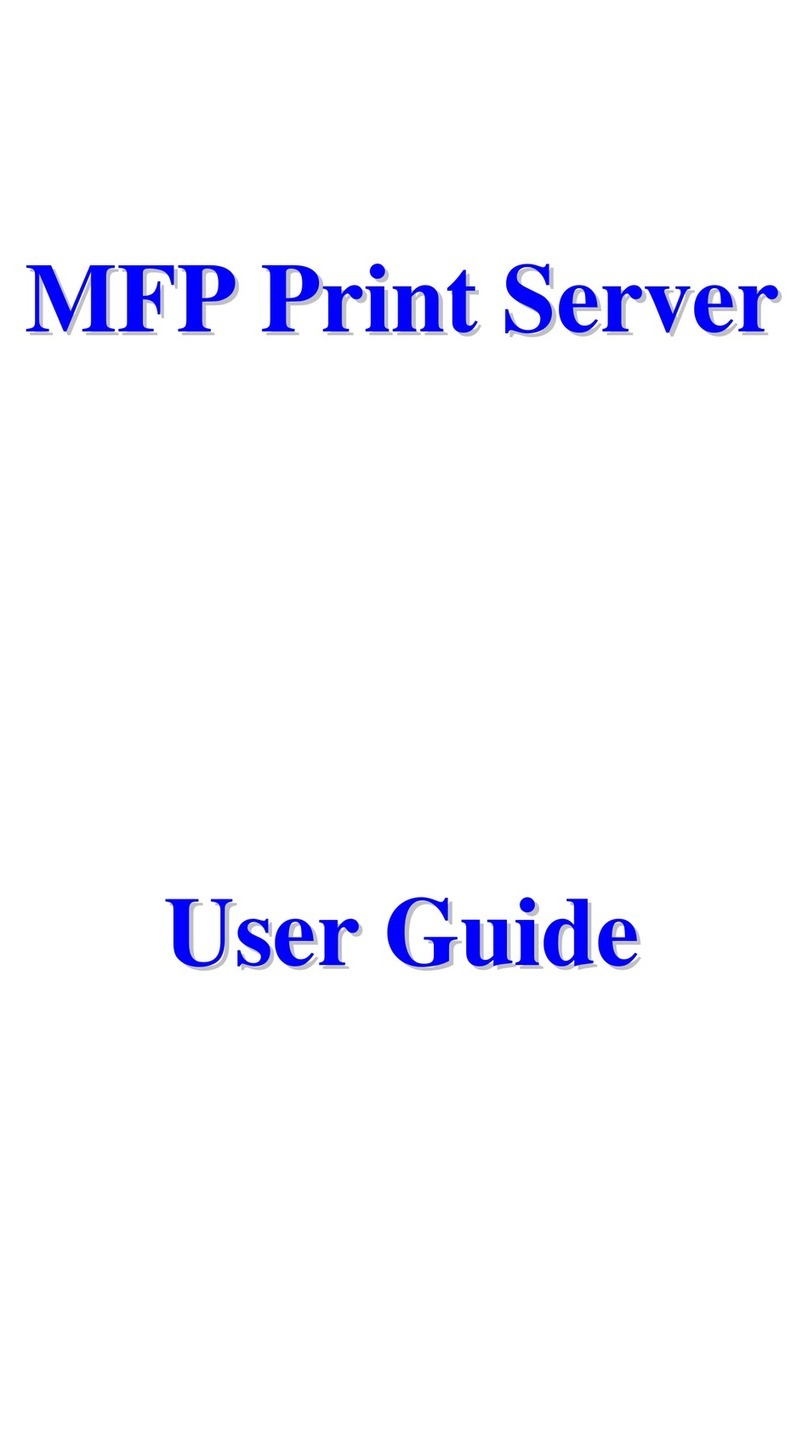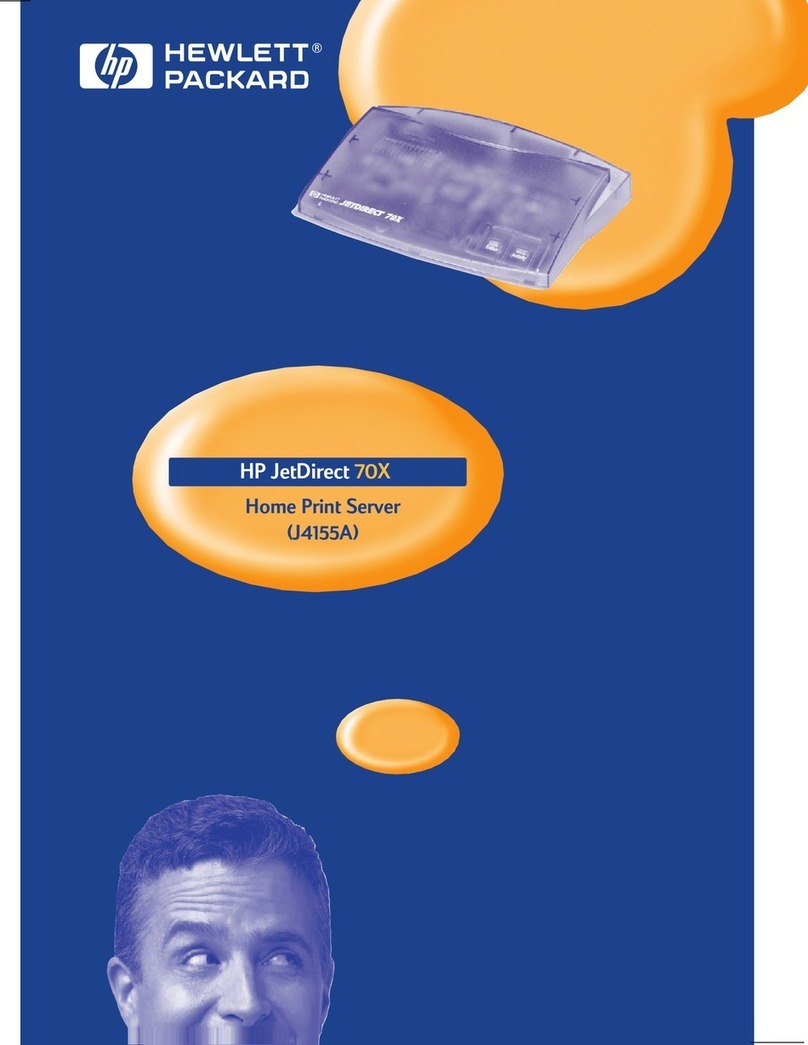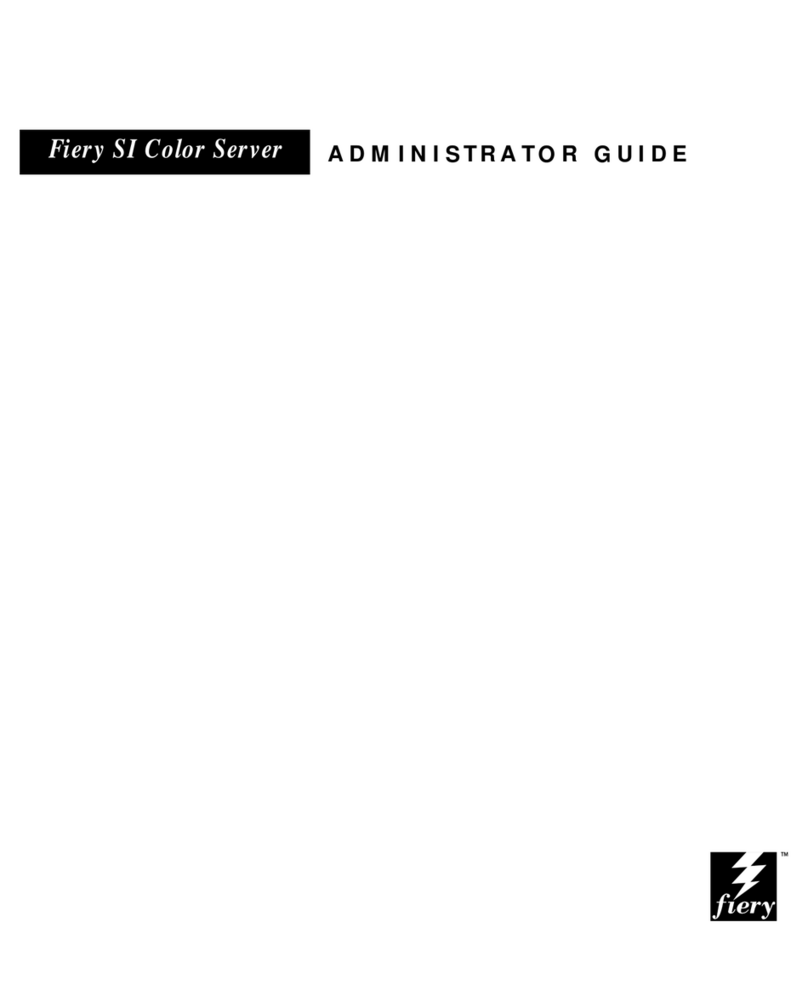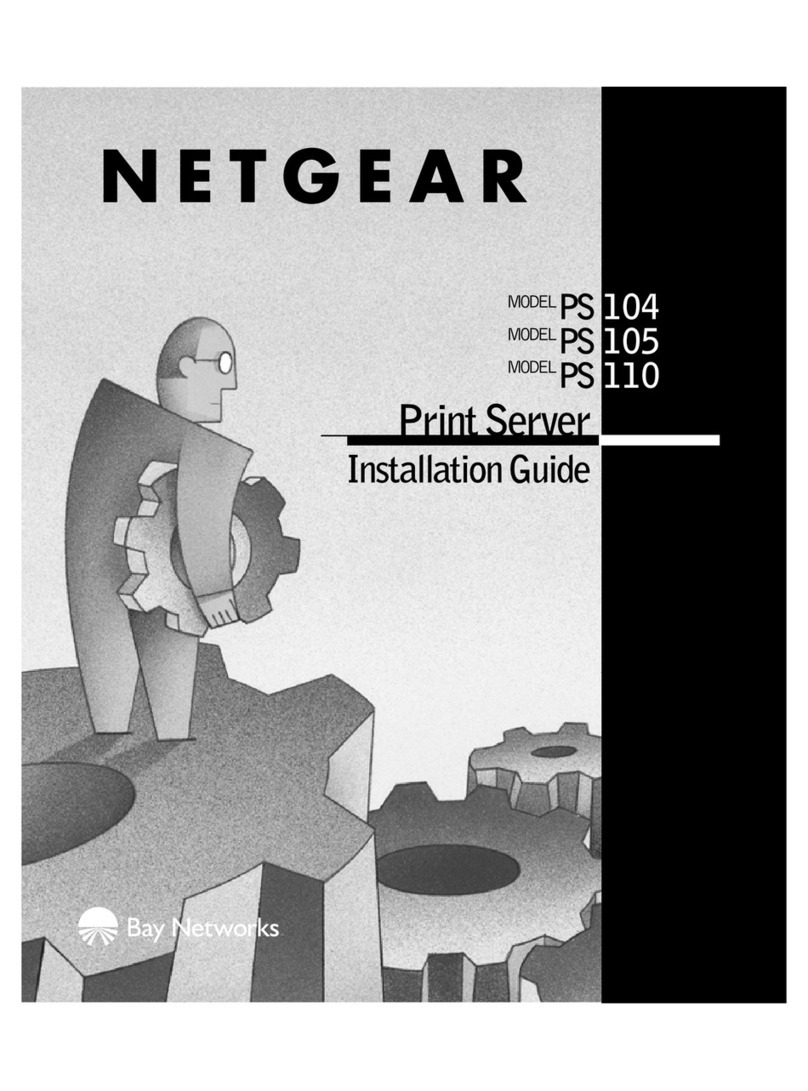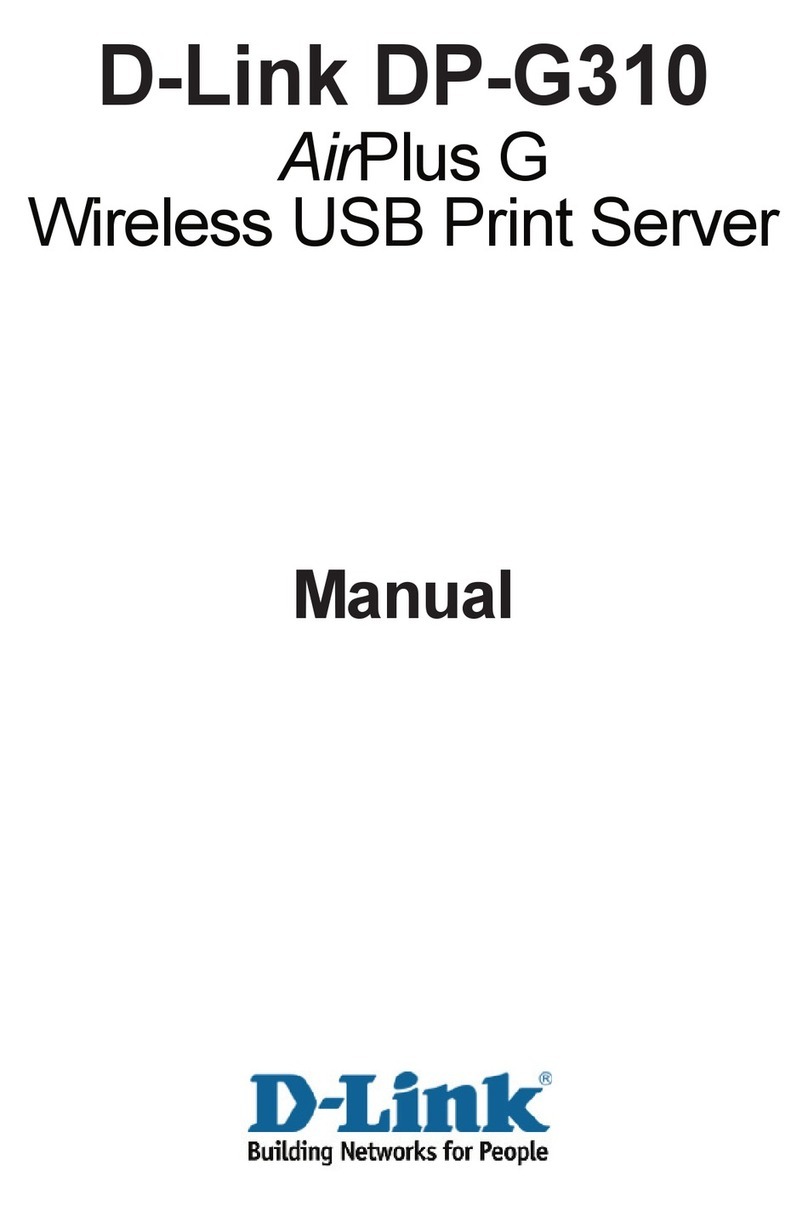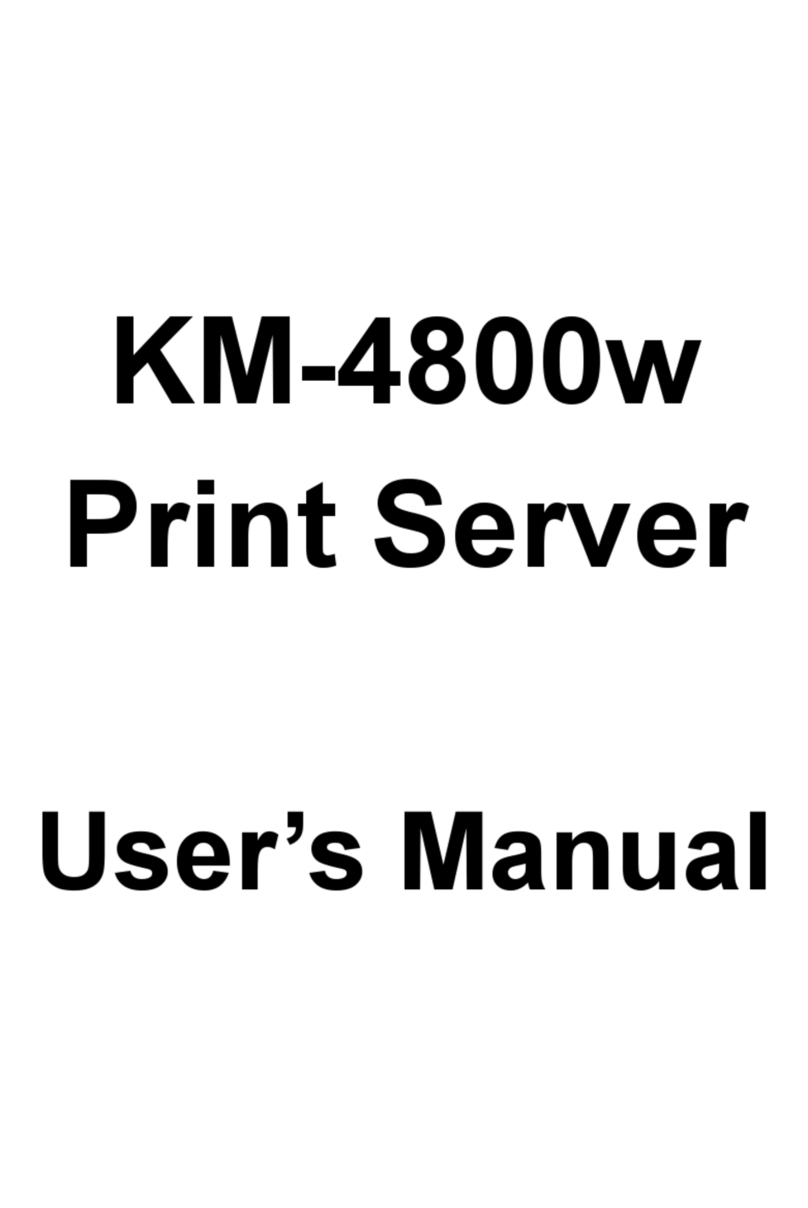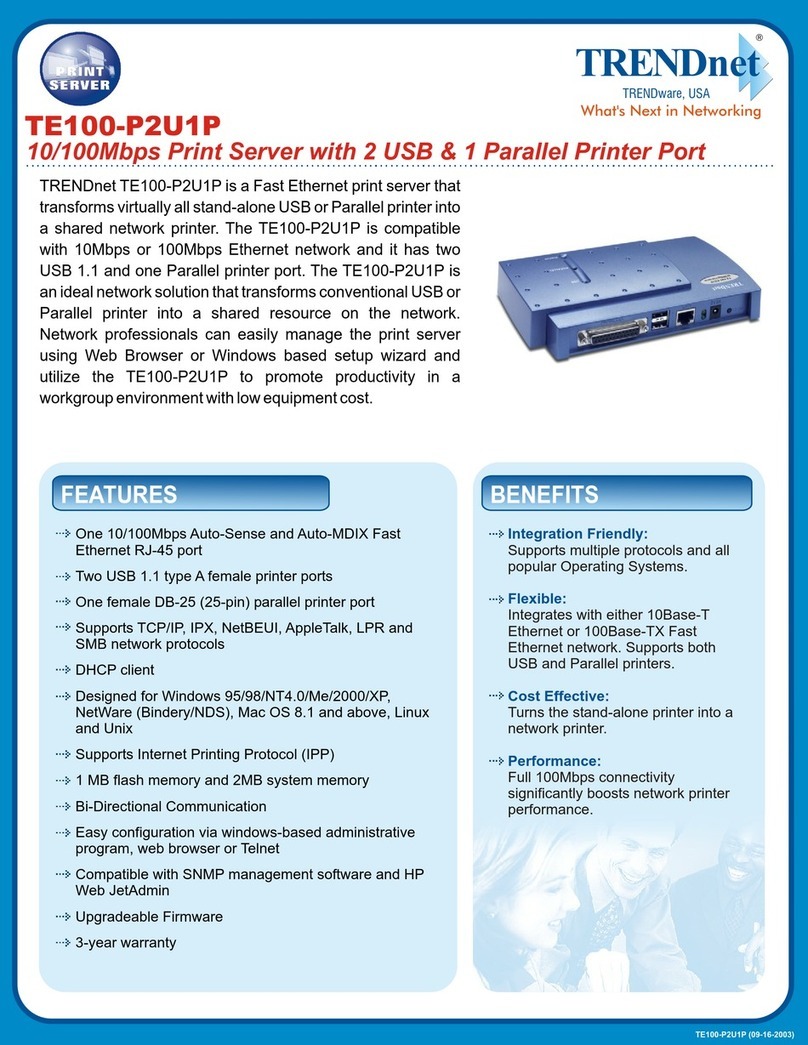Avery Dennison Wireless Ethernet Print Server Monarch 7411 User manual

Paxar® is a trademark of Paxar Corporation.
Monarch®, MonarchNet2, 7411, and 9855® and 9860 are trademarks of Paxar Americas, Inc. a subsidiary
of Avery Dennison Corp. Avery Dennison®is a trademark of Avery Dennison Corp.
Microsoft, Windows, and NT are trademarks of Microsoft Corporation.
Novell and NetWare are trademarks of Novell, Inc.
HP Jet Admin and HP Web Jet Admin are trademarks of Hewlett-Packard, Inc.
Other products are trademarks or registered trademarks of their respective
companies and are hereby acknowledged.
TC7411MN2SG Rev. AC 12/07 ©2006 Paxar Americas, Inc. a subsidiary of Avery Dennison Corp.
All rights reserved. All rights reserved.
ETHERNET SETUP GUIDE
The Monarch®7411™wireless Ethernet Print Server lets you communicate
with a Monarch®9855® or 9860™ printer on a 10baseT or 100baseTX wired
Ethernet network or on an 802.11b or 802.11g wireless network. The print
server operates in Ad-Hoc (peer-to-peer) mode or infrastructure (access
point) wireless mode. You can also remotely manage and download print
batches, formats, printer configurations, and fonts. MonarchNet2™ software
is available on your printer for a licensing fee. Contact your sales
representative for more information about MonarchNet2, or visit our Web
site (www.paxar.com).
The print server supports multiple network protocols for users with
Telnet/FTP, Microsoft®Windows®98, 2000, NT®, XP, and Vista™, TCP/IP
(including LPR/LPD, Bootp, DHCP, and HP JetDirect™), Novell®NetWare®
and SNMP. All protocols are simultaneously active.
Note: When turning on the printer or after sending a ^PR (printer reset)
immediate command, wait at least 30 seconds before sending data
to the print server. Any data sent to the print server before the
30-second interval may be lost.
Setting Up the Print Server
From the Main menu, select Setup, Port Settings, then Parallel Comm.
Then, follow these steps:
1. Press or until you see
PARALLEL COMM
Port
2. Press Enter/Pause. Press or until you see
PORT
Internal

2
3. Press Enter/Pause to select the internal port. After setting the port to
internal, change the mode to enable bi-directional communications.
4. Press or until you see
PARALLEL COMM
Mode
5. Press Enter/Pause. You will see
MODE
Compatible
6. Press to display the other option, IEEE1284, and press Enter/Pause.
This selects IEEE1284 for bi-directional Ethernet communications.
(Compatible mode is used with a computer connection and a parallel
cable.) Set the Port to “External” if you want to use the parallel port.
Note: Turn the printer off and back on after changing the parallel port
communications mode so the printer can initialize with the new port
setting.
Test Button
(not all models have a Test button)
Ethernet Port
Parallel Port
Serial Port
Antenna

3
When the printer is turned on, the print server runs through a set of power-up
diagnostics for a few seconds. All three LEDs blink momentarily, then indicate the
following activity:
LED Indicators Status
solid printer is on
blinking error
Orange off printer is off
solid Ethernet link (wired 10baseT)
blinking network activity
Yellow off no Ethernet connection
solid Ethernet link (wired 100baseTX)
blinking network activity
Green off no Ethernet connection
solid wireless link
blinking network activity
Yellow & Green off no wireless connection
If using network version CTMO-xxx (limited quantity produced), two LEDs indicate
the following activity:
LED Indicators Status
device ready
Ethernet link
solid wireless link
Green
blinking network activity
Orange blinking error
Print a configuration label to verify which print server you have.

4
MonarchNet 2 Network Status
Connected – Wireless
MAC – 00-33-22-AK-35-18
Nwk Ver – CTMO – 7.011 (2006.4.12)
Boot Ver – 7.6
WiFi Ver – 1F 1.4.9
Prn Ver – Version 3.0
Boot Ver – Version 3.1
IP Address 192.0.192.0
Subnet Mask 255.255.0.0
IP Gateway 192.0.192.0
(via DHCP 192.0.192.10)
Boot Method AUTO
Boot Tries 3
Timeout 0 min
Keep Alive 1 min
WiFi Information
WiFi SSID ABC123
WiFi Mode INFRASTRUCTURE
WiFi Speed 11
WiFi WEP Disabled
Signal Strength 72
Actual SSID
Attached AP Mac
Network Stats
Packets Received 2485
Bytes Received 225990
Bad Packets Received 448
Receiver Overruns 0
Packets Transmitted 193
Bytes Transmitted 23731
Configuring the Print Server
1. Start your Web browser.
2. Type in your printer’s IP address (for example, 192.0.0.192) on your
computer and press Enter/Pause on the printer. If you are not sure of
your printer’s IP address, print a configuration label.
The printer’s display shows the “N” network symbol or the antenna
symbol when the printer is connected and ready to receive data.
Note: A MonarchNet2 manual is available and included in the licensing
fee. Contact your sales representative for more information.
Printing a Configuration Label
To print a configuration label, press the Test button (if available) on the
back of the Ethernet print server unit.
Note: Use 6-inch long supply.
If you are using supply that
is shorter than 6 inches long,
temporarily change your
Supply Type in the printer
menu to “continuous” to print
the entire test label. After
printing the test label,
change your supply type to
your previous setting. Some
information may print outside
the label edges of narrow
supply.
Network
Version
IP Address
Other manuals for Wireless Ethernet Print Server Monarch 7411
1
This manual suits for next models
1