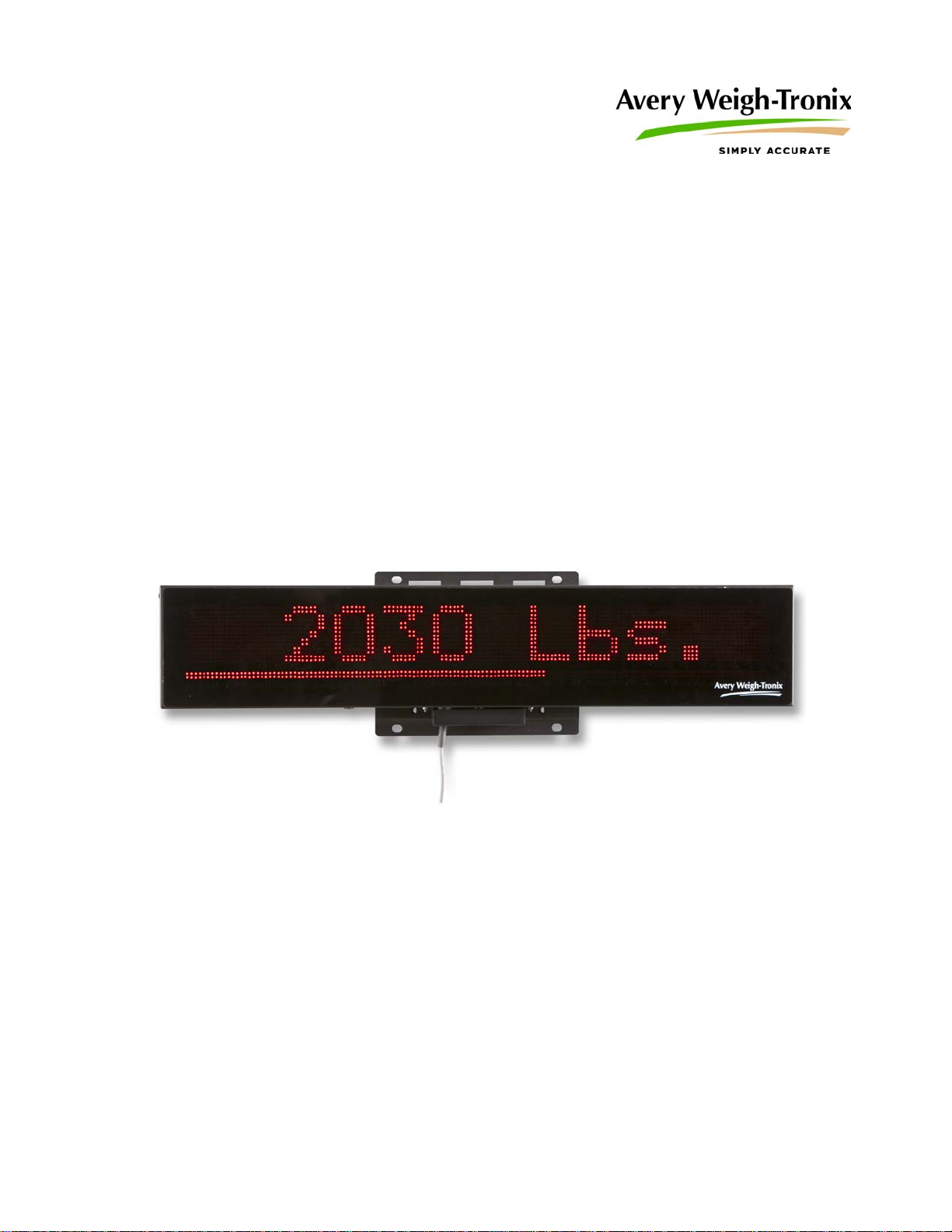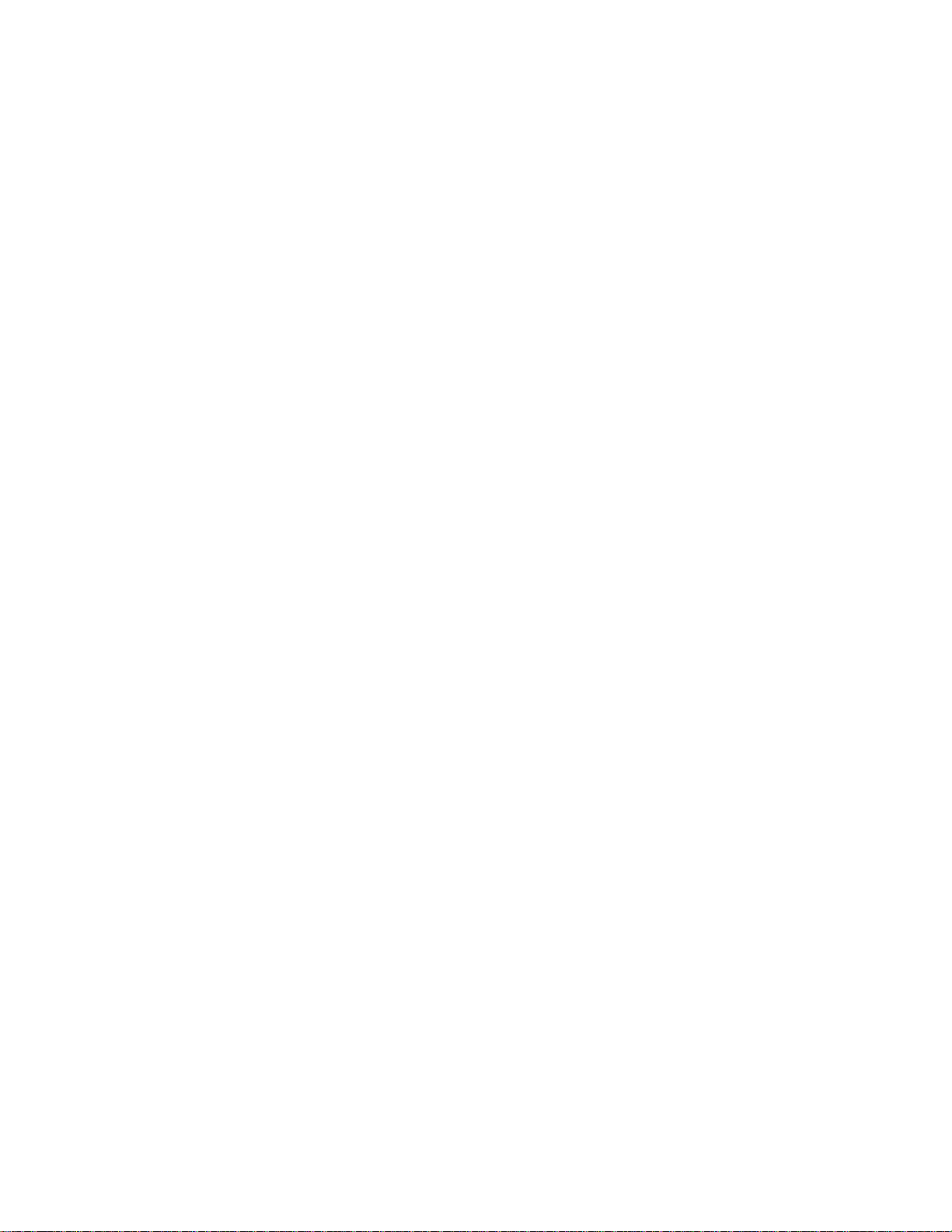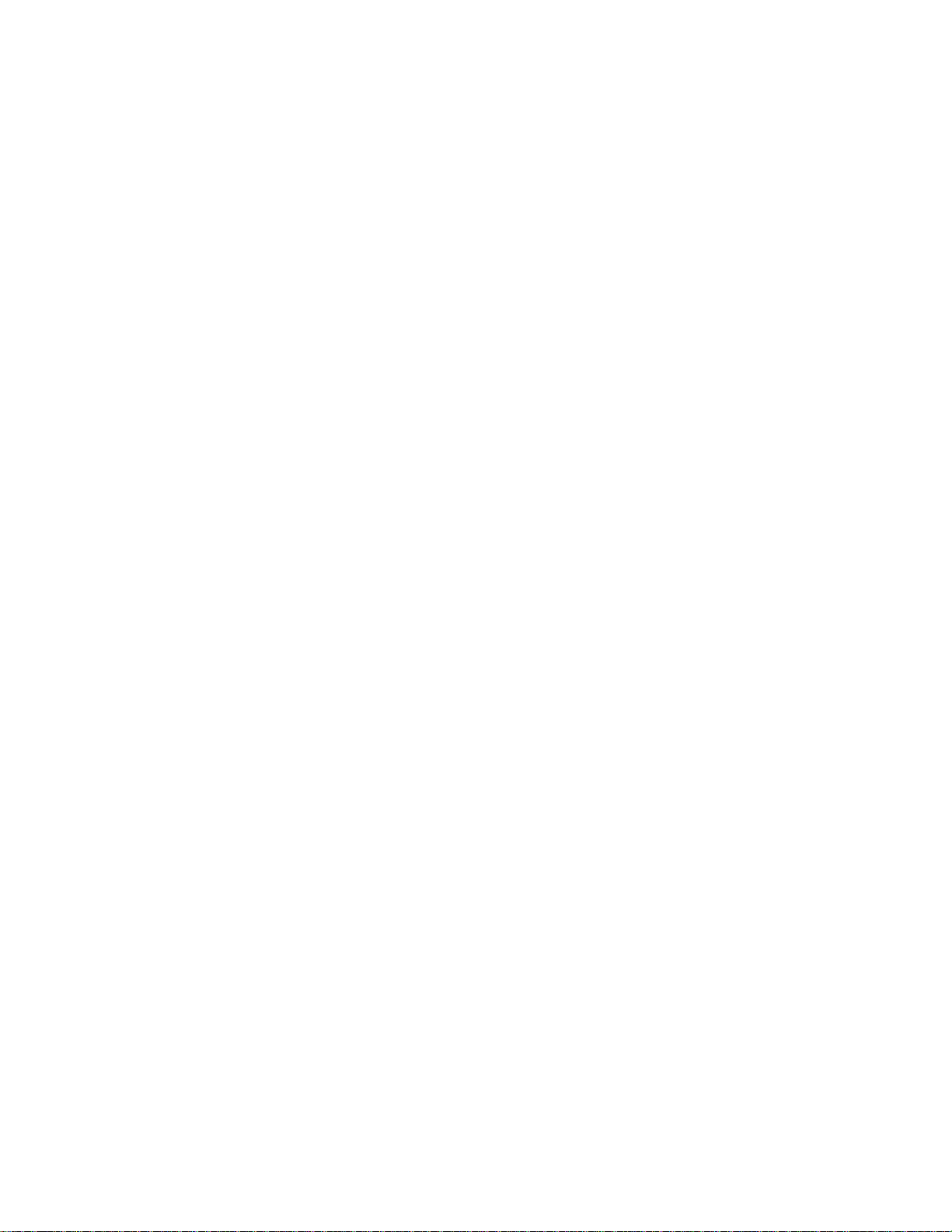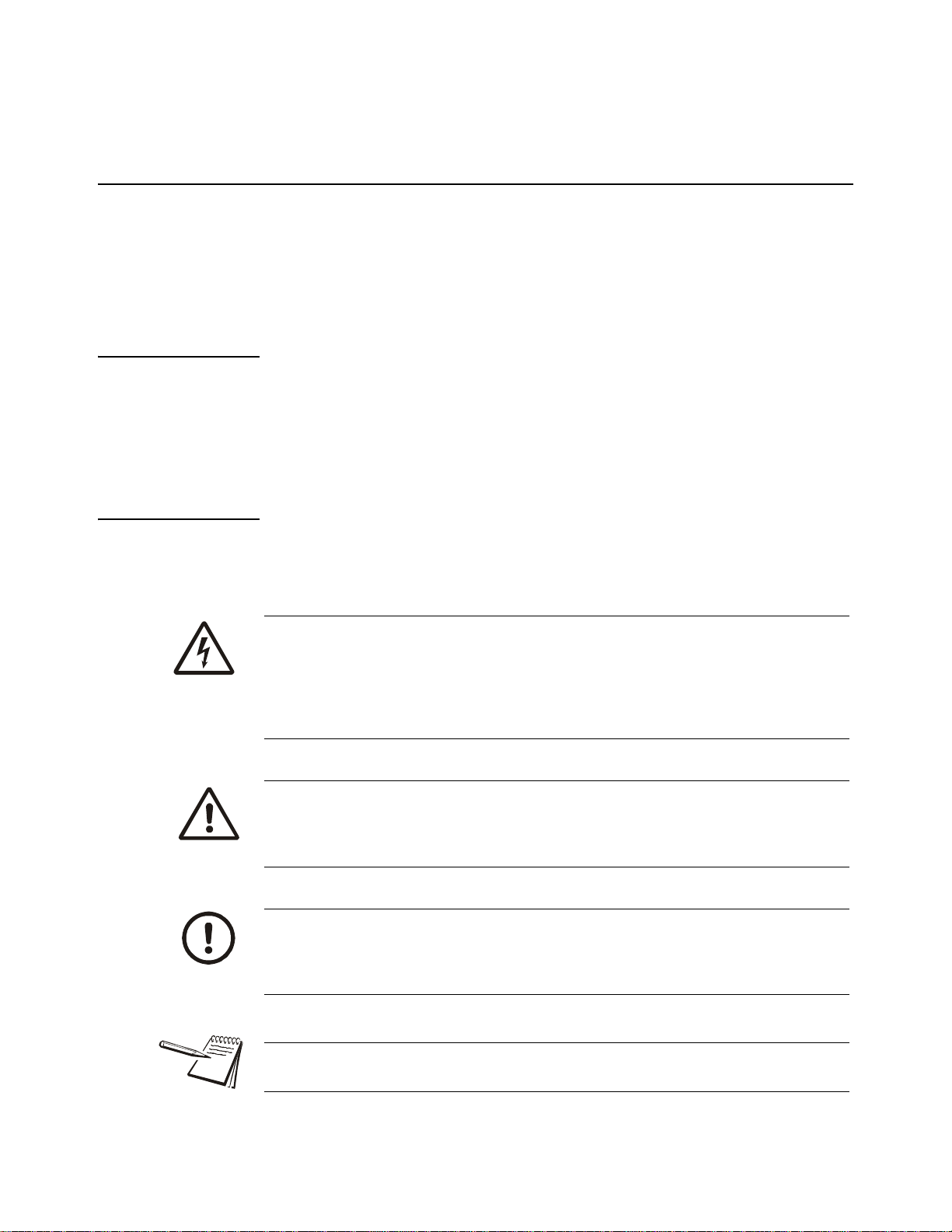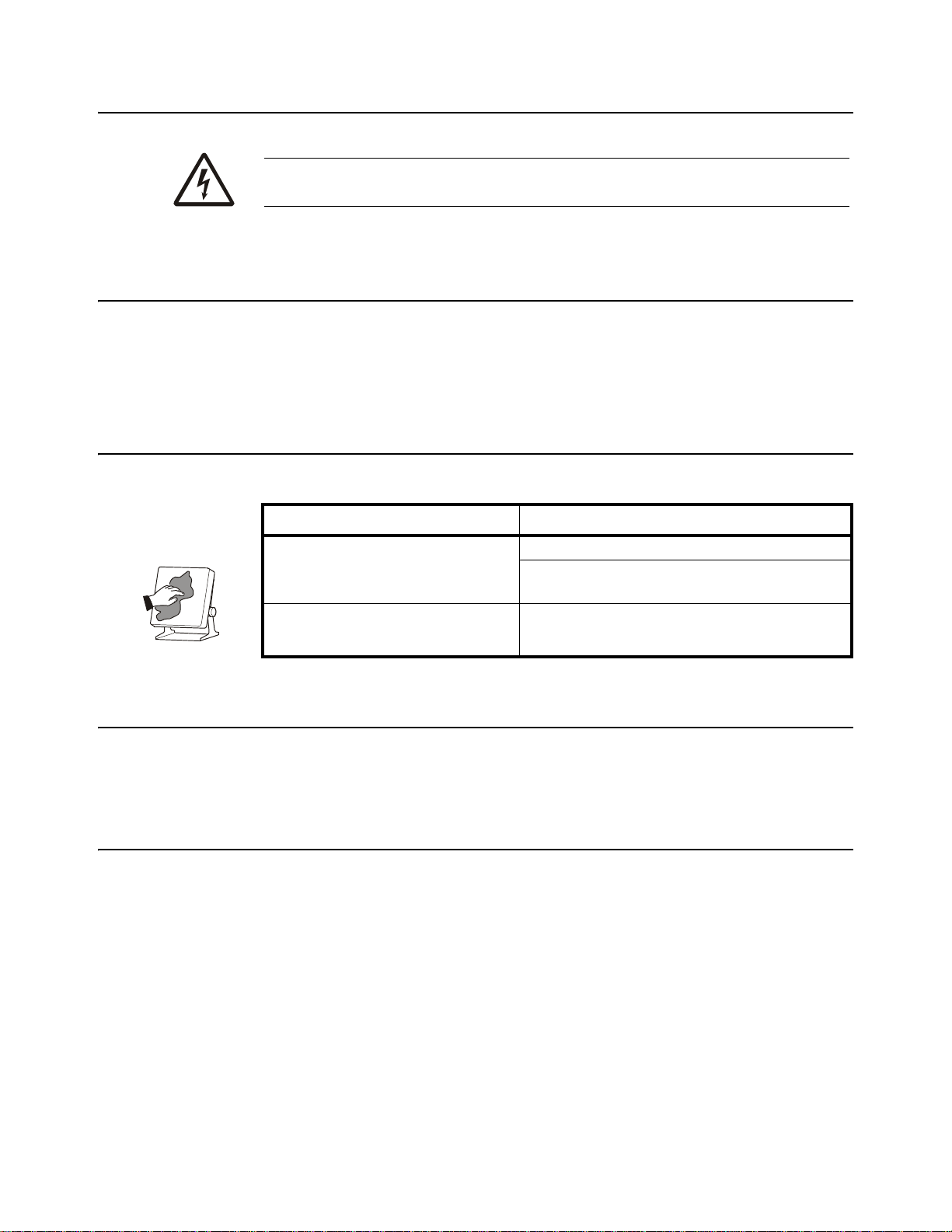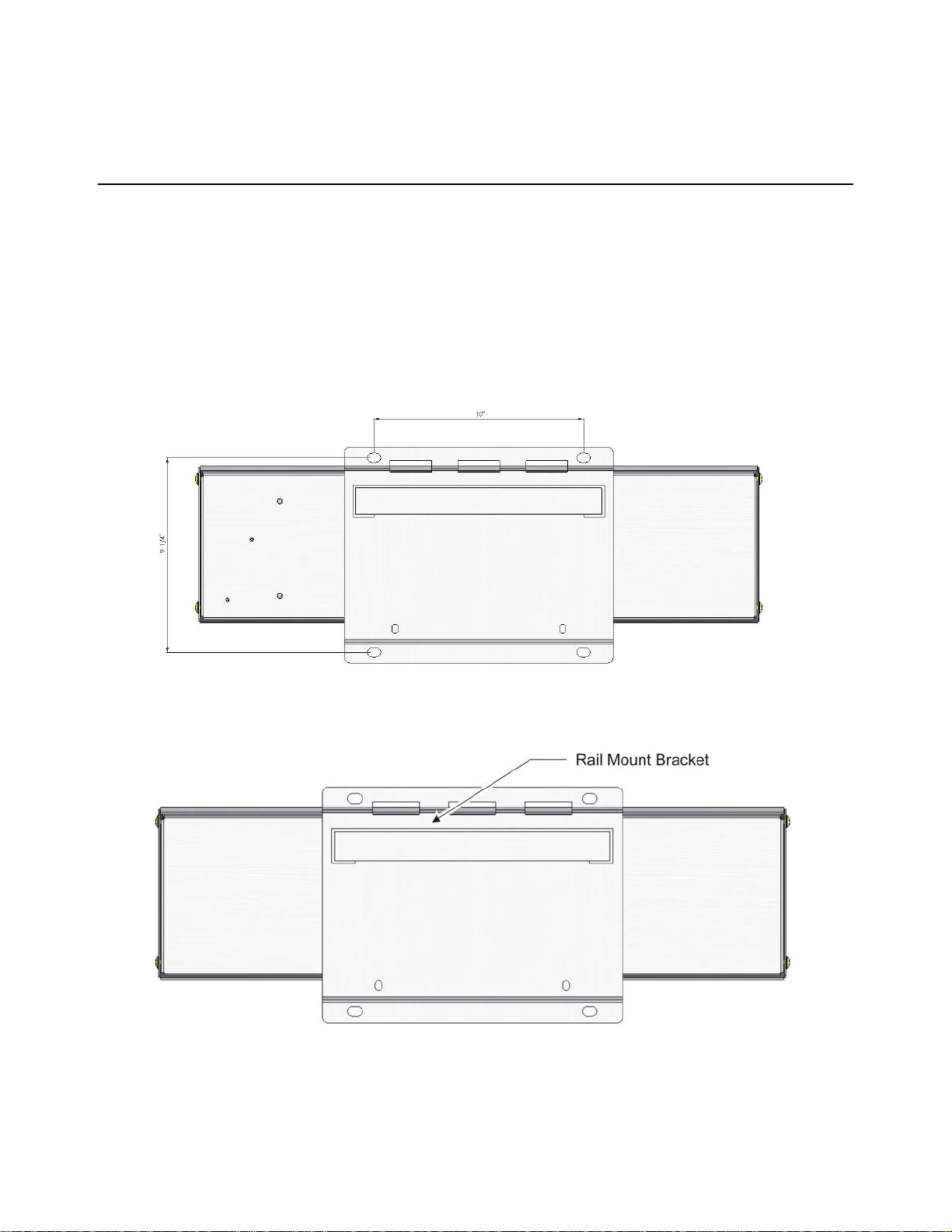XLR-6, XLR-8 and XLR-12 Installation Instructions 3
Table of Contents
Chapter 1 General Information and Warnings ........................................................................................5
About this Manual ..............................................................................................................5
Text Conventions ........................................................................................................5
Special Messages .......................................................................................................5
Installation ..........................................................................................................................6
Routine Maintenance .........................................................................................................6
Cleaning the Machine ........................................................................................................6
Training ..............................................................................................................................6
Sharp Objects ....................................................................................................................6
Declaration of Conformity (CE approval) ...........................................................................7
FCC and EMC Declarations of Compliance .......................................................................8
Technical Support ..............................................................................................................8
Chapter 2 Introduction ..............................................................................................................................9
Chapter 3 Installation ..............................................................................................................................10
Mounting Brackets ...........................................................................................................10
Adapter Mounting Plate ...................................................................................................11
Stainless Steel Shield ......................................................................................................11
Connecting the Display to Your Equipment .....................................................................12
XLR-8 / XLR-12 Connections ....................................................................................12
XLR-6 Connections ...................................................................................................13
Cables .......................................................................................................................14
Stainless Steel Shield Installation ....................................................................................15
Setup of AWT Ag Indicators for Use With XLR Displays .................................................16
Setup for 640 Series Indicators .................................................................................16
Setup for 1040 and 2040 Series Indicators ...............................................................17
Setup for 2060 Indicators ..........................................................................................17
Setup for 3060 Touch Screen Indicators ...................................................................18
Using two XLR's with 2060 or 3060 Indicators ..........................................................18
Setup for Digi-Star Indicators ....................................................................................19
Chapter 4 Communicating With the Remote Display ...........................................................................20
Computer Control Protocol ..............................................................................................20
Transmit a Weight String ...........................................................................................21
Transmit Status Characters .......................................................................................21
Transmit an Alphanumeric Message / Data String ....................................................21
Control Commands ...................................................................................................22
Sample Data Strings Sent to the Display ..................................................................22
Connector Pin outs ..........................................................................................................23
Chapter 5 Learn a New Transmitter Code (channel 1) .........................................................................24
Chapter 6 Specifications and Parts Lists ..............................................................................................25
Specifications ...................................................................................................................25
Service Parts List .............................................................................................................26
Accessory Parts List ........................................................................................................27