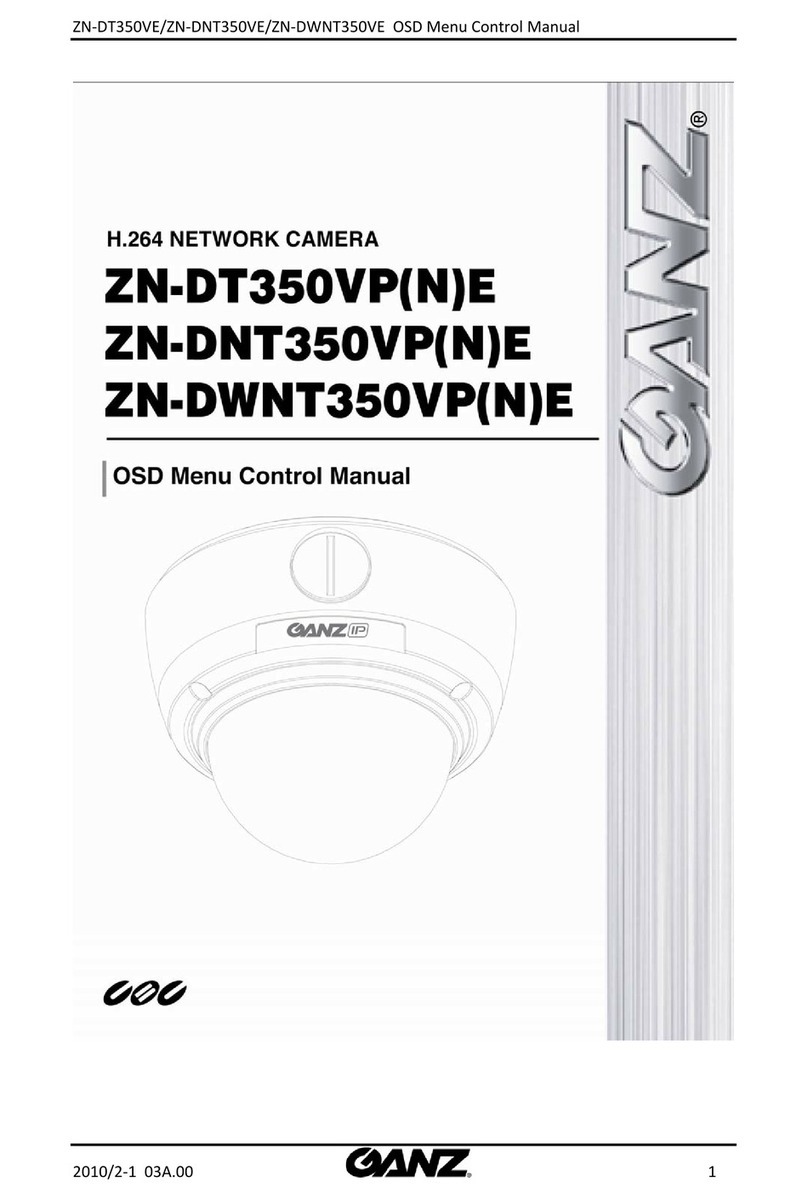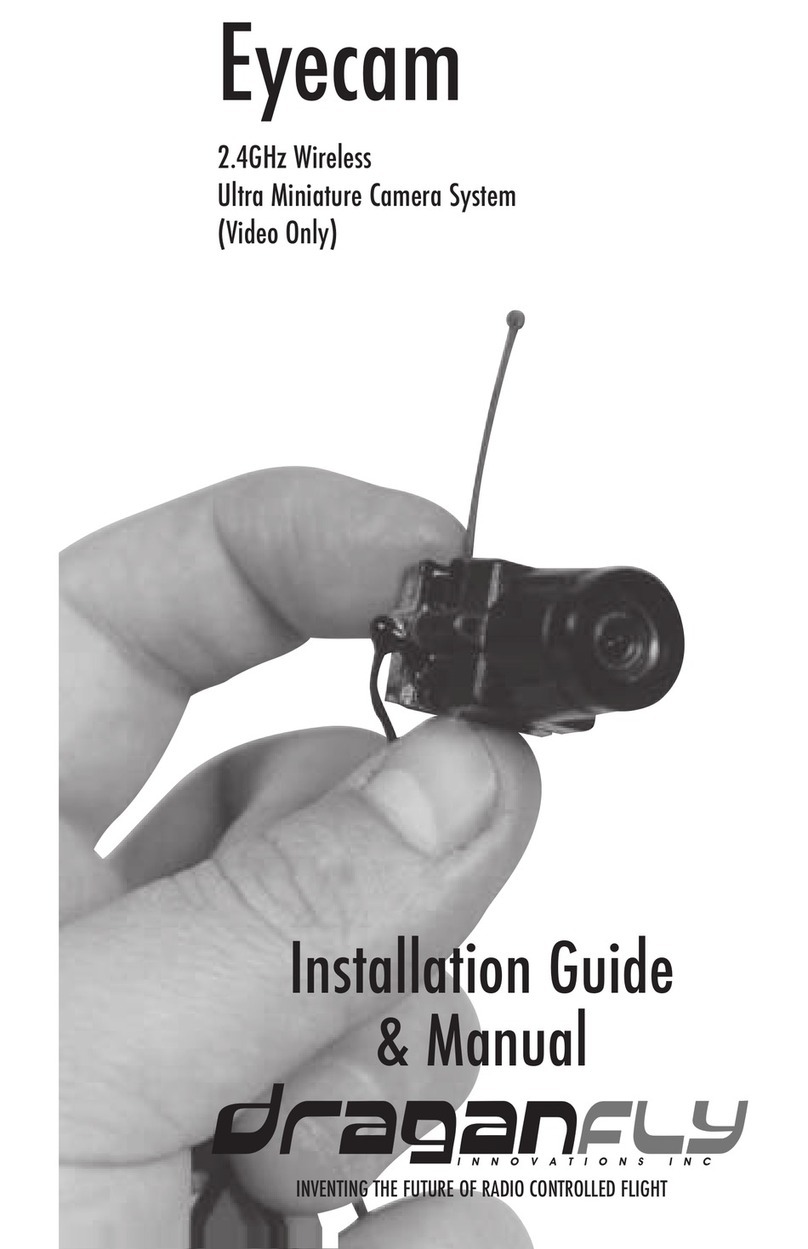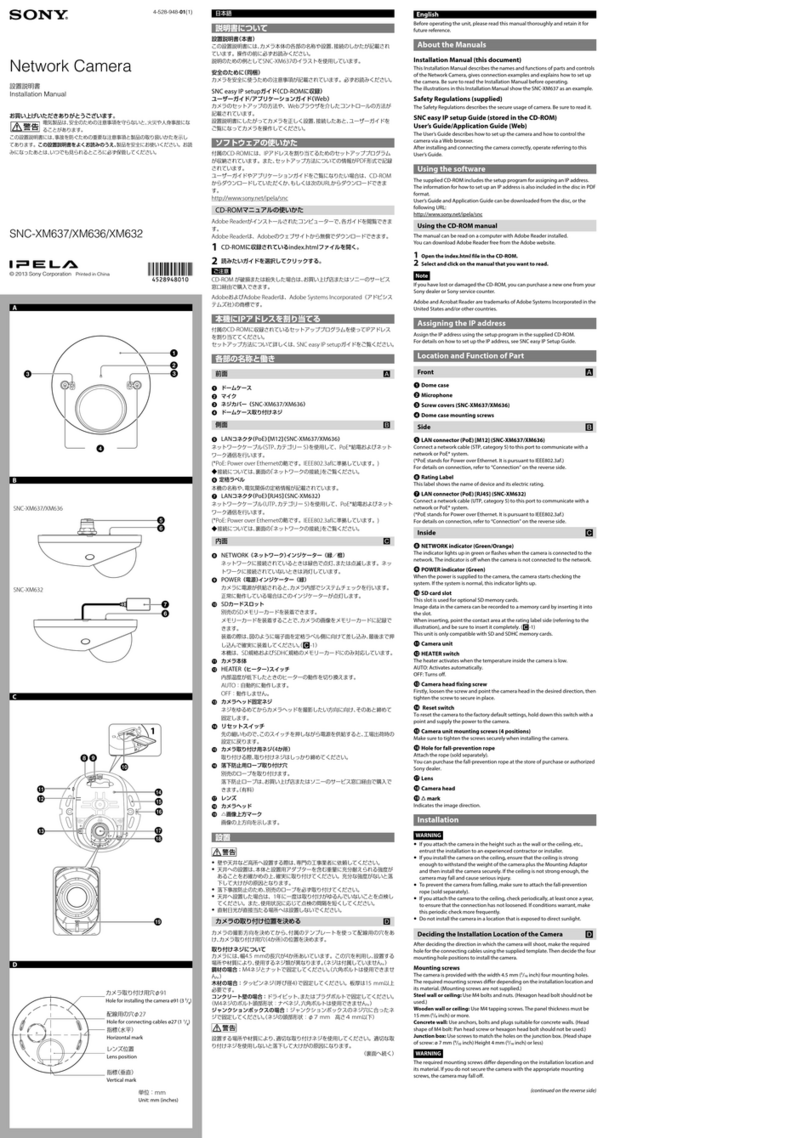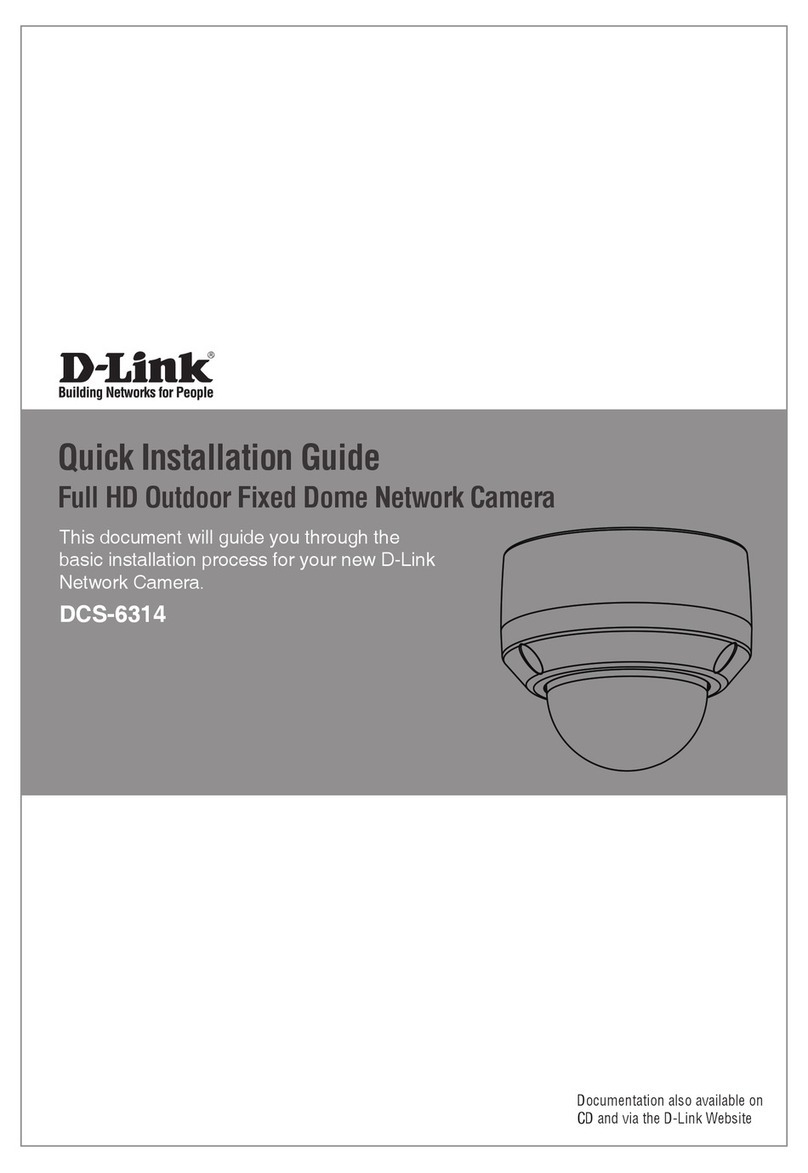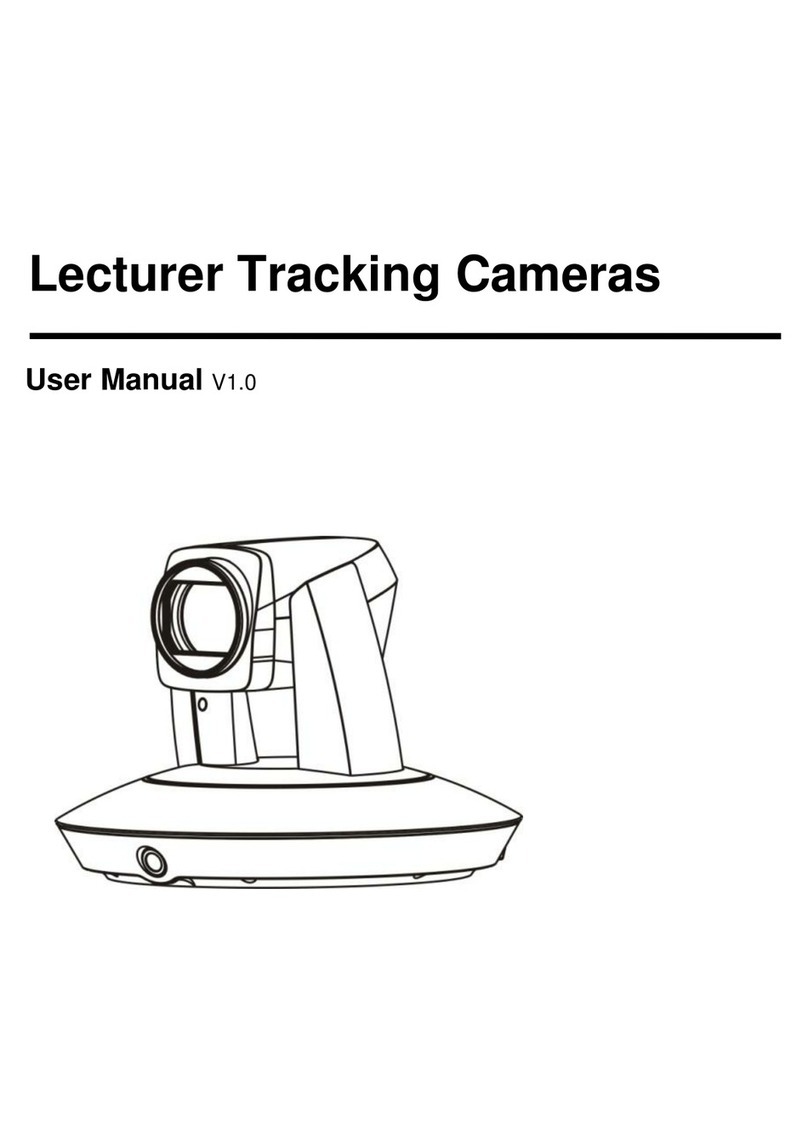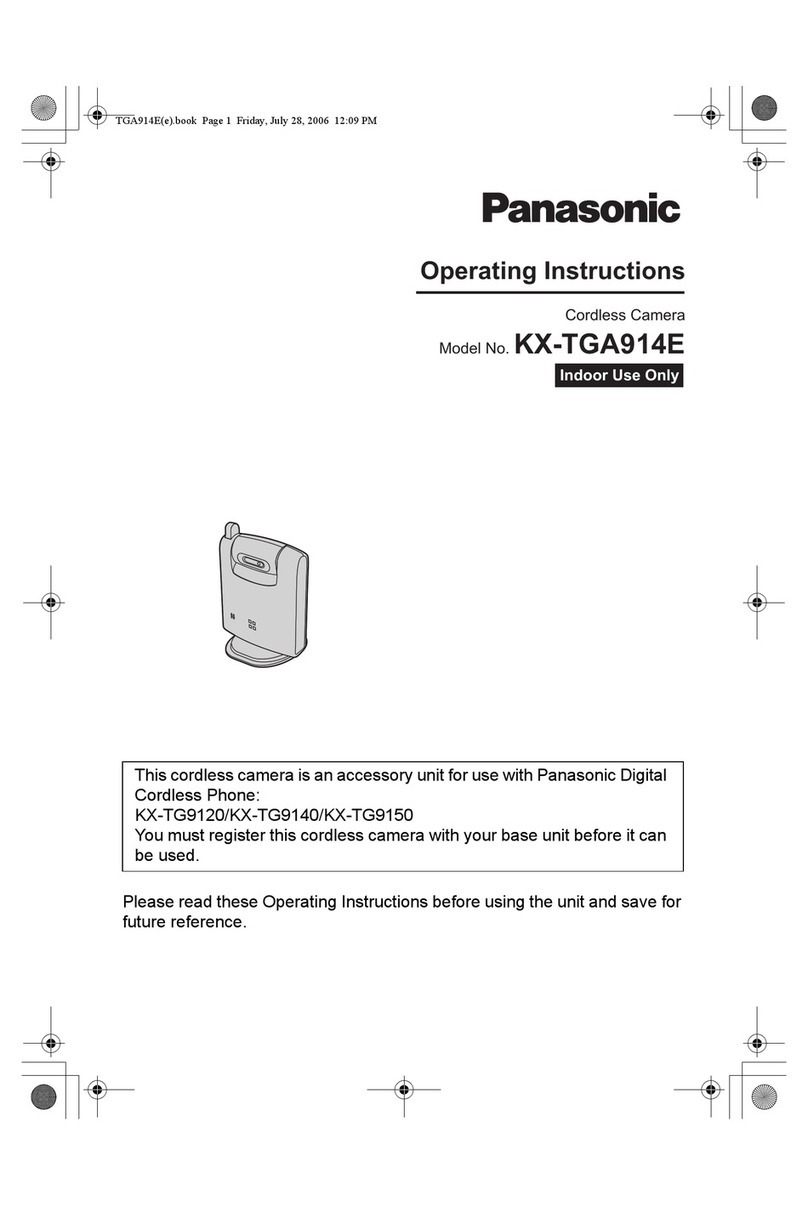AVGO NOXOX User manual

AVGO 1080p IP Wi-Fi Mini Indoor Security Camera - White
HOUSEHOLD USE ONLY
Made In China

1. Software download
① Go to www.eyecloud.so to download the APP.
② Search Eyecloud in APP Store, Android market etc.
③ Scan the QR code below to download.
2. Register
① For Android/IOS APP,click on "Register now",
create a user name and password to finish register.
② Also support the third party account login( no need
toregister).

3. Add cameras to the network
Note: If it failed to add the camera by the ‘Scan QR
code’, please choose the Method Two in the ‘Others’
to add the camera.
3.1 Scan QR Code
Please power on the camera, wait until the reboot of
the camera is finished (it takes about 30 seconds),
then the camera will say
"
Please use APP for
Wi F i configuration
"
or
"
Wi F i configuration is
waiting
"
(If the camera doesn't say anything, please
reset the camera to factory default settings by
holding the reset button for 10 seconds, then it will
say
"
reset completed, device will reboot soon
"
).

①
Enter the APP, click the "+" on the top right
corner, click on "Scan QR Code" to scan the QR Code
on the camera’s body ;
②
Once the camera says “Please use APP for WiFi
configuration” for the first time, please click on the
“Heard Voice” prompt button, then put in the password
of the WiFi network that the mobile phone currently is
connecting to, click “confirm” to go to next step.

③During the configuration, please keep the phone and
the camera within 2 meters (at this time, please maximize
the volume of the mobile phone). Click the “Send” button
on the APP, to send the configuration signal to the
camera.
④
After the camera prompts “Wireless configuration
succeed”, please wait about 30 seconds, the APP will
show the “Add Camera” page, click on it to complete the
adding.
Note: Place the phone close to the camera, and adjust
the phone volume to maximum

2
0

Note:
During this process, if it prompts that WiFi
configured successfully but the binding page does not
pop up, please return to the “Add Camera” page, to select
“Others
→ IP Camera→ Search in LAN” or “Manually
add” to bind the camera
3.2 Other ways of adding
If no QR code can be found on the body of the device,
please choose the 'Others' to add the camera.
Method One:
①
Enter the APP, click the "+" on the top right corner,
choose ‘Others’→IP Camera.
② Choose ‘Wireless Installation’, please refer to the ‘
Wireless configuration add instructions’ and the APP’s
voice prompt to finish the setting.
Note: Please refer to the ②③④ steps in the 'Scan
QR code' above to finish the ‘Wireless Installation’
settings.

Note
:During this process, if it prompts that WiFi
is
configured successfully but the binding page does
not pop up, please return to the “Add Camera “ page,
select the ‘Search in LAN’ or "Manually add" to bind
the camera.
Method Two:
①
Please power on the camera, and use a network cable
to connect the camera with the router LAN port, make
sure the router yellow indicator is flashing then choose
the "Search in LAN" or "Manually add" method in the ‘Oth
ers’ to add the camera.

Please make sure the phone and camera are under
the same router.

FCC RF Radiation Exposure Statement Caution: To maintain
compliance with the FCC'S RF exposure guidelines, place the
product at least 20cm from nearby persons

② Login the APP, click on the “+” in the top right
corner, choose “Others”
→ “IP Camera”
Search Camera in LAN:
① Click on “Search in LAN”, you can find all the available
cameras in the same router with the smartphone. If added
successfully, the camera can be added via the same way
by other users (with different accounts). (Note: Cameras
that have been added successfully in this account will not
be searched again)


② The binding page will pop up after about 30
seconds, if it does not pop up, then please return to
the “Add camera” page, select the "Manually add"
method to add the camera.
Manually add a camera:
After select "Manually add", please input camera's
UID(15 digits, can be found on the label stick to the
camera's body), or scan the QR code on the camera's
bottom sticker, the UID will be auto filled in, then put
in the camera’s password to bind the camera.

Note
:
After the camera has been added by Method
Two, if you want to make the camera work in WiFi
mode, please follow the steps below:
① In the home page of the APP, click in the top right
corner of the camera→ choose Parameter Settings→
WiFi Setting, select the WiFi that the
smartphone/tablet is connecting to, then input the
WiFi password, click on “done”
② Wait until the camera says ‘
please remove the
network cable, the camera will restart…’, remove
the network cable (Keepthecamera powered on).

Unplug the network cable, the camera will reboot
automatically…
Note:If setup failed, please refer to the network cable
connection method or change a router to setup again.

Parameter settings of cameras
In the home page of the APP, click the in the top
right corner, then go to "Parameter Settings", you will
get the following menus:
①
Camera Setting: You can see the camera's
basic information, set up the wireless connection,
modify password, upgrade firmware, reboot and delete
the camera.
②
Video Viewing: Can setup night vision mode,
horizontal and vertical mirror view, light mode,
brightness and contrast.
③SD Card Recording: Can check SD card capacity,
setting schedule recording, motion detection
recording and select recording sound or not (suggest
you to format the SD card before recording to SD
card).
④
Alarm: Can turn on/off the motion detection alarm,
setup the alarm notification type, and alarm time frame.
The sensitivity of motion detection alarm was graded
into three levels "low/middle/high".

FAQ
Q:How to reset the camera to factory default setting?
A:Hold the reset button for about 10 seconds to reset camera.
Camera’s default password: 888888 (To improve the security, it
is highly recommended that you modify the password of the
camera).
Q: Any tips for WiFi connection?
A :
Camera support only 2.4G frequency signal, and
802.11b/g/n WiFi network.
1.
The WiFi password should be less than 16 digits, and can’t
contain special characters, such as @ ¥!etc. , it is suggested
that you make a password that contains only letters and
numbers.
2.
Please upgrade the APP to the latest version.
Q : No vision at night time ?
A: ① Check if the IR function is enabled or not;
② Check if the IR LED is on or not;
③ Reset the camera back to factory setting;
④ Upgrade the camera to the latest firmware.
Q:What to do if camera’s picture is blurred?
A : ①
Login the camera's web interface, adjust the picture
quality to HD mode;
②
Clean the camera lens with a cotton swab.

This equipment has been tested and found to comply with the limit
for a Class B digital device, pursuant to Part 15 of the FCC Rules.
These limits are designed to provide reasonable protection against
harmful interference in a residential installation. This equipment
generate, uses and can radiate radio frequency energy and, if not
installed and used in accordance with the instructions, may cause
harmful interference to radio communications.
However, there is no guarantee that interference will not occur in a
particular installation. If this equipment does cause harmful
interference to radio or television reception, which can be
determined by turning the equipment off and on, the user is
encouraged to try to correct the interference by one or more of the
Reorient or relocate the receiving antenna.
Increase the separation between the equipment and receiver.
Connect the equipment into an outlet on a circuit different from
that to which the receiver is connected
Consult the dealer or an experienced radio/TV technician for help.
Changes or modifications not expressly approved by the party
responsible for compliance with the FCC Rules could void the
user's authority to operate this equipment.
following measures:
Table of contents
Other AVGO Security Camera manuals
Popular Security Camera manuals by other brands

Vivotek
Vivotek IB8381 -E Quick installation guide

Starlight Xpress
Starlight Xpress Trius SX-56 user manual
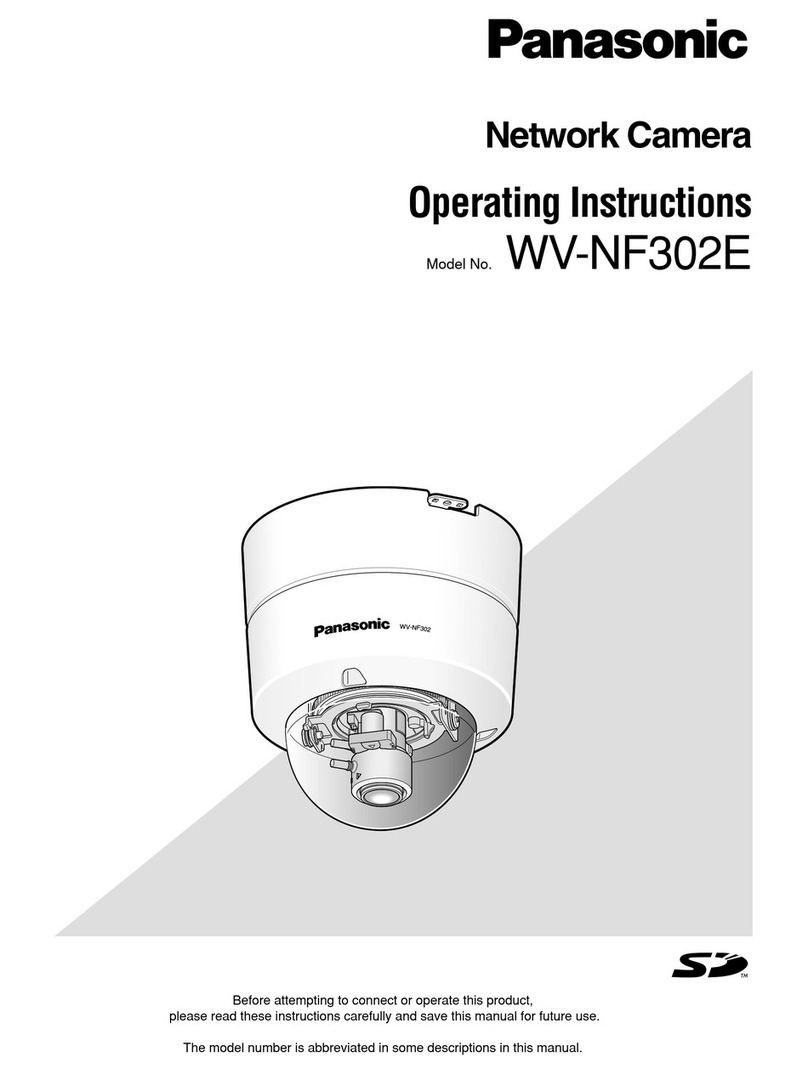
Panasonic
Panasonic WV-NF302E operating instructions
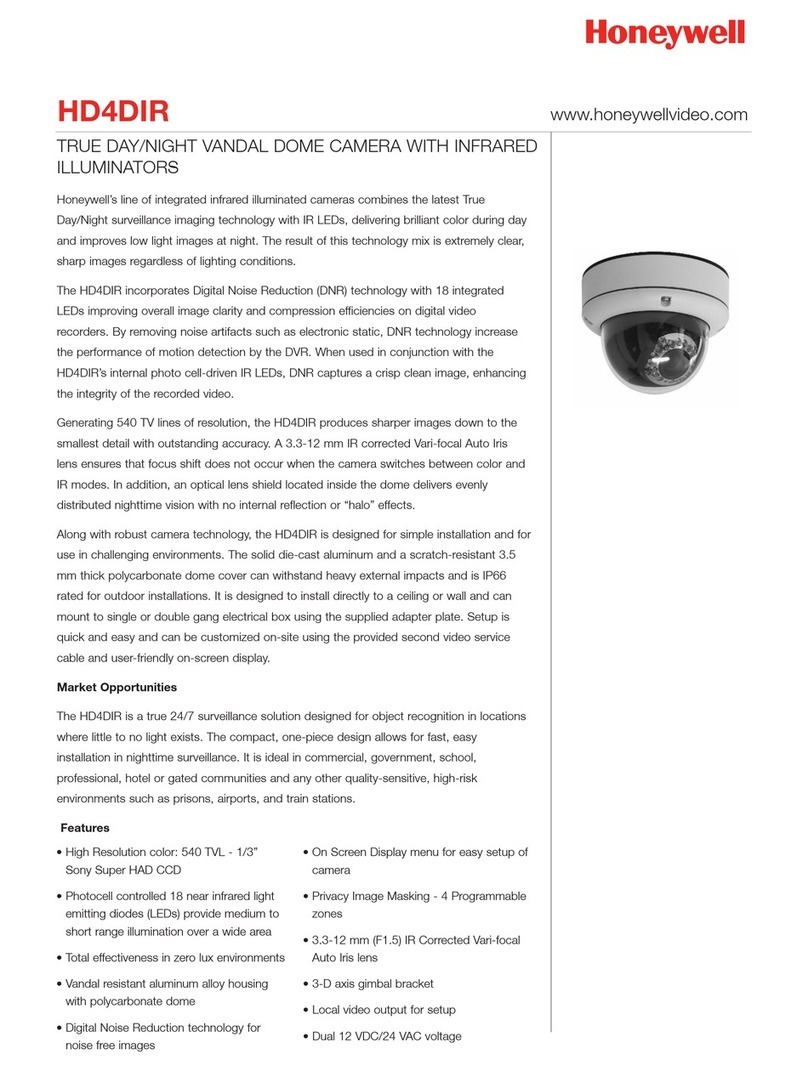
Honeywell
Honeywell HD4DIR Brochure & specs
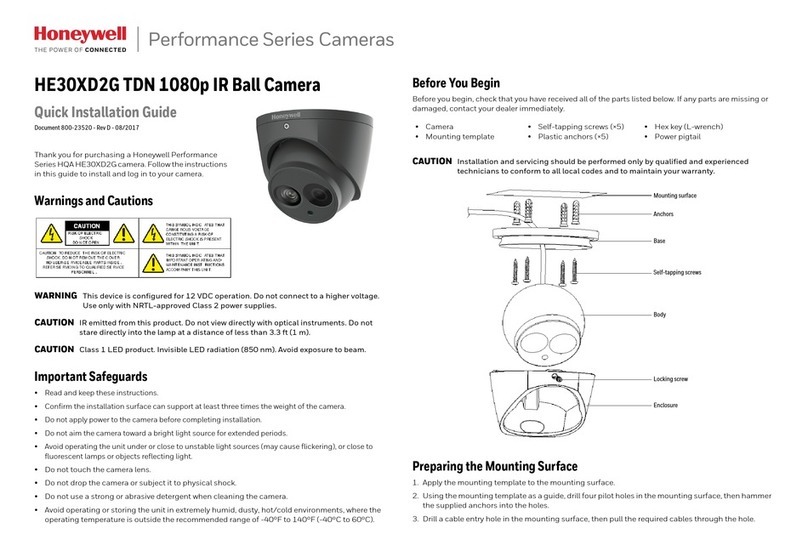
Honeywell
Honeywell Performance HE30XD2G Quick installation guide

Amcrest
Amcrest IP8M-2693EW-AI user manual