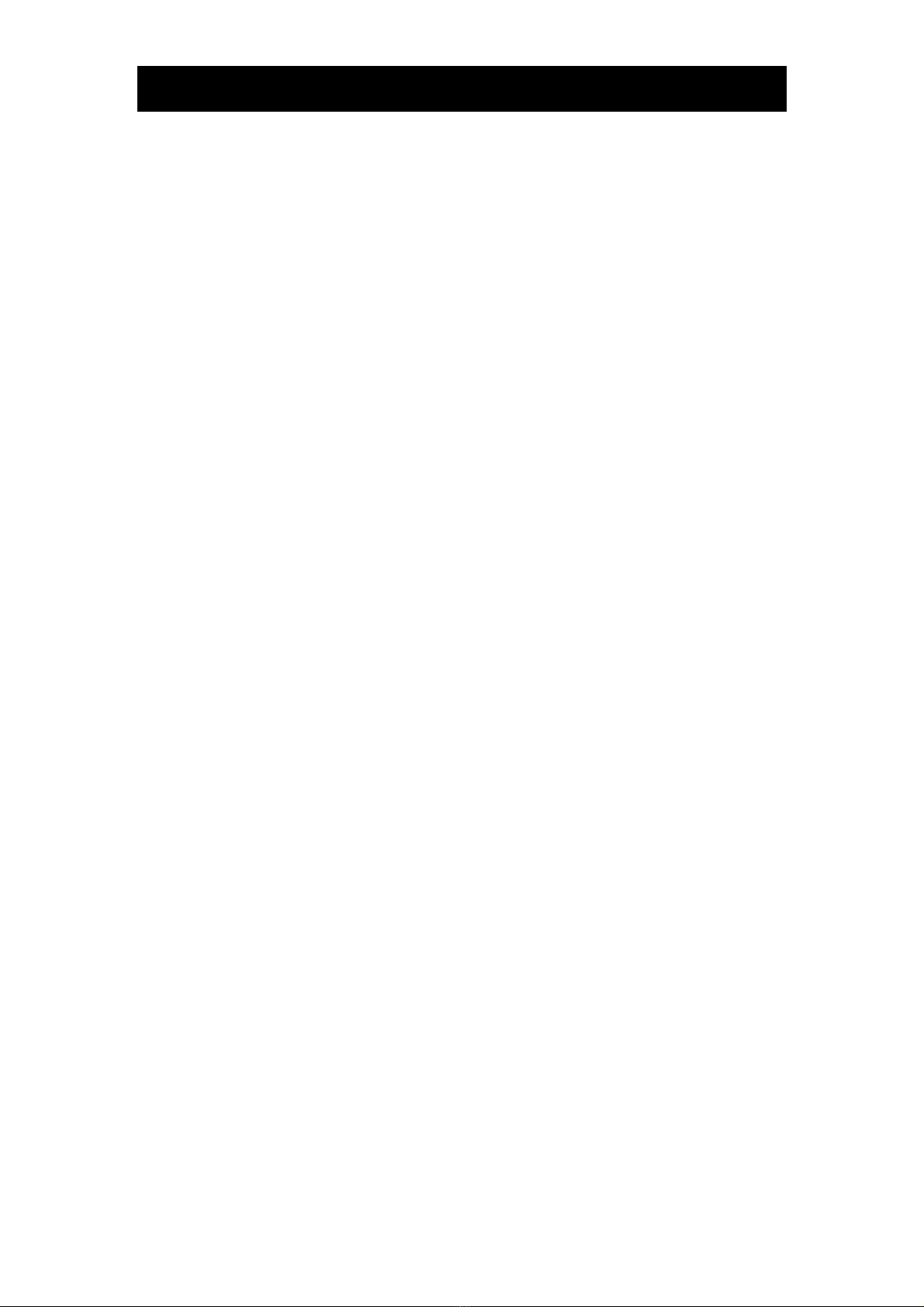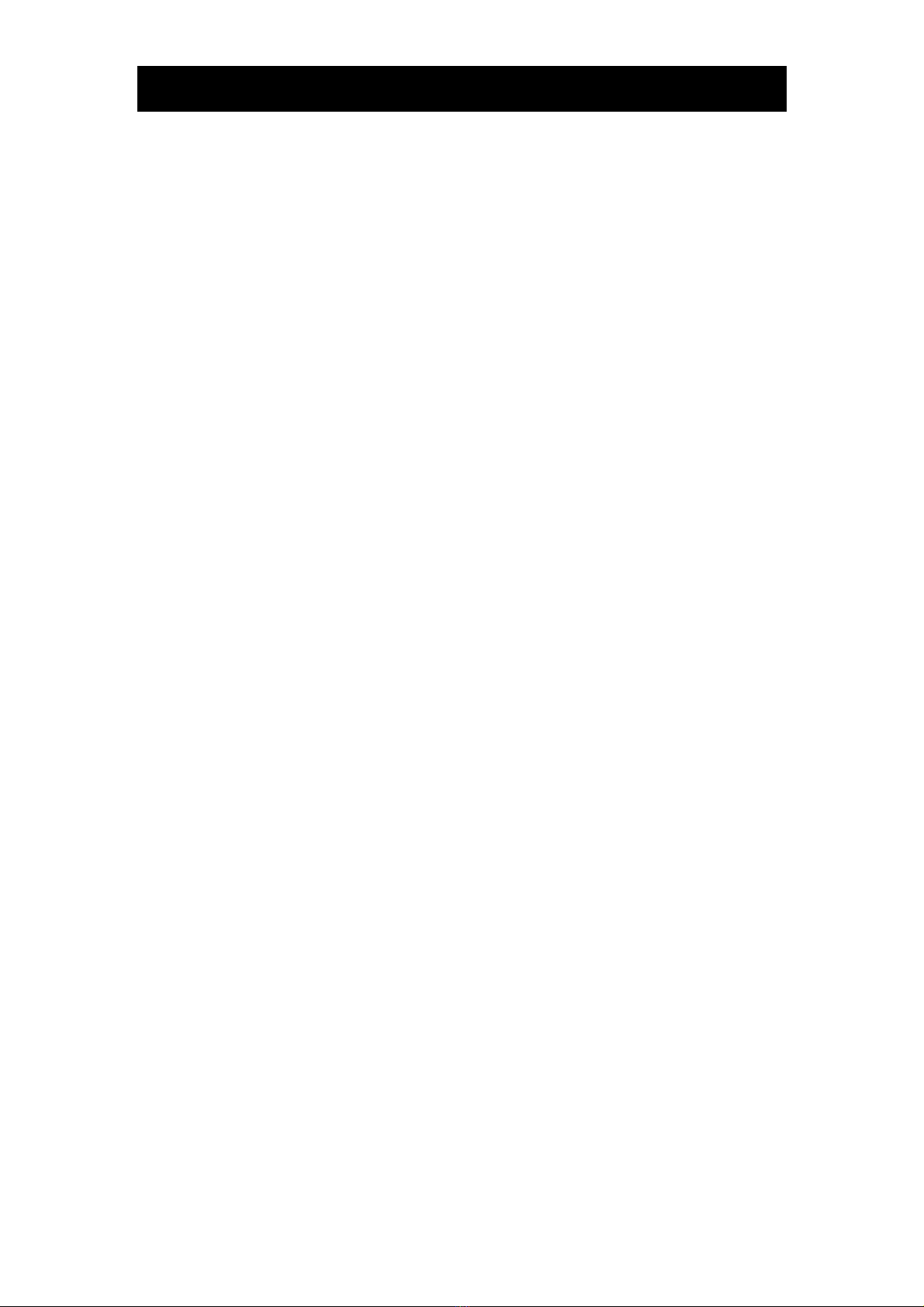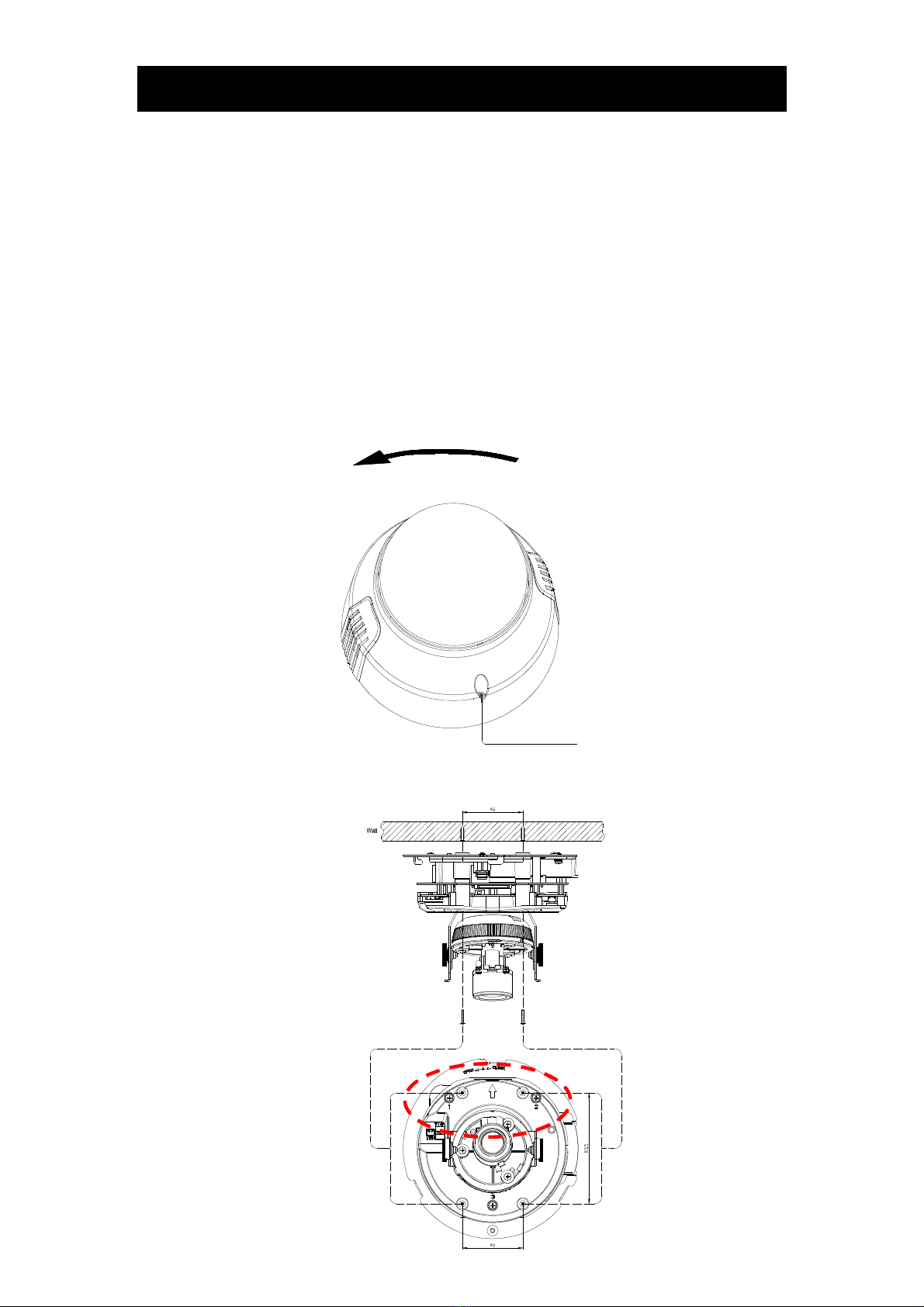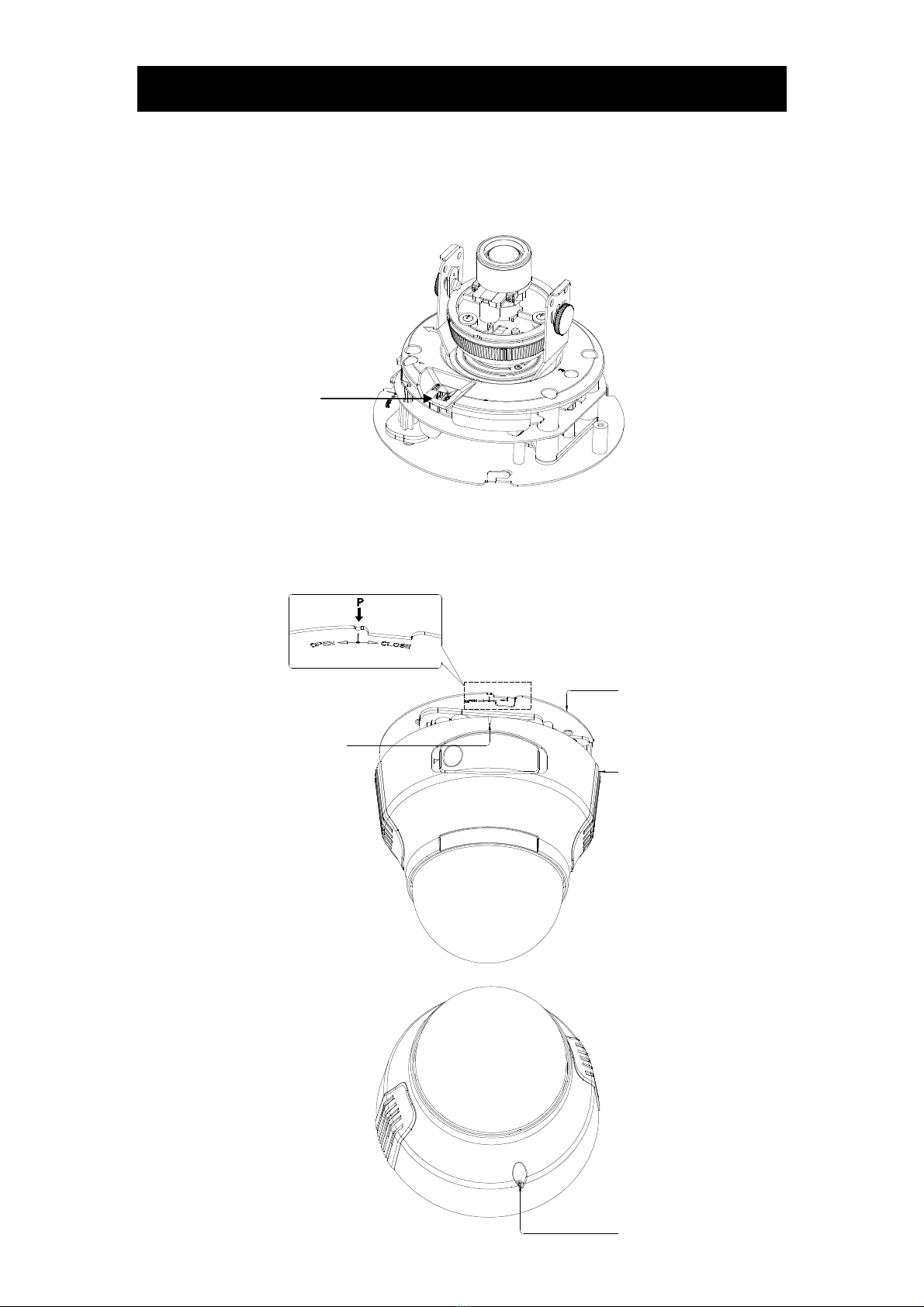Einleitung
DHCP-Server aktiv ist oder Sie die Kamera direkt an einen PC
angeschlossen haben.
・ Für eine manuelle Vergabe setzen Sie DHCP ON/OFF auf OFF unter
"Network Basic Setting" geben Sie die IP Addresse, Subnet Maske, und den
Default Gateway, Primary DNS und Secondary DNS an.
Verbindungsmöglic keiten
Es gibt 2 Wege die Kamera anzuschliessen.
・Via Cross-Overkabel direkt an einen Laptop/PC
・Direkt an eine Dose, Router oder Switch
Die Kamera mit einem Computer verbinden
1 Verbinden Sie das Kabel mit der Kamera und dem HUB/SWITCH/ROUTER oder
direct mit dem PC/LAPTOP wenn Sie ein Cross-Over Kabel verwenden.
2 Die IP-Adresse des Computers einstellen (bei Direktverbindungen).
・ Geben Sie dem PC eine feste IP-Adresse, bei einer direkten Verbindung via
Cross-Overkabel (zB. 192.168.0.50).
3 Verbindungstest
・ Klicken Sie auf START -> Ausführen dann auf OK.
・ Geben Sie im Fenster “ping 192.168.0.30” ein und drücken auf OK.
・ Erscheint “Antwort von …” ist die Verbindung möglich.
4 Die Kamera via "IPFinder" suchen.
1. Starten Sie das Programm und klicken Sie auf Suchen (SEARCH)
・ In der Liste sollte die Kamera auftauchen.
2. Klicken Sie auf "IP DOME" um diese auszuw hlen.
・ Prüfen Sie die angezeigte Adresse.
3. Klicken Sie auf die Adresse doppelt um die Verbindung herzustellen.
・ Es erscheint nun die Eingabeaufforderung des Benutzernamens und Passworts
(Standard: admin PW: 1234)
4. Nach Eingabe erscheint das Softwarefenster
NOTE
● Um Bilder ohne Hilfe des IP-Finders zu sehen, geben Sie die IP-Adresse direkt im Browser ein:
http://192.168.0.30/
● Falls Sie einen anderen Port als "80" vergeben haben, müssen Sie diesen explizit angeben. ZB:
http://192.168.0.30:88