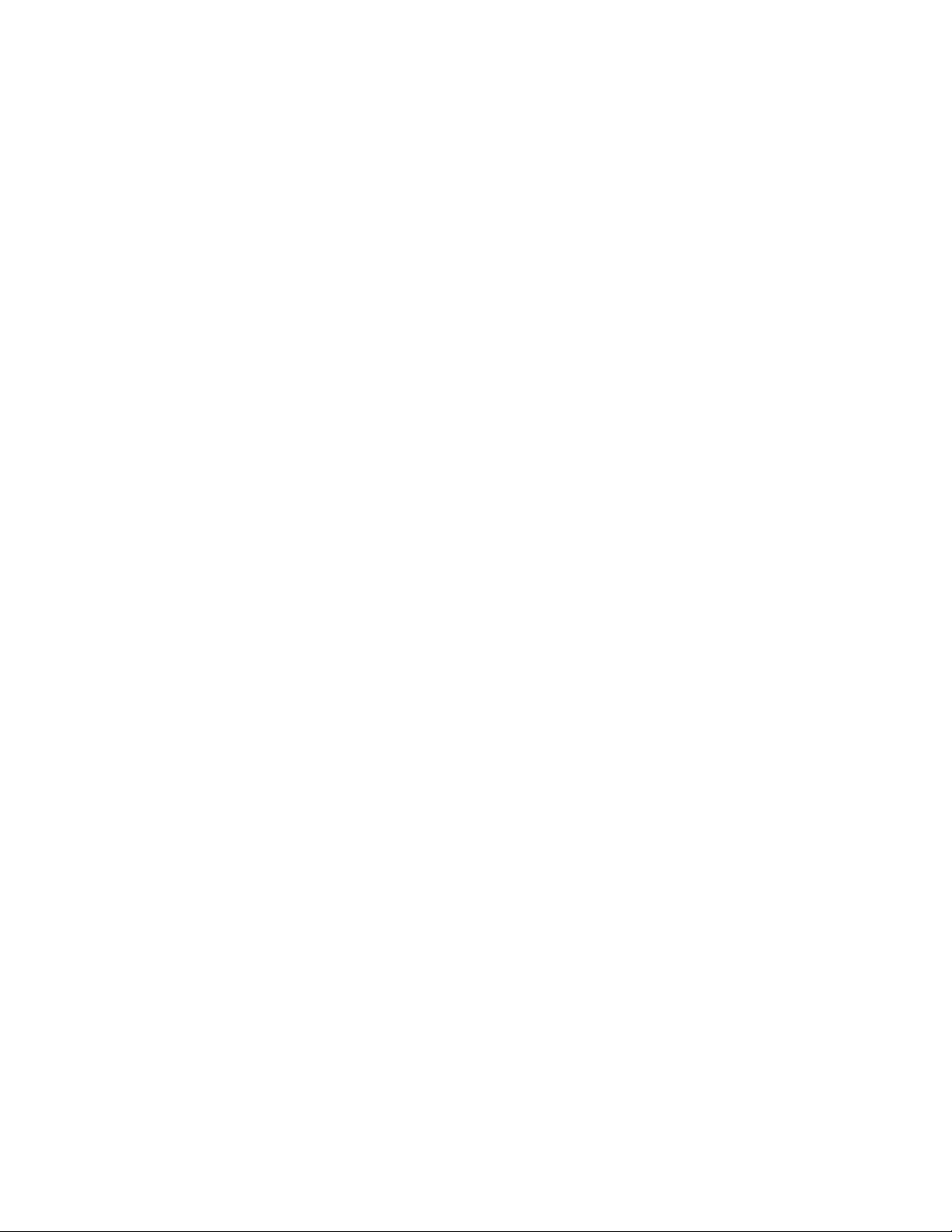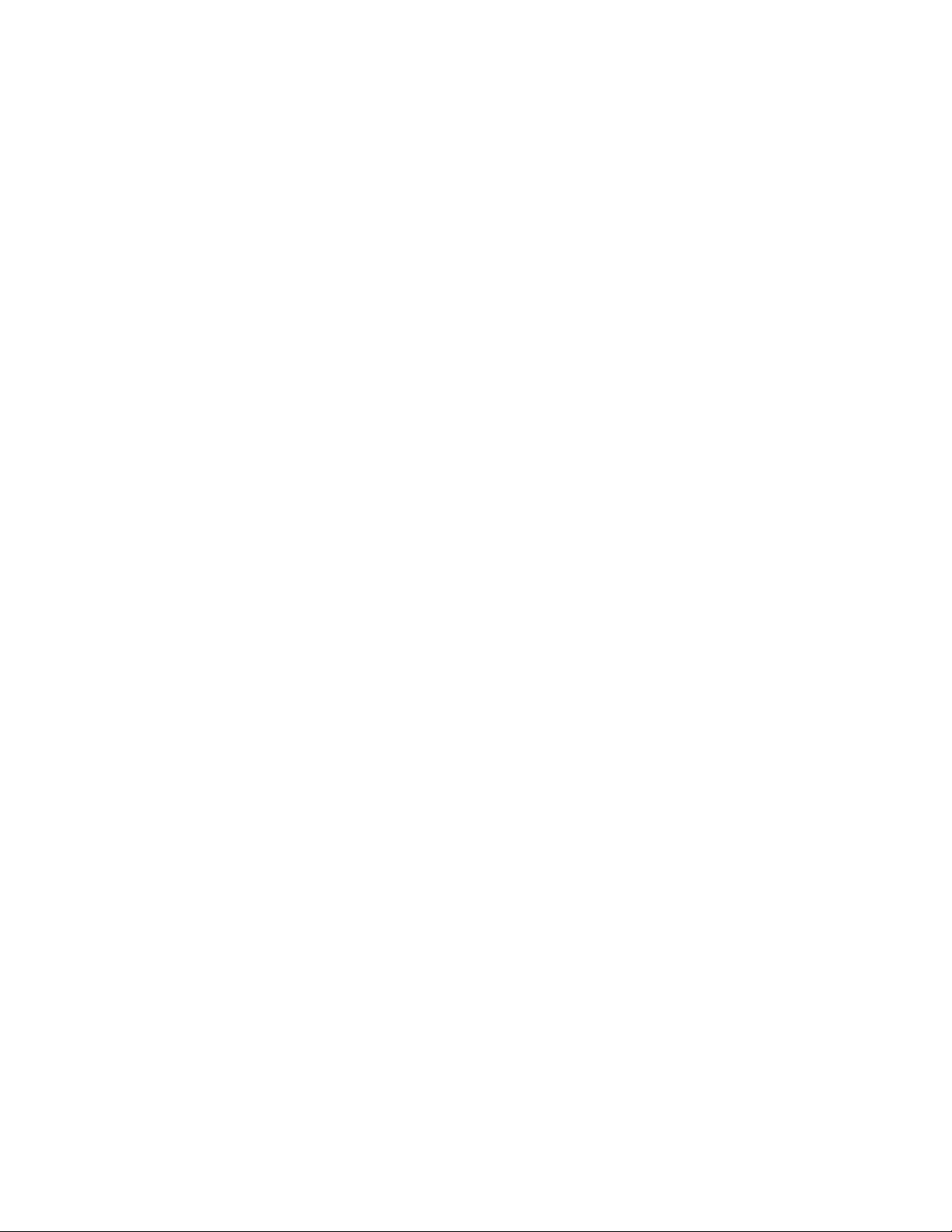knob can function also as a pushbutton switch by pressing the knob down and can be assigned
to control effect switches just like the stomp switches.
Stomp Switches
The two (2) Stomp switches labeled S1 and S2 are used to navigate presets when using Preset
Navigation mode, or are individually assigned to toggle switchable effect parameters in Effect
Control mode.
Multiverse Modes & Pedal Navigation
Press the C+D knob simultaneously to toggle the unit between the two primary operating
modes: Preset Navigation and Effect Control. The OLED screen displays the name of the
mode being used at the top of the display.
The default mode of the pedal at power-up is determined by the number of presets in the pedal
memory. If there is only one preset, the default mode is Effect Control. If there is more than
one preset, the default mode is Preset Navigation.
Preset Navigation Mode
When using this mode, the OLED screen displays the name of the active audio Preset. Scroll
through Presets using the Stomp switches to navigate your preset sounds. Press the S2 Stomp
switch (right) to advance down the list of Patches. Press the S1 Stomp switch (left) to return up
through the list of Presets. The name of the Preset you are using will appear on the screen
when you cycle through the list. In Preset Navigation Mode, the Aor Dknob can also be turned
to navigate through the list of audio Presets.
Effect Control Mode
Switching to Effect Control Mode enables all of the assigned hardware controls (see
Multiverse Designer User Guide for details) in the Preset you are currently using. As you use
pedal controls, the OLED displays the name of the Effect you are changing in the middle of the
screen and provides the name of the parameter and its value at the bottom of the screen.