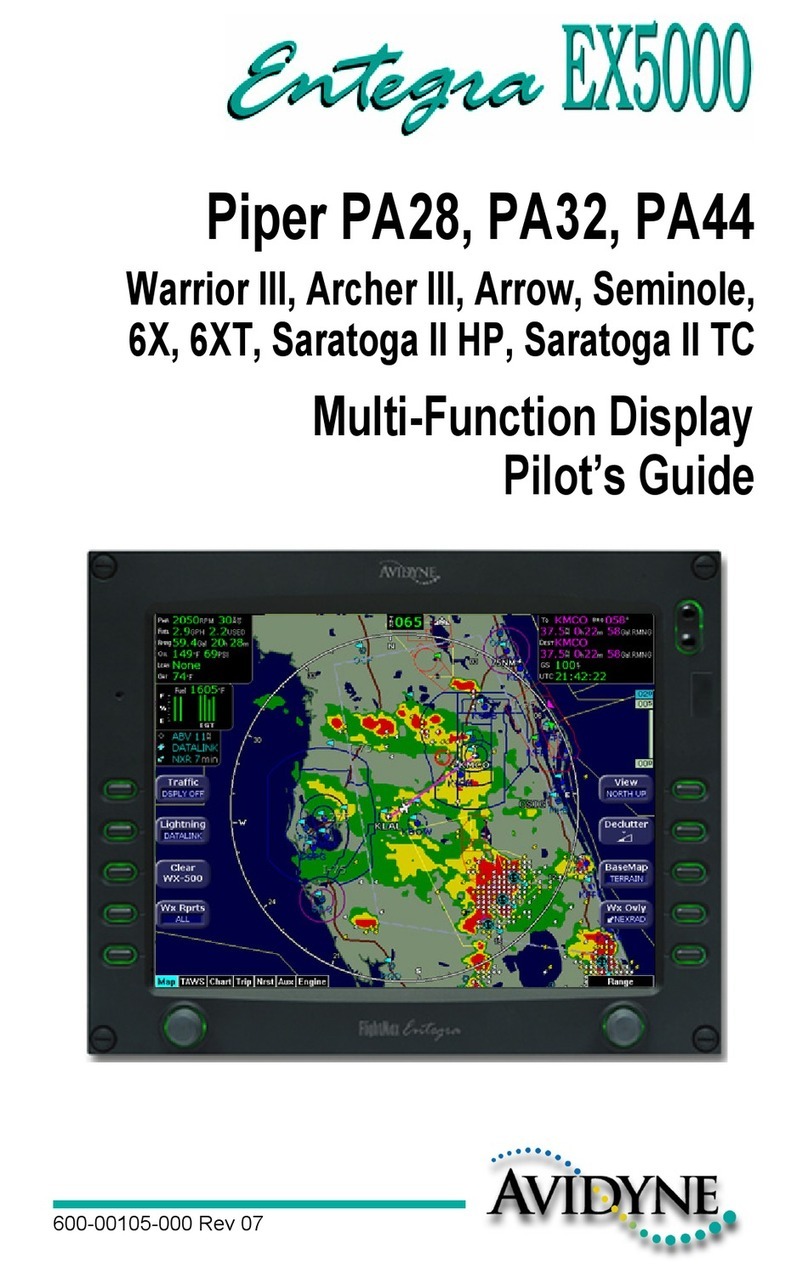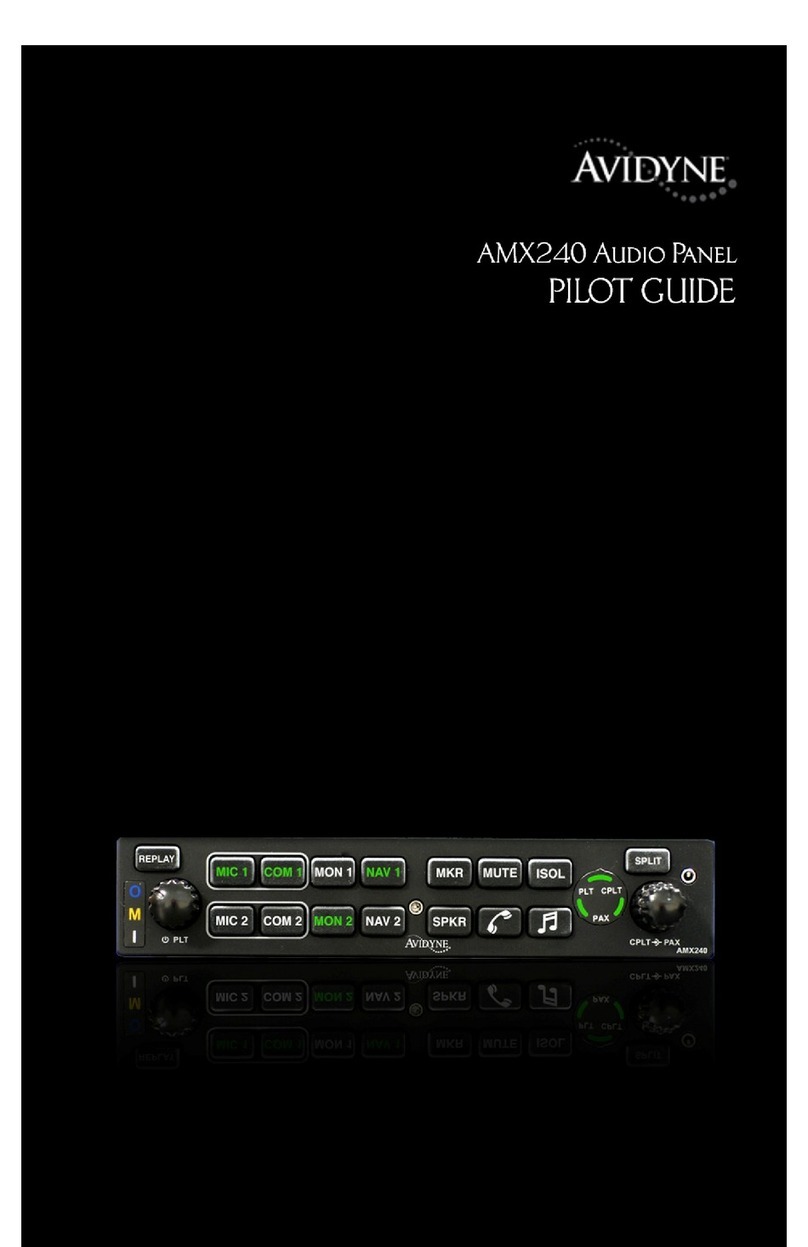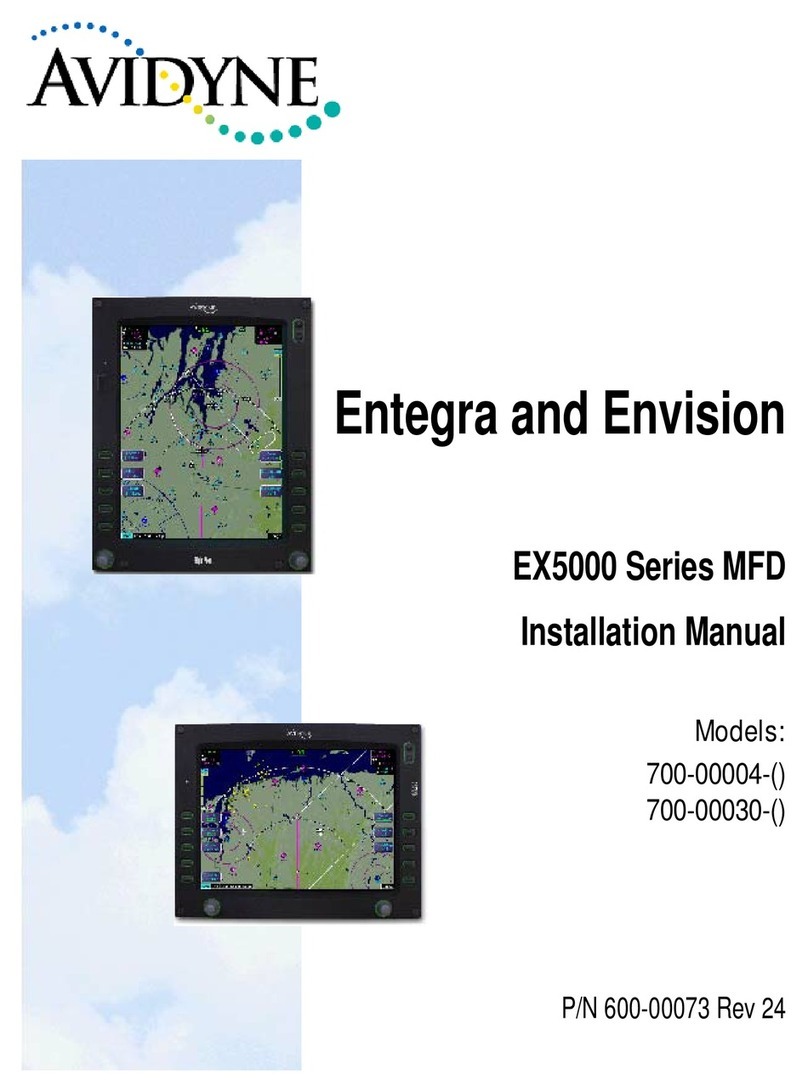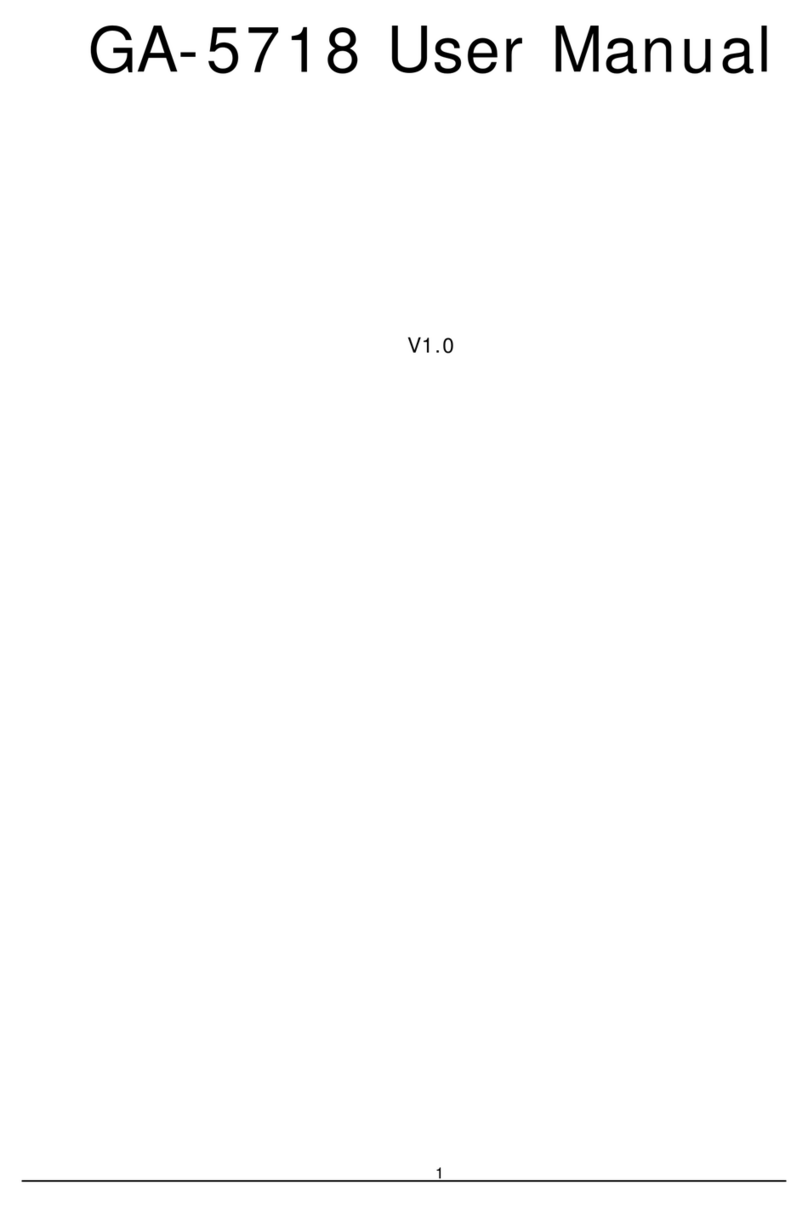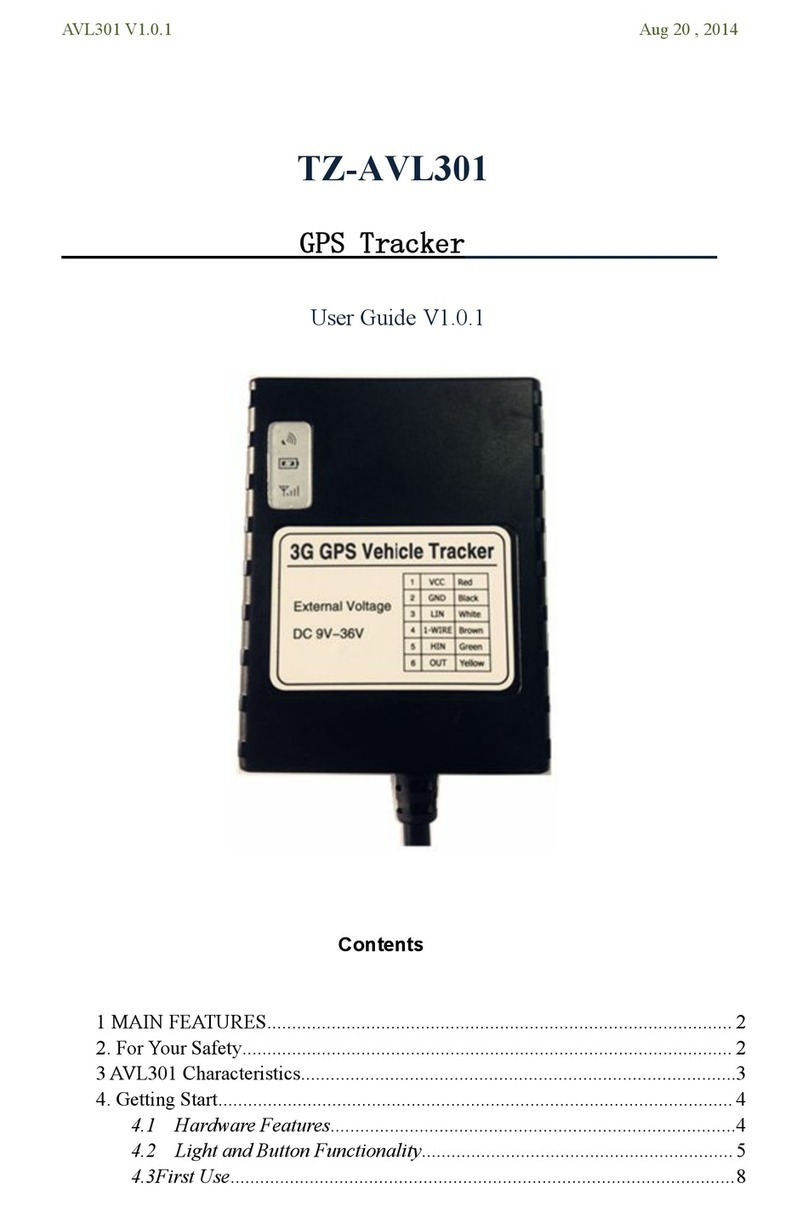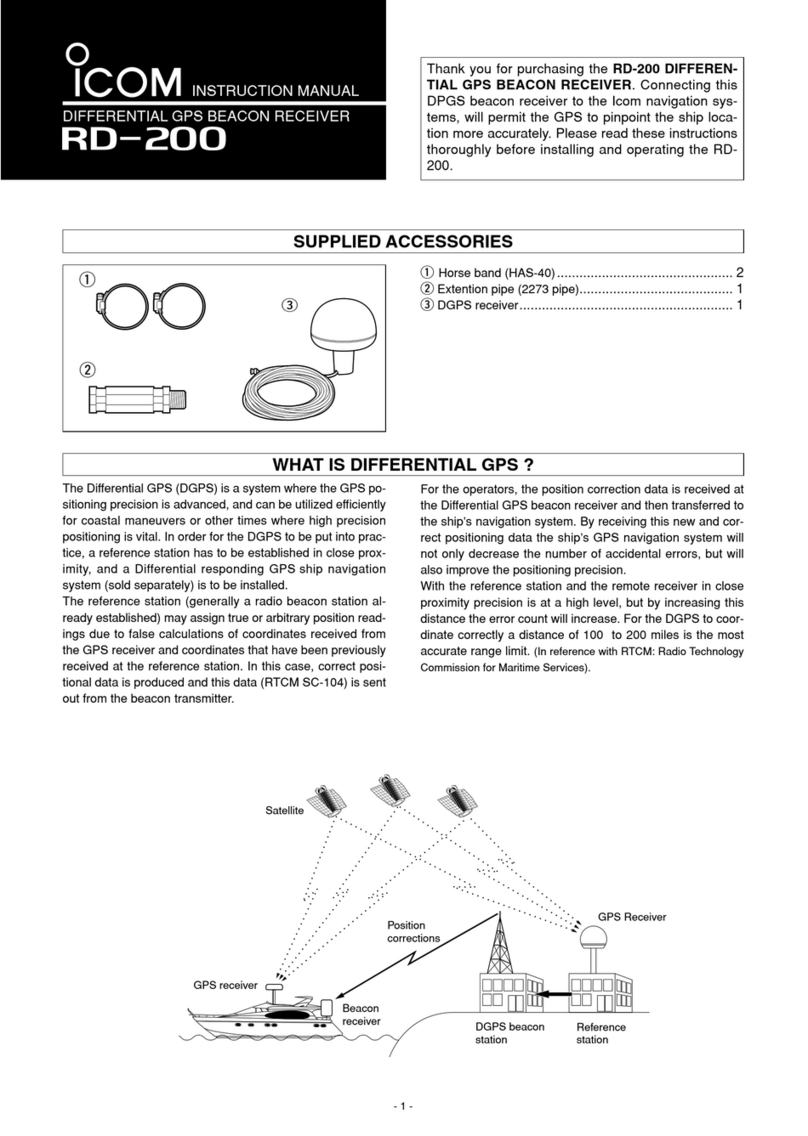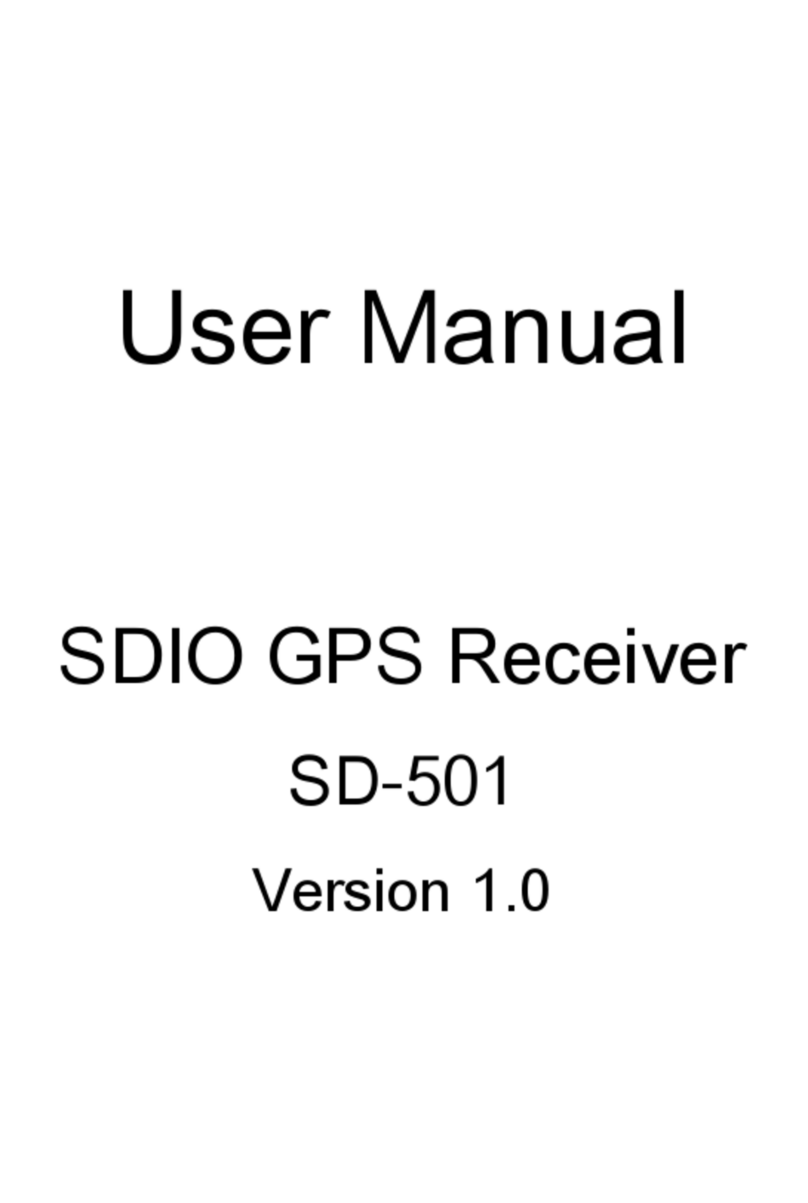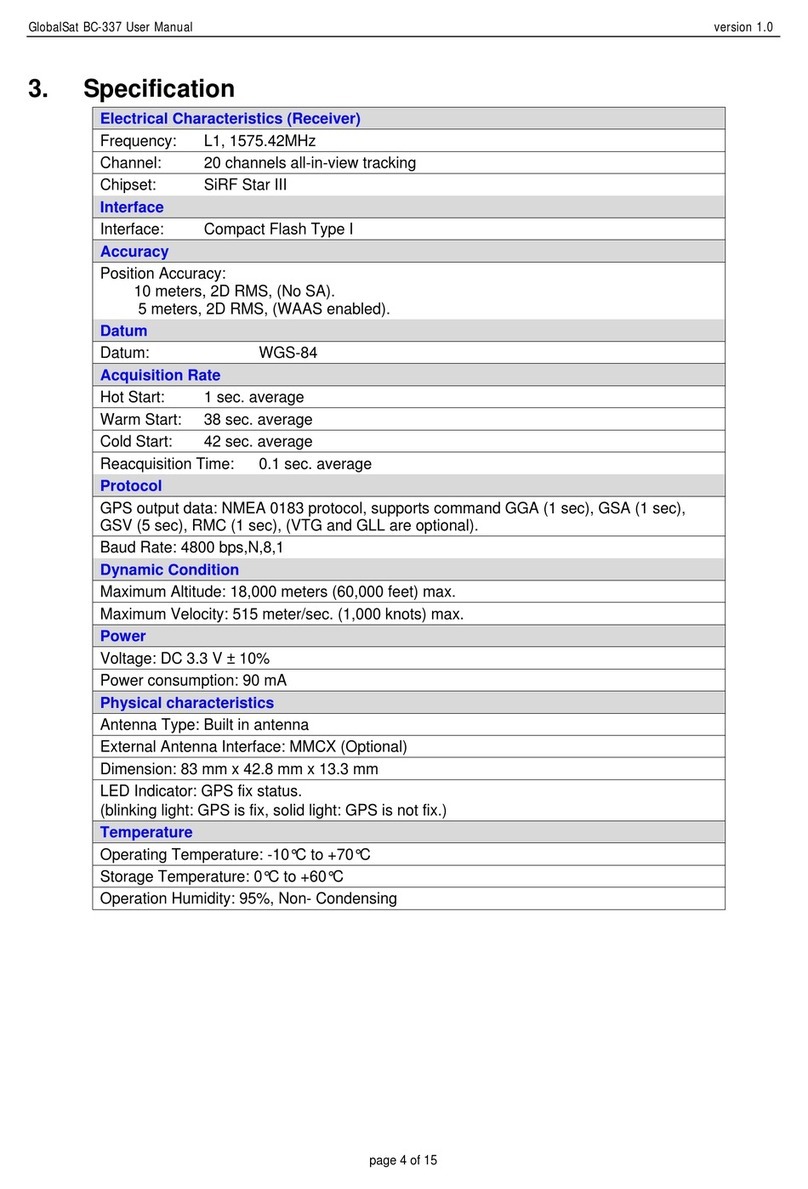Avidyne IFD410 FMS/GPS Manual


Revision History
Rev
Number
Date of
Release
Reason for Release
00
Dec 2016
Initial Release of document that
coincided with Software Release
10.2.0.0
01
Mar 2017
Cleaned up formatting to improve the
hard copy version
02
Feb 2018
Initial Release of document that
coincided with Software Release
10.2.1.0
03
Mar 2018
Added network connection description
10.2.1.0


IFD410 Integrated Flight Display | PILOT GUIDE
TABLE OF CONTENTS
1System Overview....................................................................................1-1
INTENDED FUNCTION................................................................1-2
FUNCTIONAL OVERVIEW ..........................................................1-2
BASIC CONCEPTS......................................................................1-3
Page Function Keys..............................................................................1-3
Line Select Keys...................................................................................1-4
Right Knob Labeling..............................................................................1-4
Color Philosophy...................................................................................1-5
GENERAL IFD OPERATIONS .....................................................1-6
Bezel Layout.........................................................................................1-6
Power Control.......................................................................................1-7
Brightness Controls...............................................................................1-8
Start-Up Sequence ...............................................................................1-9
Database Currency States..................................................................1-12
Page Layout and Formats...................................................................1-13
Frequency List....................................................................................1-15
Transponder Control and Display........................................................1-16
Direct-To Operations...........................................................................1-20
Function Keys.....................................................................................1-22
Touch screen......................................................................................1-23
Use of External Keyboard...................................................................1-26
Dual IFD Operatons............................................................................1-28
WiFi Operations..................................................................................1-32
WAAS vs Non-WAAS Operations .......................................................1-35
Interaction with External Devices ........................................................1-36
Before Takeoff Techniques.................................................................1-37
2FMS Pages..............................................................................................2-1
FPL (FLIGHT PLAN) TAB.............................................................2-1
FMS Basic concepts.............................................................................2-1
Creating A New Flight Plan...................................................................2-3
Selecting a Departure ...........................................................................2-7
Saving/Naming A Flight Plan.................................................................2-9
Activating A Flight Plan.......................................................................2-10
Copying A Flight Plan .........................................................................2-10
Inverting A Flight Plan.........................................................................2-10
Preview Flight Plans ...........................................................................2-10
Modifying A Flight Plan .......................................................................2-11
Inserting a Waypoint...........................................................................2-11
Deleting a Waypoint............................................................................2-12
Editing a Waypoint..............................................................................2-13
Adding a Vertical Constraint................................................................2-13
Entering and Intercepting A Radial......................................................2-14
Deleting A Flight Plan .........................................................................2-15
Creating a Holding Pattern..................................................................2-15
Circular Orbits.....................................................................................2-17
Deleting a Holding Pattern..................................................................2-19
Editing a Holding Pattern ....................................................................2-19
Flight Plan Sequencing.......................................................................2-20
Lateral Offsets ....................................................................................2-21

Gaps or Discontinuities in Flight Plans................................................2-22
Enroute Descents ...............................................................................2-22
Entering an Arrival and Approach........................................................2-25
Activating a Leg..................................................................................2-28
Use of the Map-FPL Split Page...........................................................2-29
INFO TAB...................................................................................2-30
ROUTE TAB...............................................................................2-33
Creating a New Route.........................................................................2-33
Naming a Route..................................................................................2-34
Copying a Route.................................................................................2-35
Inverting a Route ................................................................................2-36
Activating a Route...............................................................................2-36
Deleting a Route.................................................................................2-37
WPT (USER WAYPOINTS) TAB................................................2-37
Creating a User Waypoint...................................................................2-38
Naming A User Waypoint....................................................................2-39
Deleting a User Waypoint ...................................................................2-39
Designating a User Waypoint as an Airfield.........................................2-39
NRST (NEAREST) TAB..............................................................2-40
3Map Pages..............................................................................................3-1
MAP TAB......................................................................................3-1
Map Controls ........................................................................................3-1
Other Map Features..............................................................................3-5
Decluttering the Map...........................................................................3-10
Map Panning.......................................................................................3-11
Graphical Flight Planning (“Rubber Banding”) .....................................3-11
Altitude Constraints on Map................................................................3-14
Map Information Pop-Up Boxes ..........................................................3-14
Datalink Weather Overlays and Operations.........................................3-17
Datalink RADAR.................................................................................3-18
Weather Overlays on Map ..................................................................3-19
TFRs ..................................................................................................3-24
Indications of Data Age.......................................................................3-25
Weather Radar Selection for Map Overlay..........................................3-26
Terrain................................................................................................3-28
Terrain Awareness (TA)......................................................................3-28
Forward Looking Terrain Alerting (FLTA)............................................3-30
500’ Callout.........................................................................................3-32
Traffic Display.....................................................................................3-34
SYNTHETIC VISION (SVS) TAB................................................3-41
RADAR TAB...............................................................................3-45
4Aux Pages...............................................................................................4-1
AUDIO TAB ..................................................................................4-1
Volume Control.....................................................................................4-1
Satellite Radio Tuning...........................................................................4-2
UTILITIES TAB.............................................................................4-5
Timers ..................................................................................................4-5
Calculators............................................................................................4-8
Electronic Checklist.............................................................................4-11
SETUP TAB................................................................................4-15
Datablock Setup .................................................................................4-15
Map Setup..........................................................................................4-29

FMS Setup..........................................................................................4-30
User Options.......................................................................................4-31
Custom User Settings.........................................................................4-44
SYSTEM TAB.............................................................................4-45
Fuel Management...............................................................................4-45
System Status.....................................................................................4-46
5Navigation...............................................................................................5-1
GENERAL ....................................................................................5-1
LEVELS OF INTEGRATION.........................................................5-1
NAV SOURCE BUTTON..............................................................5-4
OBS MODE ..................................................................................5-5
ARMED VS ENGAGED/ACTIVE INDICATIONS..........................5-8
FMS HOOKS................................................................................5-9
COURSE CHANGES AND HOLDS............................................5-11
TRANSITION ALTITUDES/LEVELS...........................................5-11
NAVIGATION MODE/CDI SCALE CHANGING..........................5-13
APPROACH PROCEDURES .....................................................5-14
Precision Approaches.........................................................................5-15
Non-Precision Approaches .................................................................5-15
MISSED APPROACH.................................................................5-21
RETRY APPROACH ..................................................................5-23
RNP/RNAV OPERATIONS.........................................................5-24
RECOMMENDED ICAO EQUIPMENT CODES.........................5-25
6General....................................................................................................6-1
CAUTION ADVISORY SYSTEM (CAS) / ALERTS.......................6-1
Master Caution Lamps..........................................................................6-1
Warning-Caution-Advisory Message Bar...............................................6-2
ALERTS TAB................................................................................6-3
EXCEEDANCES | WARNINGS RED....................................................6-4
Exceedances | Cautions Yellow ...........................................................6-5
Exceedances | Advisories CYAN........................................................6-10
NIGHT OPERATIONS................................................................6-19
IFD Display Brightness........................................................................6-19
IFD Bezel Brightness..........................................................................6-19
Display of Terrain on Map...................................................................6-19
SYSTEM FAILURES ..................................................................6-20
Power distribution ...............................................................................6-20
Loss of IFD.........................................................................................6-20
Loss of Display ...................................................................................6-21
Loss of Bezel Controls........................................................................6-22
Loss of Touchscreen Control ..............................................................6-22
Loss of GPS (Dead Reckoning)..........................................................6-23
Other Anomalies.................................................................................6-24
SUBSCRIPTIONS ......................................................................6-24
DATA UPDATES........................................................................6-25
DATA TRANSFER TO/FROM EXTERNAL DEVICES................6-31
INTEGRATION WITH THE IFD100 MOBILE APP......................6-35
USER DATA BACKUP/RESTORATION PROCEDURE.............6-36
Saving User Data................................................................................6-36
Reloading Previously Stored User Data..............................................6-37

DATALOGS DOWNLOAD..........................................................6-38
SOFTWARE UPDATES .............................................................6-42
HIGH TEMPERATURE OPERATIONS......................................6-42
COLD TEMPERATURE OPERATIONS.....................................6-42
LOW POWER OPERATIONS ....................................................6-43
CHARGING FROM THE USB ....................................................6-44
PLUG AND PLAY DETAILS .......................................................6-45
CLEANING THE DISPLAY.........................................................6-47
PAIRING A BLUETOOTH KEYBOARD......................................6-48
SELF TEST OUTPUT.................................................................6-52
USE OF GLOVES.......................................................................6-53
DEMO MODE.............................................................................6-56


System Overview 1-1
1 System Overview
This manual assumes that the pilot is appropriately licensed, is
proficient in operation of the aircraft and its equipment, and is in
compliance with all Federal Aviation Regulations (FARs).
All images contained in this manual are for reference use only,
and are subject to change.
Avidyne strongly recommends that pilots use the IFD410 system
only under VFR conditions until completely familiar with its
operation and use.
Boxed areas marked as NOTE within this manual identify certain
situations or areas of operation having heightened safety
implications. While it is important for the operator to be familiar
with all of the information in the manual, it is essential to the safe
use of the IFD410 that pilots give careful attention to the material
contained within these NOTEs.
In order to avoid a diversion of attention from the task of safely
taxiing, pilots should avoid performing the described cockpit tasks
while the aircraft is in motion on the ground. It remains the pilot’s
duty to monitor the IFD for proper function upon activation and
during use.
Internal IFD410 data logs and the storage devices that record and
store data are property of Avidyne.
IFD410 Integrated Flight Display

1-2 System Overview
INTENDED FUNCTION
The Avidyne IFD410 is a GPS navigator whose primary function
is to conduct GPS-based navigation and instrument flying
(enroute and approach), provided it is connected to an external
CDI/HSI indicator that is installed in the required field of view as
well as a source selection annunciator.
Supplemental functions include serving as a moving-map flight
management system (FMS), and checklists along with a number
of timer and calculator types of utilities and options for weather
radar control and display and terrain alerting.
FUNCTIONAL OVERVIEW
The Avidyne IFD410 Integrated Flight Display (IFD) system
supports the following functions:
Flight Management System (FMS)
WAAS and non-WAAS GPS Navigation
Moving Map including synthetic vision view
Terrain Awareness and Forward Looking Terrain
Alerting [optional]
Weather Datalink, ADS-B and Lightning sensor
depictions
Weather Radar [optional] [Repeater for IFD5XX
interfaced to Wx RADAR]
Traffic
Electronic Checklists
Data Logging
Caution Advisory System (CAS)
Utilities (e.g. Schedulers, Timers, Calculators)
Multi-touch Touch screen Control
Multiple IFD Operations
Remote Transponder Control and Display
WiFi and Bluetooth® Communication [optional]

System Overview 1-3
COOL FEATURE
Multi-Touch Touch Screen Control
The IFD supports multi-touch touch screen
technology meaning that features such as two-
fingered pinch zoom for range changing on maps
and charts is fully enabled.
The system has been designed for single-pilot IFR operation and
features a Page and Tab user interface.
Most functions revolve around the three Page Function Keys
that appear across the bottom edge of the bezel. Each of the
three functional pages has associated tabs, which contain related
data, often in different views. These functions and tabs are
covered in detail throughout this reference manual.
BASIC CONCEPTS
PAGE FUNCTION KEYS
The 3 buttons along the bottom of the IFD bezel are called Page
Function Keys. Each key is labeled by function:
FMS (Flight Management System)
MAP (Moving Map)
AUX (System Pages)
Each page has a number of associated tabs. Each Page
Function key has a left and right rocker nature to it. Select the
page of interest by pressing the middle of the Page Function Key
and navigate through the available tabs by pressing the left or
right side of the Page Function Key. Continual pressing of one
side of the function key will automatically step through the tabs.
Page Function Keys and Tabs

1-4 System Overview
LINE SELECT KEYS
Line Select Keys, typically abbreviated to LSK in this manual,
are the buttons found along the left vertical side of the bezel.
These are different from Page Function Keys in that they also
have a label, just inside the bezel adjacent to the physical LSK
which indicates the function of the LSK. Pressing the LSK or
touching the LSK label on the display either performs the labeled
action or changes the state. For the cases where there is a list of
selectable options, browse the list by pressing the LSK.
LSK Types
State LSKs –Green button title in the first row
and a white state display in the second row
indicates a list of choices. Traverse the list in one
direction by pressing the line select key or in the
other direction by touching the label.
Action LSKs –Pressing the LSK or display label
enables the action indicated on the label.
LSK Types
RIGHT KNOB LABELING
The bottom right IFD knob is a modal knob in that its function is
context dependent and is “soft-labeled” on the display. As a
general rule, the inner and outer rings of the dual concentric knob
perform the same function –it’s just that the inner ring is “fine”
control and the outer ring is “coarse” control of that function. The
symbol used to represent the right knob is a ring with a center
dot.
State LSKs –Push the
button or touch the label
to cycle through the list of
choices
Action LSK –Press the
button or touch the label
to engage an action (bring
up Wx Overlay on map)

System Overview 1-5
Right Knob Label Scheme
In the example above, the outer ring scrolls through a list in a
coarse manner and the inner ring scrolls through the same list
stopping at each minor field along the way. Pushing the knob
generates a drop-down menu.
COLOR PHILOSOPHY
There are a few generalities with the use of color that are
consistent across the IFD as described in the table below:
IFD Feature/Function
Color
Page Function Keys
Green –Active;
White –Available but not
currently active.
Note: AUX can also be
Red, Yellow or Cyan if there
is an active alert as
described later in this
manual.
FMS “Fly To” Data (e.g. active leg
of flight plan, To Waypoint
datablock)
Magenta
Active Nav Data (e.g. Active Nav
Source mode)
Green
Line Select Key Labels
Light Green
Line Select Key States
White

1-6 System Overview
GENERAL IFD OPERATIONS
The IFD410 Integrated Flight Display (IFD) is a touch screen GPS
navigator that has been designed to be both a retrofit or a clean
install. As a retrofit installation, the unit was designed to be plug-
and-play compatible with a Garmin 400/W unit.
BEZEL LAYOUT
Starting in the top left corner and working counter-clockwise
around the bezel, the IFD410 has:
Power button;
USB port for database updates, datalog
downloads, software updates and powering USB
devices in-flight;
Power Button
USB Port
Line Select
Keys (LSKs)
Page Function
Keys
Cam Latch
Context Sensitive
IFD Knob
GPS/OBS Knob
Ambient
Light Sensor
Dedicated
Function Keys

System Overview 1-7
Three (3) Line Select Keys (LSKs) that are page
dependent with soft key labels adjacent to each;
Three (3) Page Function keys along the bottom
(FMS, MAP, AUX);
Mechanical Cam Latch control for tray installation;
Dual Concentric Rotary Knob that is page
dependent;
Four (4) Dedicated Function Keys consisting of:
Direct-To (“-D->”)
Procedure (“PROC”)
Enter (“ENTR”)
Clear (“CLR”)
Ambient Light Sensor;
OBS toggle button.
COOL FEATURE
Integrated WiFi/Bluetooth®
The IFD has an integrated WiFi/Bluetooth®
transceiver located underneath the Avidyne logo on
the bottom of the bezel. No additional hardware is
required to take advantage of the capability.
POWER CONTROL
The IFD is regulated by a pair of circuit breakers. There is also a
power control on the top left corner of the unit but the IFD will
automatically start when the aircraft bus power is applied. The
power button can be used to turn the unit off (press and hold and
watch 5 second count down expire) or to turn the unit back on if it
had been manually turned off.

1-8 System Overview
Manual Power Down
After power application, the bezel keys backlighting will be turned
on. Several seconds later, the IFD display will begin to have
indications.
BRIGHTNESS CONTROLS
Each IFD has brightness controls to control both the bezel and
the display brightness. The user can access individual controls to
allow for either manual control of brightness, automatic control of
brightness in response to the cockpit dimming controls/rheostats
or automatic control of brightness in response to the ambient light
sensor that is embedded in the bezel. The user accessible
controls for all are on the AUX page using the User Options LSK
of the Setup tab.
Brightness Controls
Depending on how the installer configured the brightness controls
at time of installation, the “Auto” setting will typically revert to the
dimming bus setting in low ambient light conditions.
If the IFD410 appears to be inoperative or non-responsive from a
lighting perspective, check the aircraft instrument lighting rheostat
to ensure it is not set to a night position.

System Overview 1-9
START-UP SEQUENCE
The startup sequence of the IFD is as follows:
A splash screen will be displayed during system
initialization and will be automatically removed
when the IFD is initialized. The Page Function
keys (e.g. FMS, MAP, AUX) will not be lit up while
the splash screen is present;
An agreement of the limitation of your legal rights
must be made via the bezel “ENTR” button. Note:
For the duration that the agreement page is
displayed, the IFD is activating the signals that
connect with a remote annunciator panel as well
out outputting self-test data to external devices.
Use that condition as a lamp test and external
signal check;
If there is a 3rd party weather or traffic sensor
connected to the IFD, then a vendor mandated
disclaimer page is presented advising the pilot it is
their responsibility to see and avoid traffic and
determine weather conditions. There is no pilot
action that must be performed on this page and it
will automatically be removed after several
seconds;
A software version and database currency page is
displayed IF there any expired databases.
Avidyne does not recommend operating with
expired databases but the system will allow
operation by pressing the “Proceed” followed by
the “Confirm” LSKs;
If the IFD has been enabled for Bluetooth and
WiFi (Network) and either has been configured
“On” on the User Options page, then the IFD will
present an Allow/Ignore page to allow external
data receipt via Bluetooth and/or WiFi. Press the
Allow button if such input is desired or the Ignore
button if no external input is desired. Pressing
Ignore will automatically toggle the User Option
selections to Off and will remain that way until
manually turned back on;

1-10 System Overview
If there is a fuel flow system connected to the IFD,
then the IFD will automatically transition to the
Fuel Management Page. If the fuel flow system
does not provide fuel totalizer data, you will need
to input the fuel on board and press the “ENTR”
key. If the fuel flow system does provide fuel
totalizer data, confirm the total is correct and press
the “ENTR” key.
If there is no fuel flow system connected, then the
unit progresses directly to the FMS page and FPL
tab, in principle ready for a flight plan to be loaded
or verified;
The IFD is now ready for normal use.
The agreement page, database expiration and fuel management
entries are all skipped if the unit is powered on in-flight.
NOTE
Some Data May Be Delayed at Startup
Some data such as fuel flow and fuel totalizer may
experience a 5-10 second delay during post start
initialization. For those aircraft configured with fuel
totalizers, this may result in some fuel display
changes on the Fuel Mgmt tab during that period
including prompting the pilot to enter in initial fuel.
That should resolve itself within a few seconds.
Another example concerns the FMS nav database
initialization. In this case, the message “Please wait
–System Initializing” may be displayed on the FPL
tab for 10-30 seconds. Additionally, if the unit has
been exposed to extreme cold prior to start, it may
take a warm up period to achieve standard
performance.

System Overview 1-11
TIPS AND TECHNIQUES
“GPS No Position” Message Possible at Startup
If the GPS alignment takes an unusually long time
(e.g more than 2 minutes) to acquire an initial
position fix, the “GPS No Position” advisory
message will be displayed. This message will
automatically clear itself when a position fix is
acquired. If the message does not remove itself by
the time you are ready to taxi, it is a clear indication
that your system has not determined its initial
position and action may be required on your part.
TIPS AND TECHNIQUES
Bluetooth Initialization Period
The Bluetooth keyboard may experience a 1-2
minute delay during post-start initialization before
becoming functional. Depending on how fast you
are to start entering a flight plan, it is possible the
keyboard is not ready yet.

1-12 System Overview
DATABASE CURRENCY STATES
The following table describes the various database currency
states that may be observed at startup:
Database Status
Message
Color
In Effect
Valid Thru <Month,
Day, Year >
Light Green
Has Expired
Expired <Month,
Day, Year>
Yellow
Not Yet Effective
Effective <Month,
Day, Year>
Yellow
Invalid
<Type> Database
Invalid
Yellow
NOTE
Use of Not Yet Effective Data
If attempting to use not-yet-effective data (e.g. nav
or obstacle), it is the responsibility of the pilot in
command to verify there are no differences between
the current data and the not-yet-effective data
before it is permissible to use the not-yet-effective
data.
TIPS AND TECHNIQUES
Manual Check of Database Dates
Even if the databases are all current, you can still
view the date/status of each database from the AUX
page, Database Status display as described in
Section 4 of this manual.
Table of contents
Other Avidyne GPS manuals