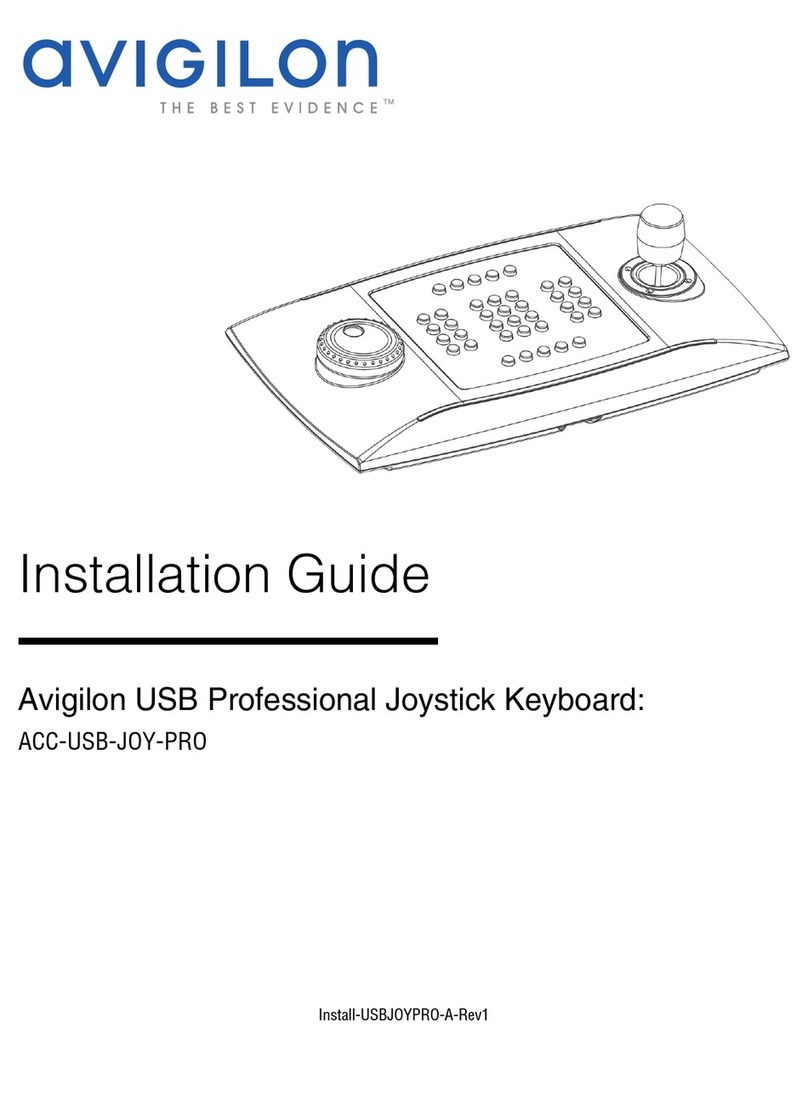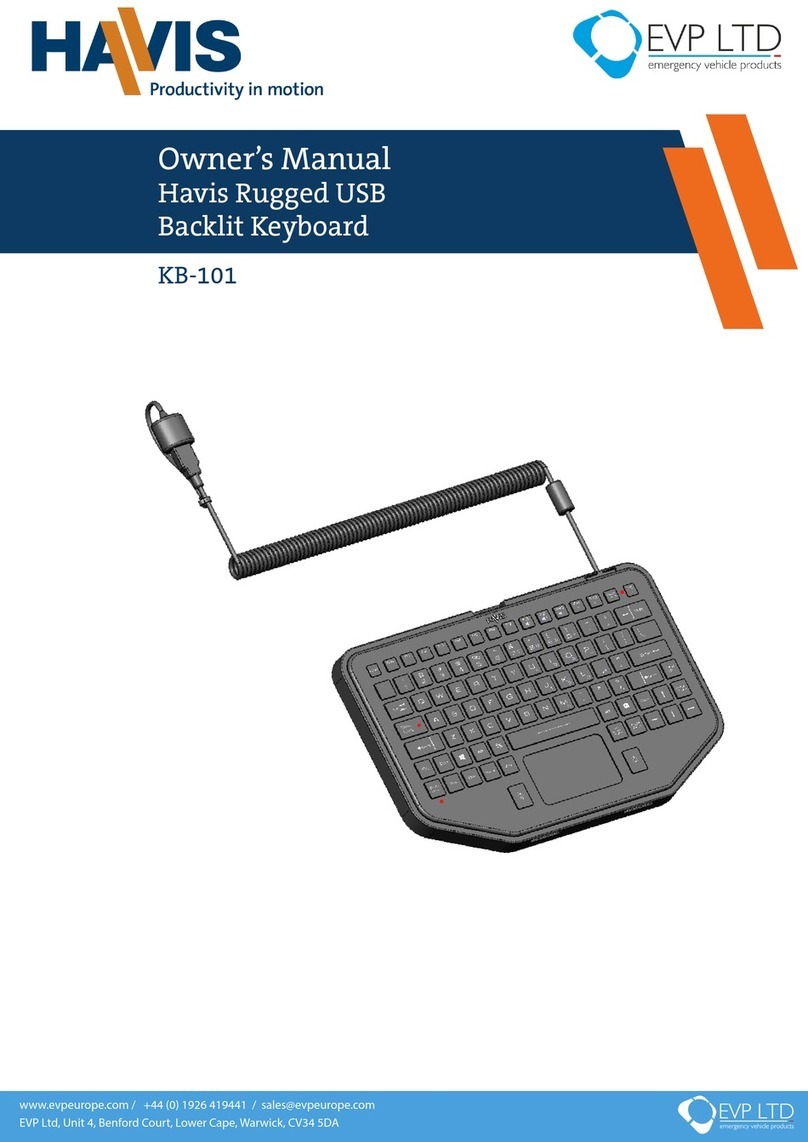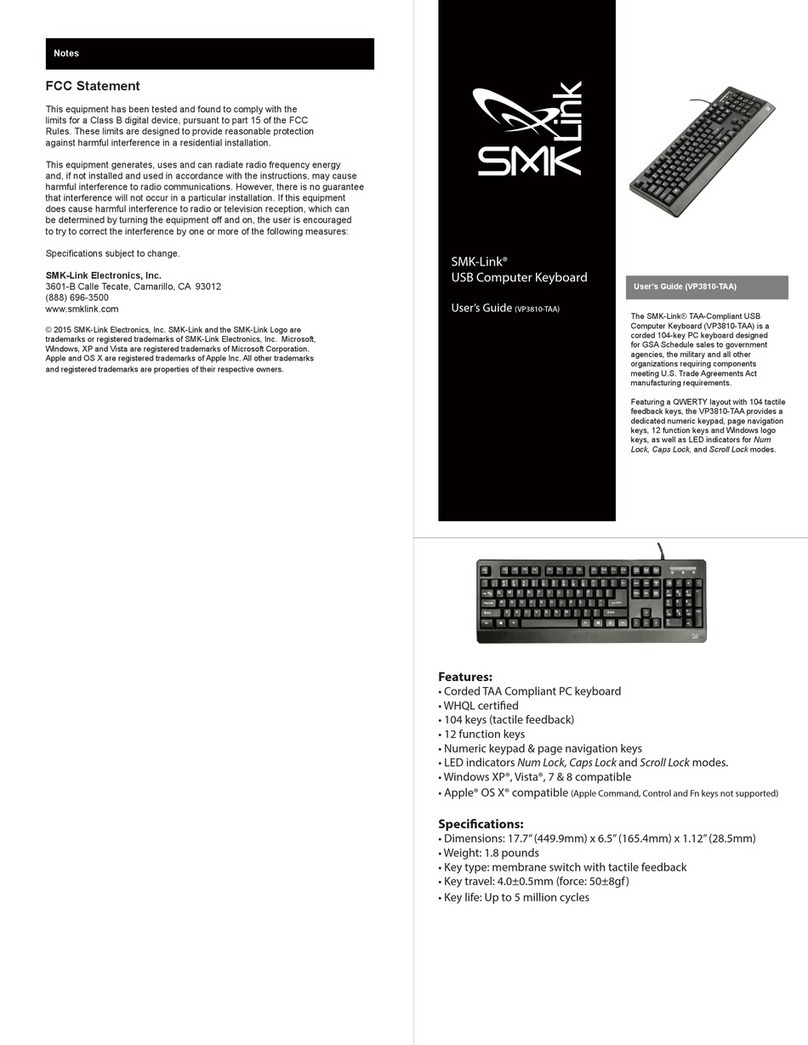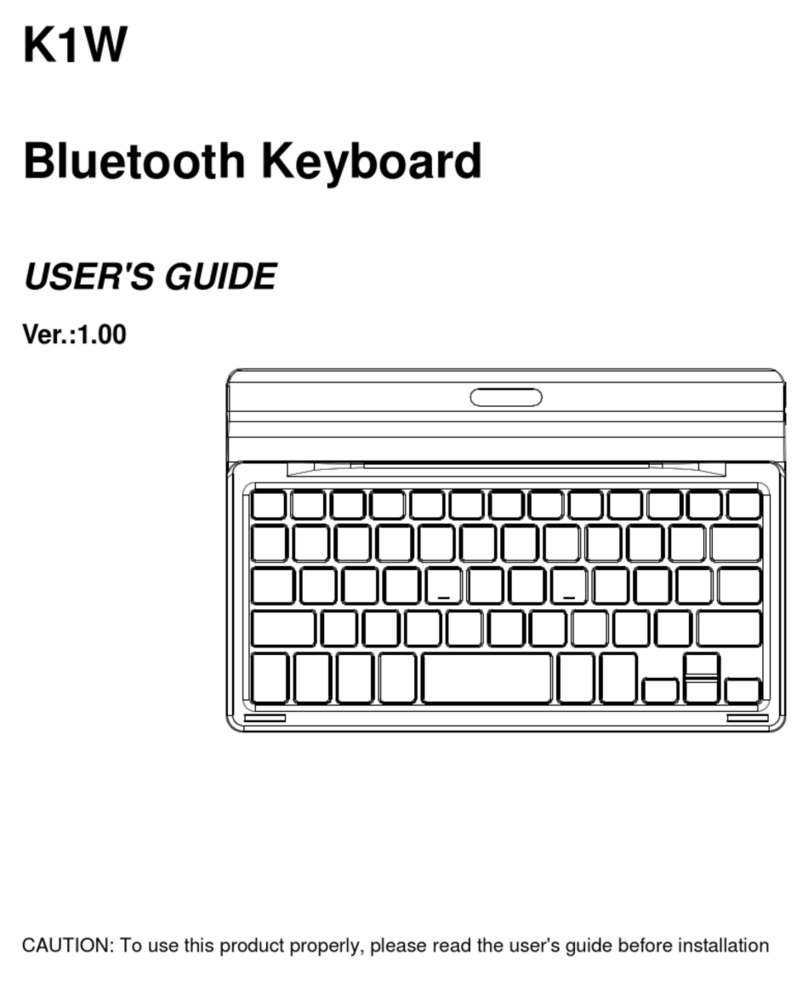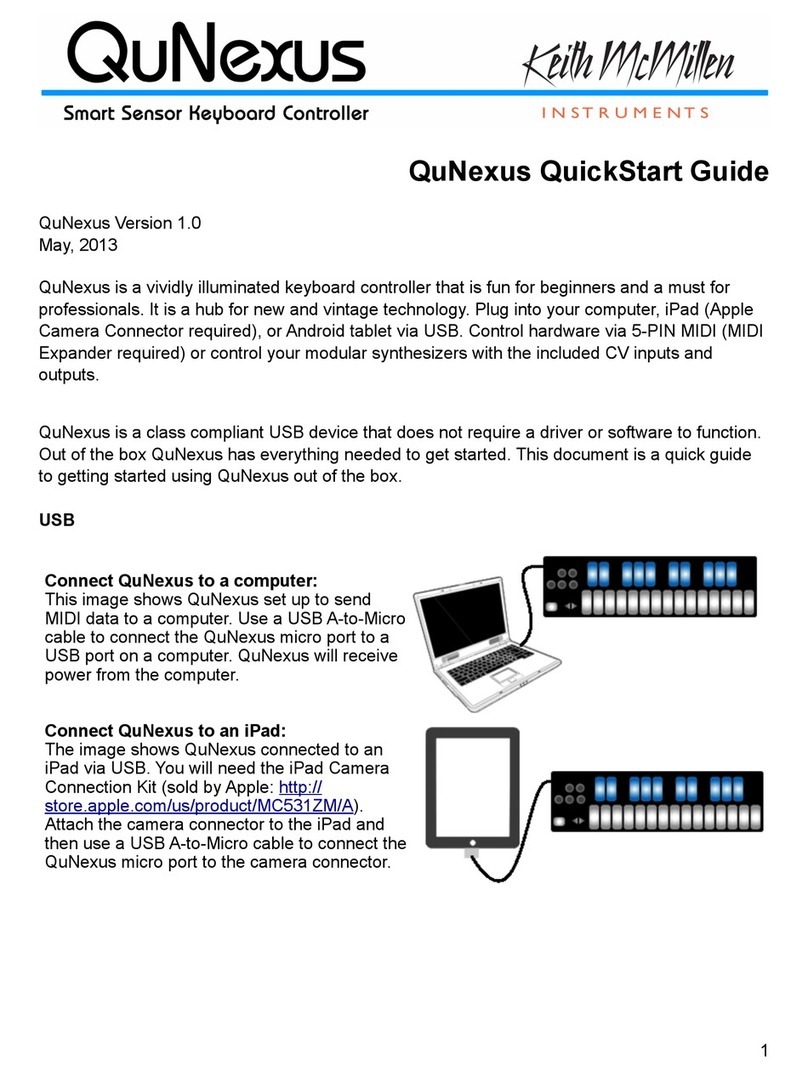Avigilon ACC-USB-PRO-JOY User manual

Installation Guide
Avigilon™ USB Professional Joystick Keyboard:
ACC-USB-PRO-JOY

Important Safety Information
This manual provides installation and operation information and precautions for the use of this camera. Incorrect
installation could cause an unexpected fault. Before installing this equipment read this manual carefully. Please
provide this manual to the owner of the equipment for future use.
The Warning symbol indicates the presence of dangerous voltage within and outside the product
enclosure that may constitute a risk of electric shock, serious injury or death to persons if proper
precautions are not followed.
The Caution symbol alerts the user to the presence of hazards that may cause minor or moderate injury
to persons, damage to property or damage to the product itself if proper precautions are not followed.
WARNING — Failure to observe the following instructions may result in severe injury or death.
lDo not use near water or expose to dripping or splashing.
lDo not place objects filled with liquids above the device.
lDo not expose to rain or moisture.
lFor indoor use only.
If used outdoors, an approved outdoor mounting adapter or enclosure is required. Consult with Avigilon
for more information.
lInstallation must be performed by qualified personnel only, and must conform to all local codes.
lThis product is intended to be supplied by a UL Listed Power Unit marked “Class2” or “LPS” or “Limited
Power Source” with output rated 12VDC or 24VAC, 9W min. or Power over Ethernet (PoE), rated
48VDC, 9W min.
lAny external power supply connected to this product may only be connected to another Avigilon
product of the same model series. External power connections must be properly insulated.
lDo not connect directly to mains power for any reason.
CAUTION — Failure to observe the following instructions may result in injury or damage to the camera.
lDo not install near any heat sources such as radiators, heat registers, stoves, or other sources of heat.
lDo not subject the cables to excessive stress, heavy loads or pinching.
lDo not open or disassemble the device. There are no user serviceable parts.
lRefer all servicing to qualified personnel. Servicing may be required when the device has been damaged
(such as from a liquid spill or fallen objects), has been exposed to rain or moisture, does not operate
normally, or has been dropped.
lDo not use strong or abrasive detergents when cleaning the device body.
lUse only accessories recommended by Avigilon.
ii

lUse of controls or adjustments or performance of procedures other than those specified in this document
may result in hazardous radiation exposure.
Regulatory Notices
This device complies with part 15 of the FCC Rules. Operation is subject to the following two conditions: (1) This
device may not cause harmful interference, and (2) this device must accept any interference received, including
interference that may cause undesired operation.
This Class B digital apparatus complies with Canadian ICES-003.
Changes or modifications made to this equipment not expressly approved by Avigilon Corporation or parties
authorized by Avigilon Corporation could void the user’s authority to operate this equipment.
Disposal and Recycling Information
When this product has reached the end of its useful life, please dispose of it according to your local
environmental laws and guidelines.
Risk of fire, explosion, and burns. Do not disassemble, crush, heat above 100 °C (212 °F), or incinerate.
European Union:
This symbol means that according to local laws and regulations your product should be disposed of separately
from household waste. When this product reaches its end of life, take it to a collection point designated by local
authorities. Some collection points accept products for free. The separate collection and recycling of your
product at the time of disposal will help conserve natural resources and ensure that it is recycled in a manner
that protects human health and the environment.
iii

Legal Notices
©2010 -2018,Avigilon Corporation. All rights reserved. AVIGILON, the AVIGILON logo, AVIGILONCONTROL
CENTER, ACC, and TRUSTED SECURITY SOLUTIONS are trademarks of Avigilon Corporation. Other names or
logos mentioned herein may be the trademarks of their respective owners. The absence of the symbols ™ and ®
in proximity to each trademark in this document or at all is not a disclaimer of ownership of the related
trademark. Avigilon Corporation protects its innovations with patents issued in the United States of America and
other jurisdictions worldwide (see avigilon.com/patents). Unless stated explicitly and in writing, no license is
granted with respect to any copyright, industrial design, trademark, patent or other intellectual property rights of
Avigilon Corporation or its licensors.
Disclaimer
This document has been compiled and published covering the latest product descriptions and specifications.
The contents of this document and the specifications of the products discussed herein are subject to change
without notice. Avigilon Corporation reserves the right to make any such changes without notice. Neither
Avigilon Corporation nor any of its affiliated companies: (1) guarantees the completeness or accuracy of the
information contained in this document; or (2) is responsible for your use of, or reliance on, the information.
Avigilon Corporation shall not be responsible for any losses or damages (including consequential damages)
caused by reliance on the information presented herein.
Avigilon Corporation
avigilon.com
920-0025B
Revision: 2 - EN
20180606
iv

Table of Contents
Overview 1
Top View 1
Keypad Layout 2
Installation 3
Package Contents 3
Installation Steps 3
Installing the Keyboard 3
Setting the Keyboard Orientation 3
Installing the Keypad Cover 4
Cleaning 5
Body 5
Troubleshooting 6
Installation Error 6
Joystick Malfunction 6
Specifications 7
Limited Warranty & Technical Support 8
v

Overview
Top View
1. Jog Shuttle
Controls the speed of recorded video playback.
lRotate the inside shuttle to move the recorded video one stop forward or back on the Timeline.
lRotate the outside shuttle to move the recorded video quickly through the Timeline.
2. Keypad
Controls specific features within theAvigilon Control Center software.
3. Joystick
Controls the zoom and pan features while viewing video in image panels.
lRotate the joystick knob to zoom in and out of a video image.
lMove the joystick to pan and tilt within the video image.
Overview 1

Keypad Layout
1. View Buttons
Controls the display of live and recorded video.
2. Image Panel Buttons
Controls the features that can be triggered in an image panel, and can be used to select specific image
panels and camera video.
3. PTZ Buttons
Controls a camera's pan, tilt, and zoom features when available.
4. Timeline Buttons
Controls the playback of recorded video and Timeline zoom level.
Keypad Layout 2

Installation
Package Contents
Ensure the package contains the following:
lAvigilon USB Professional Joystick Keyboard
lKeypad cover
Installation Steps
Complete the following procedures to install the Avigilon USB Professional Joystick Keyboard (keyboard).
Installing the Keyboard
1. Connect the keyboard to your computer.
2. If Windows requests your permission to install the new hardware, ignore and close the dialog box.
3. Open the AvigilonControl Centersoftware.
4. From the top right corner, select > Client Settings > Joystick
5. In the Joystick tab, click Install Drivers
6. When the Run As dialog box appears, select one of the following:
lIf you are an administrator on your computer, select Current user, and clear the Protect my
computer and data check box.
lIf you are not an administrator, select The following user, and request that the administrator enter
their username and password.
7. Click OK.
8. If a Windows error message appears and says that the keyboard may not be compatible with your
version of Windows, click Continue Anyway.
When the driver installation is complete, the Joystick dialog box will ask if you want to enable left-hand mode for
the keyboard.
Setting the Keyboard Orientation
The keyboard is configured for right-hand mode by default. Right-hand mode is when the joystick is controlled
with the right hand and the jog shuttle is controlled with the left hand. The keyboard can be reversed for left-
hand mode.
1. Rotate the keyboard until the joystick is on the left and the jog shuttle is on the right.
2. In the Avigilon Control Center Client software, open the LocalClient Setup dialog box and click Joystick.
3. Select the Enable left-hand mode check box, then click OK.
The keyboard is now in left-hand mode.
Installation 3

Installing the Keypad Cover
The keypad cover is removable so you can set the keyboard orientation. Once the keyboard is set to either
right-hand mode or left-hand mode, install the keypad cover so the buttons are labeled correctly.
1. Ensure the keyboard is in the correct orientation:
lRight-hand mode: jog shuttle > keypad > joystick
lLeft-hand mode: joystick > keypad > jog shuttle
2. Rotate the keypad cover until the View button labels are at the top.
3. Place the keypad cover on the keypad.
Installing the Keypad Cover 4

Cleaning
Body
Use neutral soap diluted with water and a soft cloth to clean the keyboard body.
CAUTION — Do not use strong or abrasive detergents which may irreparably damage the surface.
Cleaning 5

Troubleshooting
Installation Error
If an error occurs during installation, you can remove the keyboard from your system and attempt to install again.
1. Ensure your keyboard is connected to your computer.
2. On your computer, open the Windows Device Manager.
3. Expand the Ports (Com & LPT) list.
4. Right-click USB CDC serial port emulation and select Uninstall.
5. Disconnect the keyboard.
6. If you are prompted, restart your computer.
7. After your computer has restarted, connect the keyboard and try installing again.
Joystick Malfunction
If the joystick malfunctions, it can be recalibrated to function as expected.
1. Ensure the keyboard is connected to your computer.
2. On the keypad, complete the following button sequence:
a. Press and hold .
b. Press and hold .
c. Press and hold .
d. Release .
e. Release .
f. Release .
The 1, 3, 4, 5, 6, 7, 8, 9, and Live buttons light up.
3. Press 3.
4. Move the joystick as far as possible in all directions, then rotate the joystick knob as far as possible
clockwise and counterclockwise.
5. Release the joystick. After 5 seconds, the keyboard will save the recalibrated joystick settings.
Troubleshooting 6

Specifications
Mechanical
Dimensions WxHxL 379 mm x 89 mm x 224 mm (15" x 3.5" x 8.8")
Weight 1.35 kg (3.0 lbs)
USB Cable Length 1.5 m (59")
Electrical
Power Source USB Port
Power Consumption 350 mA max
Environmental
Operating Temperature 0°C to +45°C (32°F to 113°F)
Certifications
EN 55022 Class B, EN50130-4, EN, EN6100-6-3,
EN60950-1, FCC Part 15 Class B
Specifications 7

Limited Warranty & Technical Support
Avigilon warranty terms for this product is provided at avigilon.com/warranty.
Warranty service and technical support can be obtained by contacting Avigilon Technical Support:
avigilon.com/contact-us/.
Limited Warranty & Technical Support 8
Table of contents
Other Avigilon Keyboard manuals