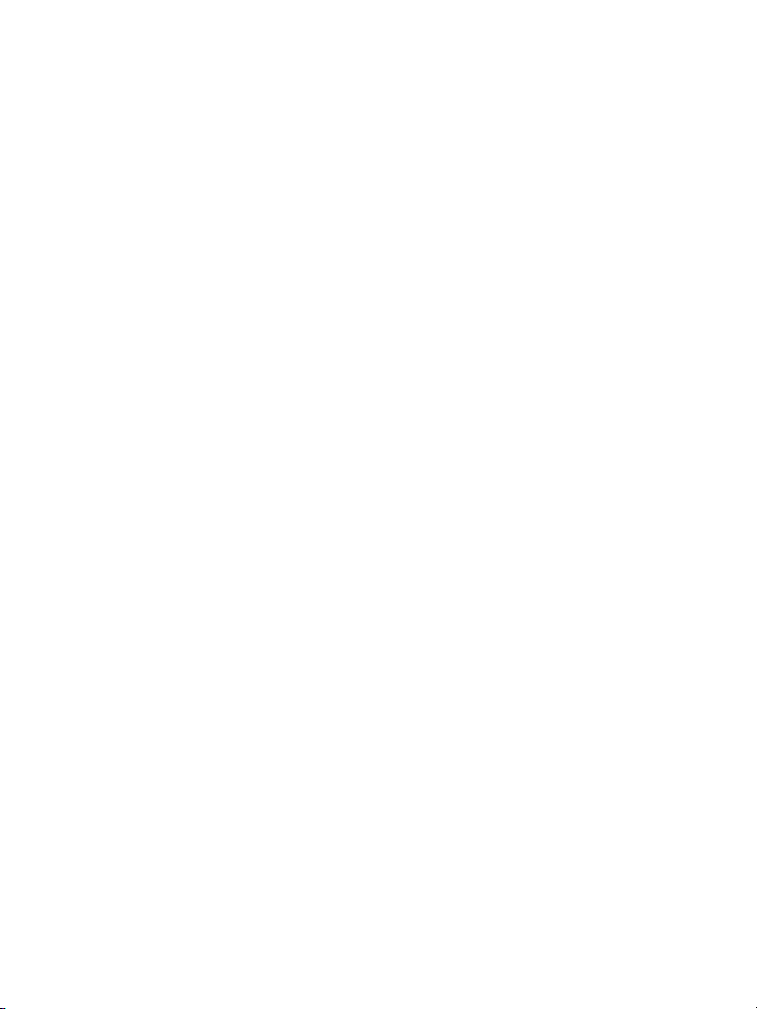i
Important Safety Information
This manual provides installation and operation information and precautions for the use
of this equipment. Incorrect installation could cause an unexpected fault. Before
installing this equipment read this manual carefully. Please provide this manual to the
owner of the equipment for future use.
• Do not install near any heat sources such as radiators, heat registers,
stoves, or other sources of heat.
• Do not subject the cables to excessive stress, heavy loads or pinching.
• Do not open or disassemble the keyboard. The keyboard contains no user
serviceable parts.
• Refer all servicing to qualified personnel. Servicing may be required when
the keyboard has been damaged, such as when liquid has spilled or objects
have fallen into the keyboard, the keyboard has been exposed to rain or
moisture, the keyboard does not operate normally, or the keyboard has
been dropped.
• Do not use strong or abrasive detergents when cleaning the keyboard body.
• Use only accessories recommended by Avigilon.
The Warning symbol indicates the presence of dangerous voltage
within and outside the product enclosure that may constitute a risk of
electric shock, serious injury or death to persons if proper precautions
are not followed.
The Caution symbol alerts the user to the presence of hazards that may
cause minor or moderate injury to persons, damage to property or
damage to the itself if proper precautions are not followed.
Caution — Failure to observe the following instructions may result in injury or
damage to the keyboard.