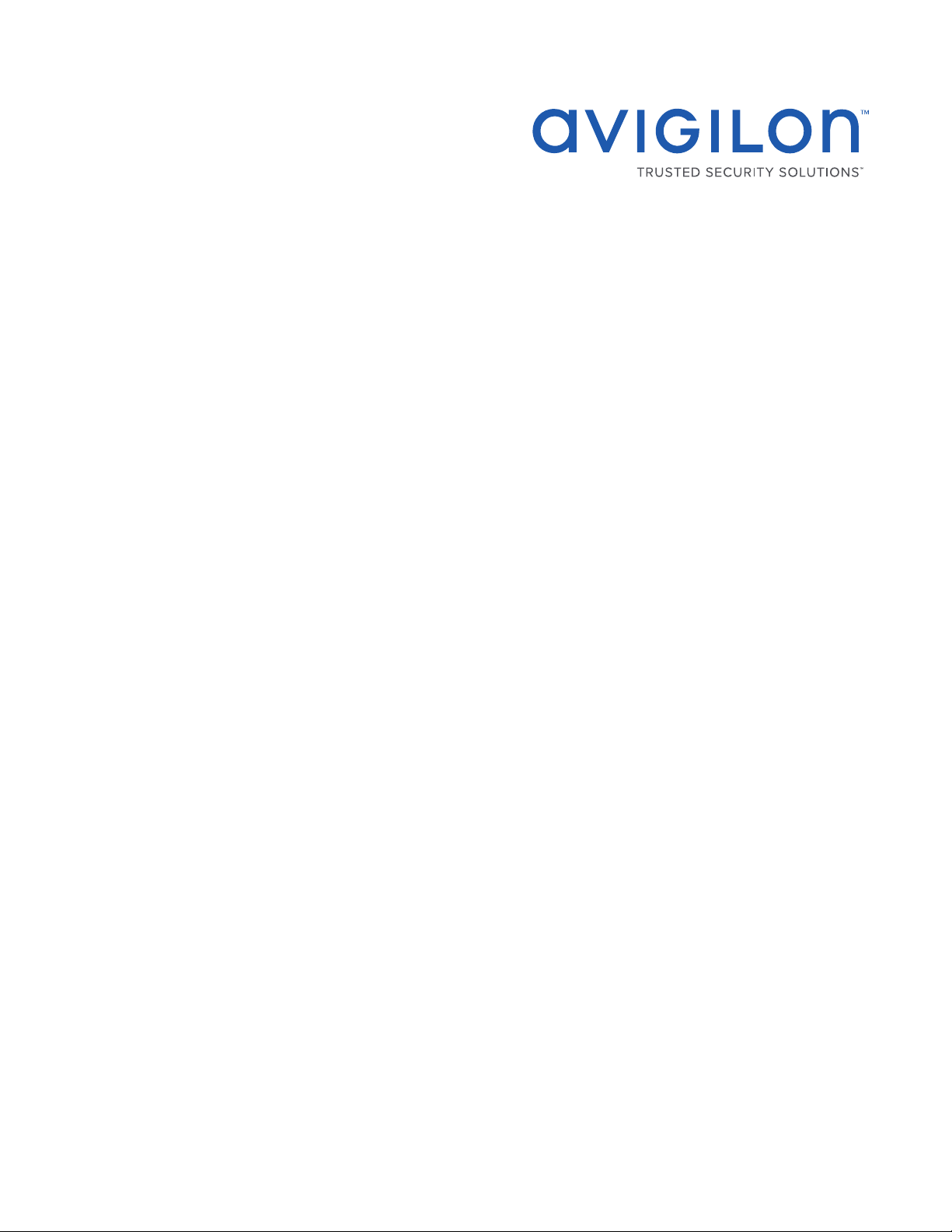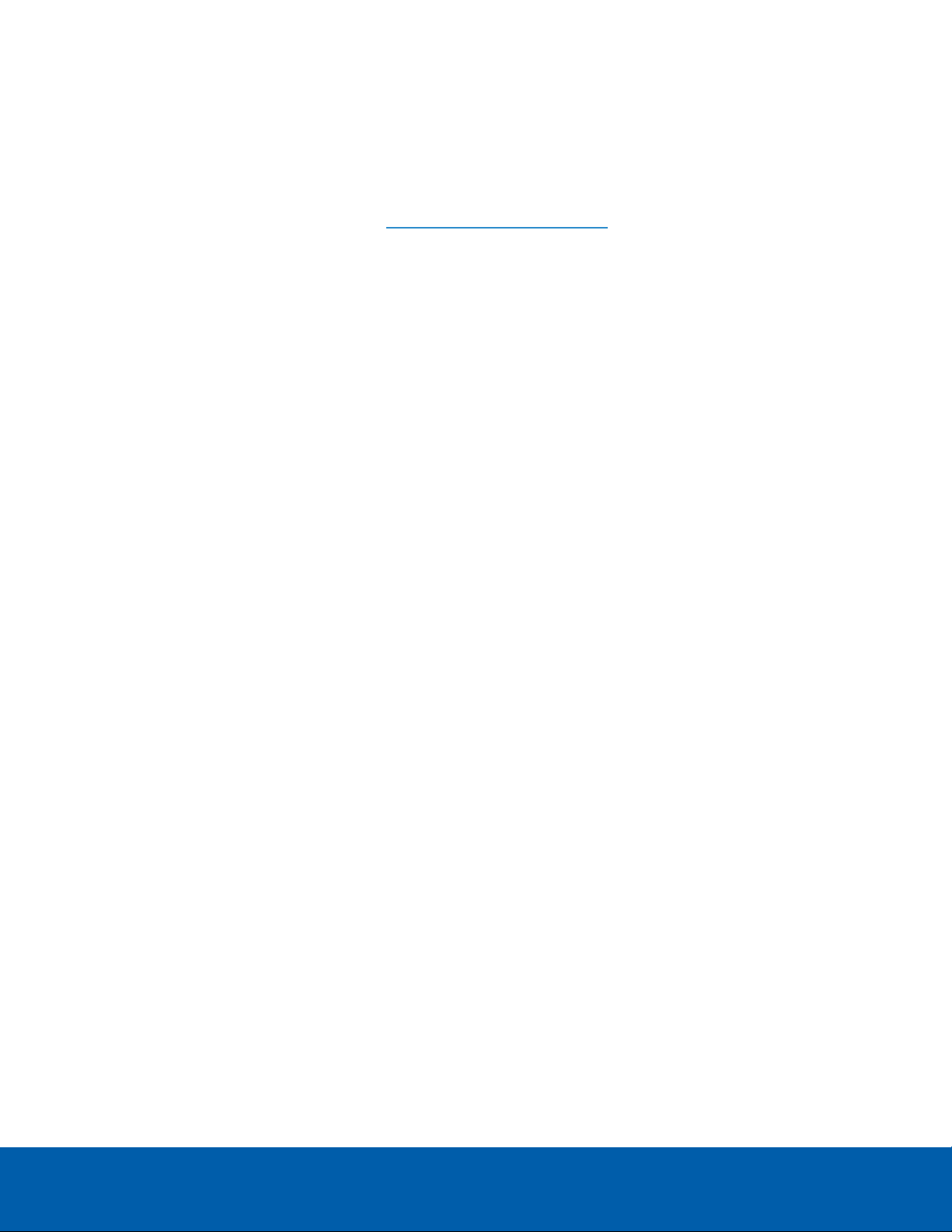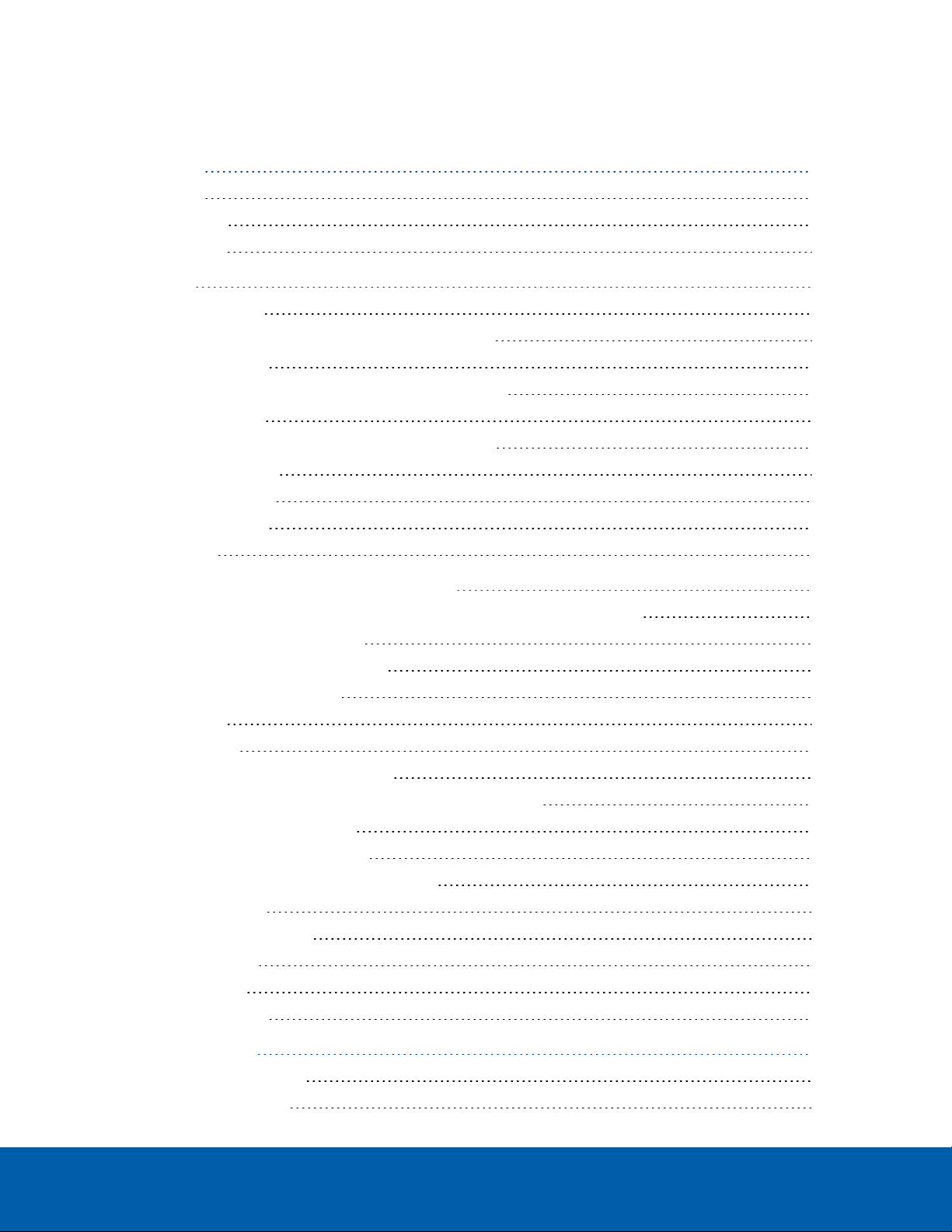Next.
4. The Admin Tool connects to the Avigilon licensing server and activates the license.
When the Activation Succeeded message is displayed, click Finish.
Manual Activation
1. Click Step 1: Generate Activation File.
2. On the Enter Product Key page, enter your license key.
A green check mark will appear beside your license key when it is correct.
3. Click Next.
4. On the Select Activation File page, confirm where the activation file will be saved. Click [...] to navigate to
a different file location.
You can rename the activation file, but you must keep the .key extension.
5. Click Next.
On the following page, you will see the Activation File Saved message.
6. Find the saved activation file and copy the file to a computer with internet access.
7. Open a web browser and go to http://activate.avigilon.com.
8. At the Avigilon License Activation web page, click Browse to locate your activation file, then click
Upload.
9. The activated license file should download automatically. If not, allow the download to occur when you
are prompted.
10. Complete the product registration section to receive product updates from Avigilon, then click Register.
11. Find the downloaded license file and copy the file to the recorder.
12. If the Activation File Saved message is still displayed in the Add License wizard, click Next. Otherwise
skip this step.
13. Click Step 2: Add License File.
14. On the Import License File page, click [...] to locate the license file, then click Next.
15. When the Activation Succeeded message is displayed, click Finish.
Adding Licenses
If you choose to upgrade your existing license to a different edition, you will need to perform the licensing
procedure again. In this case, you can access the Add License wizard from the Avigilon Control Center Server
Admin Tool software.
1. To open the Admin Tool, perform one of the following:
lSelect All Programs or All Apps > Avigilon > Avigilon Control Center Server > Avigilon Control
Center Server Admin Tool.
lFrom the recorder desktop, double-click .
2. In the Admin Tool window, select the Settings tab and click Licensing.
Manual Activation 6