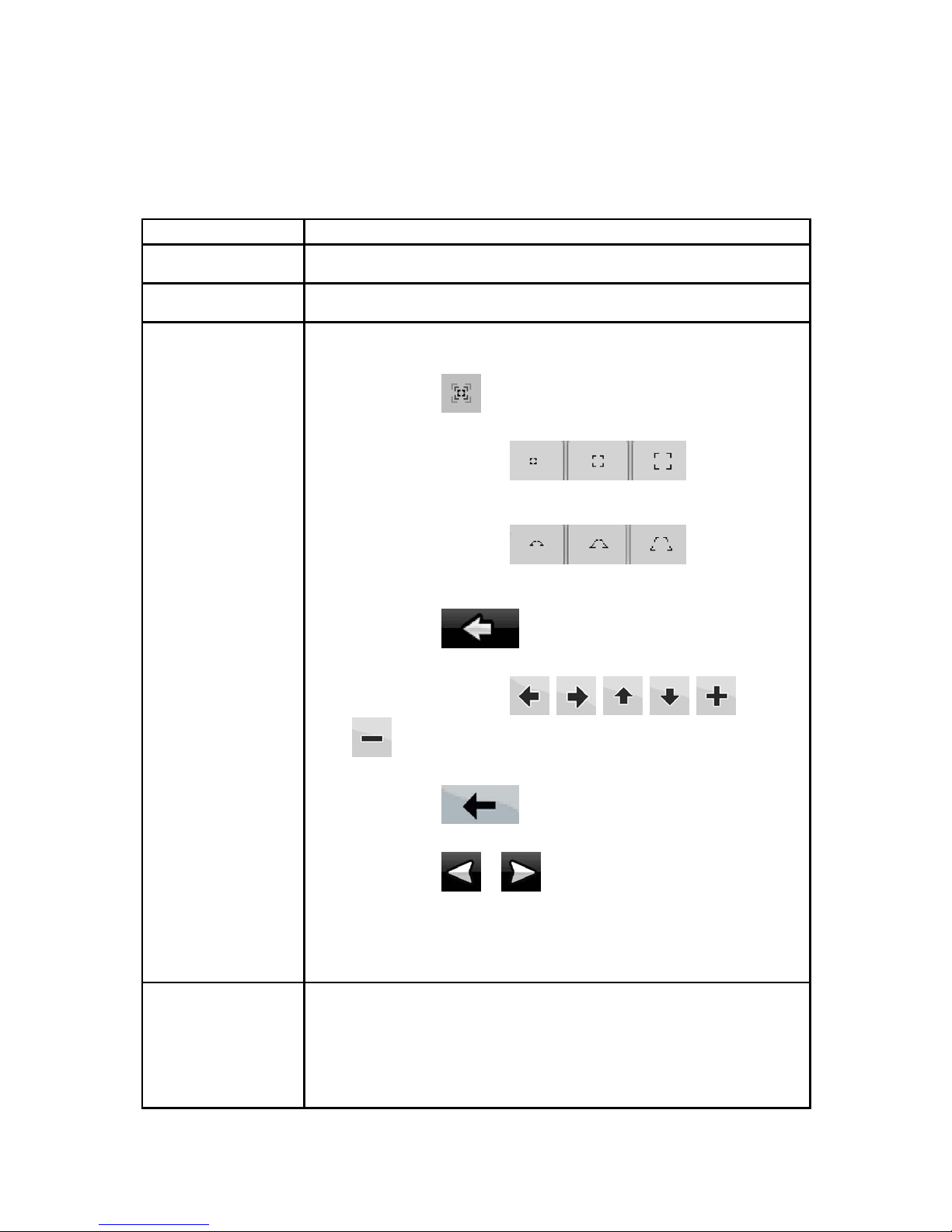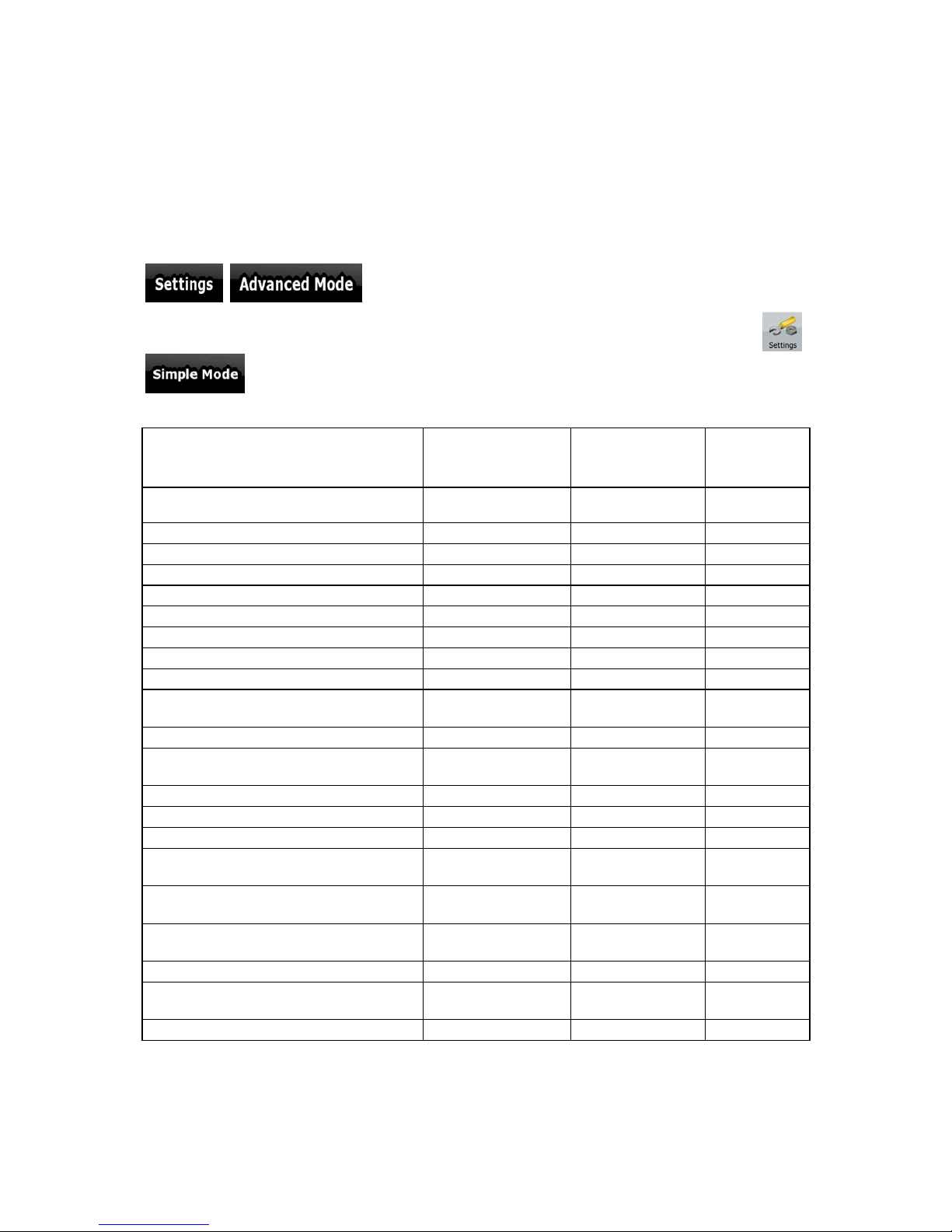5
3.1.2.6 Entering an address with a ZIP code.........................................................................................................37
3.1.2.7 Tips on entering addresses quickly............................................................................................................38
3.1.3 Selecting the destination from your Favorites..................................................................................38
3.1.4 Selecting the destination from the POIs...........................................................................................38
3.1.5 Selecting the destination with saved POI search criteria.................................................................40
3.1.6 Selecting the destination from the History.......................................................................................40
3.1.7 Selecting the destination by entering its coordinates.......................................................................40
3.2 Creating a multi-point route (inserting a via point)...............................................................41
3.3 Creating a multi-point route (appending a new destination).................................................42
3.4 Editing the route.....................................................................................................................42
3.5 Viewing the entire route on the map (Fit-to-Screen)..............................................................43
3.6 Watching the simulation of the route......................................................................................43
3.7 Enabling Safety Mode.............................................................................................................43
3.8 Pausing the active route .........................................................................................................44
3.9 Deleting the next via point from the route..............................................................................44
3.10 Deleting the active route.......................................................................................................44
3.11 Using Track Logs .................................................................................................................44
3.12 Saving the active route .........................................................................................................46
3.13 Loading a saved route ..........................................................................................................46
4 Reference Guide (Advanced mode)..............................................................................47
4.1 Map screen .............................................................................................................................47
4.1.1 Icons on the map...............................................................................................................................50
4.1.1.1 Battery, GPS position quality and Vehicle type indicator.........................................................................50
4.1.1.2 Status indicator strip..................................................................................................................................51
4.1.1.3 Next two route events (Turn Preview fields)..............................................................................................52
4.1.2 Objects on the map............................................................................................................................52
4.1.2.1 Streets and roads........................................................................................................................................52
4.1.2.2 3D object types...........................................................................................................................................53
4.1.2.3 Elements of the active route.......................................................................................................................53
4.1.3 Detour menu......................................................................................................................................54
4.1.4 Cursor menu......................................................................................................................................55
4.1.5 Position menu....................................................................................................................................57
4.1.6 Route Information screen..................................................................................................................57
4.1.7 Trip Information screen ....................................................................................................................58
4.1.7.1 Trip Computer screen.................................................................................................................................60
4.1.8 Quick menu.......................................................................................................................................61
4.1.9 TMC Events screen...........................................................................................................................62
4.1.10 GPS Data screen..............................................................................................................................63
4.2 Find menu...............................................................................................................................64
4.3 Route menu.............................................................................................................................65
4.4 Manage menu .........................................................................................................................65