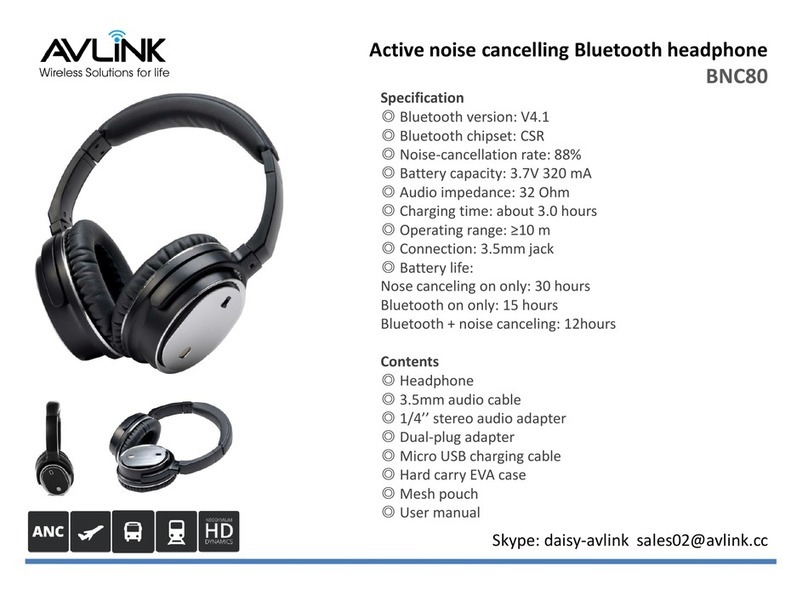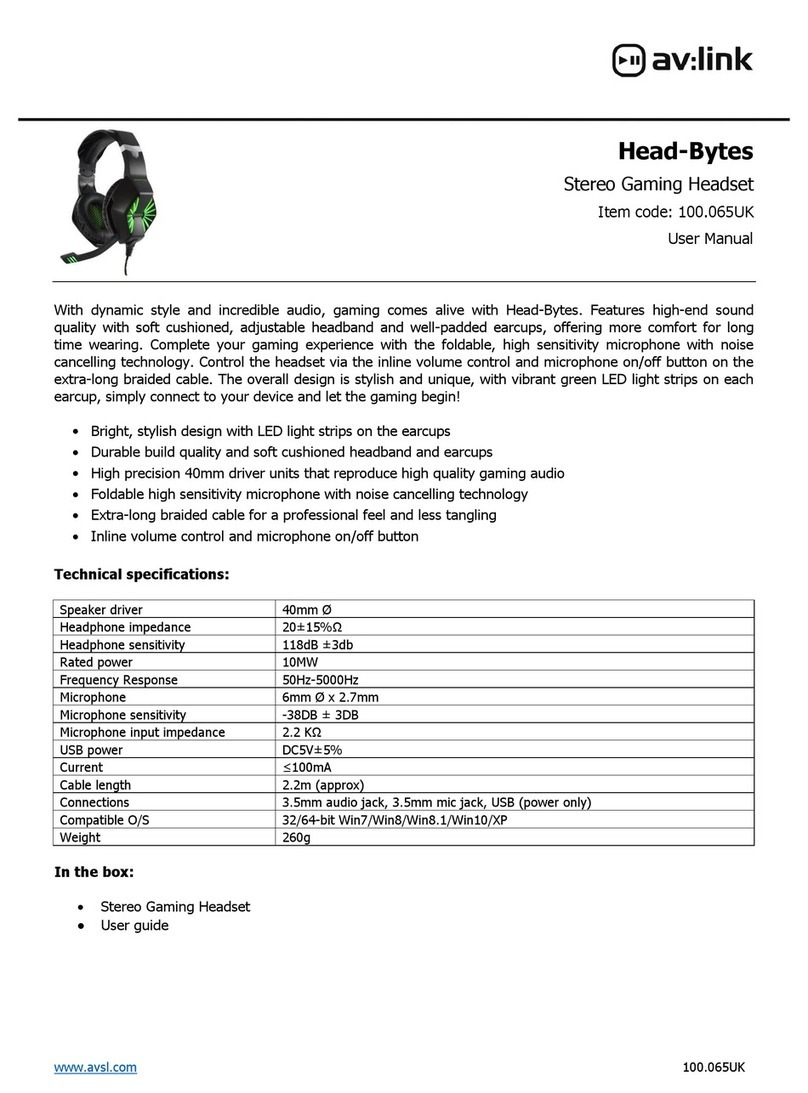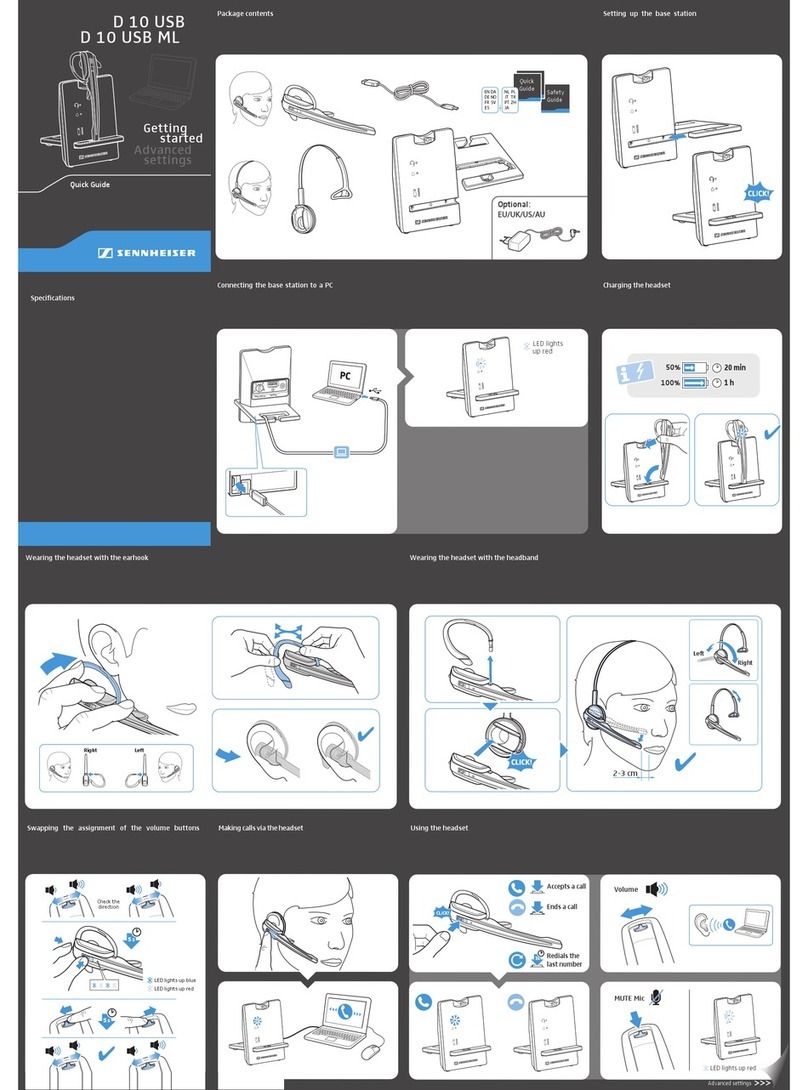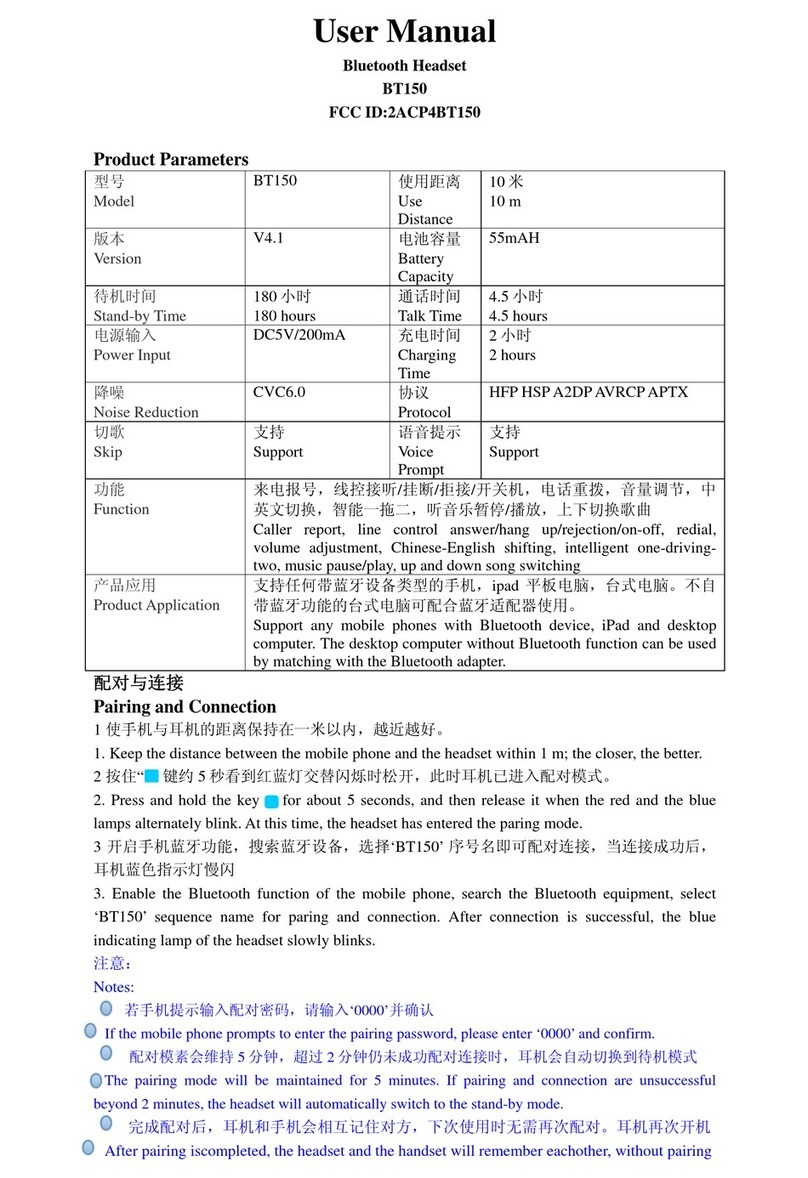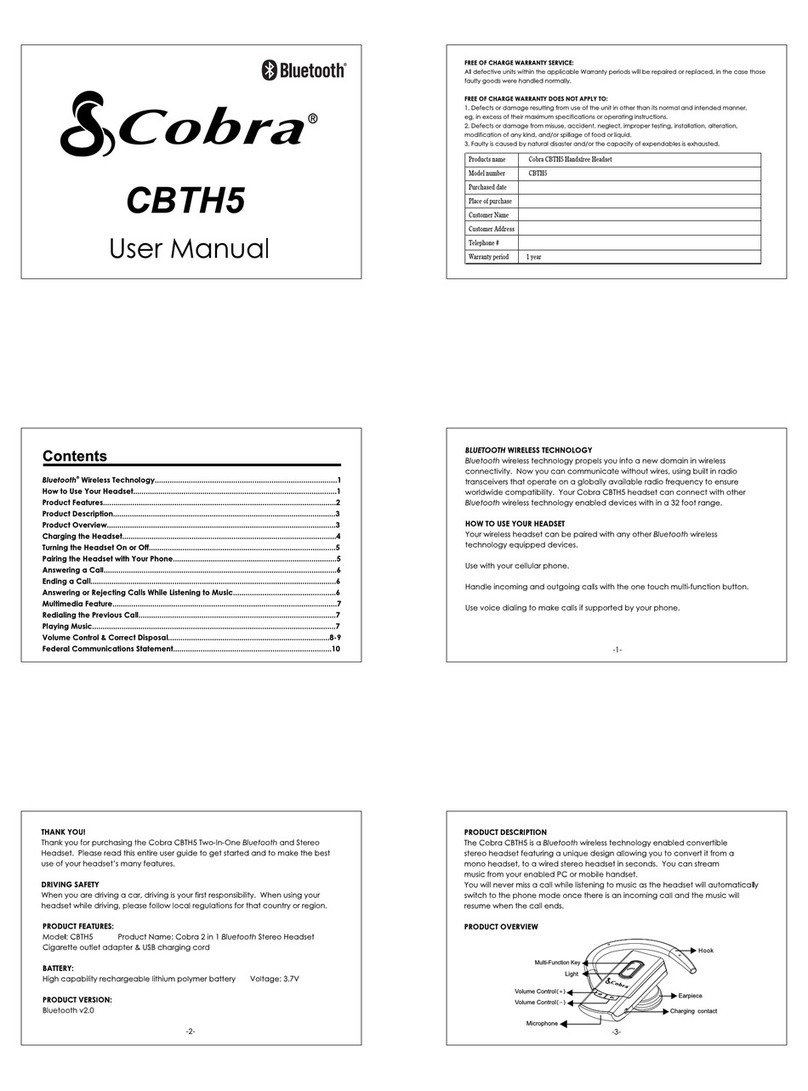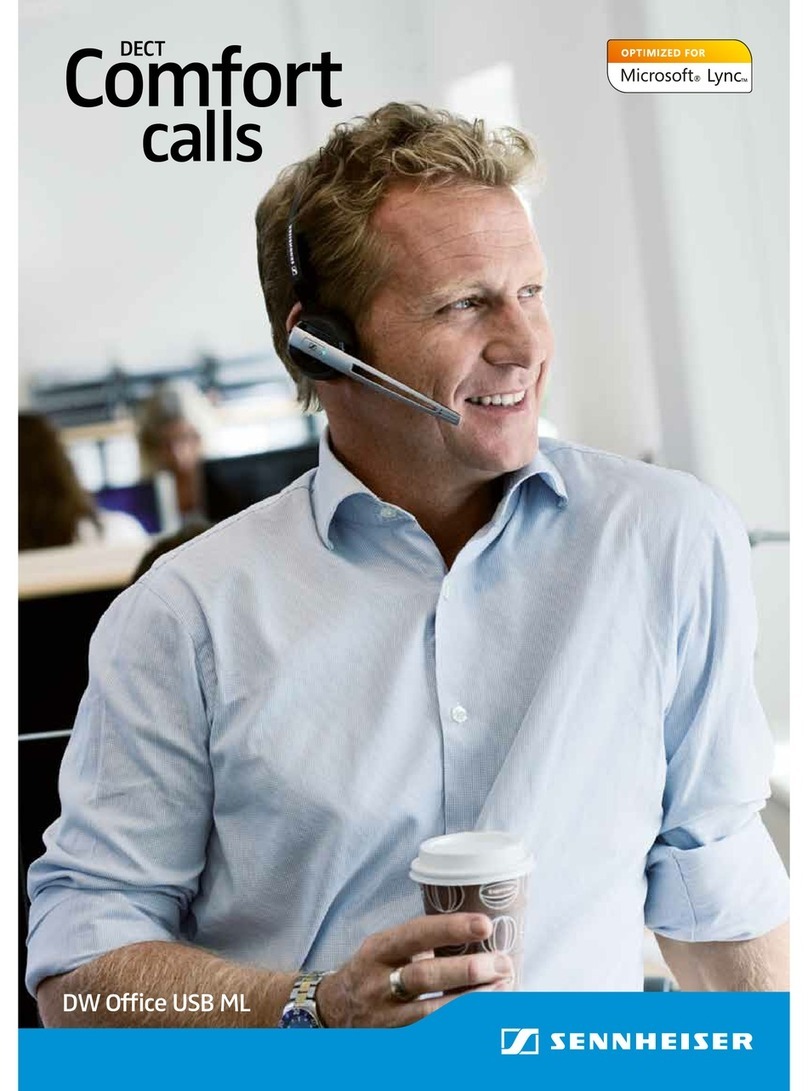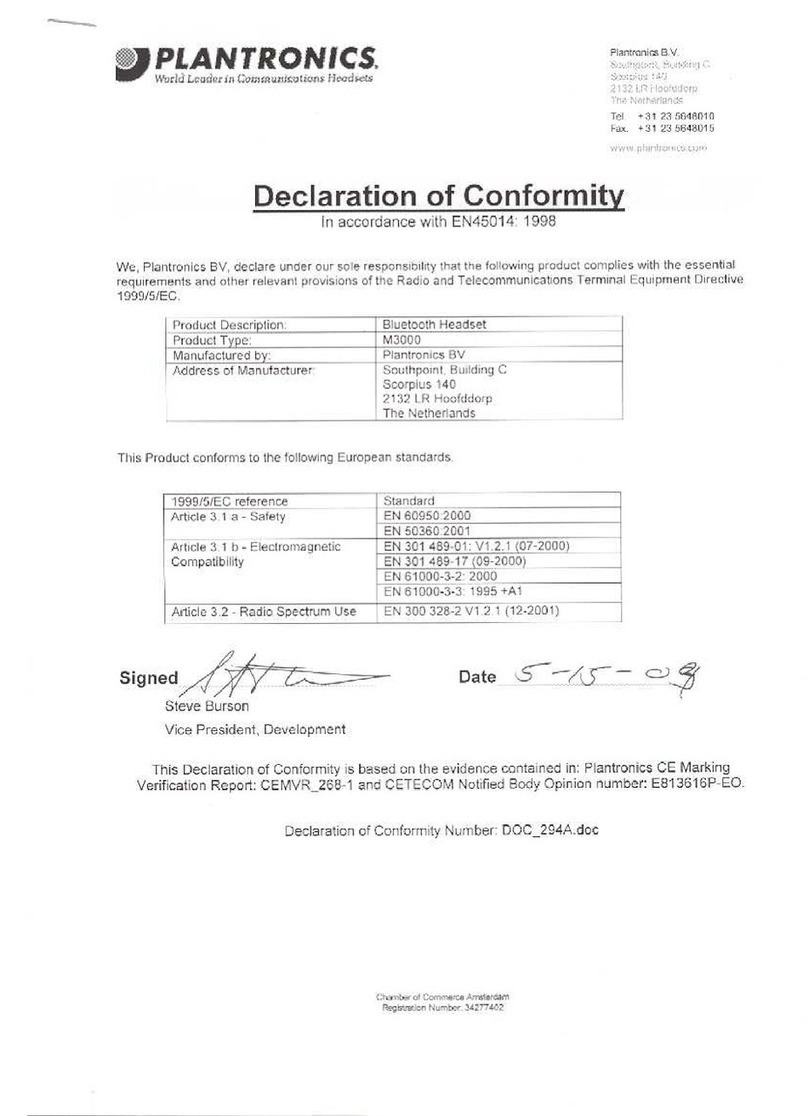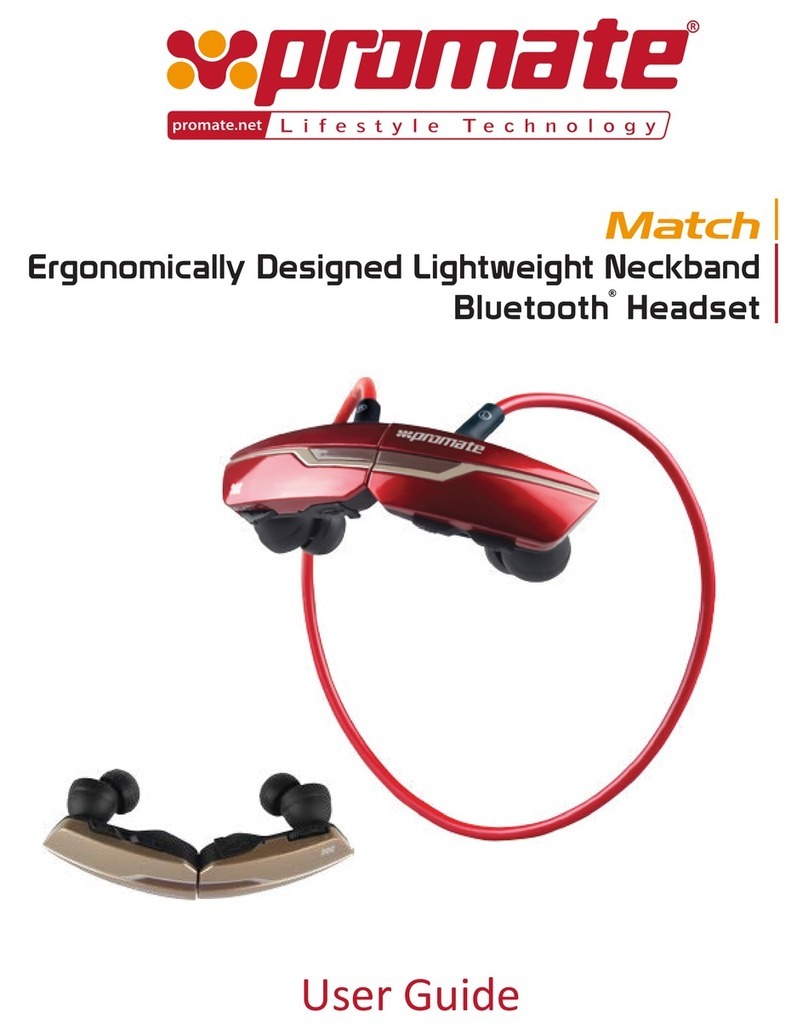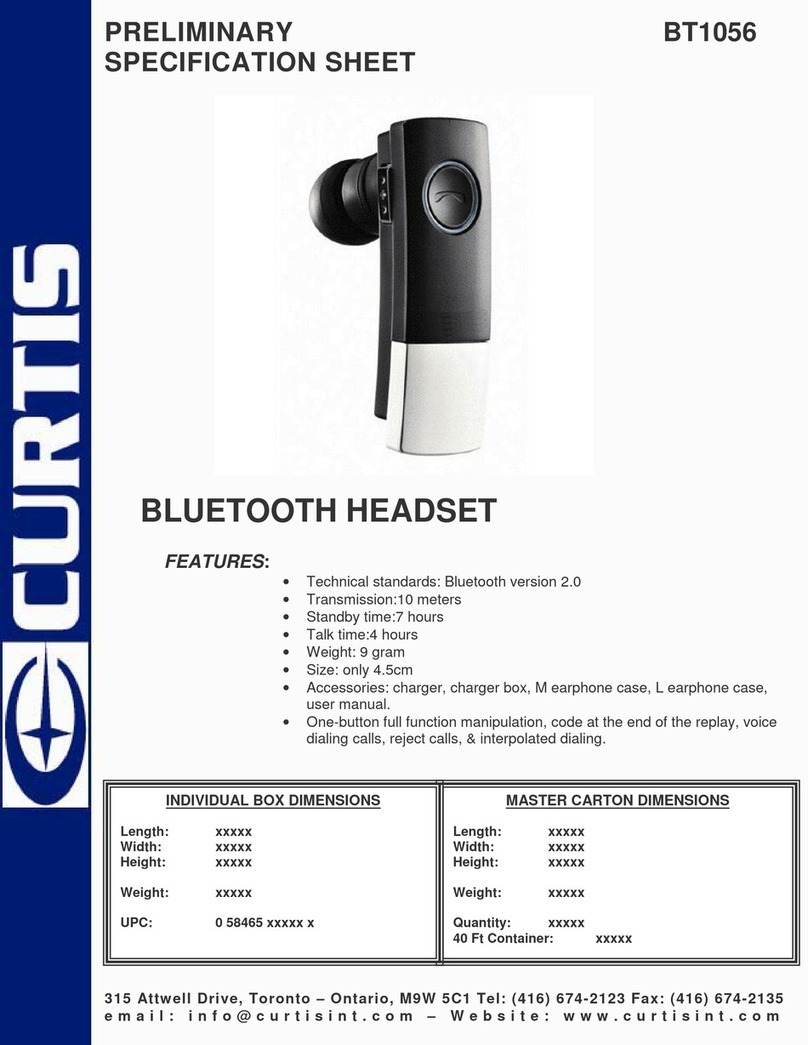AVLink AE01 User manual

Bluetooth Headset
Model No.: AE01
FCC ID: R2MAE01
Instruction Manual

Introduction:
Congratulations and thank you for choosing the Bluetooth Headset.
The user manual explains the features and functions of your headset to help ensure an optimal user
experience. Before using the Headset, please read through this user manual and follow the rules
depicted in this manual closely to ensure your safety. And please first familiarize yourself with
Bluetooth functionality of your mobile phone or other devices before using the headset.
1. Be more wary of any edges, uneven surfaces, metal parts, accessories and its packaging so as to
prevent any possible injury or damage.
2. Do not modify, repair or dismantle this headset. Doing so may result in fires, electric shocks,
complete breakdown of this headset, etc. All of which, are not covered under warranty.
3. Do not use any diluents or volatile liquid to clean the Headset.
4. Do not use the headset in a hazardous location.
Product Specification:
Bluetooth version: 4.1
Bluetooth chipset: CSR8645
Support profiles: HSP, HFP, A2DP, AVRCP, APTX
Battery Capacity: 85mAh
Music time: 5h
Talk time: 6h
Standby time: 180h
Charging time: 1-2h
Transmission Distance: 10m
Dimension(L×W×H): 40×24×32mm
Weight: 17.5g
Package Contents:
1. Bluetooth earphone
2. Micro USB charging cable
3. Ear hooks (2 different sizes, for option)
4. Silicone inserts (3 different sizes: S M L, for option)
5. Clips on ear hooks (for option)
6. Small hard carry case (for option)
7. User manual
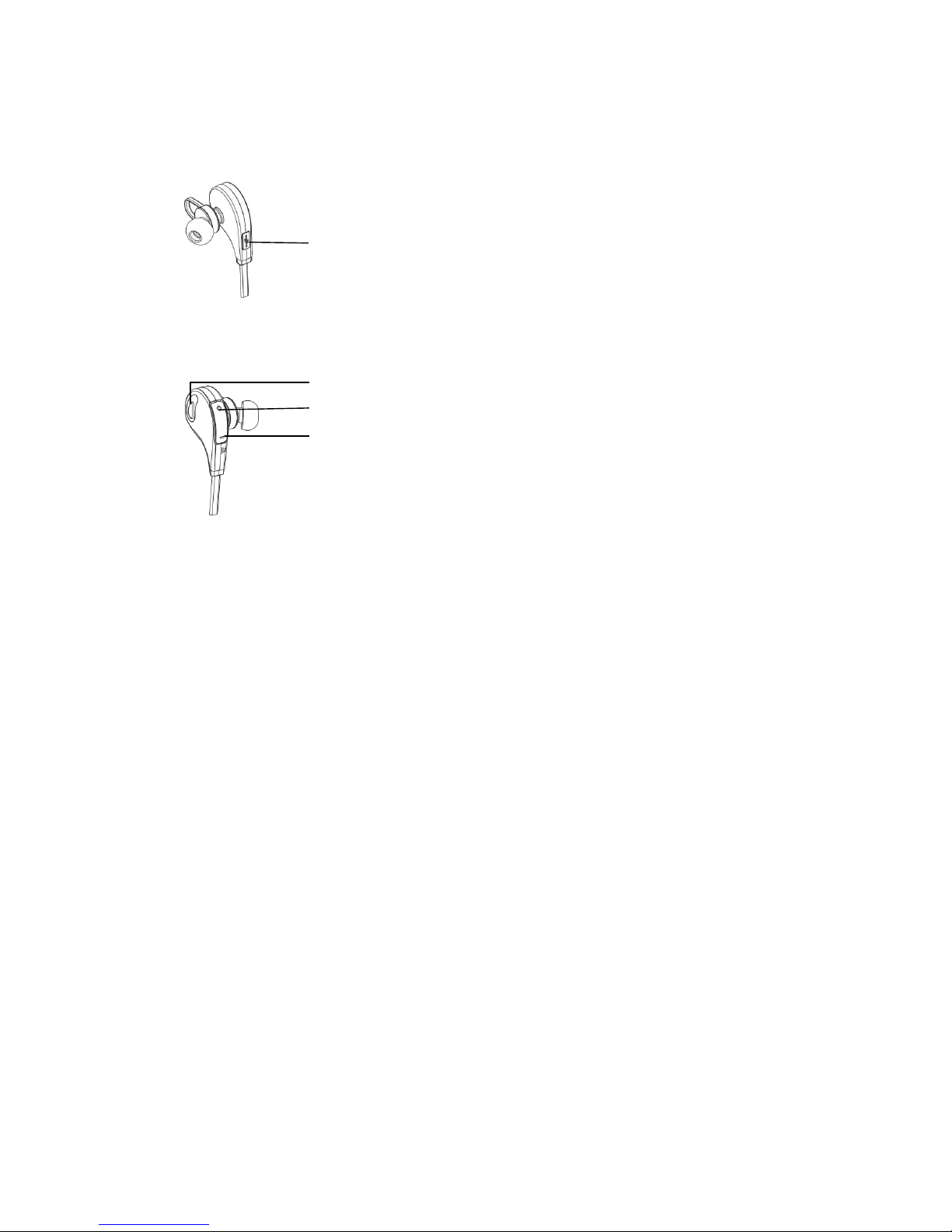
Headset Overview
Left Side
1- USB Socket (For Charging)
Right Side
2- MFB button(Power ON/OFF, Pairing, Make/Answer/End/Reject/Transfer call/LED Indicator)
3- Volume +/Next track
4- Volume -/Previous track
Charging the Headset:
Connect the charger to the charging socket on the headset.
The red indicator LED turns on during charging.
When the headset is fully charged, the red indicator LED changes to blue. Unplug the charger
from the headset.
Unauthorized chargers could cause damage to the headset, it could invalidate any warranty on
the product.
Repeatedly charging and discharging of the headset, over time will cause the battery
performance to diminish. This is normal for all rechargeable batteries.
NOTE: The headset is power off (music stops) when you charge the headset. If you try power on the
headset during charging, you will hear two beep sound (please see General Functions –Default
setting), the headset will go to default setting, that means you have to ‘forget the device’ on your
device and then pair them again.
1
2
3
4

General Functions
Power ON the headset:
Press the MFB button (2) for 3 seconds when the device is off, blue LED flashes slowly and a “power
on”voice beep.
Power OFF the headsets:
When the device is on, press the MFB button (2) for 5 seconds until a ‘’power off’’ voice beep and all
LED is off.
Volume up:
Long press the button (3) “+”is for volume up.
Volume down:
Long press the button (4) “-”is for volume down.
Low battery warning:
A “battery low”voice beep and the red LED flashes.
Default setting:
Charging it and press the “MFB”button for 3-5 seconds, the purple LED flashes 3 times.
Turn on the Voice Notification:
Entering the pairing mode, press the button (3) “+”for 3 seconds, the blue LED flashes 3 times.
Turn off the Voice Notification:
Entering the pairing mode, press the button (4) “-”for 3 seconds, the red LED flashes 3 times.
Getting Start with the headset
To use the headset, please follow the steps below:
a) Ensure the headset is fully charged.
b) Pair the charged headset with a Bluetooth-enabled mobile phone prior to first use. Please fully
charge the new headset before first use.
Pairing the Headset:
Enter the pairing mode:
In power off mode, hold the “MFB”button (2) for 7 seconds and the headset will automatically enter
into pairing mode, signed by the LED indicator which flashes alternatively and quickly in red and blue.
Pairing:
Use a Bluetooth function mobile phone or other Bluetooth Master device and to perform pairing
action.
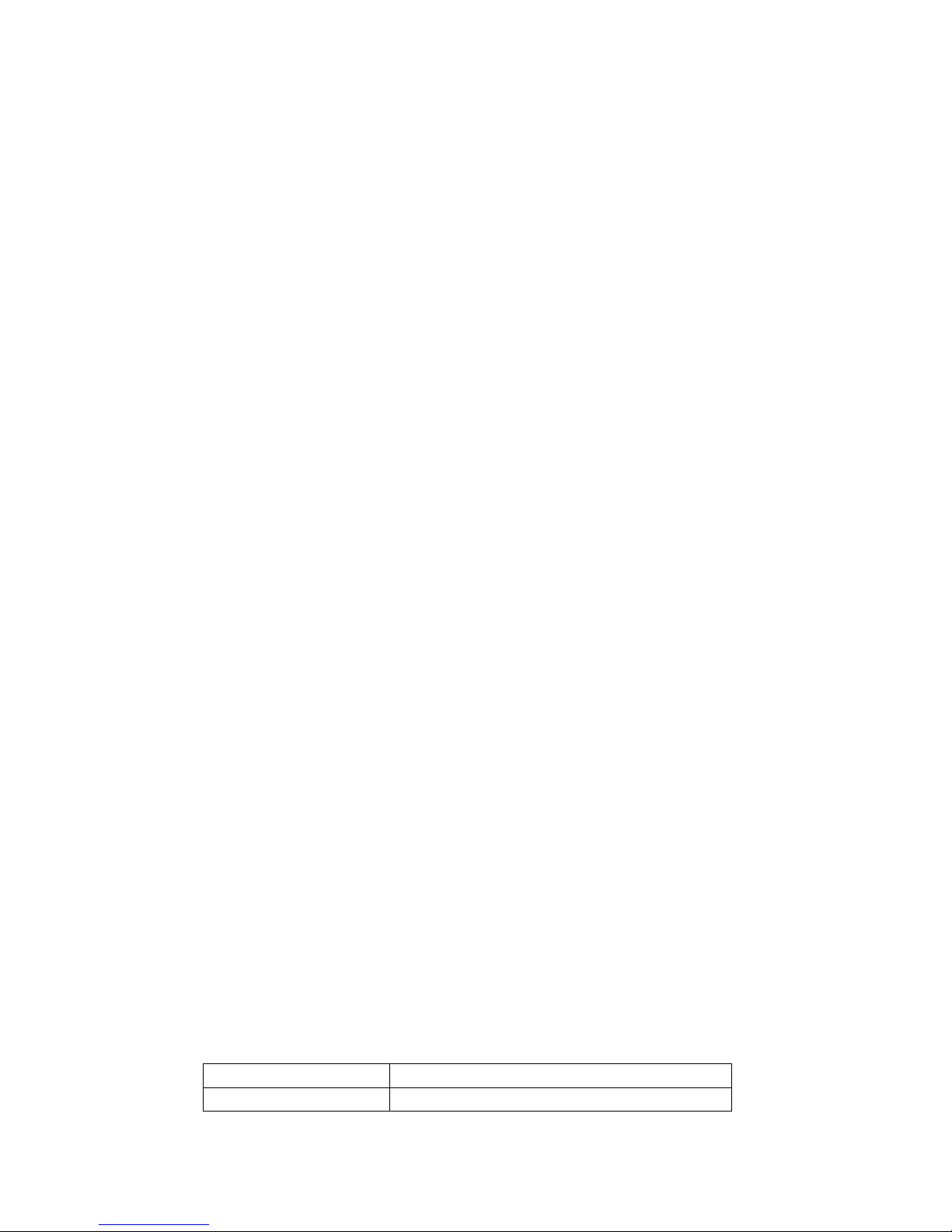
1. Pairing to a computer and Entertainment:
a) If there is no Bluetooth function supported by your computer, a Bluetooth transmitter is
necessary. Fix the transmitter with your computer and ensure its Bluetooth function is
activated.
b) Turn on the device go to the pairing mode.
c) Open the Bluetooth software installed on your computer, and select search your Bluetooth
devices function. Refer to user manual of the Bluetooth software for more information.
d) After a few seconds, the device name will be listed. Select the device name icon and click
right button of mouse to select pairing item, then select to connect with audio device.
e) Open your media player to play music, watch TV/movie and play game, then you can hear all
the sound or music from the device.
2. Pairing to Mobile phone or other devices:
In pairing mode, two devices should be placed close enough to each other.
a) Activate the Bluetooth feature on your phone and search for the Bluetooth headset. (see
your phone’s user manual)
b) Turn on your device go to the pairing mode.
c) Select the headset from the list of devices found by your phone.
d) If requested enter the Bluetooth PIN 0000 (4 zeros) to pair and connect the headset to your
phone.
e) Your phone will confirm the pairing, and then press YES/OK.
f) Select to connect with device from your phone. You can play music, watch TV/ movie and
play game with your phone, then you can hear all the sound or music from the device. Also
you can control the player by operating the device. Example, volume level and next music.
Once initial pairing is established, the headset will automatically reconnect to the last paired device
upon turning ON.
Connect two mobiles simultaneously:
If the headset previously paired to a mobilephone, it is possible to be paired with a 2nd mobile
phone: restart the headset (switch off and switch on) to enter pairing mode; repeat the above pairing
procedure to pair the headset with the 2nd mobile phone; and then reconnect
the headset with 1st mobile phone; finally two mobile phones can connect with the headset
simultaneously.
Connecting successfully:
When there is a call from the first mobile phone, press the “MFB”button to receive the call. At that
time, there is a call from the second mobile phone, press the “MFB”button once to hold the call of
the first mobile phone, and receive the call from the second mobile phone.
Call-related Functions:
Answer a call
Press the “MFB”button once while the call is coming
End a call
Press the “MFB”button once to end call

Ignore a call
Double press the “MFB”button to reject call when the
call is coming
Transfer call voice
Press the “MFB”button for 2 second to transfer the
call voice between the mobile phone and device
Music-related Functions:
Play/Pause Music
Press the “MFB”button to play when the device is pausing and
press “MFB”to pause when the device is playing
Next/Previous track
Press the button (3) “+”briefly for the next song, press button (3)
“-”briefly for previous song.
Warning:
* You must select a qualified charger.
* If you have not used the headset for a few months, the LED might not turn red when first charging. It
might take 15-35 minutes before the LED turns red. We suggest fully charging the item once at least in
two months.
Safety Rules:
1. Never disassemble or modify your headset for any reason. Doing this may cause the headset to
malfunction or become combustible. There damage to your device can void your
manufacture’swarranty.
2. Do not allow your device to get wet. Liquids can cause serious damage. Water damage to your
device can void your manufacture’s warranty.
3. Avoid exposing your device to very cold or very hot temperatures (below 0℃or above 45℃).
Extreme temperatures can cause the deformation of the device and reduce the charging capacity
and life of your device.
4. Avoid using your device’s light close to the eyes of children or animals.
5. Do not use the device during a thunderstorm. Thunderstorms can cause the device to
malfunction and increase the risk of electric shock.
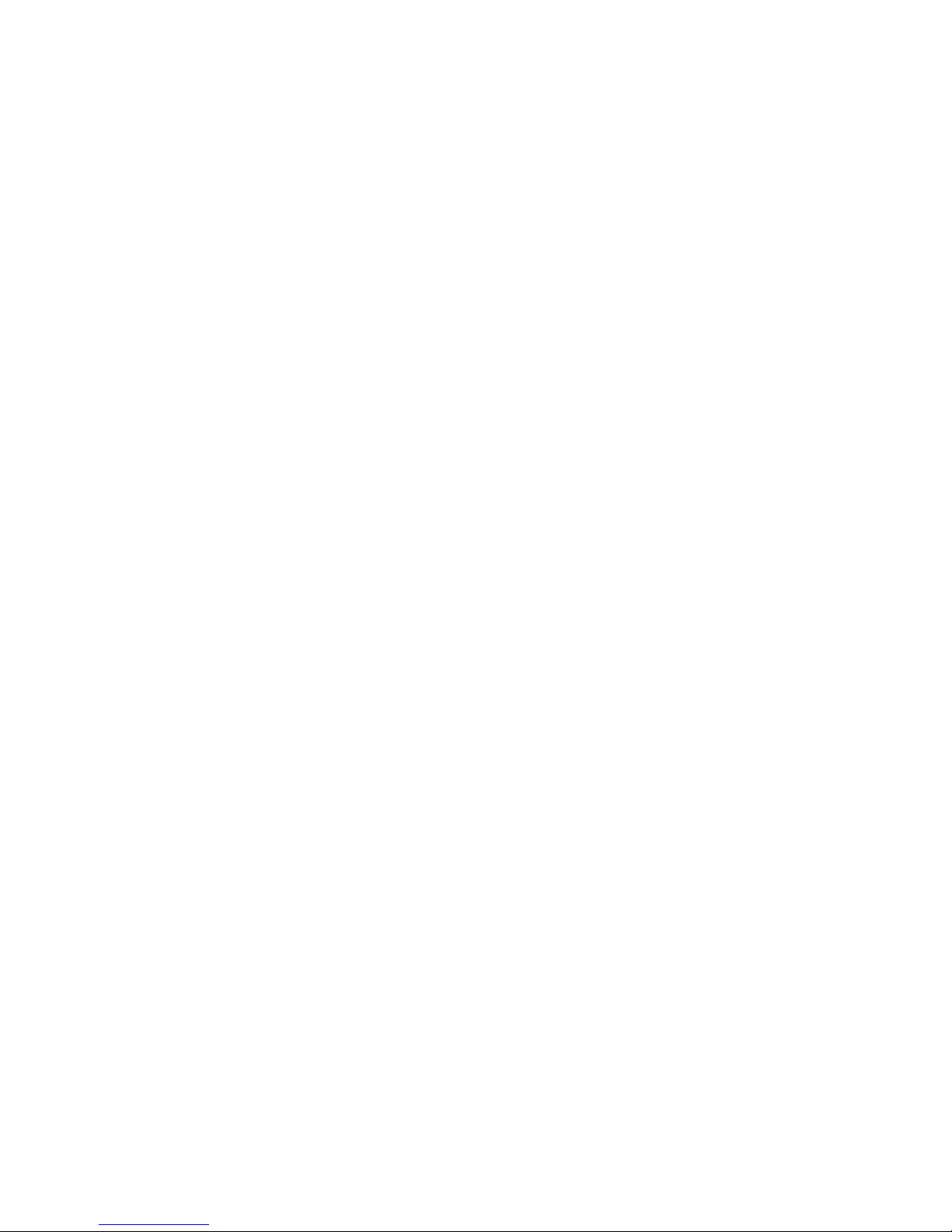
NOTE:This equipment has been tested and found to comply with the limits for a Class B digital
device, pursuant to part 15 of the FCC Rules. These limits are designed to provide reasonable protection
against harmful interference in a residential installation. This equipment generates, uses and can radiate
radio frequency energy and, if not installed and used in accordance with the instructions, may cause
harmful interference to radio communications. However, there is no guarantee that interference will not
occur in a particular installation. If this equipment does cause harmful interference to radio or television
reception, which can be determined by turning the equipment off and on, the user is encouraged to try to
correct the interference by one or more of the following measures:
—Reorient or relocate the receiving antenna.
—Increase the separation between the equipment and receiver.
—Connect the equipment into an outlet on a circuit different from that to which the receiver is
connected.
—Consult the dealer or an experienced radio/TV technician for help.
Thisdevicecomplieswithpart15oftheFCCrules.Operationissubjecttothefollowingtwo
conditions:
(1)thisdevicemaynotcauseharmfulinterference,and
(2)thisdevicemustacceptanyinterferencereceived,includinginterferencethatmaycause
undesiredoperation.
Changesormodificationstothisunitnotexpresslyapprovedbythepartyresponsiblefor
compliancecouldvoidtheuser'sauthoritytooperatetheequipment.
In order to comply with RF exposure requirements, a minimum
all persons distance of 5mm must be
maintained between the antenna and
Table of contents
Other AVLink Headset manuals