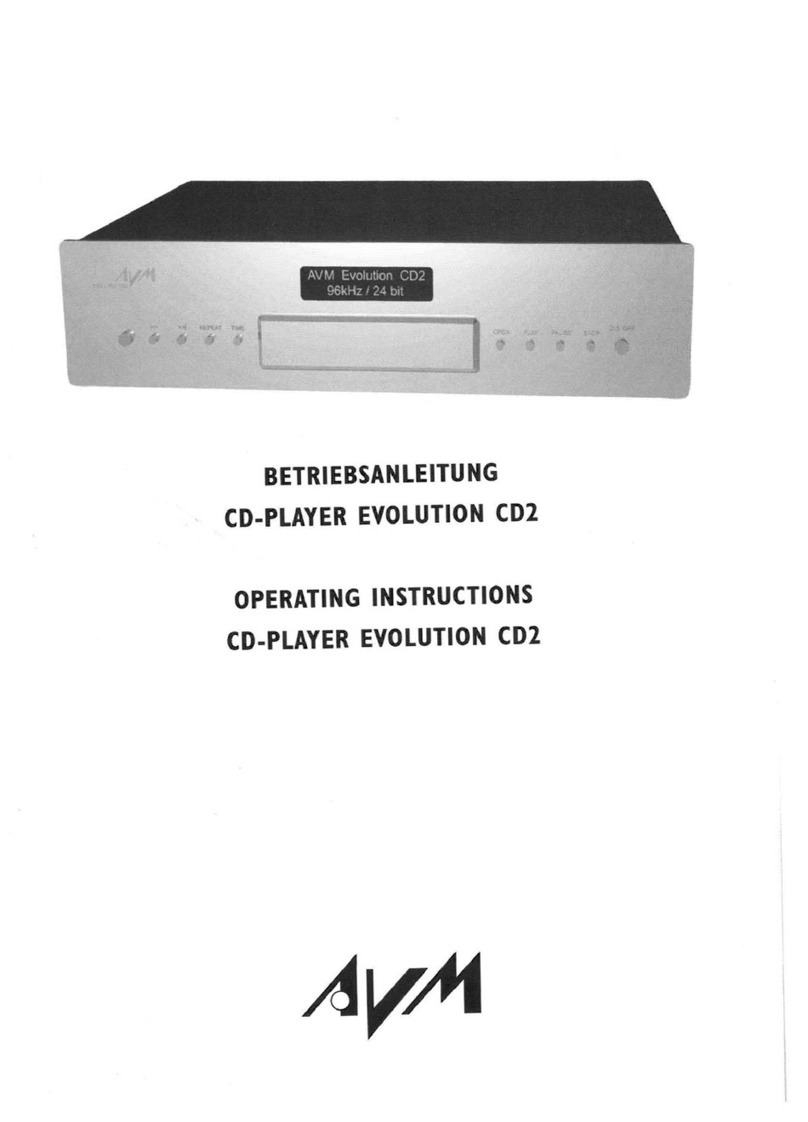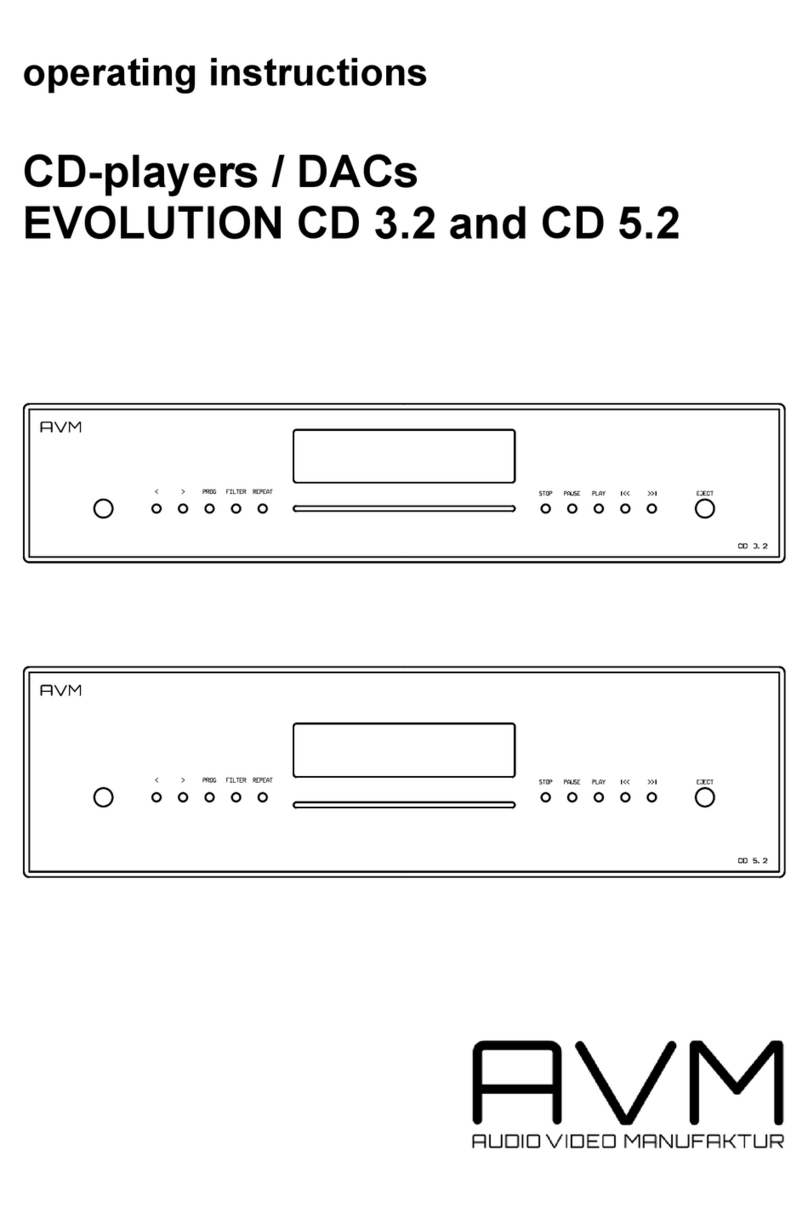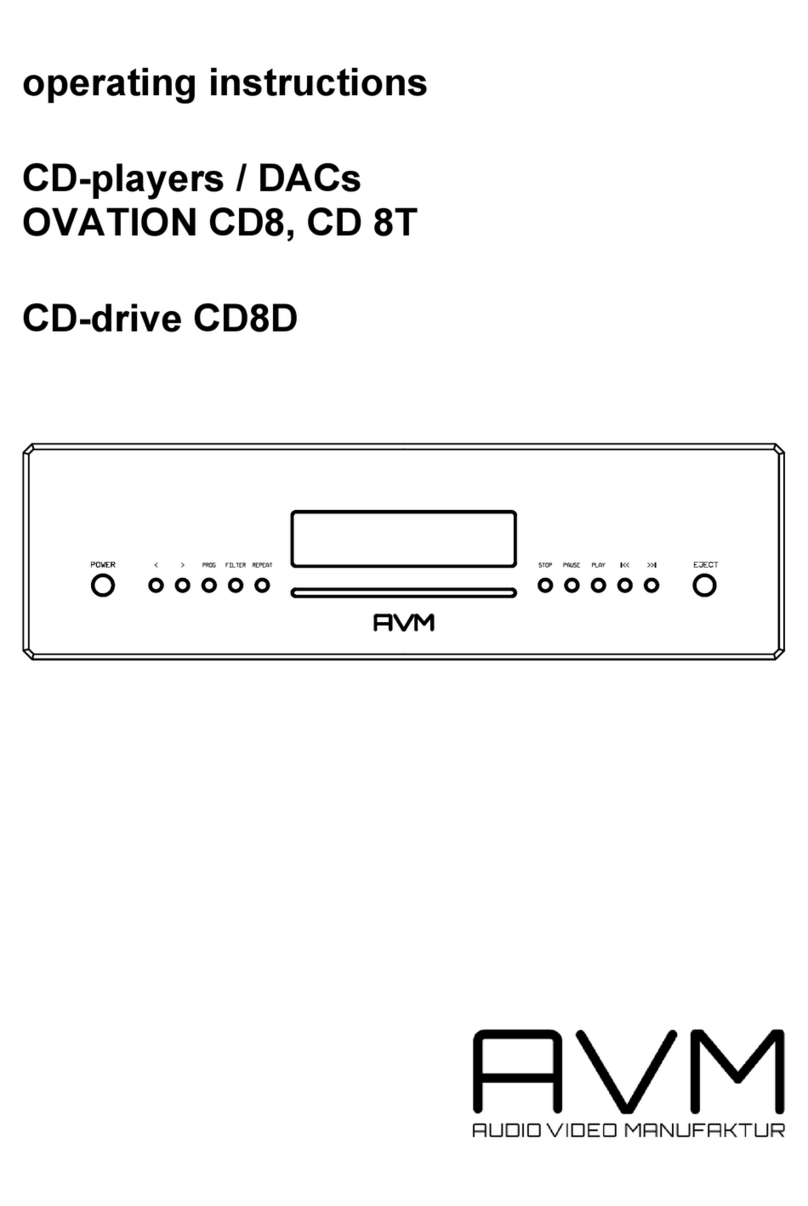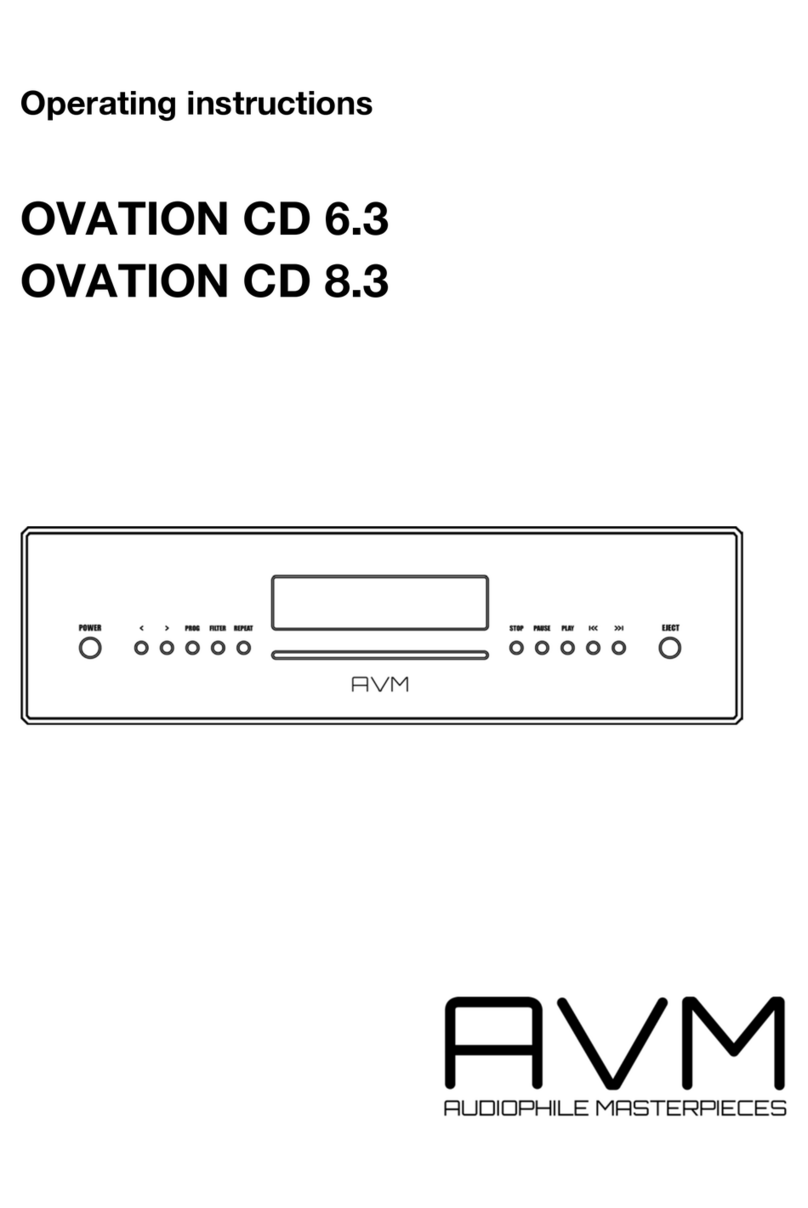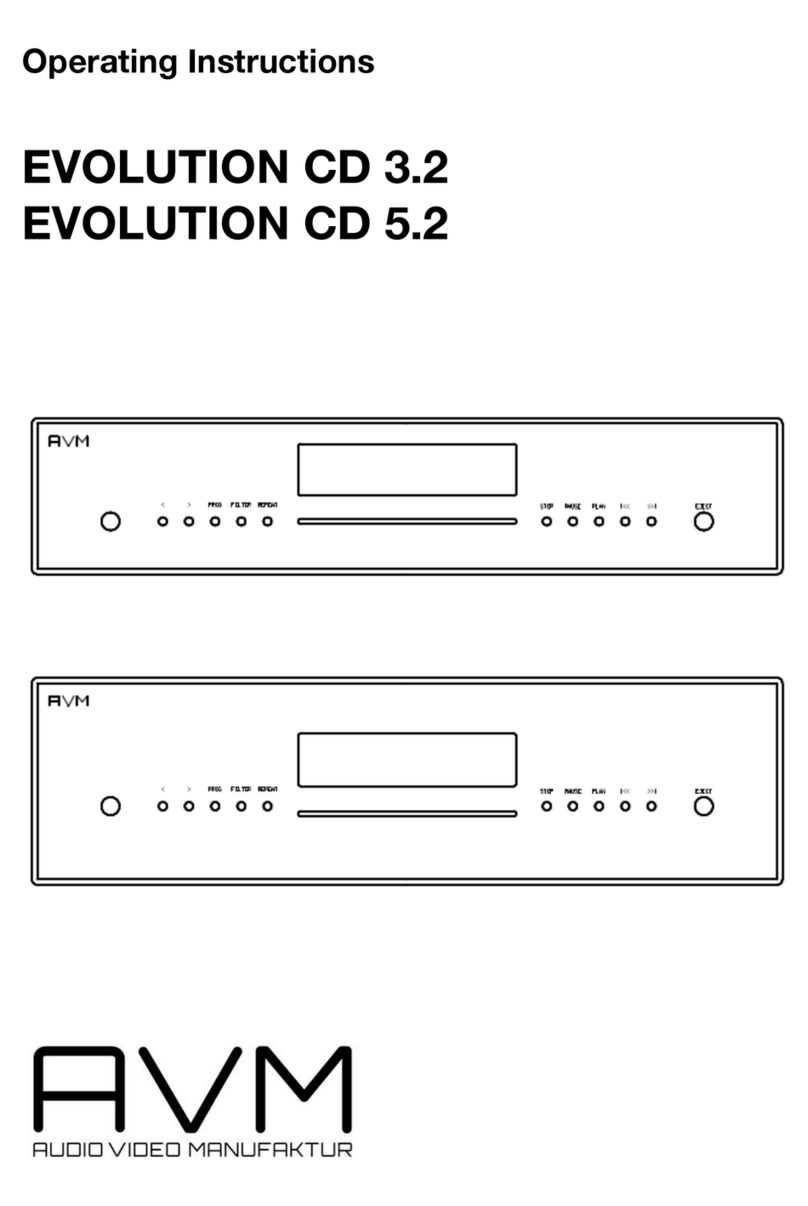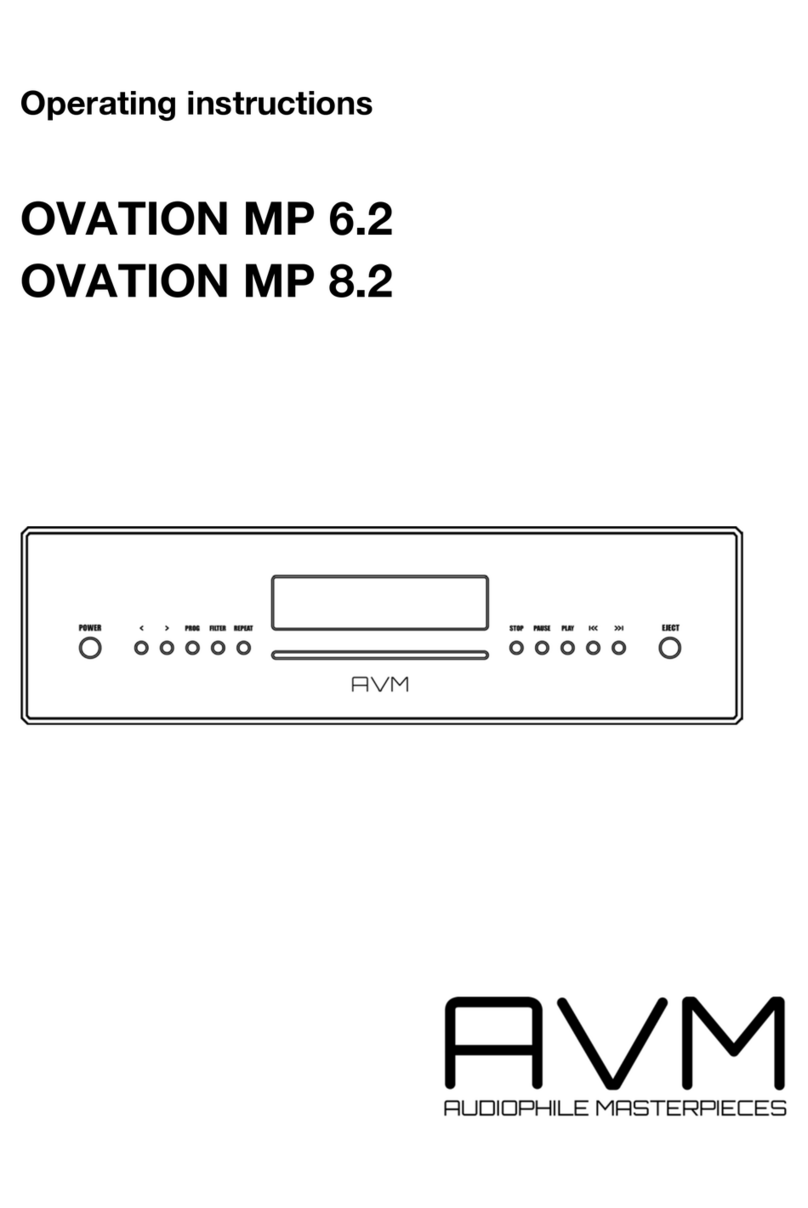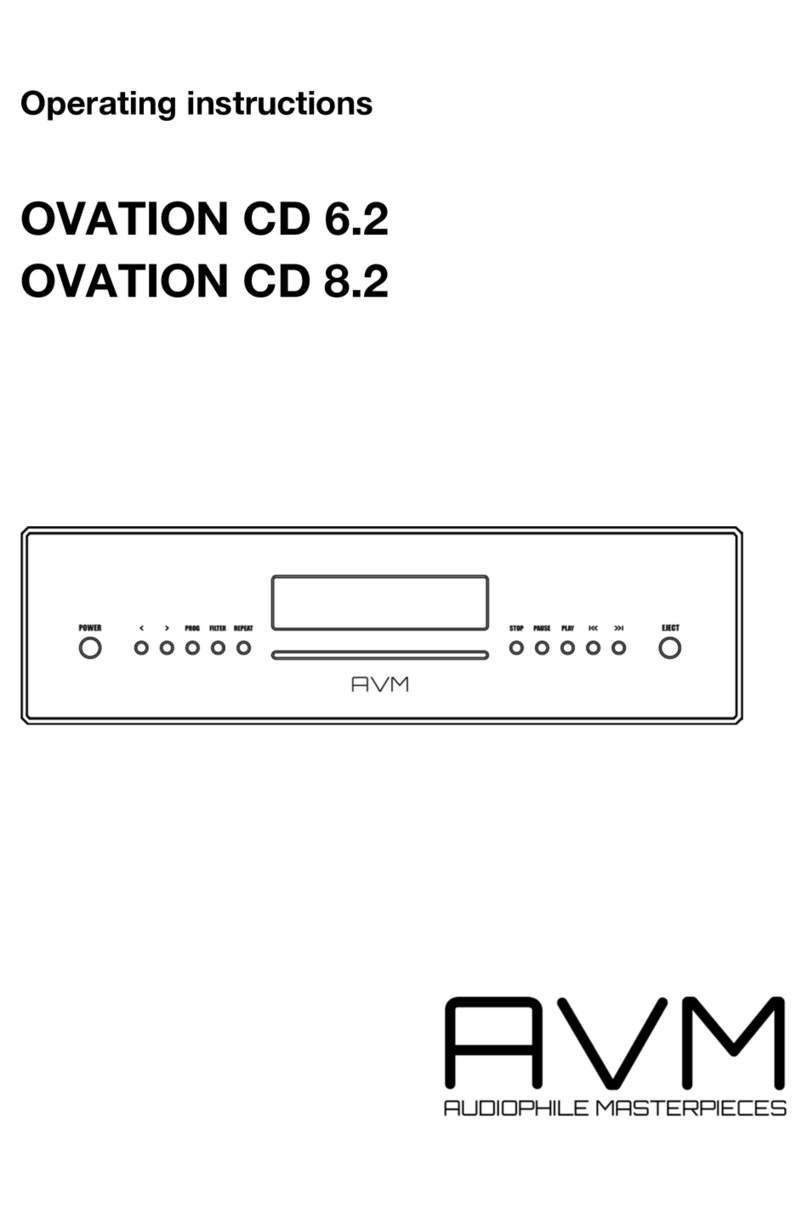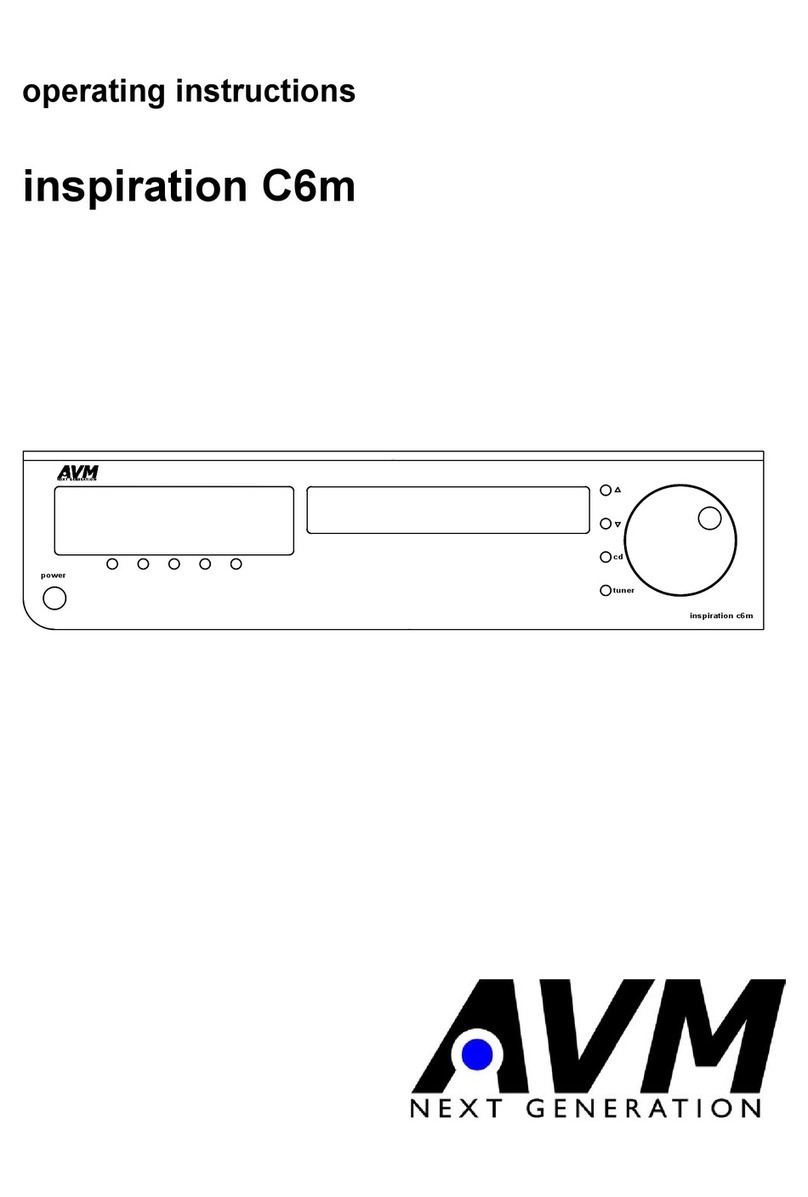9
The display shows on the left side the actual title ("TRCK"), below the playing time of this title ("TIME").
Pressing the buttons < or > (2, 3) selects a title.
Pressing PLAY (12) adds the selected title to the playlist. The display shows on the right side the
number of programmed titles ("PGM-QTY"), below the playing time of the programmed list ("P-TIME").
The button PROG (4) stores the playlist, if you want to exit without storing, press STOP (10).
NOTE: The maximum number of programmed tracks is 99, the maximum program duration is 99
minutes.
2.10 Programming an individual playlist (example)
The CD inside the player contains 15 titles. You want to play only titles 7, 3 and 8.
•Press PROG (4) and the PLAY (12). The display now shows “TRCK 1/15”.
•Select title 7 using the buttons < or > (2, 3). Display shows “TRCK 7/15”.
•Now add this track (pressing PLAY (12)) to the playlist.
•Select title 3 using the buttons < or > (2, 3). Display shows “TRCK 3/15”.
•Now add this track (pressing PLAY (12)) to the playlist.
•Select title 8 using the buttons < or > (2, 3). Display shows “TRCK 8/15”.
•Now add this track (pressing PLAY (12)) to the playlist.
•Now press PROG (4) to finish the programming and store the playlist.
2.10.1 Deleting an existing playlist
Press PROG (4) and after that STOP (10). and the playlist is deleted.
2.11 Random play
Press PROG (4) and after that PAUSE (11). Now a random playlist will be generated.
Deleting a random playlist: Press PROG (4) and after that STOP (10). and the playlist is deleted.
2.12 Samplerate and filter setting
By pressing the FILTER button (5) once or several times you can choose between available sample
rates and filter setttings for a specified source (CD or digital input). The currently selected sample rate
is displayed at the bottom left corner (44.1, 48, 88.2, 96, 176.4, 192 kHz). NATIVE indicates that the
incoming sample rate of the signal is being directly processed and converted. CONVERSION however
indicates an ongoing upsampling process of the incoming signal to a desired sample rate.
The digital filter settings SHARP and STEEP can be set according to your personal preference.
Technically speaking, the setting SHARP indicates a steep filter characteristic at the upper end of the
frequency band, leading both to a flat amplitude frequency response and a rather strong phase
rotation. STEEP however leads to a less steep filter characteristic by showing a slightly earlier
attenuation of the amplitude frequency response with almost no phase rotation.
Please note that a chosen filter setting is only true for a selected input and is being recalled every time
you select the respective input again, even when the device has completey been switched off before.