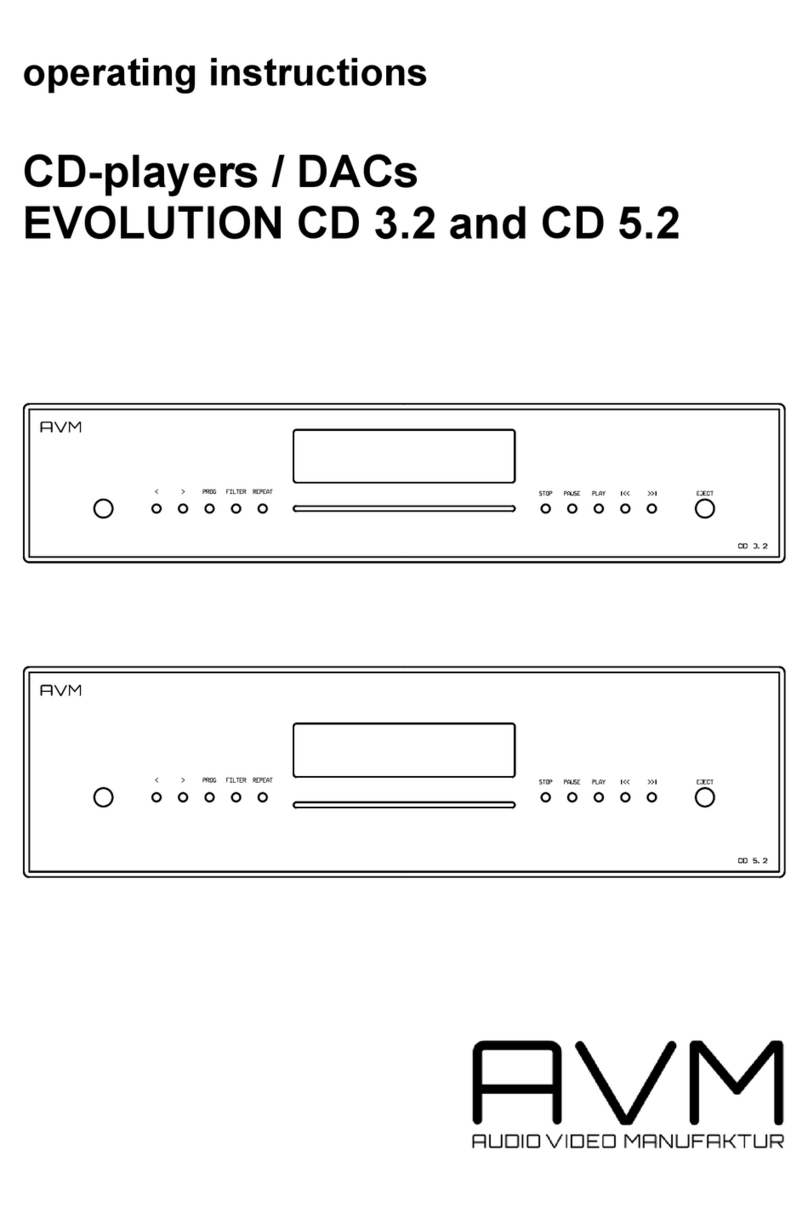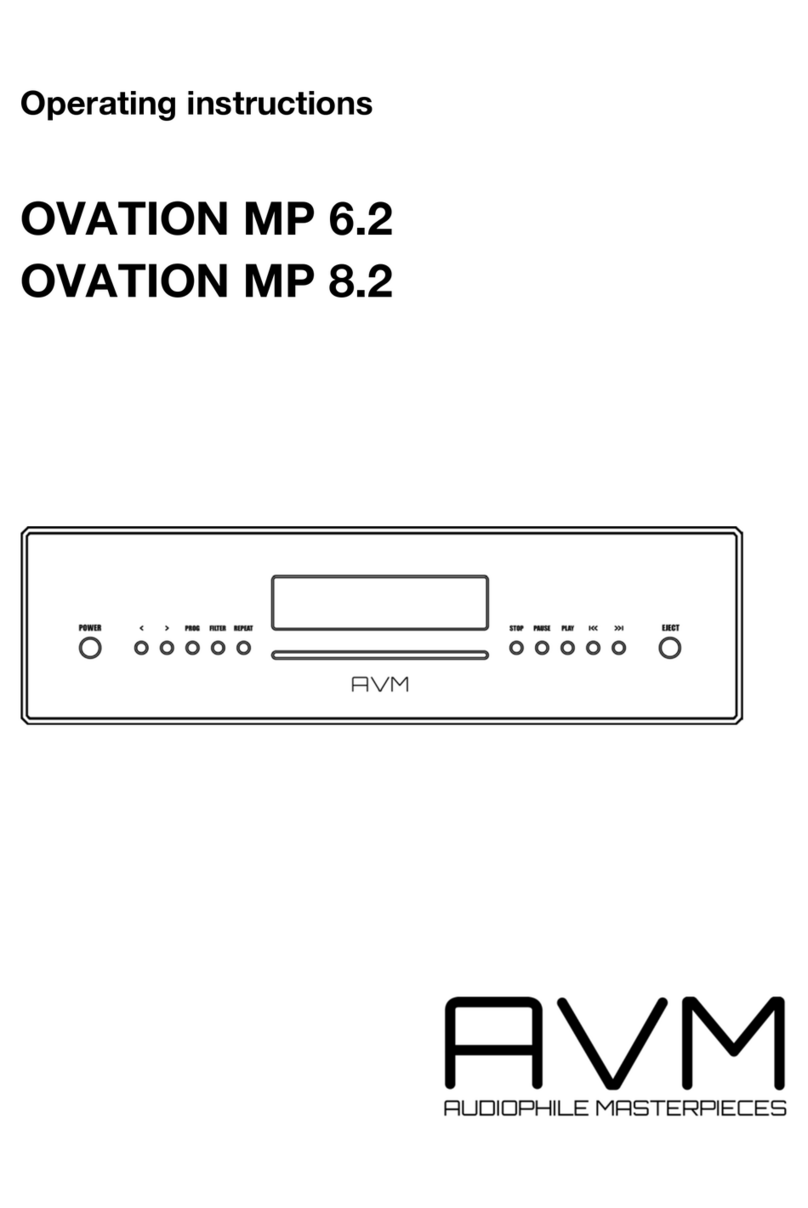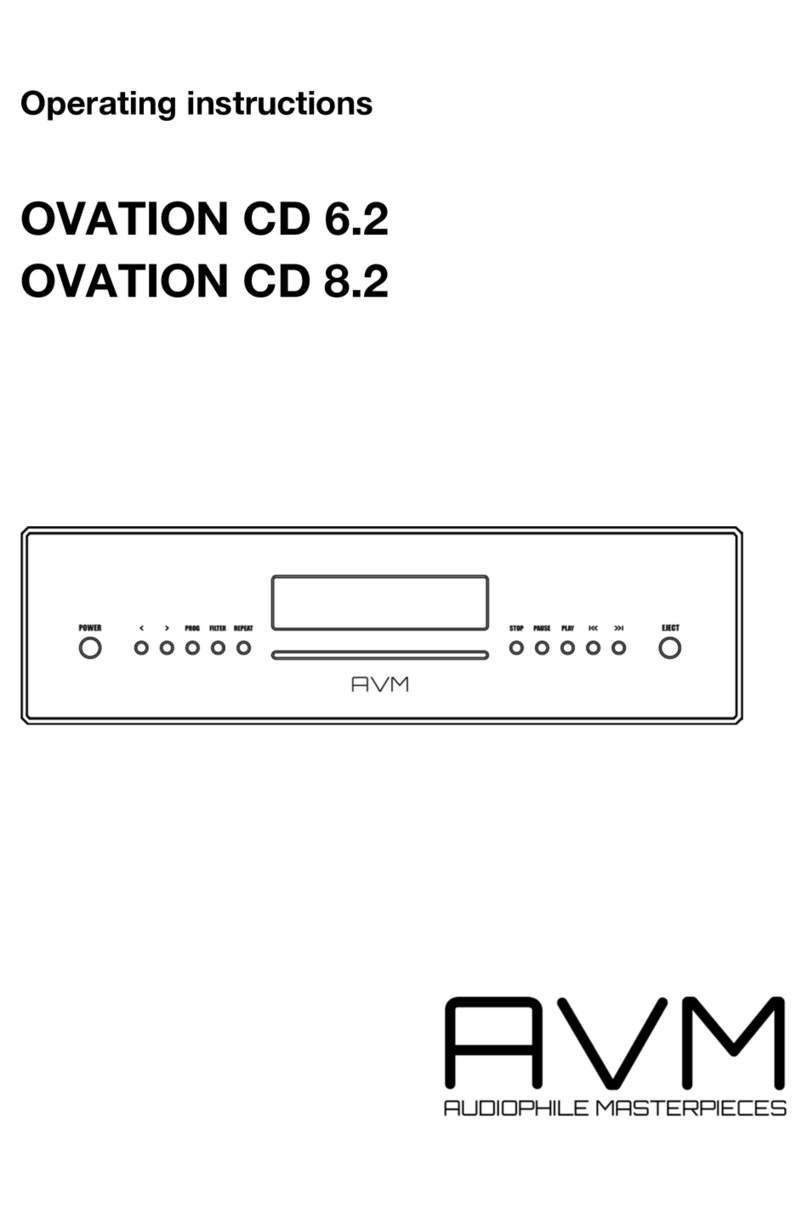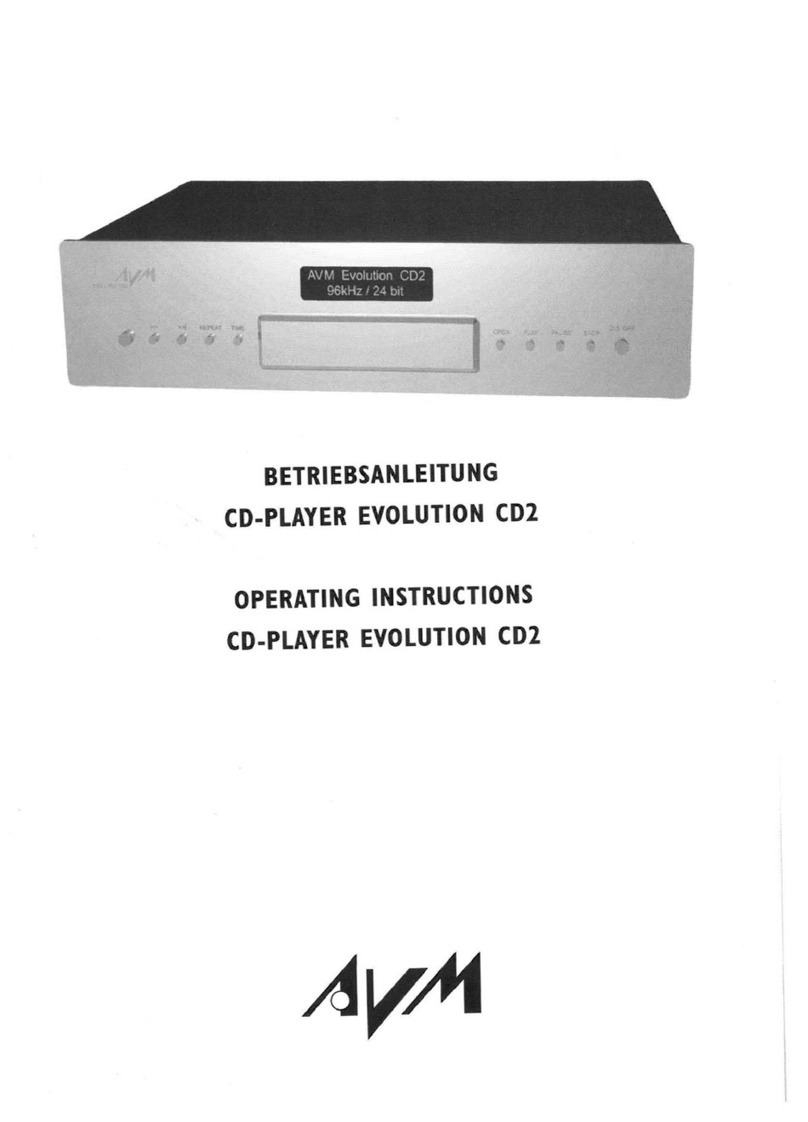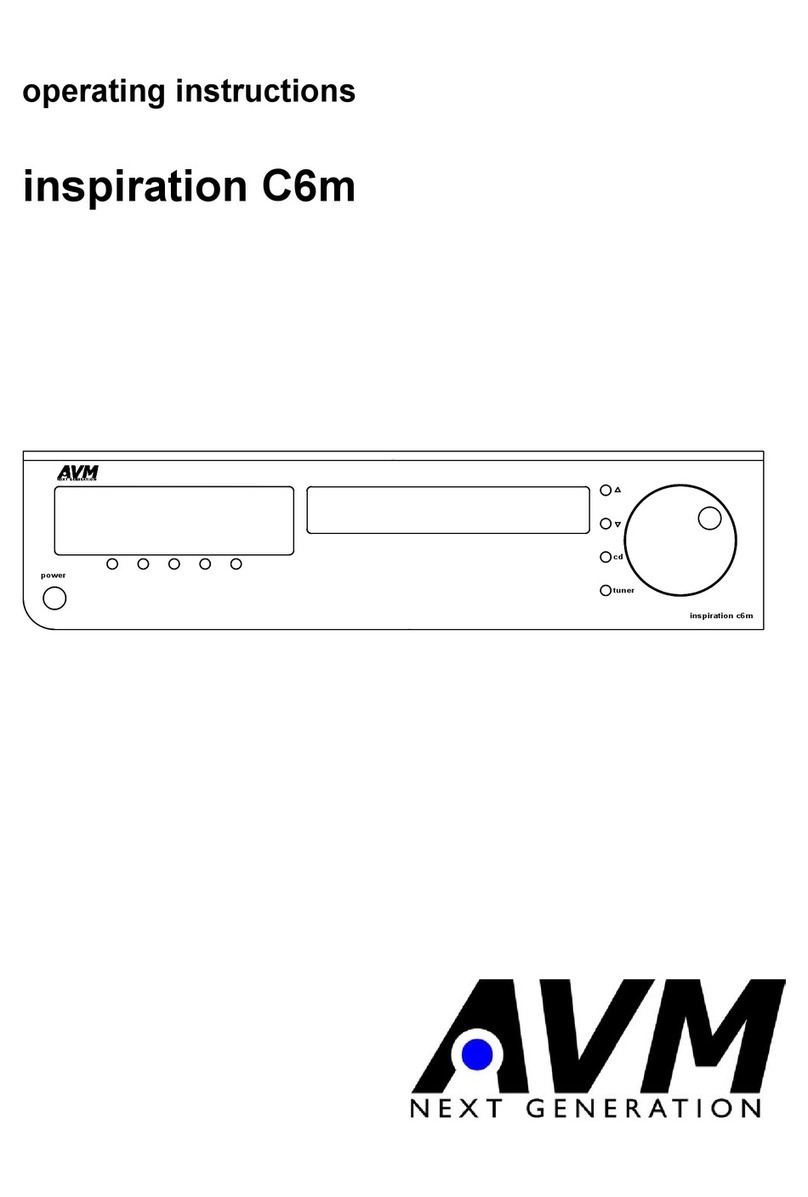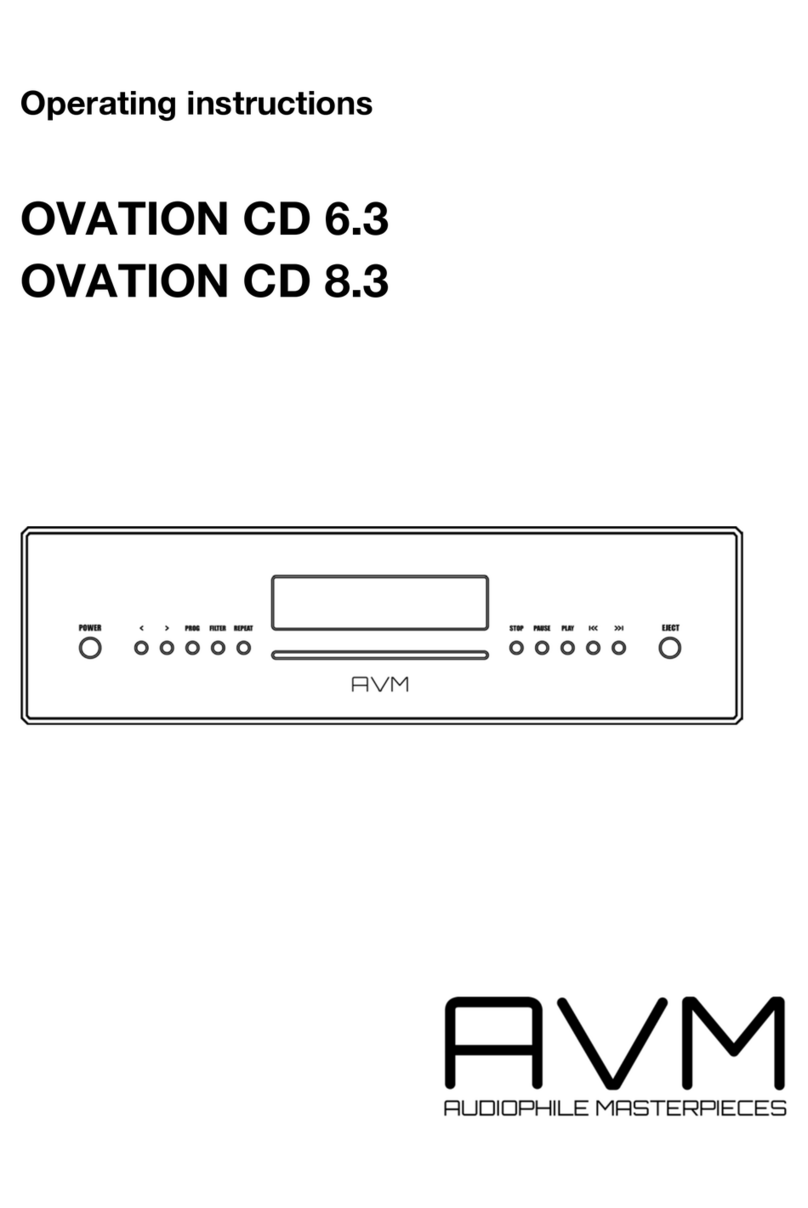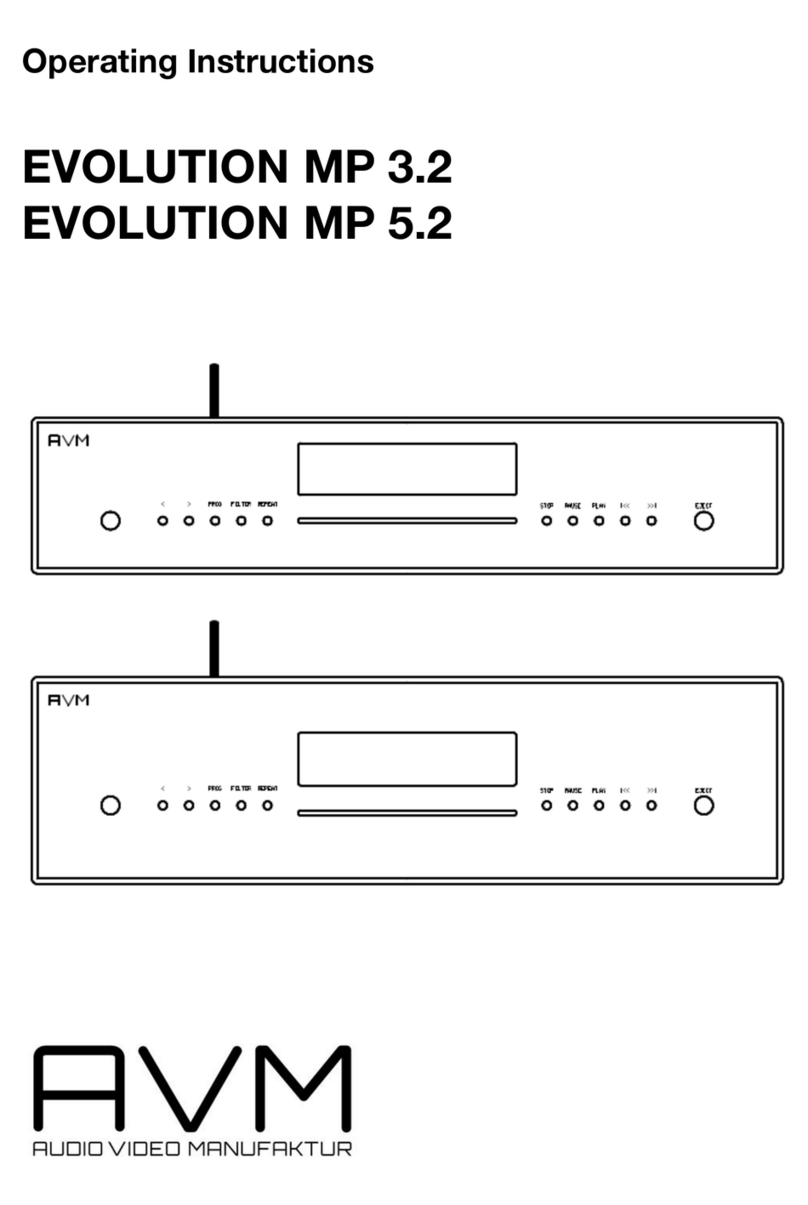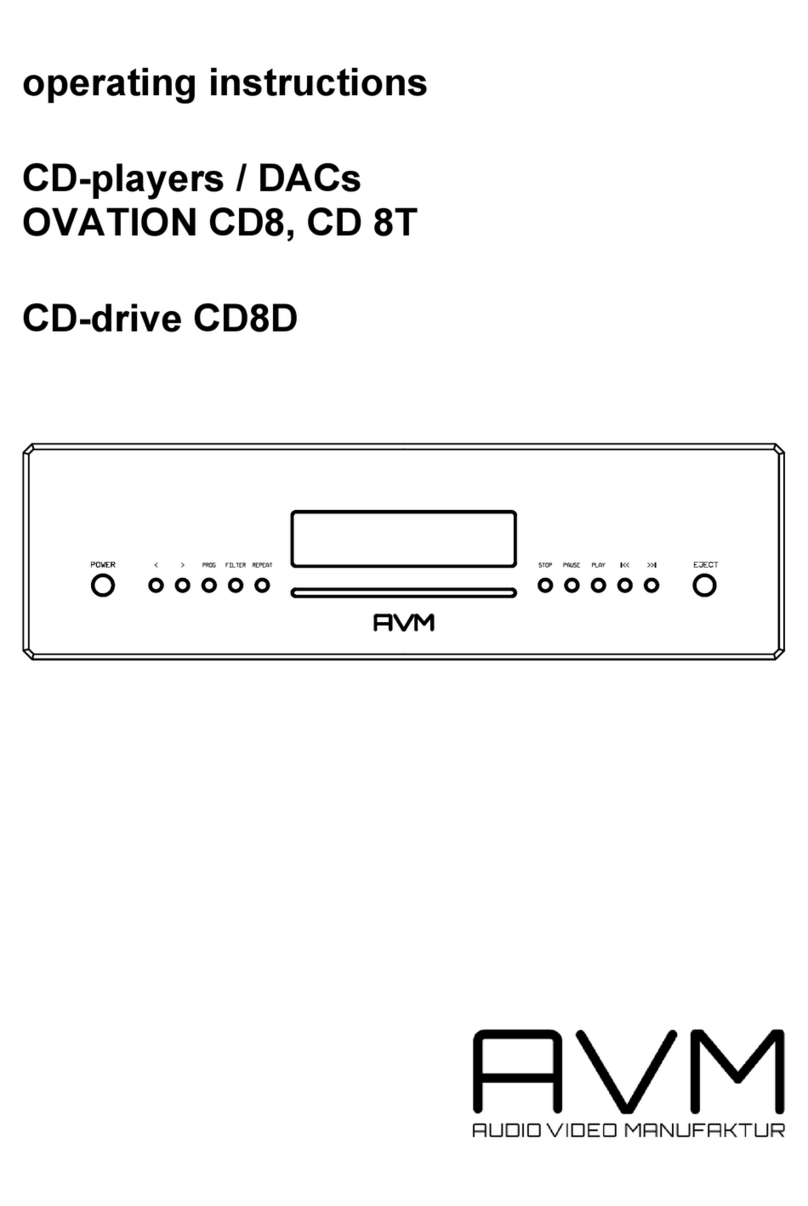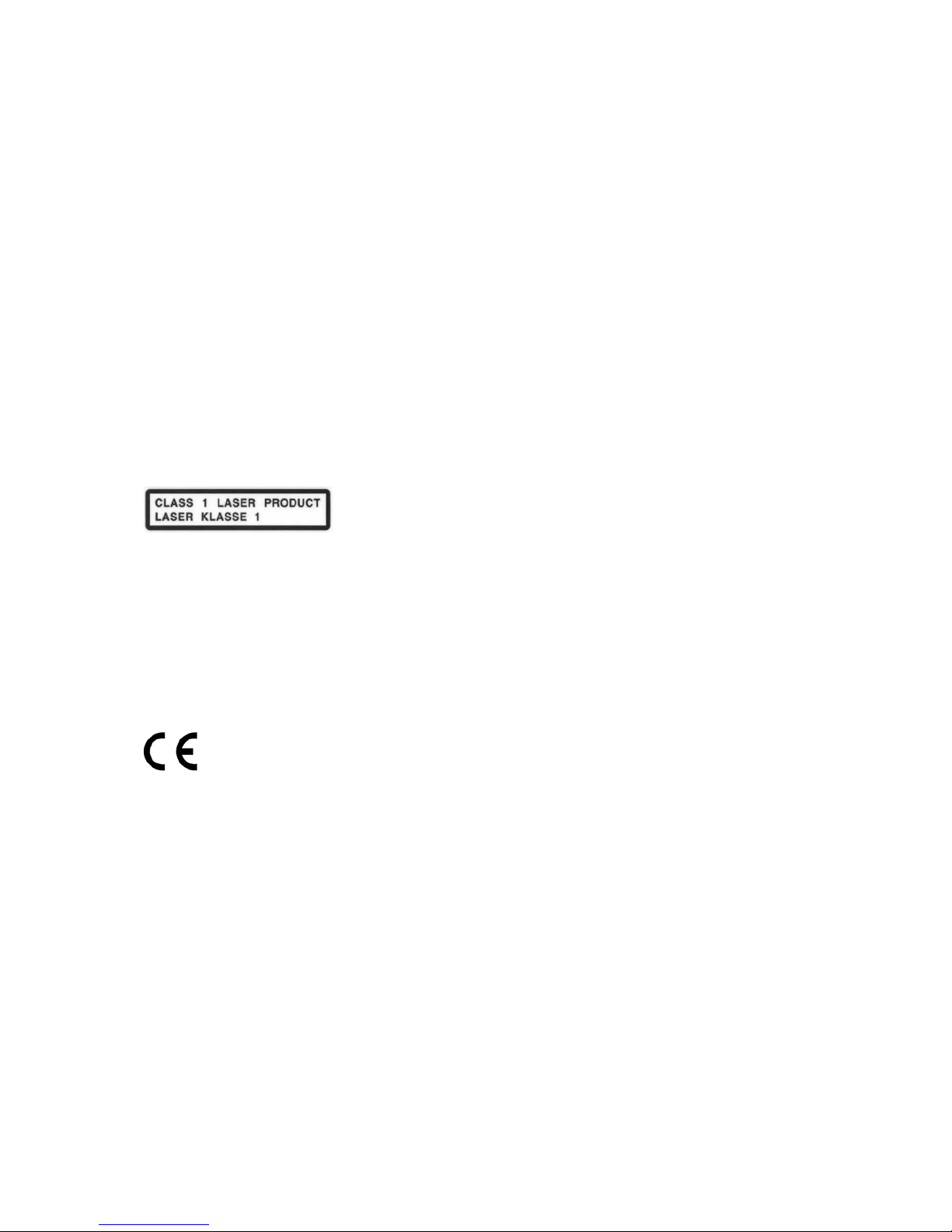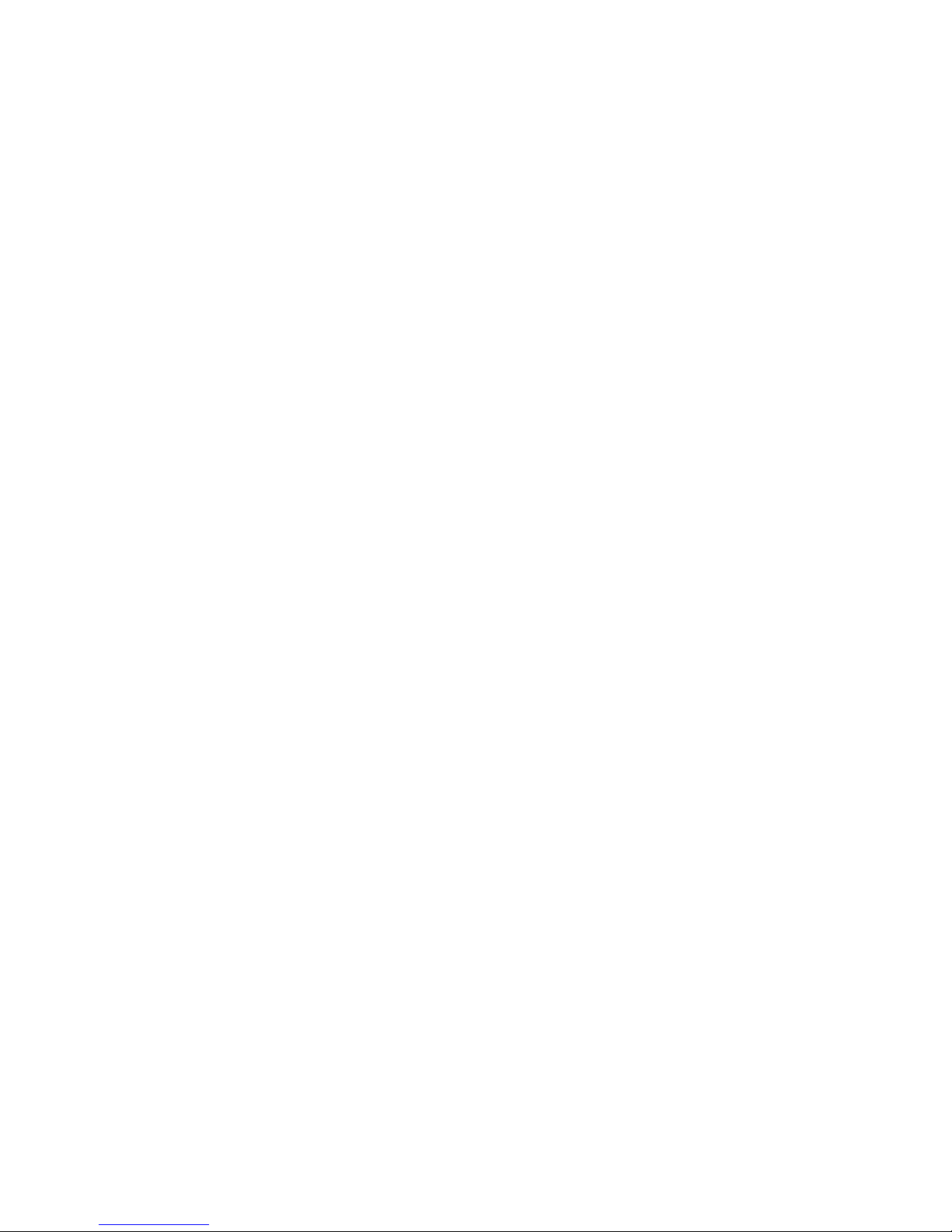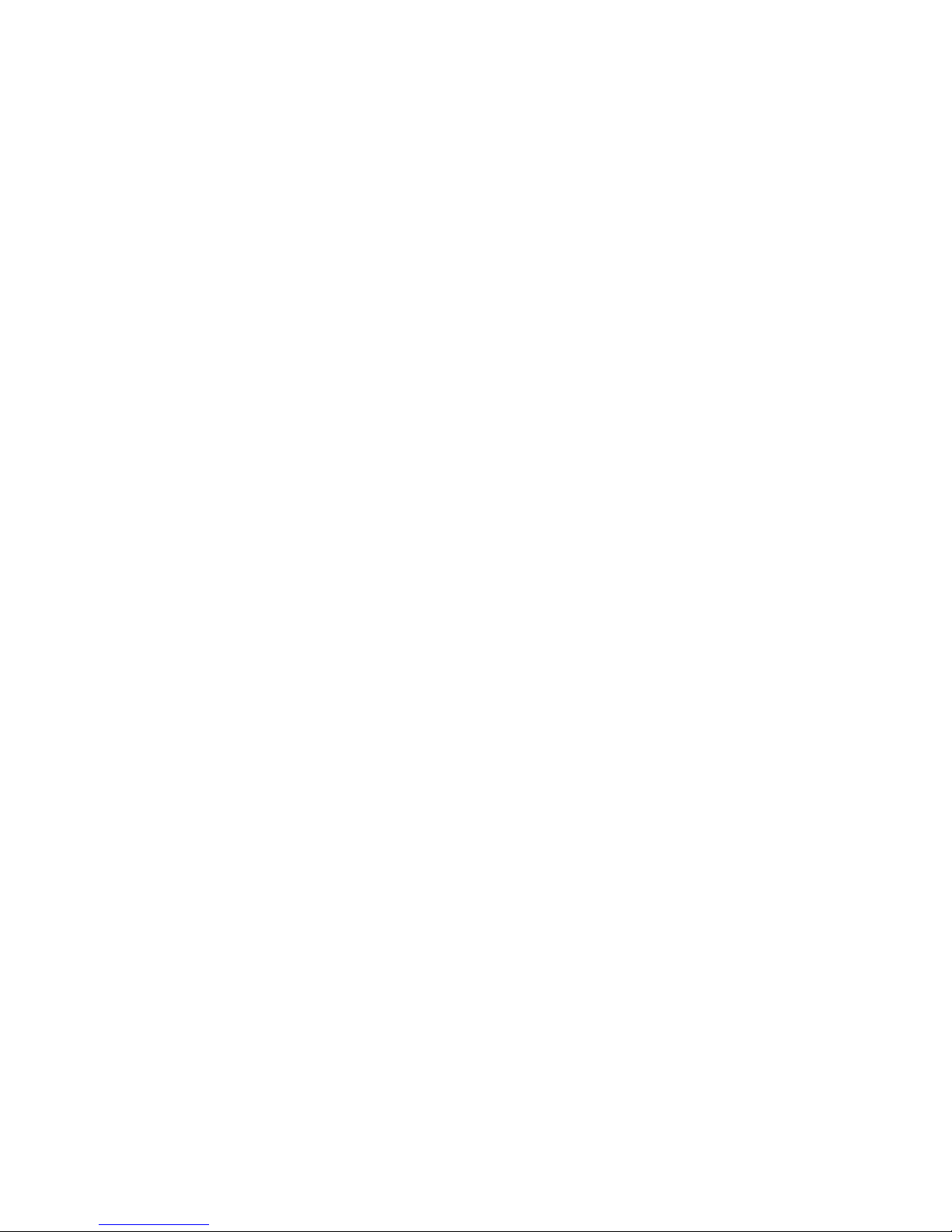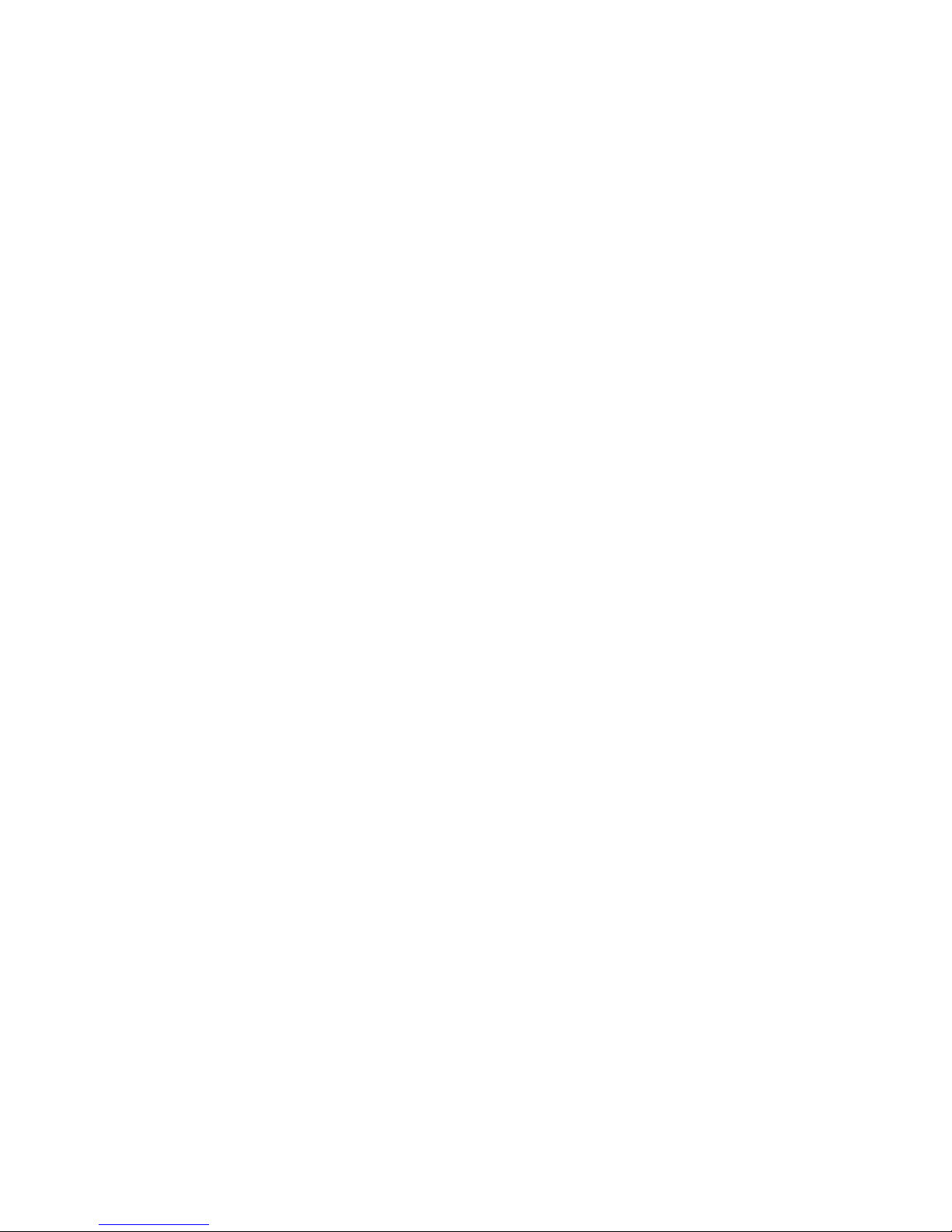9
2.4.5 Programming an individual playlist, Random mode
If a disc is inside the player you can program your individual playing sequence as follows: Tip on the
PROG button (4) to enter the playlist-menu.
•Pressing STOP (10) exits the menu and the unit will return to normal mode.
•Pressing PAUSE (11) generates a random playlist.
•Pressing PLAY (12) leads you to the programming menu.
The display shows on the left side the actual title ("TRCK"), below the playing time of this title ("TIME").
A title is selected by pressing the Skip buttons (13, 14).
Pressing PLAY (12) adds the selected title to the playlist. On the right side the number of programmed
titles is shown ("PGM-QTY"), below the playing time of the programmed list ("P-TIME").
The button PROG (4) stores the playlist, if you want to exit without storing, press STOP (10).
2.4.6 Programming an individual playlist (example)
The CD inside the player contains 15 titles. You want to play only titles 7, 3 and 8.
•Press PROG (4) and PLAY (12). The display now shows “TRCK 1/15”.
•Select title 7 using the buttons < or > (13, 14). Display shows “TRCK 7/15”.
•Now add this track to the playlist by pressing PLAY (12)
•Select title 3 using the buttons < or > (13, 14). Display shows “TRCK 3/15”.
•Now add this track to the playlist by pressing PLAY (12)
•Select title 8 using the buttons < or > (13, 14). Display shows “TRCK 8/15”.
•Now add this track to the playlist by pressing PLAY (12)
•Now press PROG (4) to finish the programming and store the playlist.
2.4.7 Deleting an existing playlist
Press PROG (4) and after that STOP (10). and the playlist is deleted.
2.4.8 Generating a random playlist
Press PROG (4) and after that PAUSE (11). Now a random playlist will be generated.
Deleting a random playlist: Press PROG (4) and after that STOP (10). and the playlist is deleted.
2.5 Input selection
In addition to its CD drive the CD 3.2 / CD 5.2 features a numnber of digital inputs which can be
selected by pressing the option keys (2, 3) on the front panel of the unit. Press PLAY (12) to return to
CD mode.
2.6 Samplerate and filter setting
By pressing the FILTER button (5) once or several times you can choose between available sample
rates and filter setttings for a specified source (CD or digital input). The currently selected sample rate
is displayed at the bottom left corner (44.1, 48, 88.2, 96, 176.4, 192 kHz). NATIVE indicates that the
incoming sample rate of the signal is being directly processed. CONVERSION however indicates an
ongoing upsampling process of the incoming signal to a desired sample rate.