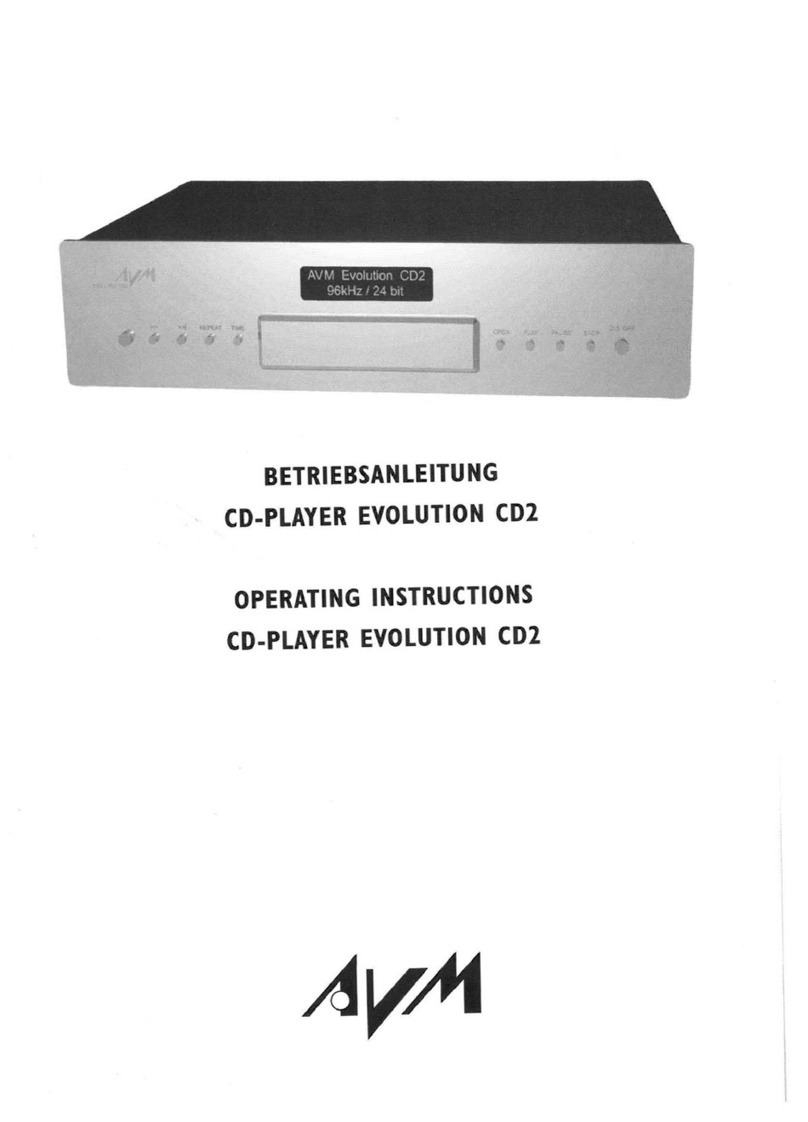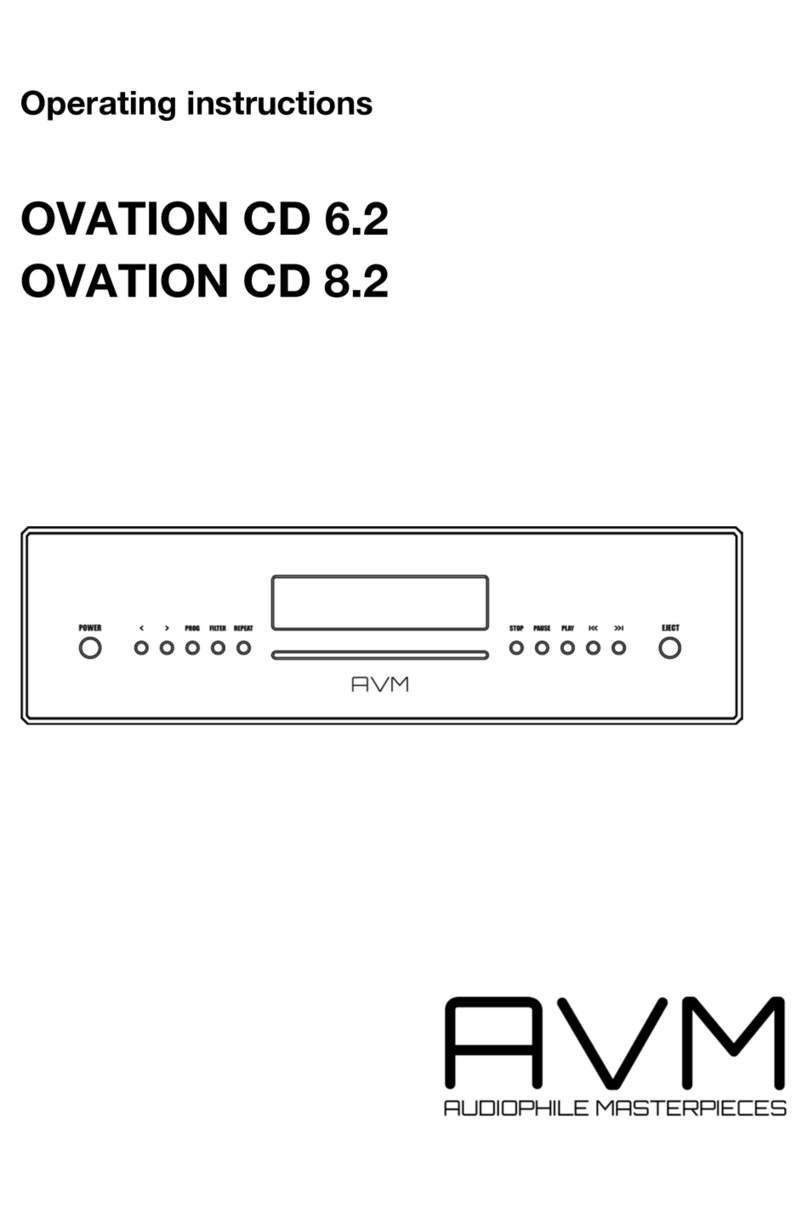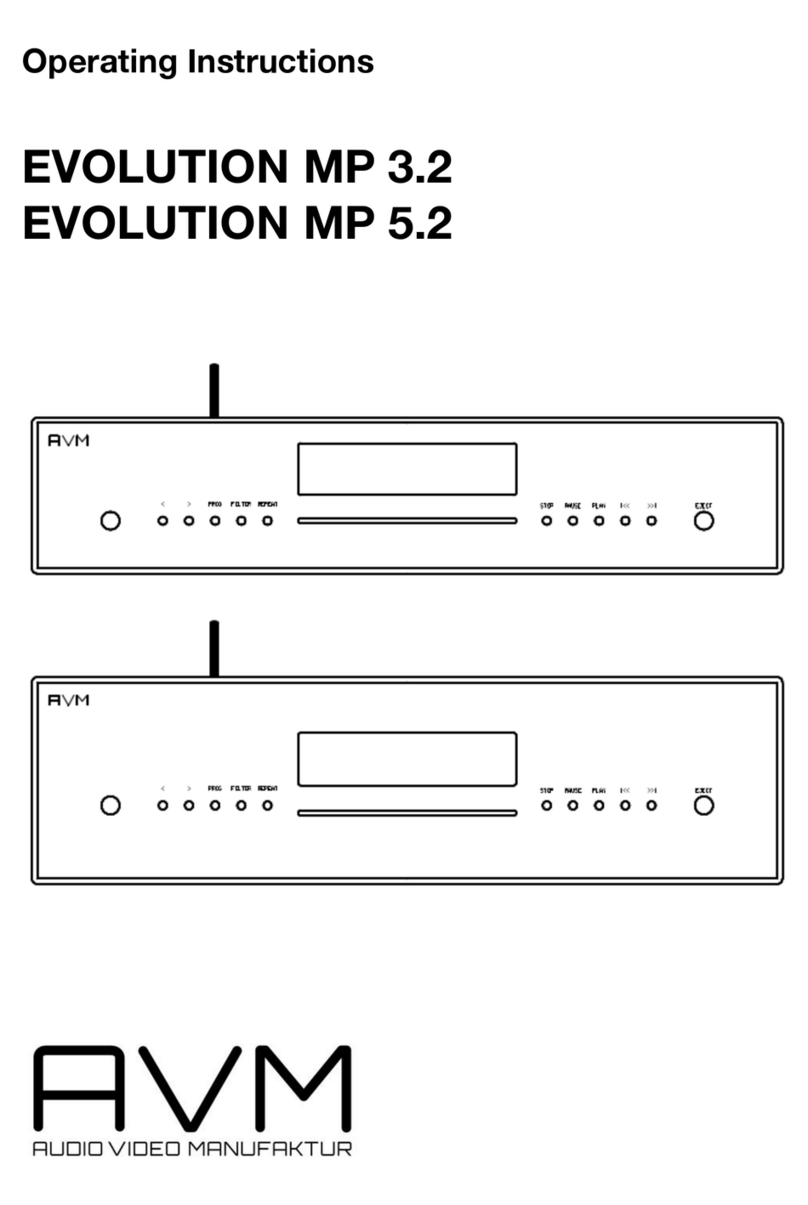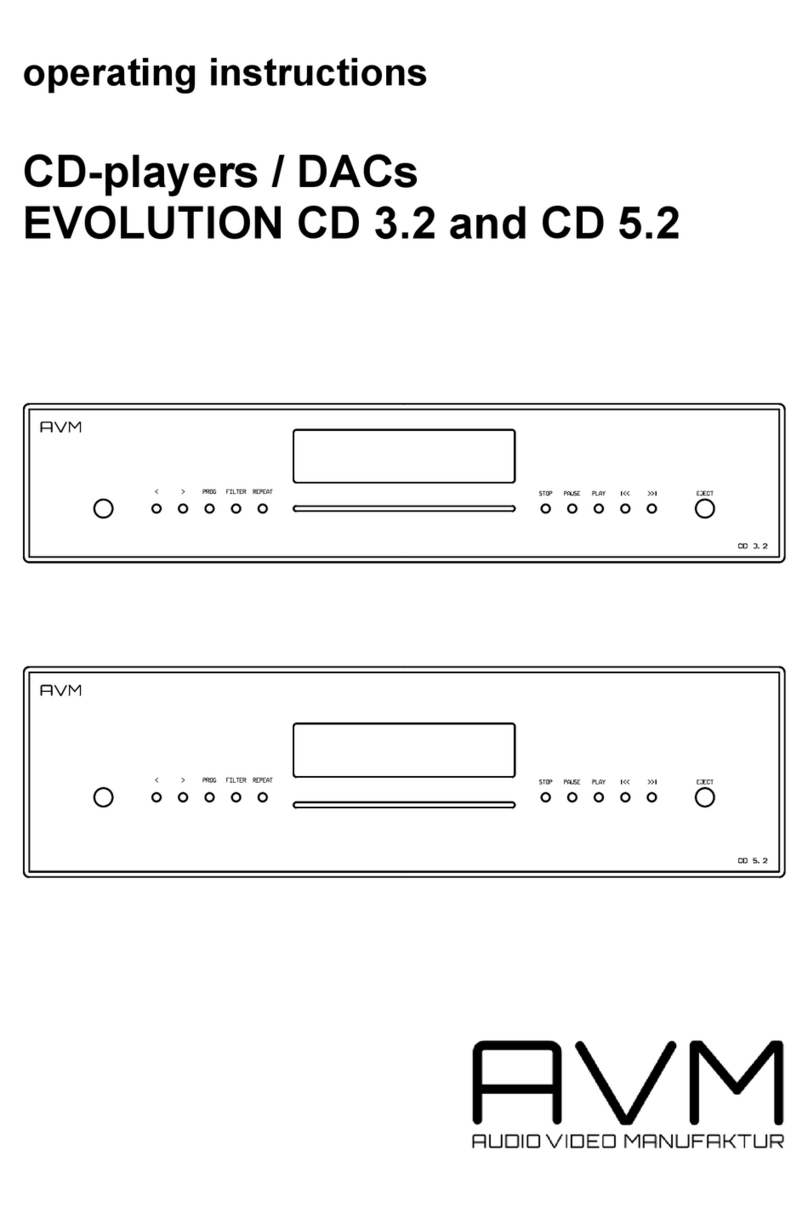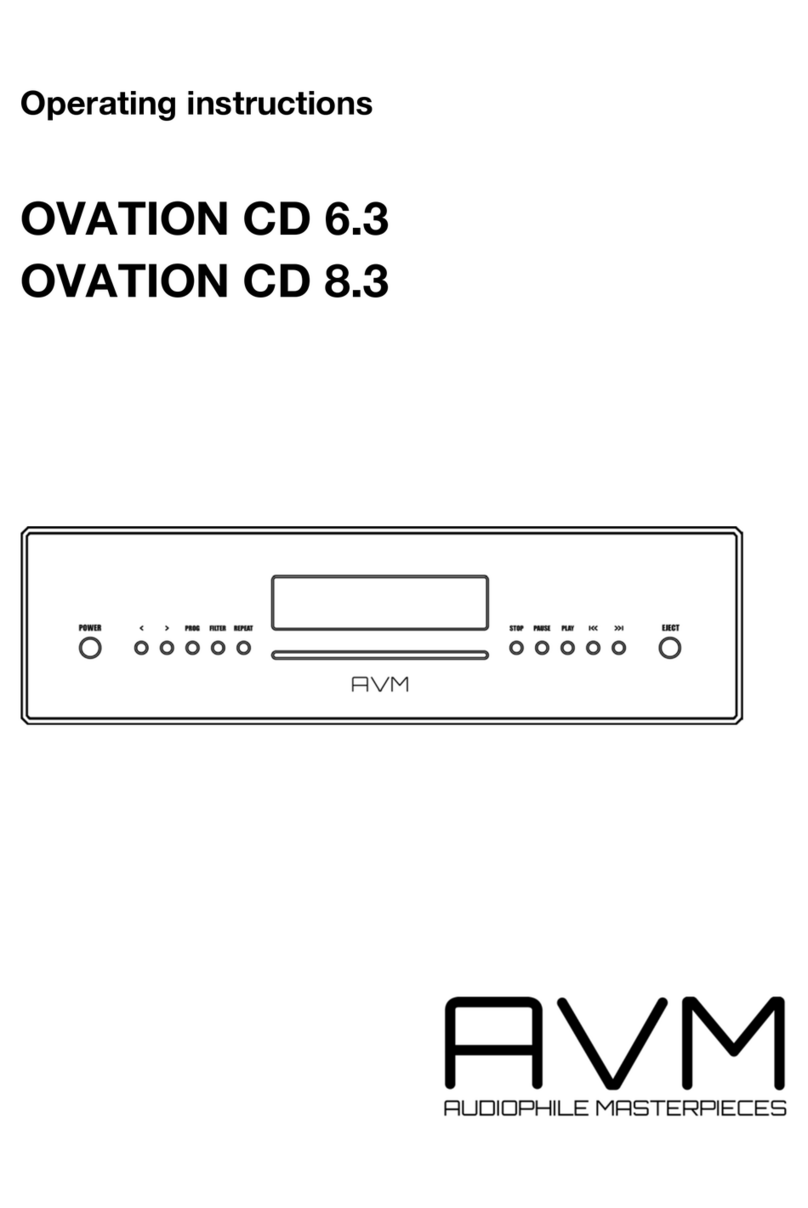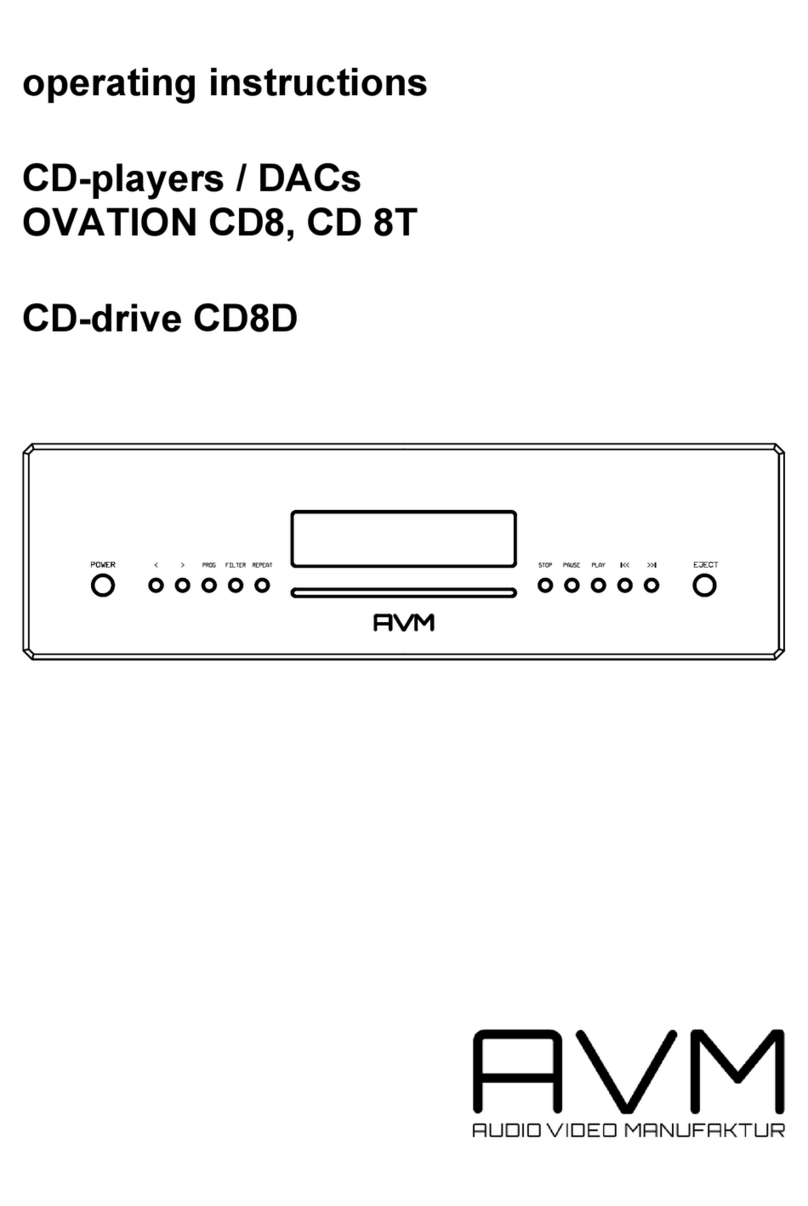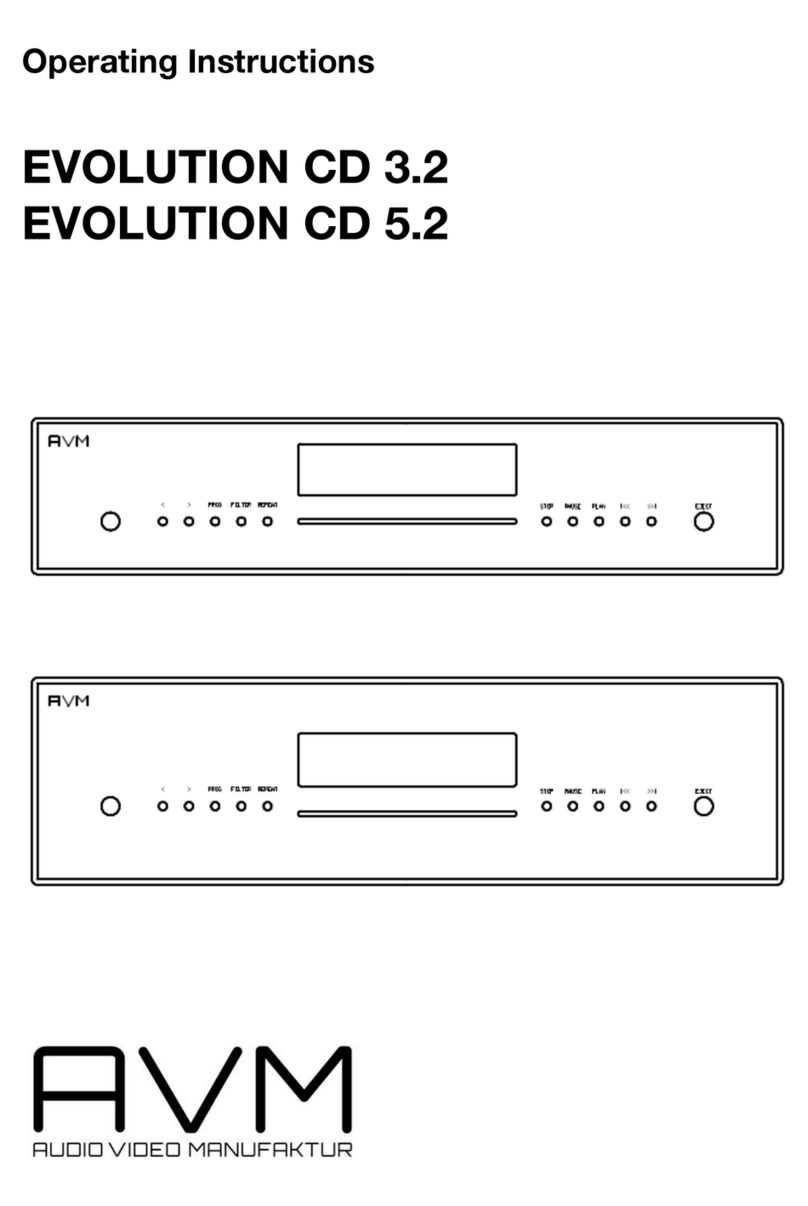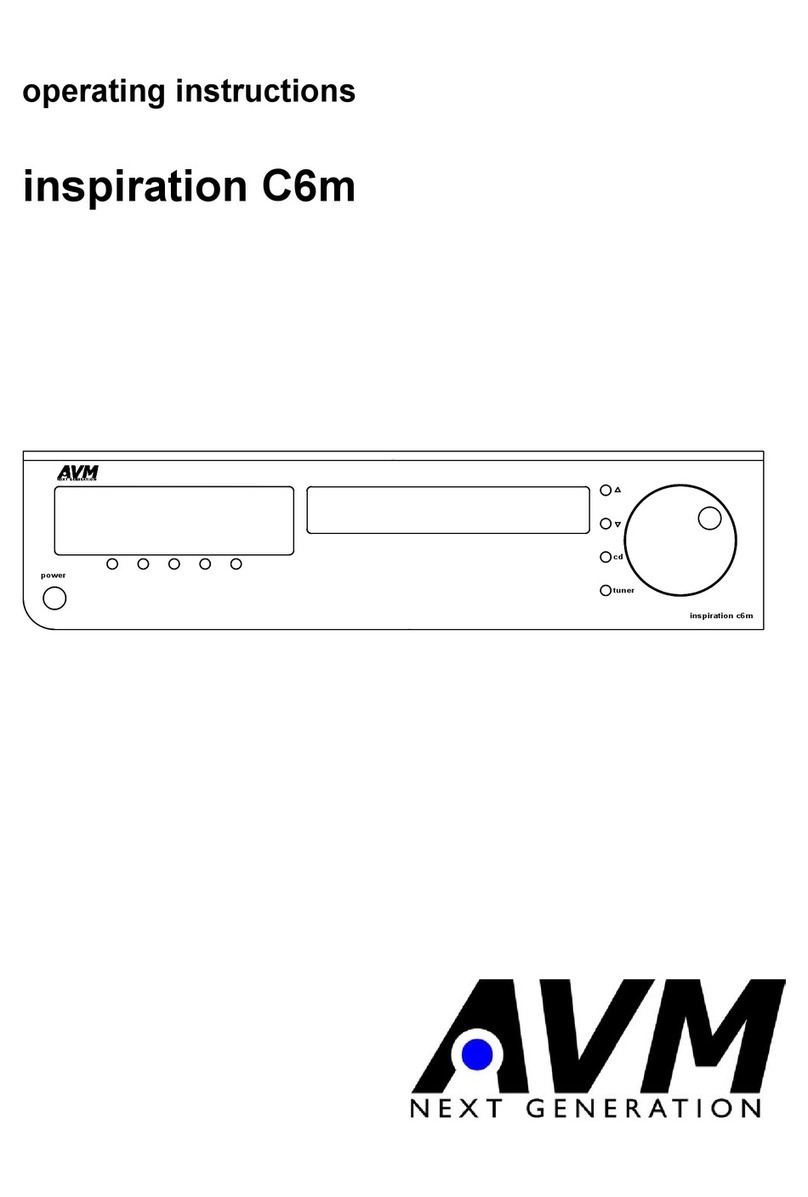9
function of your RC 9 remote control can be found in a separate manual on the RC 9 product
page on our website at www.avm.audio. By pressing the Enter key on your RC 9 remote
control again, the pairing process is completed.
1.8 RC S App for iOS and Android
The RC S App for iOS and Android will turn your smartphone or tablet into an easy-to-use
remote control and provides a variety of intuitive features to get the most out of your network-
enabled device. The RC S App is available free of charge and can be downloaded from the
Apple App Store and the Google Play Store. A detailed description of the entire functionality
of the RC S remote control can be found in a separate manual on the product page of our
AVM website at www.avm.audio.
1.9 Network installation (LAN, WiFi)
In order to use the variety of integrated streaming funtions such as Music Server (local NAS
drives etc.) or Online Services (TIDAL, Qobuz, Webradio, Podcasts) your device needs to
be connected to the internet via a router in your local home network. You can choose from a
wired LAN connection (25) or a wireless WiFi connection. In order to use the wireless WiFi
connection of your device, the included WiFi antenna needs to be installed first (23).
LAN vs. WiFi
Before using the wireless WiFi functionality of your device, an initial set-up of a wired LAN
connection is mandatory. This non-recurring step is required to set-up an initial WiFi
connection between your device and the RC S App via your local home network.
NOTE: To ensure a smooth WiFi operation of your device, it is highly recommended to
remove the LAN cable after the intial set-up process described in section 1.9.2 has
successfully been completed. This is because a wired LAN connection is always prioritized by
the device which automatically leads to a wired LAN connection as soon as a LAN cable is
connected at a later time and the device has been restarted by switching it off and on again
via the mains switch on the rear side of the unit (30).
Please make sure to carefully follow all steps below to successfully set up a wired LAN
connection or a wireless WiFi connection.
1.9.1 Setting up a wired LAN connection
ü Please switch off the device on the rear side of the unit (30).
ü Plug a LAN cable from your local router into the LAN port of the device (25).
ü Switch on the device on the rear side of the unit (30). Wait until the device has started and
went into stand by mode. Now, switch it on with the power button on the front side (1).