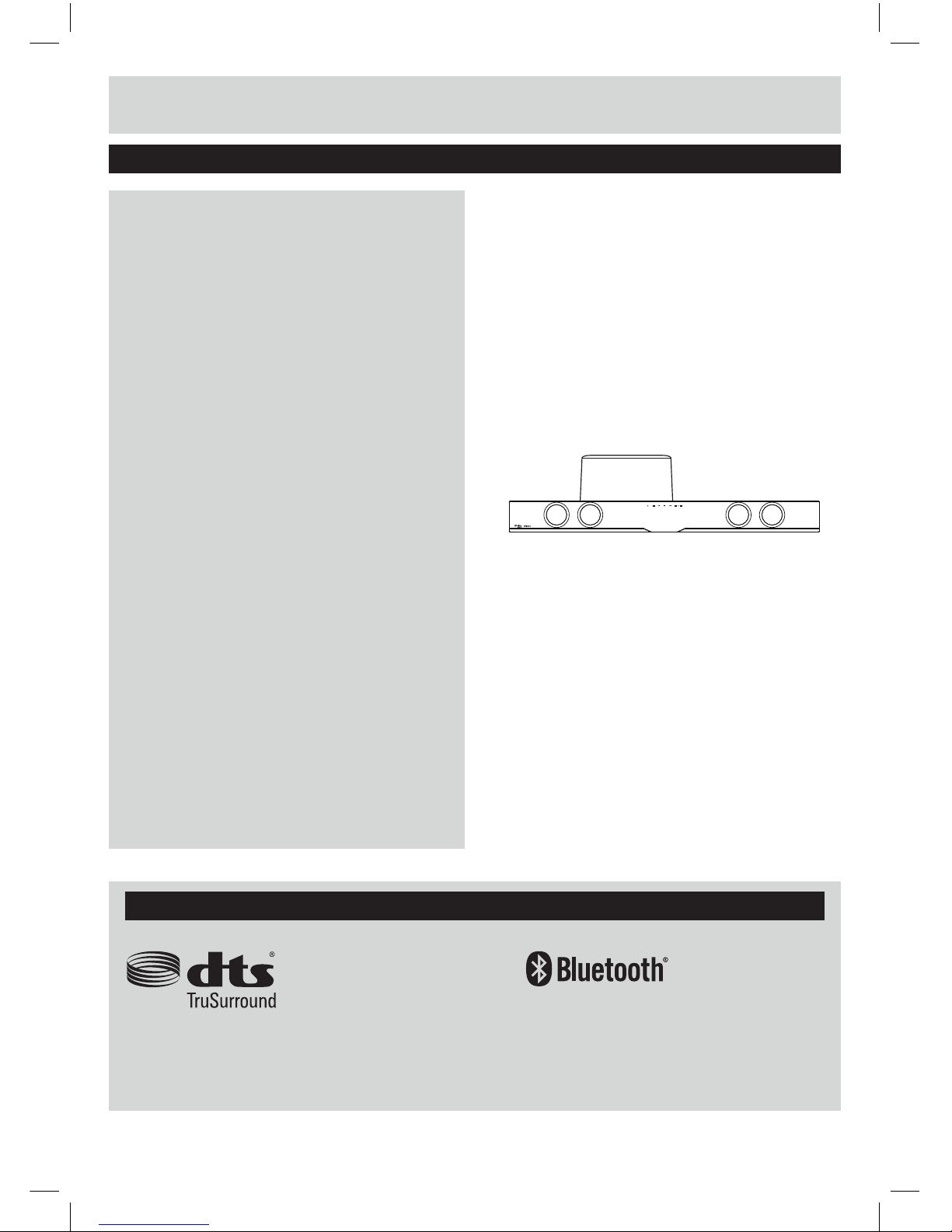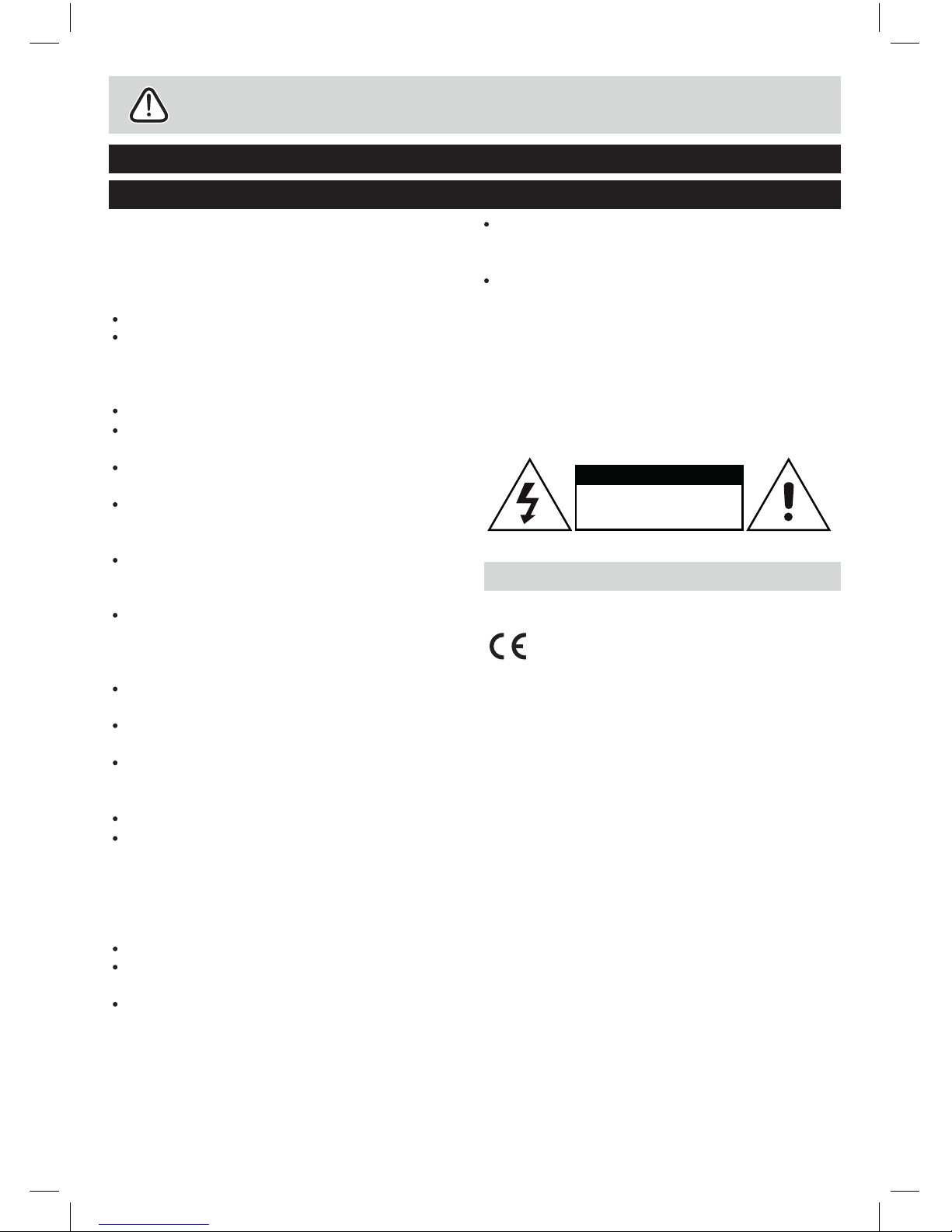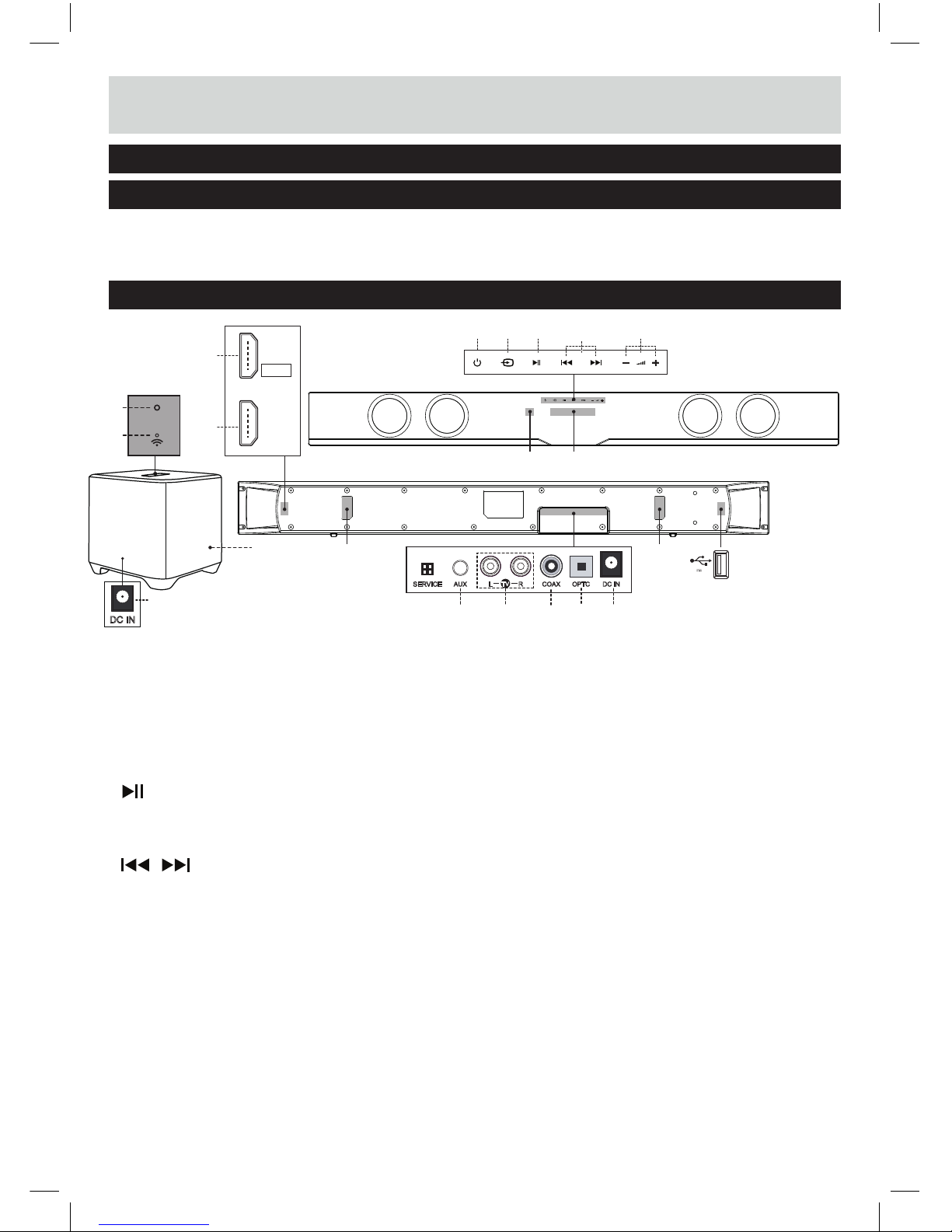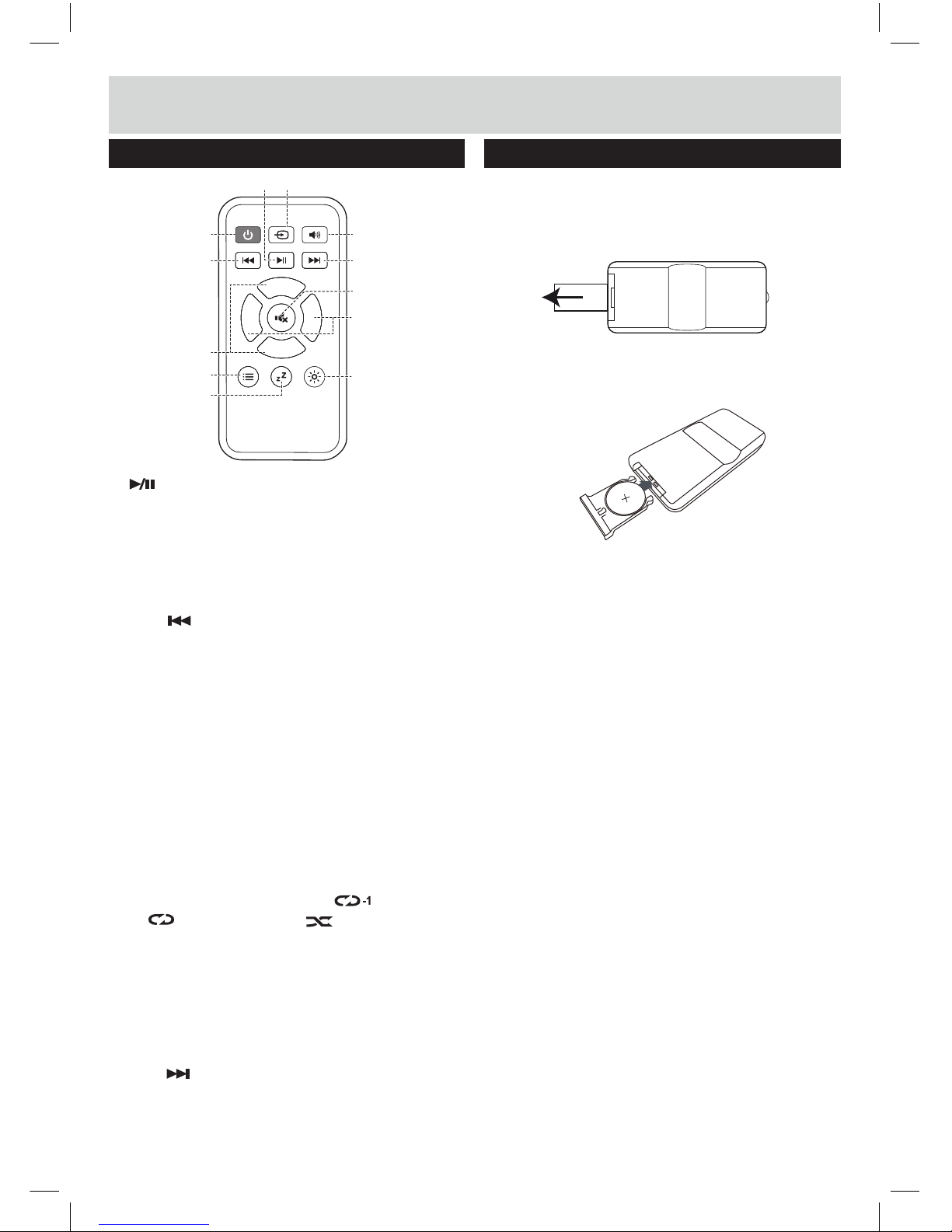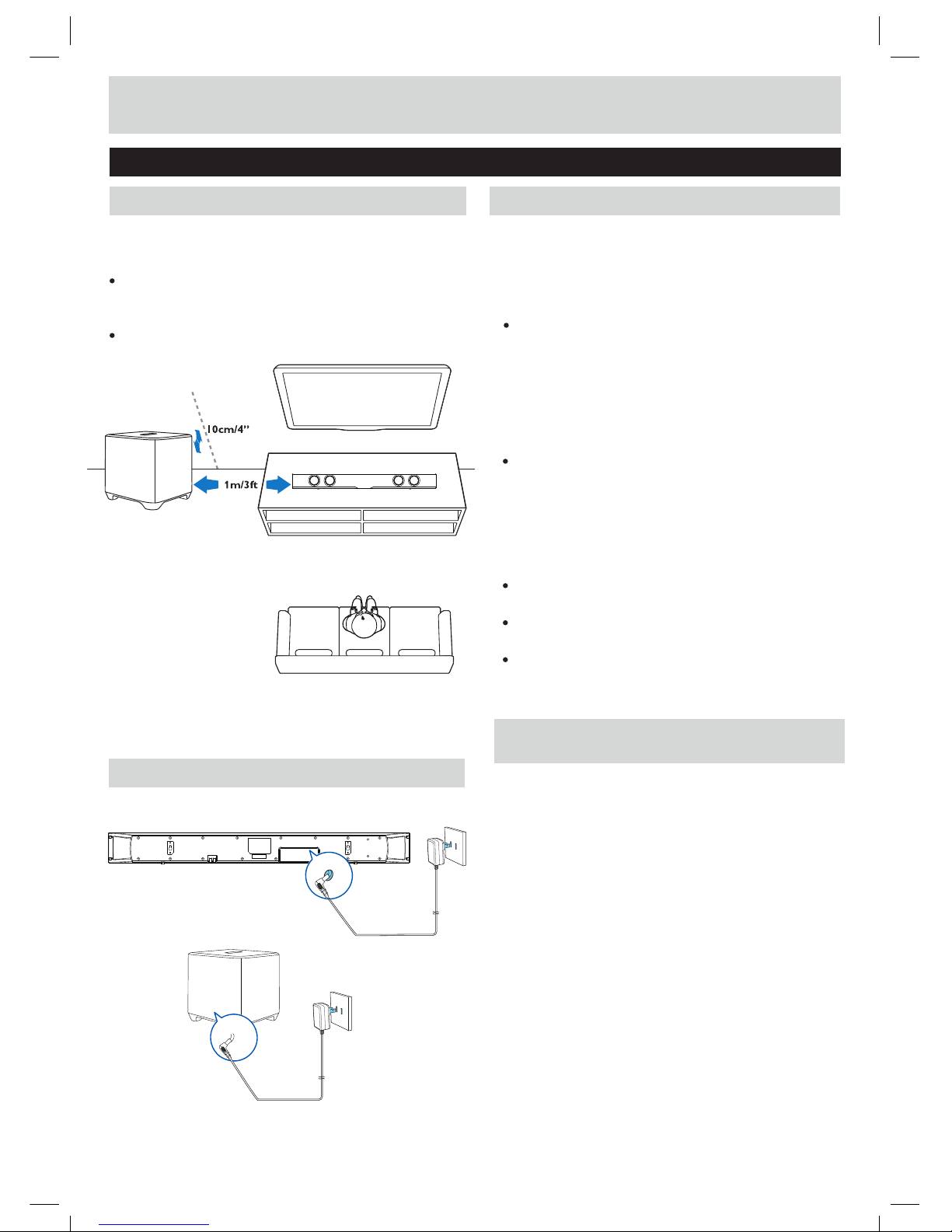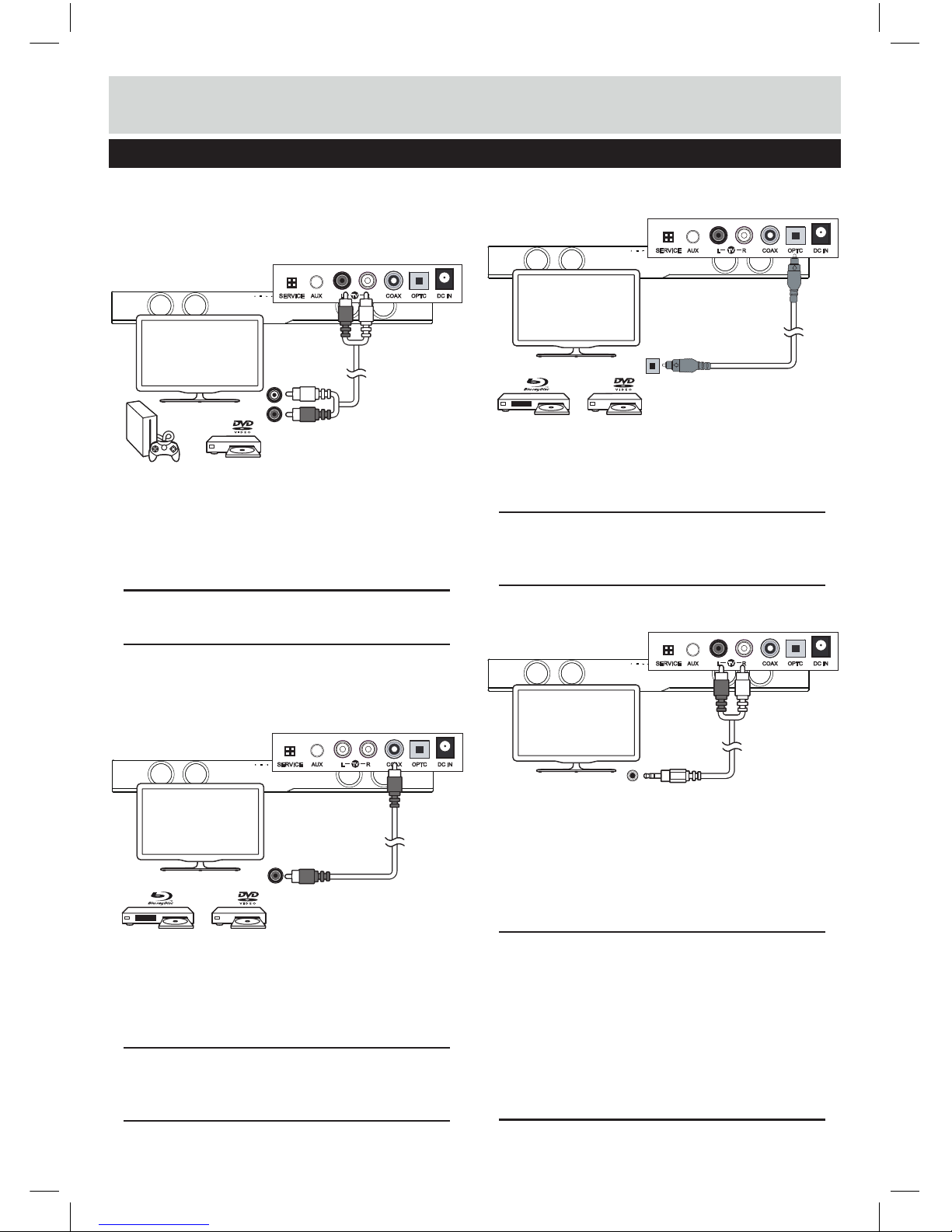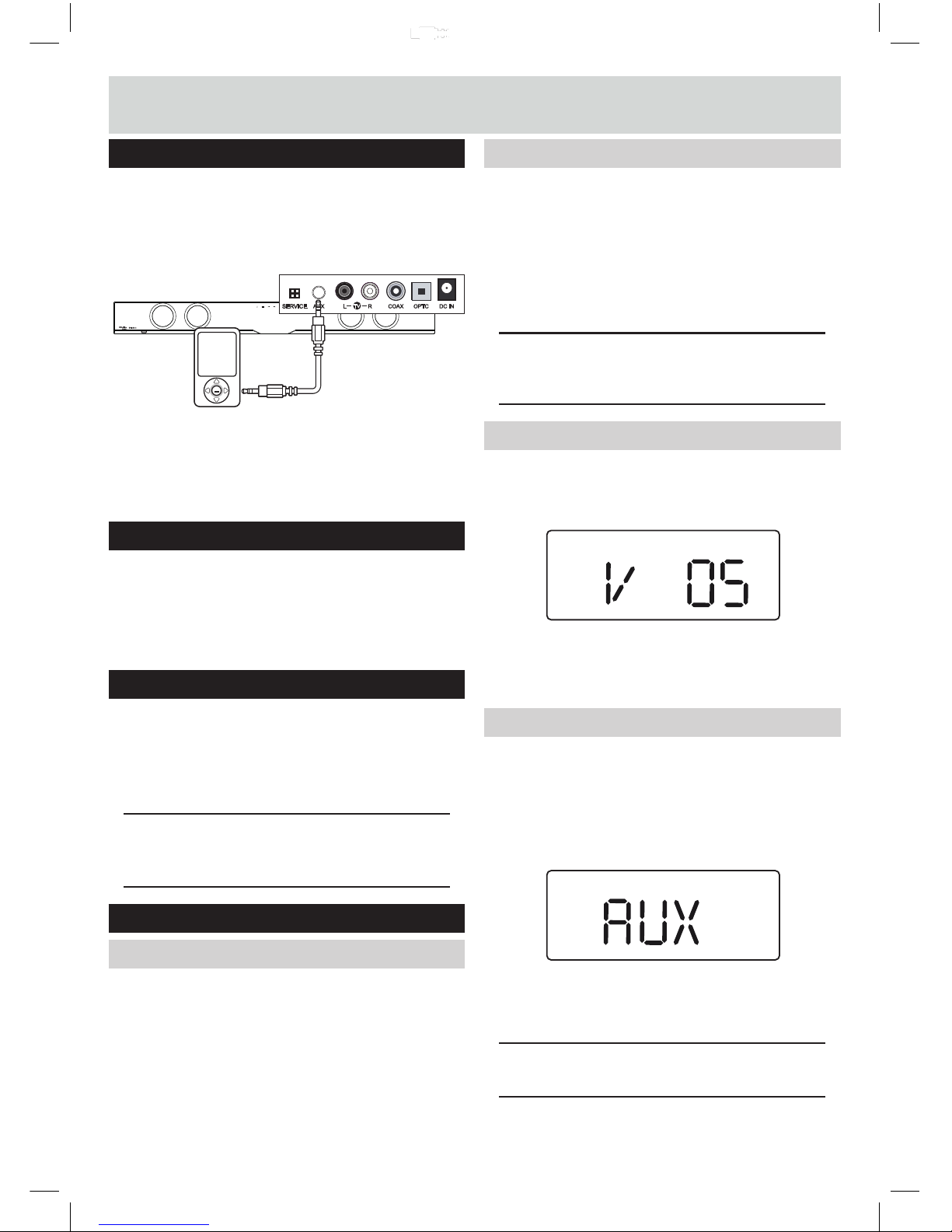Safety information
Important – Please read these instructions fully before installation
Safety information
CAUTION: TO REDUCE THE RISK OF ELECTRIC
SHOCK, DO NOT REMOVE ANY COVER. NO
USER-SERVICEABLE PARTS INSIDE, REFER
ANY SERVICING TO QUALIFIED SERVICE
PERSONNEL.
Please read this owner’s guide.
Please take the time to follow the instructions in
this owner’s guide carefully. It will help you set up
and operate your system properly and enjoy all of
its advanced features.
Please save this owner’s guide for future reference.
The product label is located on the back of the
product.
Heed all warnings - on the product and in the
owner’s guide.
This product must be used indoors. It is neither
designed nor tested for use outdoors, in recreation
vehicles, or on boats.
The apparatus shall not be exposed to dripping or
splashing and that no objects filled with liquids,
such as vases, shall be placed on the apparatus.
Do not use this product near a bathtub, washbowl,
kitchen sink, and laundry tub, in a wet basement,
near a swimming pool, or anywhere else that
water or moisture is present.
Batteries, shall not be exposed to excessive heat
such as sunshine, fire or the like.
Only use attachments/accessories specified by
the manufacturer.
Unplug this apparatus during lightning storms or
when unused for long periods of time - to prevent
damage to this product.
Refer all servicing to qualified service personnel.
Servicing is required when the apparatus has been
damaged in any way: such as liquid has been
spilled or objects have fallen into the apparatus;
the apparatus has been exposed to rain or
moisture, does not operate normally, or has been
dropped.
Do not attempt to service this product yourself.
Opening or removing covers may expose you to
dangerous voltages or other hazards.
To prevent risk of fire or electric shock, avoid
overloading wall outlets, extension cords, or
integral convenience receptacles.
Use proper power sources - Plug the product into
a proper power source, as described in the
operating instructions or as marked on the product.
The mains plug is used as the disconnect device,
the disconnect device shall remain readily accessible.
CAUTION
RIS K OF ELEC TRIC SHOCK!
DO NOT OPE N!
Notice of compliance
This appliance complies with the followingEEC
directives: 2001/95/EC Low voltage directive,
2006/95/EC EMC directive, 1999/5/EC R&TTE
and Bluetooth directive, and 2009/125/EC ErP
directive PhaseI & Phase II.
NOTICE:
For product labeling information, please refer
to main label on the back of soundbar and
bottom of subwoofer.
2