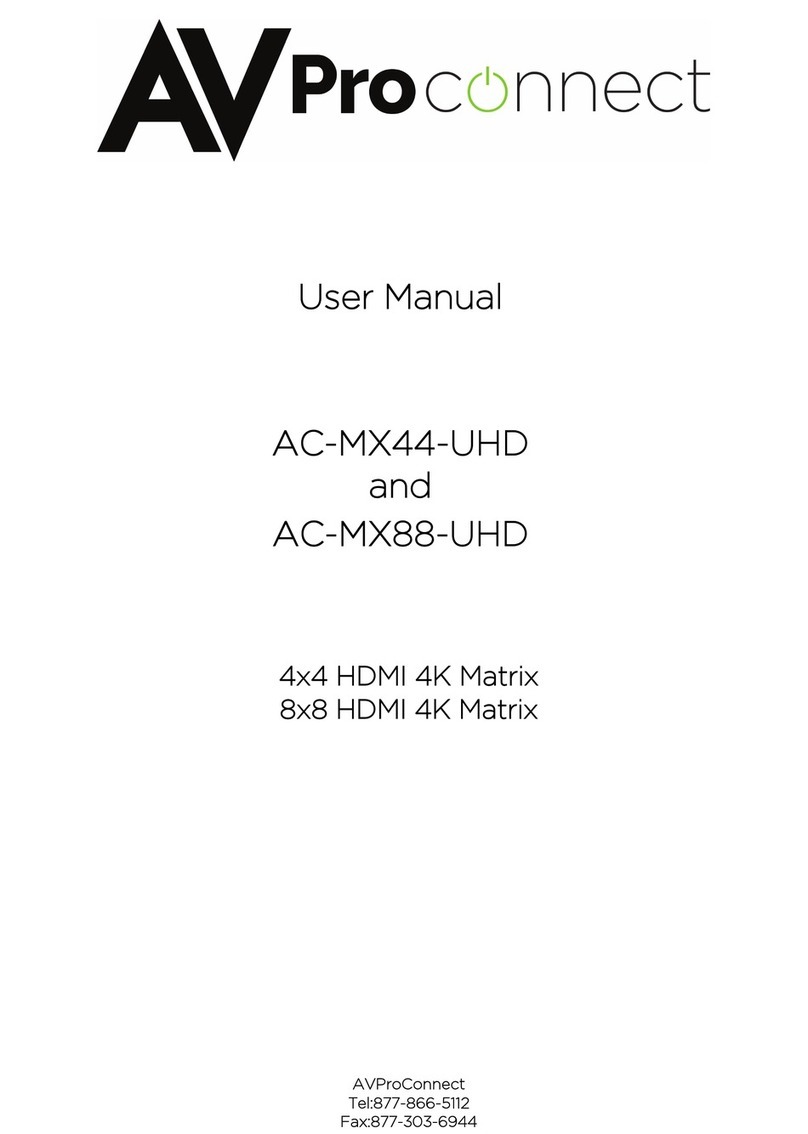AC-MX44-AUHD-HDBT
pg. 1
AVProConnect
~ 3518 N Casco Ave. Sioux Falls, SD 57104~ 1.877.886.5112 ~ +1.605.274.6055 ~ [email protected] The AC-MX44-AUHD-HDBT is a true 4x4 HDMI/HDBaseT matrix switch. This unit includes 4 HDMI inputs, and 4 HDMI/HDBaseT
output blocks. These output blocks include a HDBaseT and HDMI port, these ports are mirrored, and both are active. This
Matrix supports HDMI 2.0(a/b), HDCP 2.2, up to 4K video resolution, and up to 18 Gbps bandwidth. We are able to pass
18Gbps through category cable by using the new HDBaseT technology we have developed called "ICT", learn more about ICT
below. This switch allows any source (Blu-ray, UHD Blu-ray, satellite receiver, game consoles, PCs, etc ... ) to be shown on any
of the connected displays. This matrix equalizes and amplifies the output to ensure the HDMI signal can be transmitted through
long HDMI cables without loss of quality.
Audio Delay is “On-Board” so you can manage lip-sync issue before it is a problem. Also with built in Scalers you don't have to
forfeit that 4K signal just because you have a couple older displays. All that with Full EDID management allows maximum
flexibility with today's wide mixture of sources and displays.
This is an ideal solution for digital entertainment centers, HDTV retail, show sites, data centers, schools, conference and training
centers and more!
Features:
•
HDMI 2.0(a/b)
•
18Gbps Uncompressed Bandwidth Support on HDMI
•
18 Gbps wit ICT on HDBaseT outputs
•
4K60 4:4:4 Support
•
Full HDR Support (HDR 10 & 12 Bit)
•
Dolby Vision, HDR10+ and HLG Support
•
HDCP 2.2 (and all earlier versions supported)
•
1080p > 4K Up Scaling on HDMI outputs
•
4K > 1080P Down Scaling on HDBaseT outputs
•
Advanced EDID Management
•
IR, RS-232 and LAN Control Options
•
Digital Toslink Out (7CH PCM, DD, DD+, DTS, DTS-MA)
•
Balanced Analog Out (2CH PCM)
•
Audio Delay for Digital & Analog Out
•
HDBaseT Compatibility mode for mixed systems! (More
below)
•
Driver Support for Crestron, C4, RTI, ELAN and more!!!
•
Extracted Audio Now Supports DD+, DTS Master Audio on
Toslink
•
Extracted Audio Now Has 3 Operating Modes. Bound to
Input, Bound to Output, or Independent Matrix
•
Built in Test Pattern on Each Output to Verify Infrastructure
Easy to use:
Install in seconds
Feature rich
Powerful EDID
management
Front Panel Control
IR Remote
IR & RS-232 Control
LAN Control
In The Box:
•
AC-MX44-AUHD-HDBT
Matrix Switch
•
IR Remote Control
•
IR Extension Cable
•
48v Power Supply
•
RS-232 terminal blocks
•
Rack ears
•
Instruction Manual
Quick Installation:
1.
Connect the HDMI input sources (Blu-ray, Set Top Box, etc...) to the AC-MX44-AUHD-
HDBT.
2.
Connect the HDMI output devices (AVR, Display, Distribution Amplifier, Extender) to the
ACQUICK-MX44-AUHD-HDBT.
3.
Power on the sources.
4.
Connect the power supply into the AC-MX44-AUHD-HDBT.
5.
Turn on output devices/displays.
6.
Use the front panel controls, supplied IR remote or free PC software to control the switch.