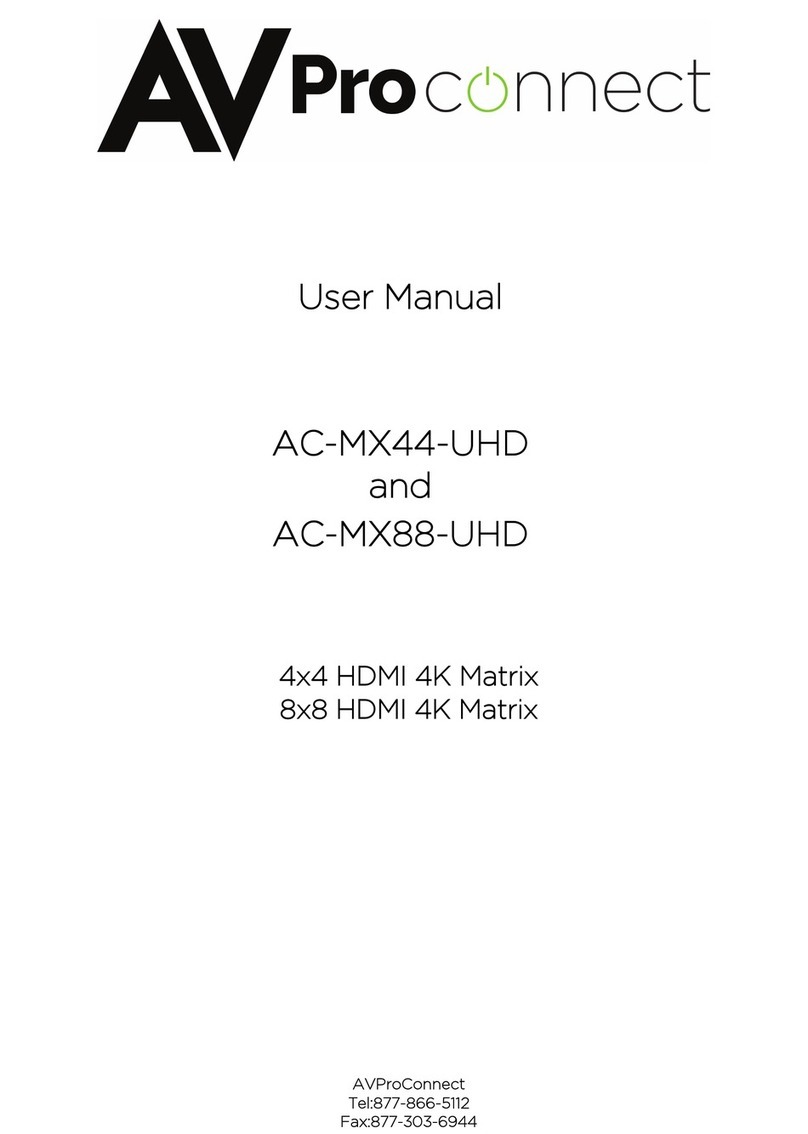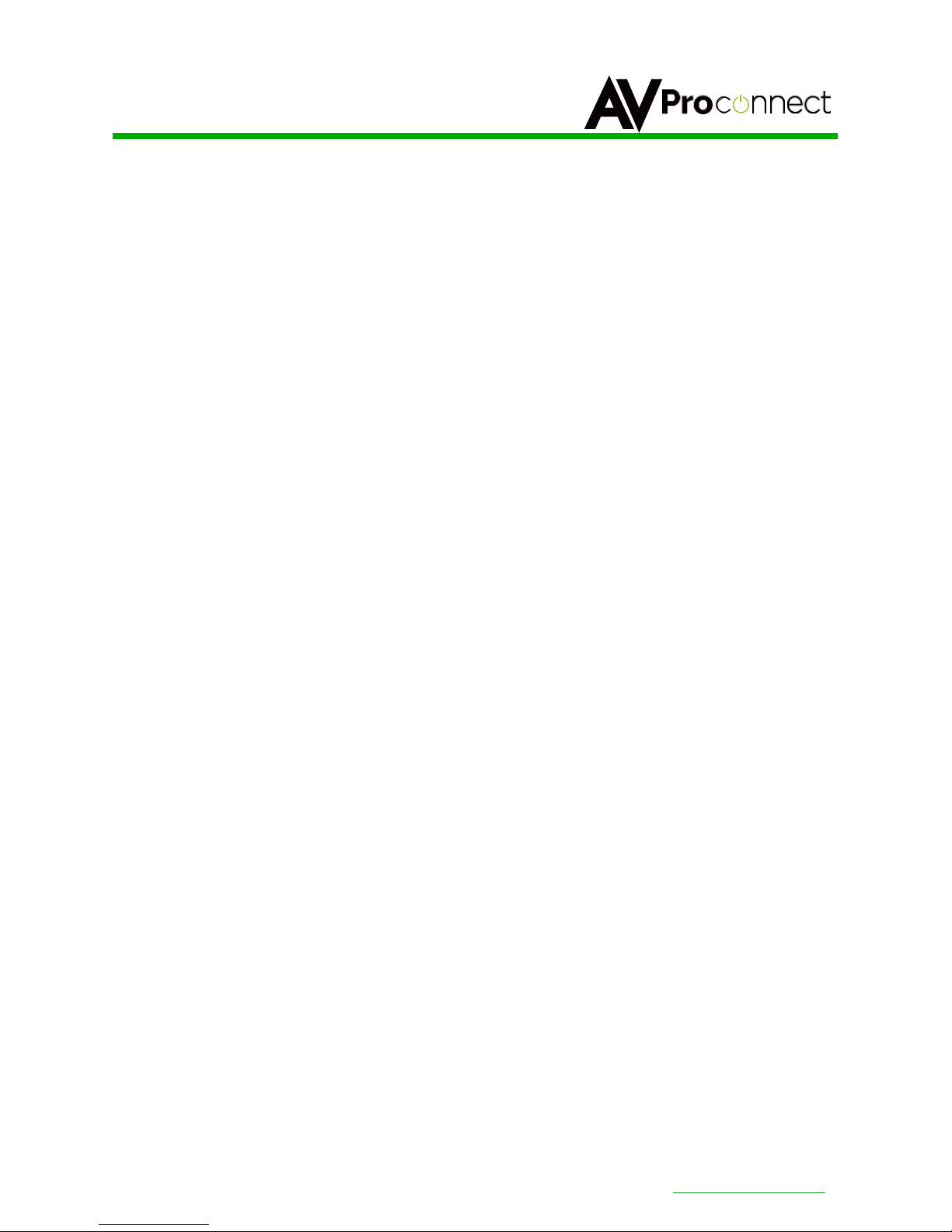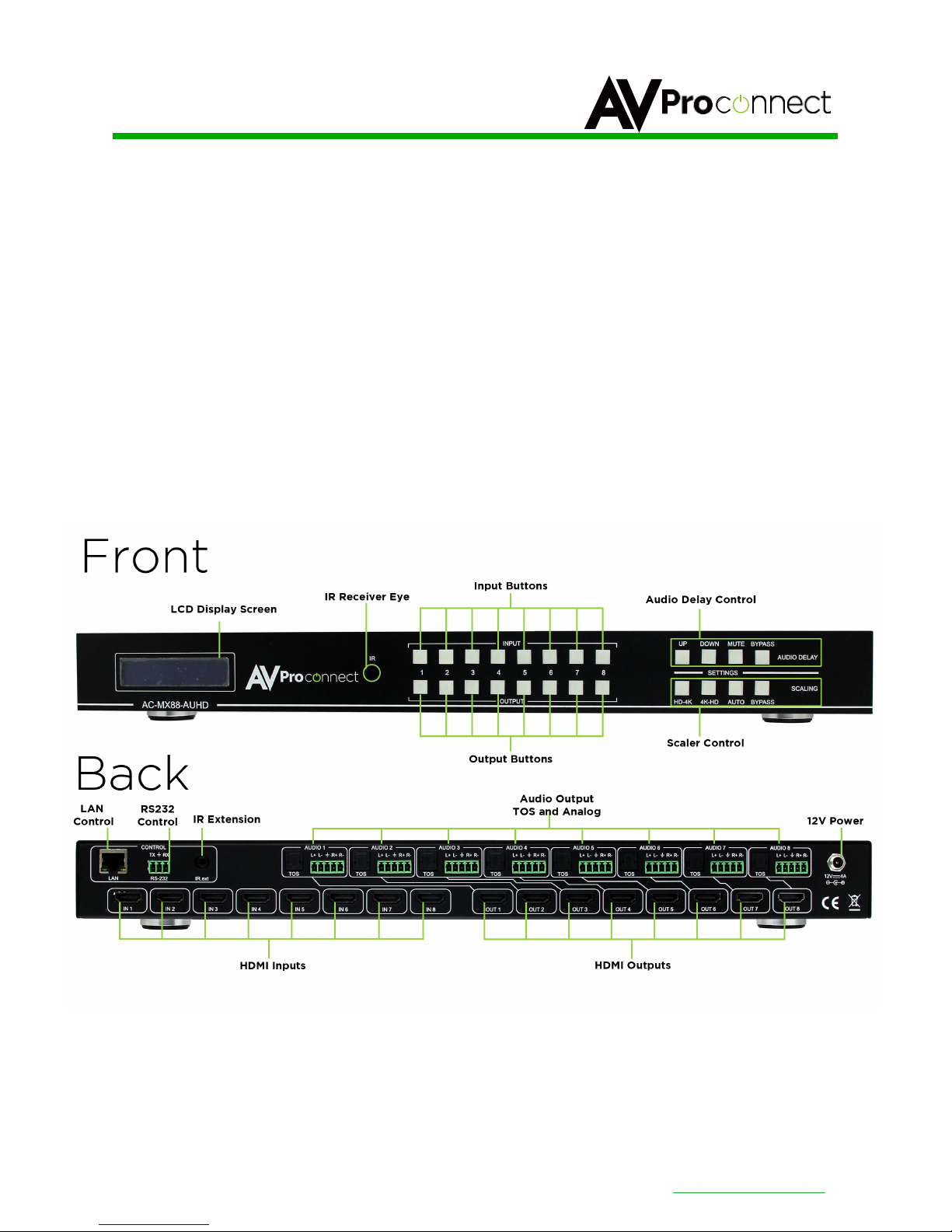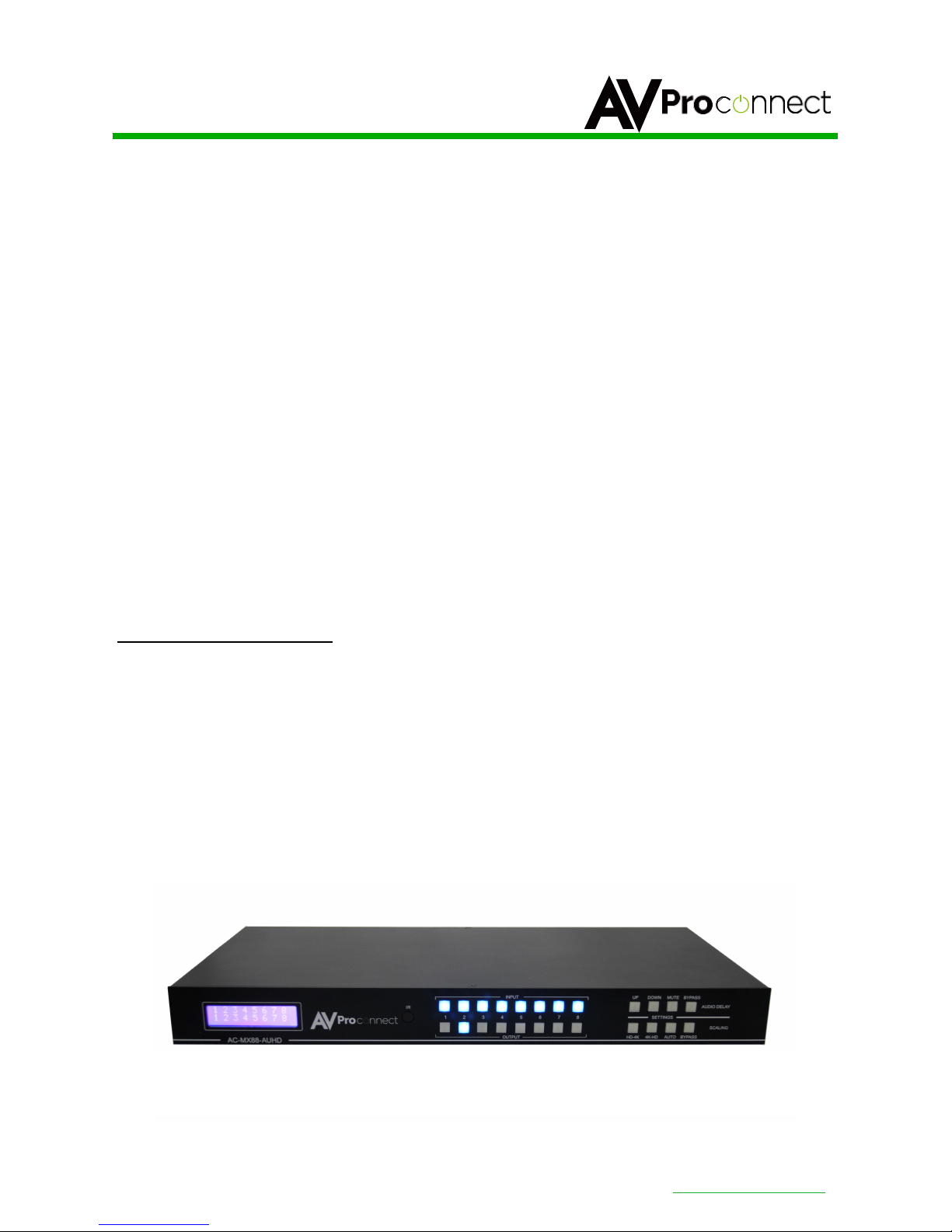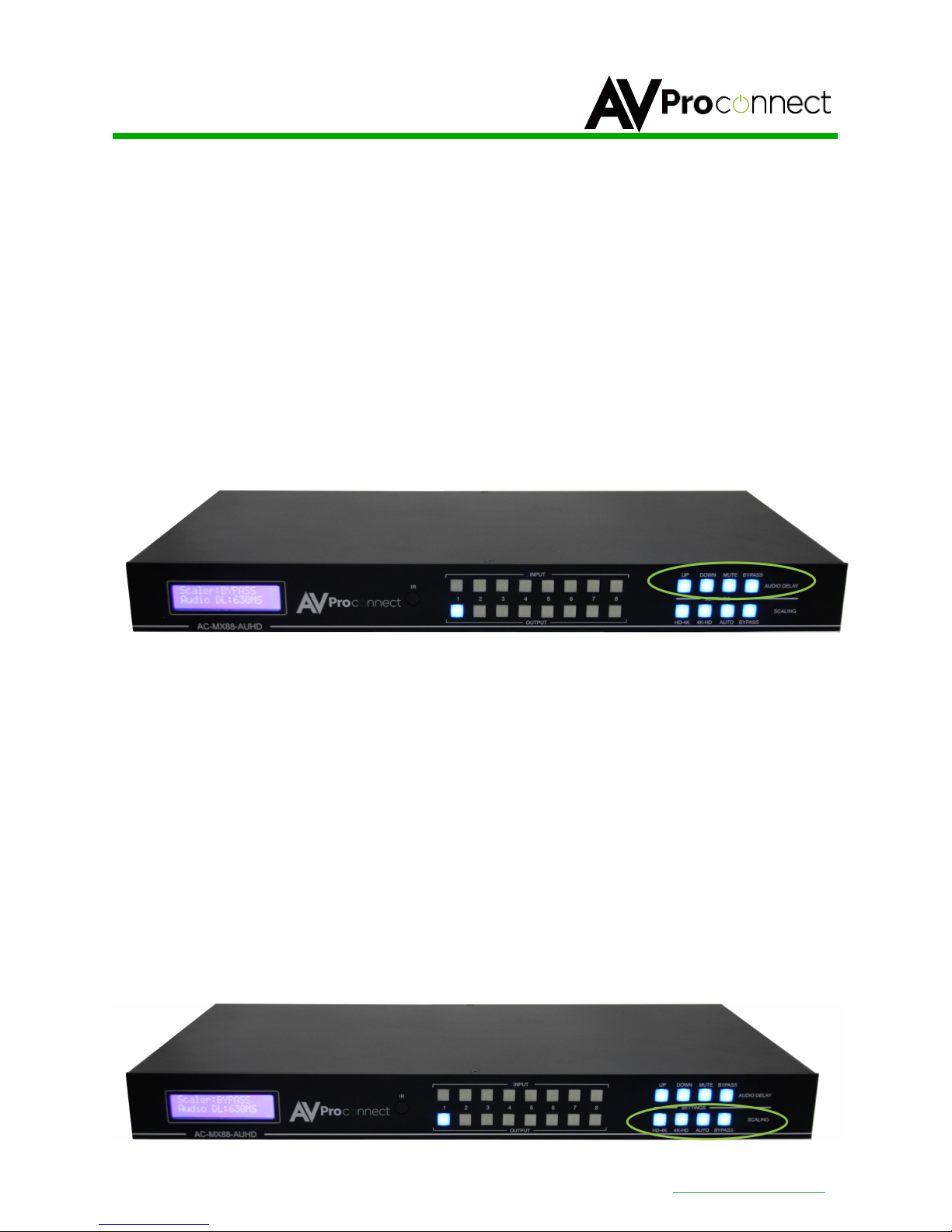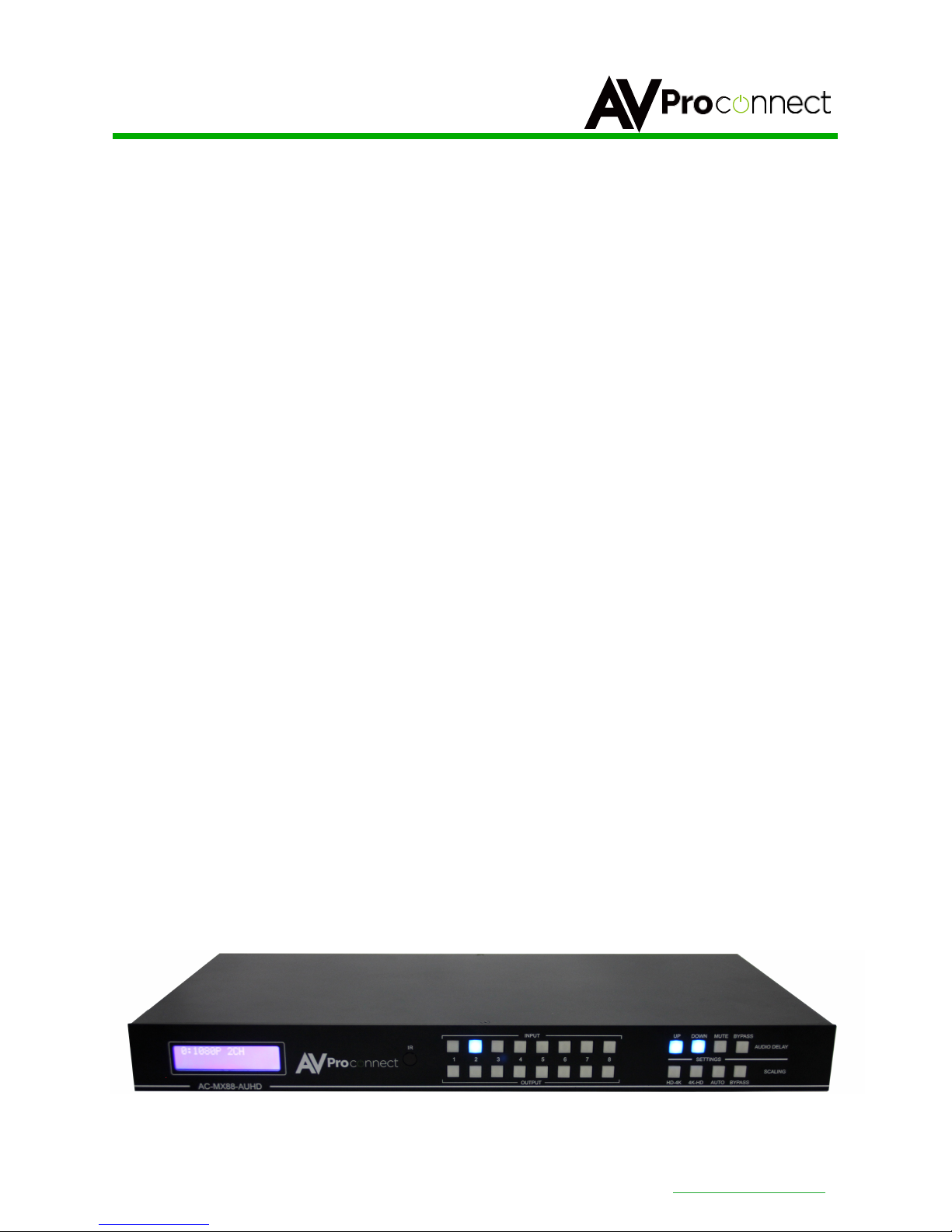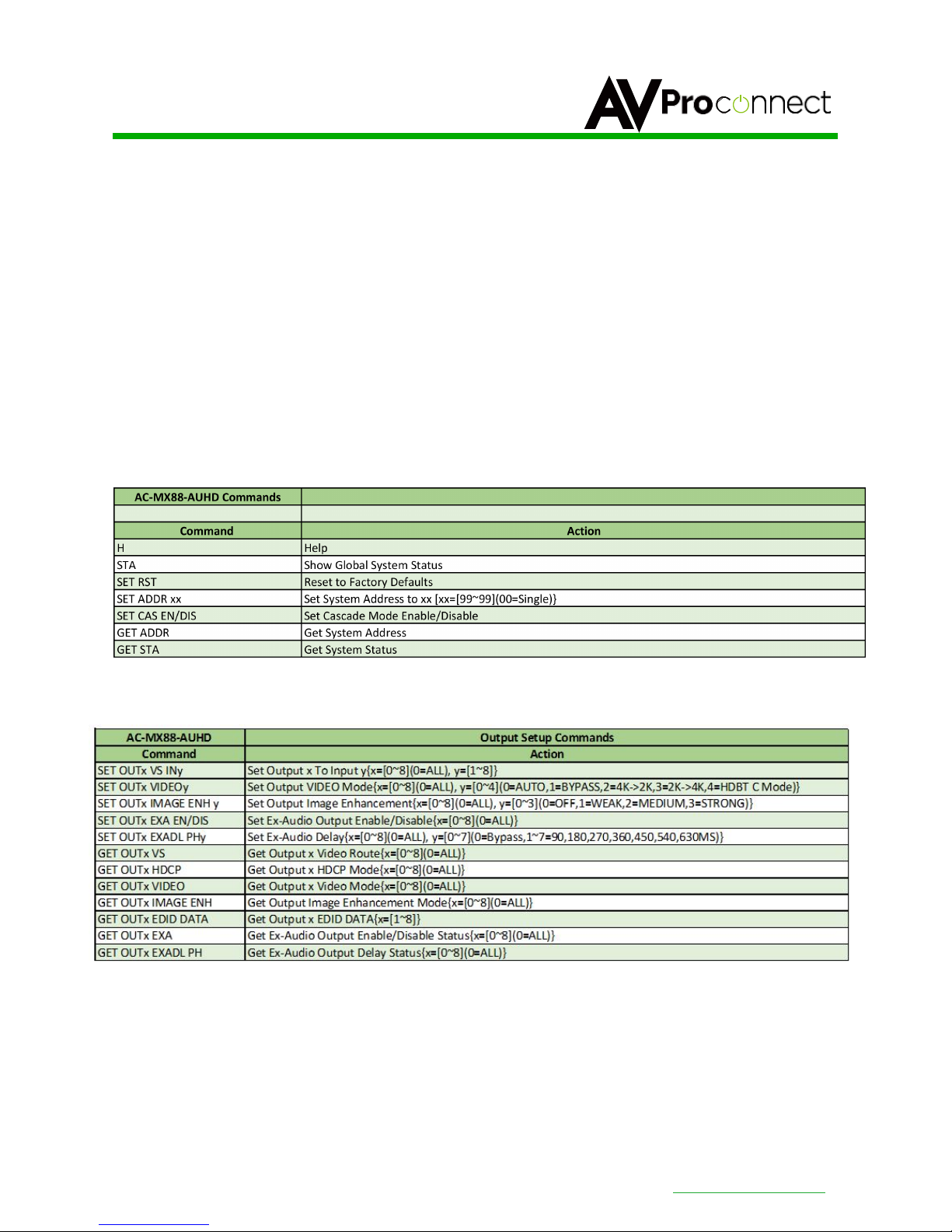AC-MX88-AUHD
pg. 6
AVProConnect ~ 3518 N Casco Ave. Sioux Falls,
SD 57104~ 1.877.886.
5112 ~ +1.605.274.6055 ~
[email protected] Audio Delay Control:
The AC-MX88-AUHD has and Audio Delay feature built in. Audio Delay is set on the extracted audio OUTPUT
(Digital and Analog) of the switch and each can have separate settings. The Audio Delay has 4 controls:
UP (Increase Delay)
Down (Decrease Delay)
MUTE (The audio will be muted)
BYPASS (means there will be no delay set)
*Delay setting are in increments of 90 milliseconds. Settings are; 90MS, 180MS, 270MS, 360MS, 450MS,
540MS, 630MS.
You can control this feature from the front panel:
1. Press and hold the OUTPUT number for which you want to delay the audio.
2. The available options will light up (as pictured)
3. Press UP, DOWN, MUTE or BYPASS to control the delay
4. The current setting will be indicated on the LCD screen.
Scaler Control:
The AC-MX88-AUHD has scalers built into every output. The Scalers are set on the OUTPUT side of the
switch and each can have separate settings. The Scaler Control has 4 controls:
HD-4K (Scales 1080P to 2160P)
4K-HD (Scales 2160P to 1080P)
HDBaseT-C (Reduces the 9G+ content to be under 9G by reducing 4:4:4 to 4:2:0 or 10BIT to 8BIT
while maintaining HDR, ideal for HDBaseT runs)
BYPASS (means there will be no scaling set)
*Delay setting are in increments of 90 milliseconds. Settings are; 90MS, 180MS, 270MS, 360MS, 450MS,
540MS, 630MS.
You can control this feature from the front panel:
5. Press and hold the OUTPUT number for which you want to delay the audio.
6. The available options will light up (as pictured)
7. Press UP, DOWN, MUTE or BYPASS to control the delay
8. The current setting will be indicated on the LCD screen.