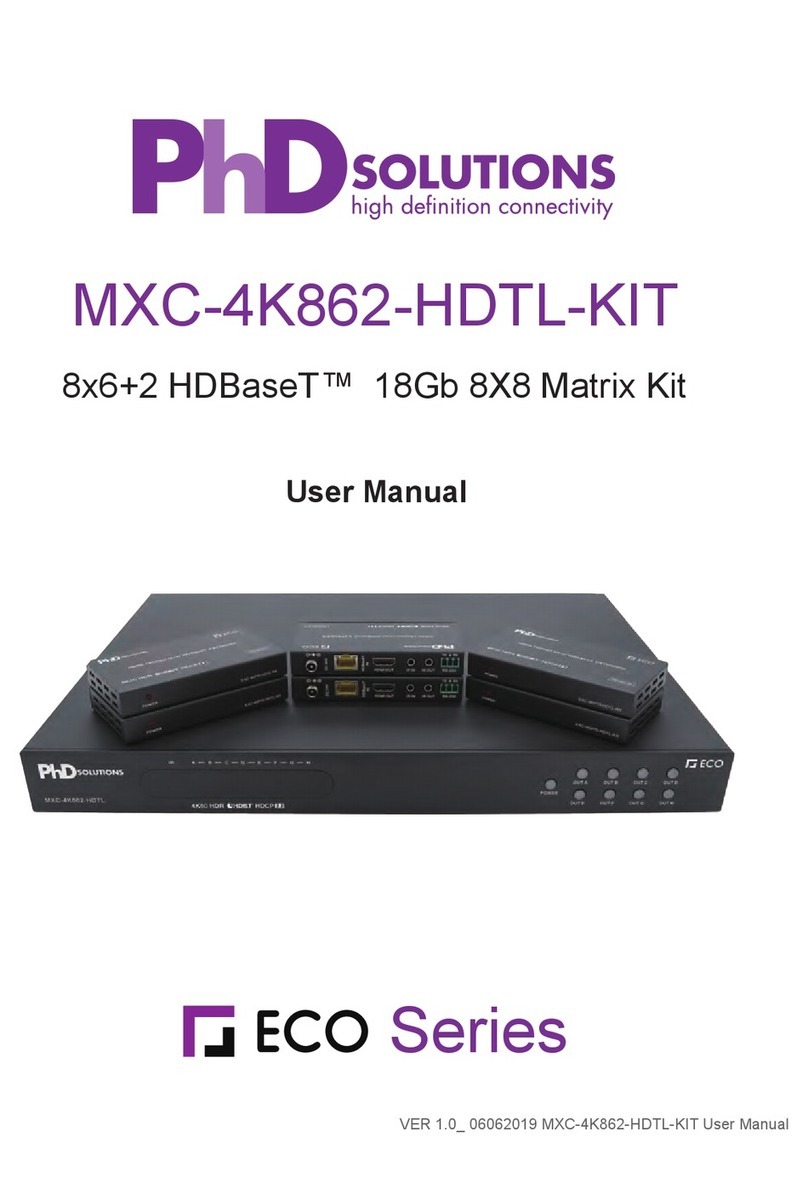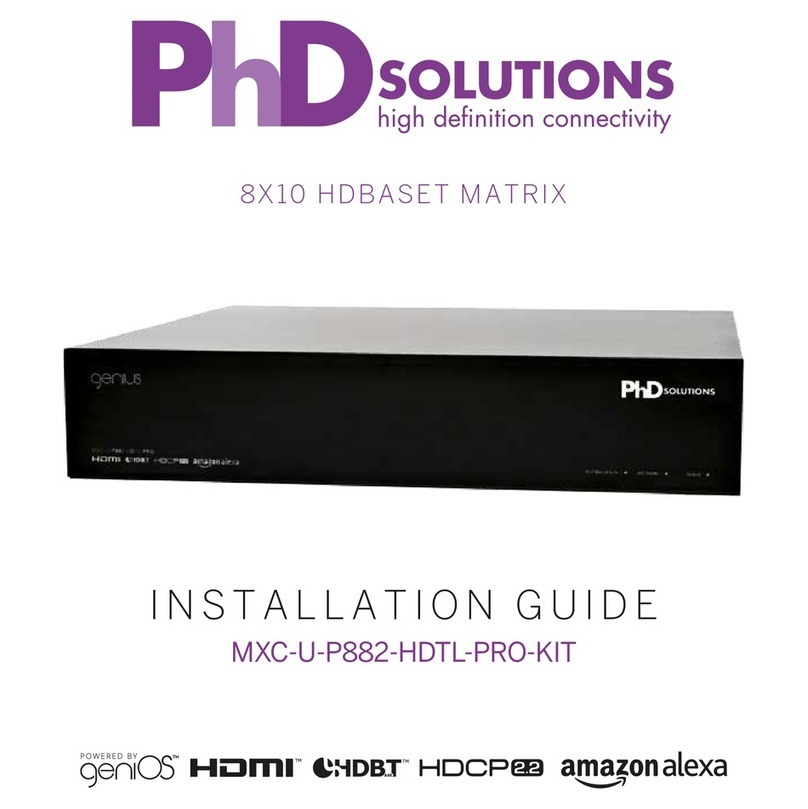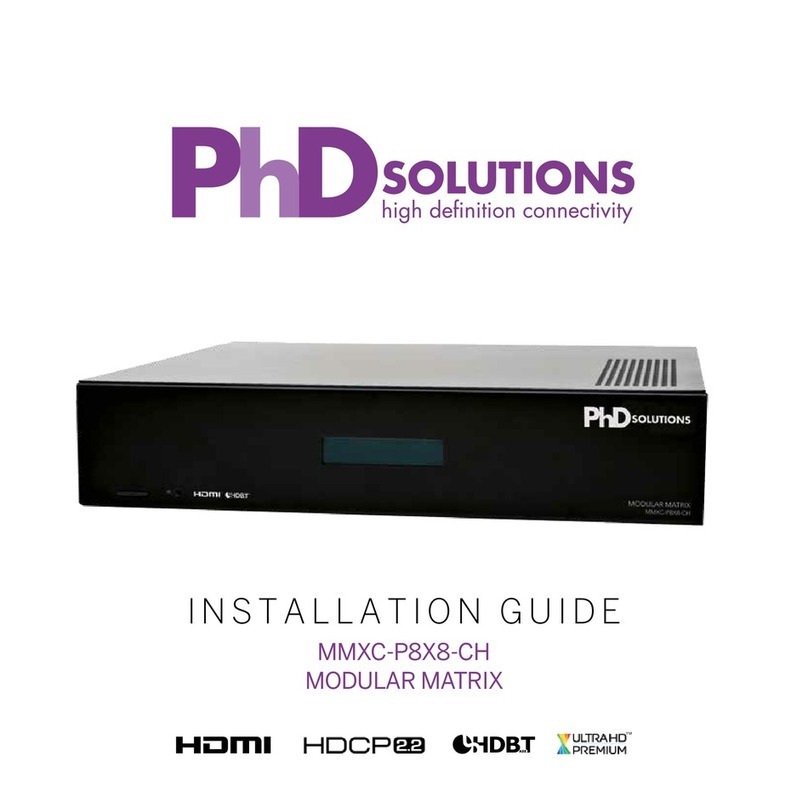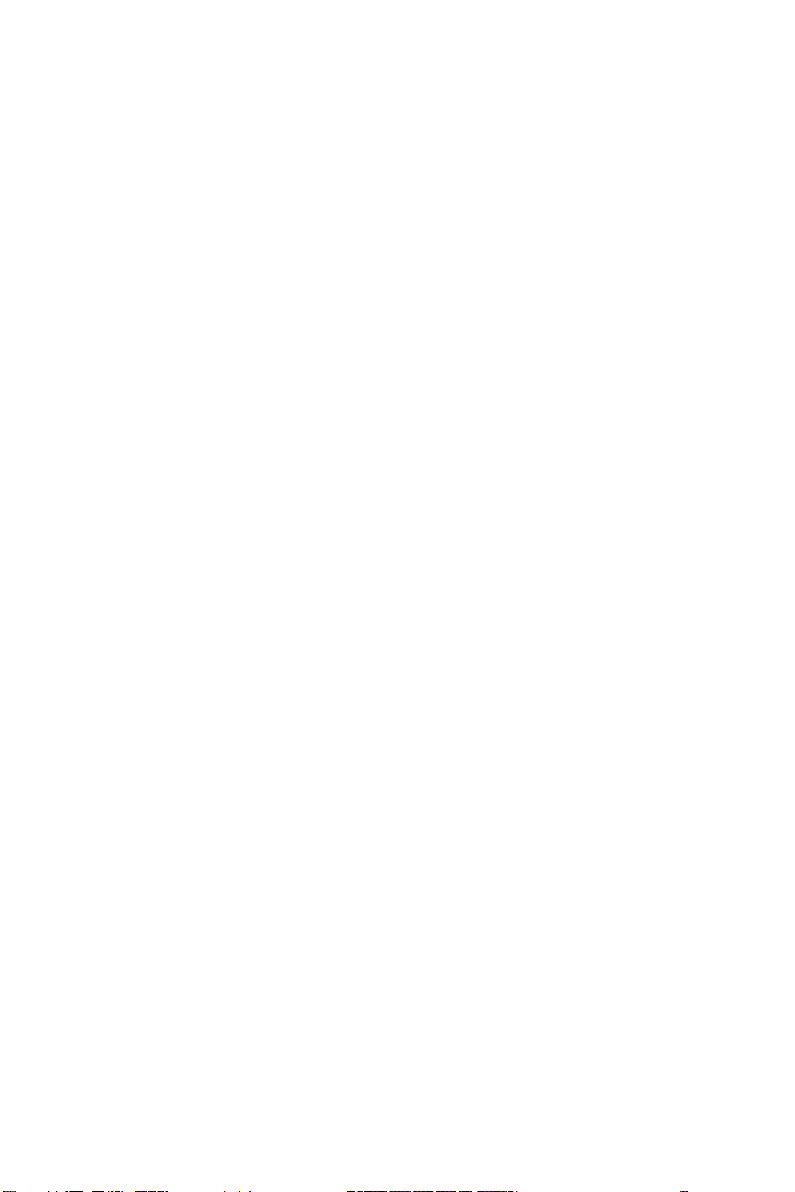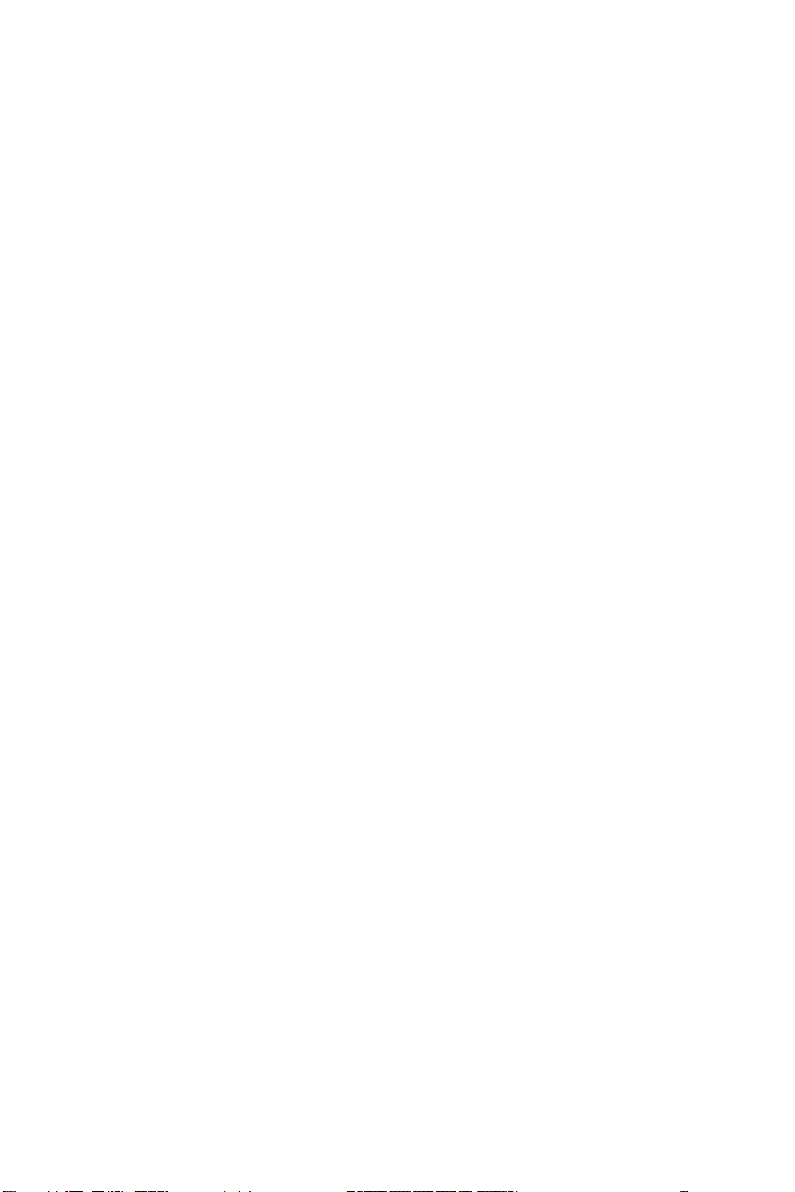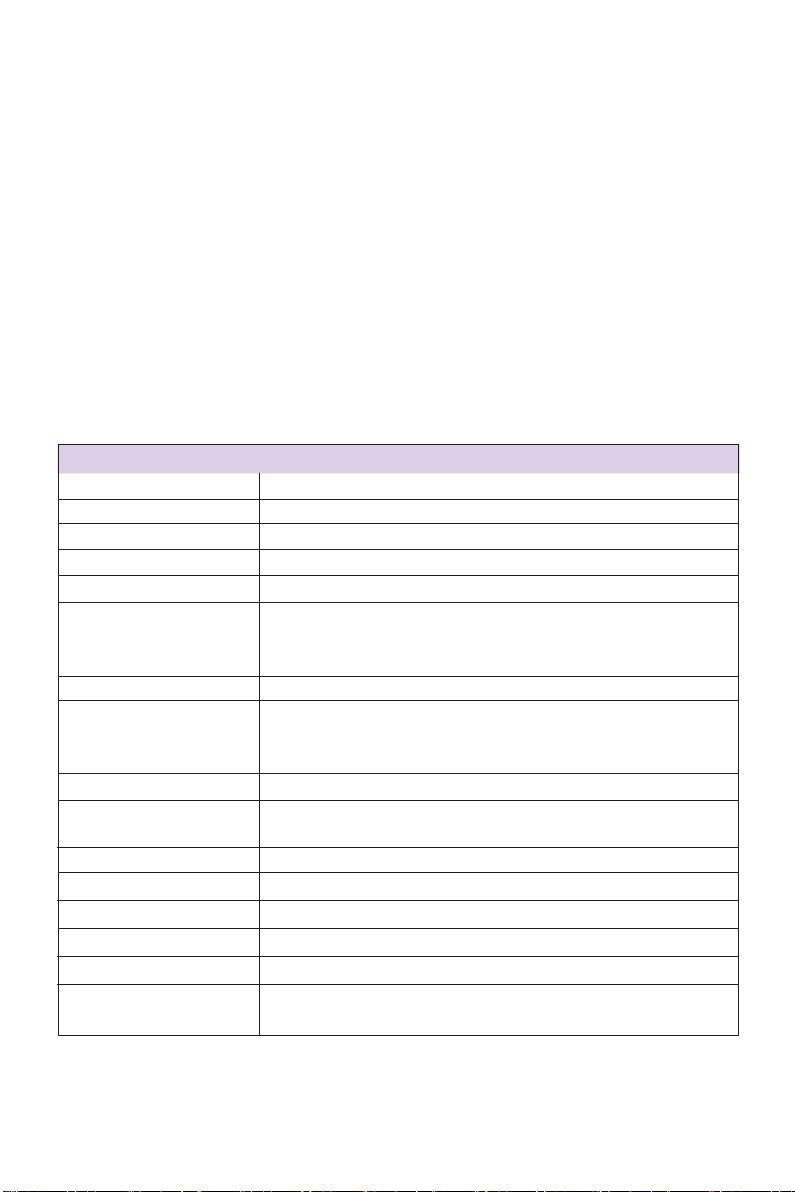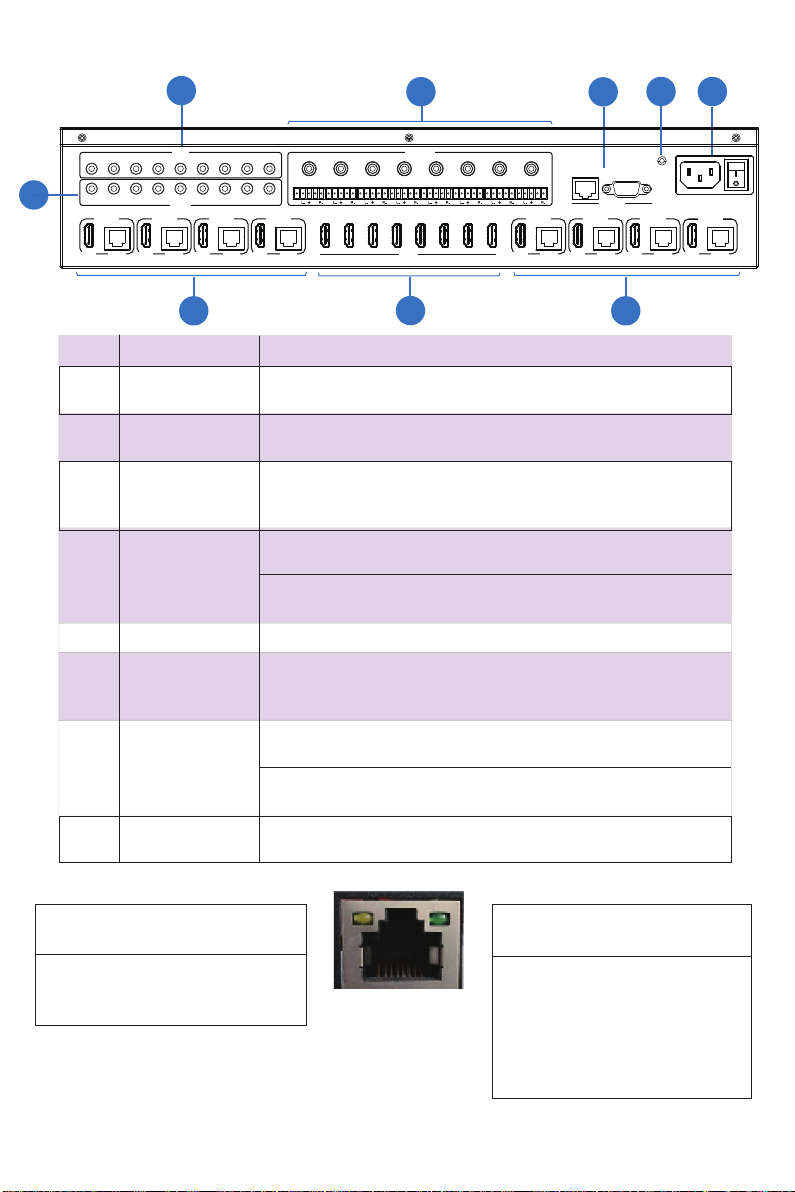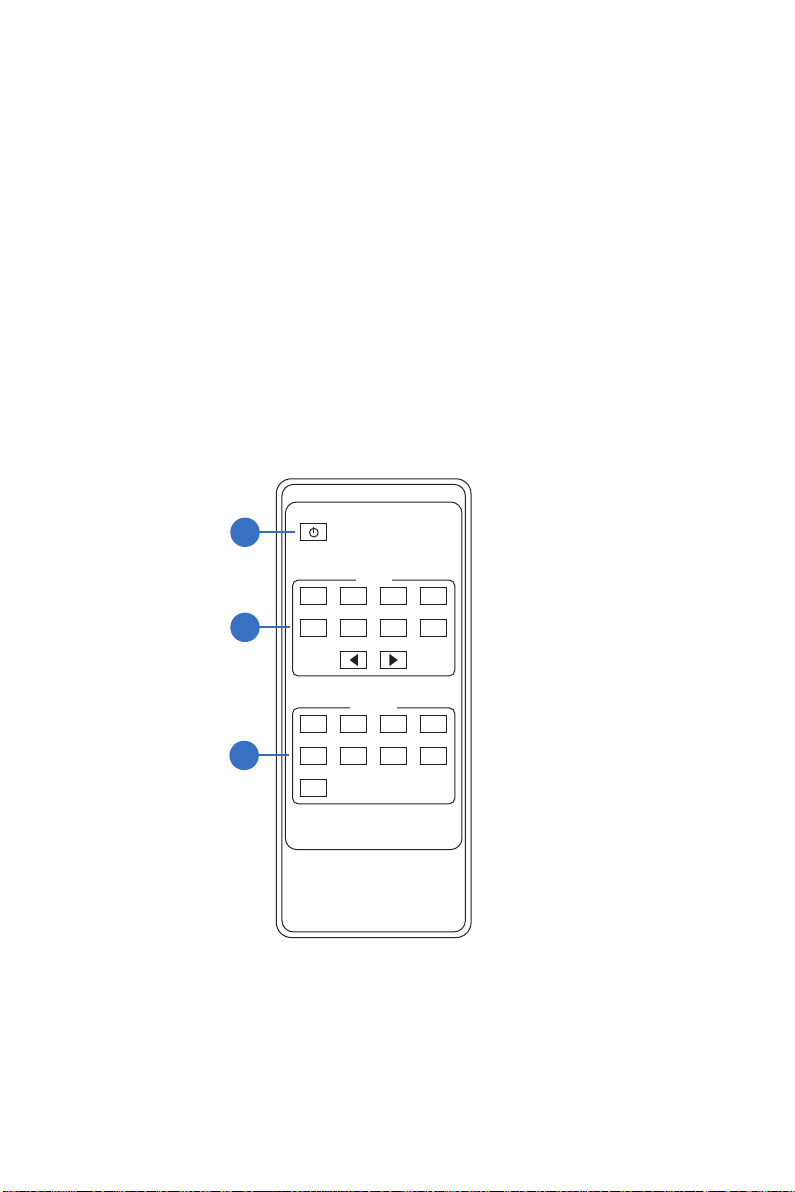1.Introduction
This 18Gbps 8x8 HDBaseT(150M) Matrix can connect 8 HDMI sources to 16 displays. It
features 8 HDBaseT CAT cable outputs and 8 mirrored HDMI outputs. HDBaseT outputs
can extend video transmission distance up to 492ft / 150m @ 1080P or 4K60 4:4:4 up to
394ft/120m via a single Cat 5e/6/6a cable using the best YLVXDOO\ORVVOHVVlow latency
Display Stream Compression (DSC) technology. HDR, HDR10, HDR10+, Dolby Vision &
HLG are also supported. HDMI Dudio is de-embedded to analog and coaxial audio outputs.
Each HDMI output supports 4K2K to 1080P downscalLQJ functionality. Advanced EDID &
CEC are supported via the built-in web interface.
The product supports IR routing. The IR signal is a one-to-one control at the Matrix end,
but the IR signal follows HDMI video channel at the HDBaseT Receiver end.
It provides an intuitive set of front panel controls with an OLED screen and supports control
via front panel buttons, IR remote, RS-232, LAN, and Web GUI.
3rd Party control drivers are also available for popular control systems.
HDMI 2.0b, HDCP 2.2 and HDCP 1.x compliant
Video resolution up to 4K2K@60Hz (YUV 4:4:4) on all HDMI & HDBaseT ports
8 HDMI inputs, 8 HDMI & 8 HDBaseT mirrored outputs
HDMI ports transmit 18Gbps lossless uncompressed video bandwidth
Supports 18Gbps visually lossless DSC compressed HDBaseT signal transmission
SupportV4K->1080P Down Scaler for each output port
HDR, HDR10, HDR10+, Dolby Vision, HLG are supported
HDBaseT output can extend video transmission distance up to 492ft / 150m for 1080P
or 394ft / 120m for 4K2K via a single Cat 5e/6/7 cable
HDMI audio pass-through up to 7.1CH HD audio (LPCM, Dolby TrueHD and DTS-HD
Master Audio)
SupportVIR matrix routing
Audio de-embeddLQJ is supported via analog and coax ports
Advanced EDID management and CEC control are supported
24V POC on all HDBaseT ports
2U rack mounted design with front panel OLED display
Control via front panel buttons, IR remote, RS-232, LAN and Web GUI
2. Features
www.phdsolutions.co Page 1 of 34
Display Stream Compression (DSC) is a VESA-developed low-latency compression algorithm.
it is the best visually lossless compression format available supporting color depth up to 16 bits,
with lightweight 2:1 to 3.1 compression ratios.
**