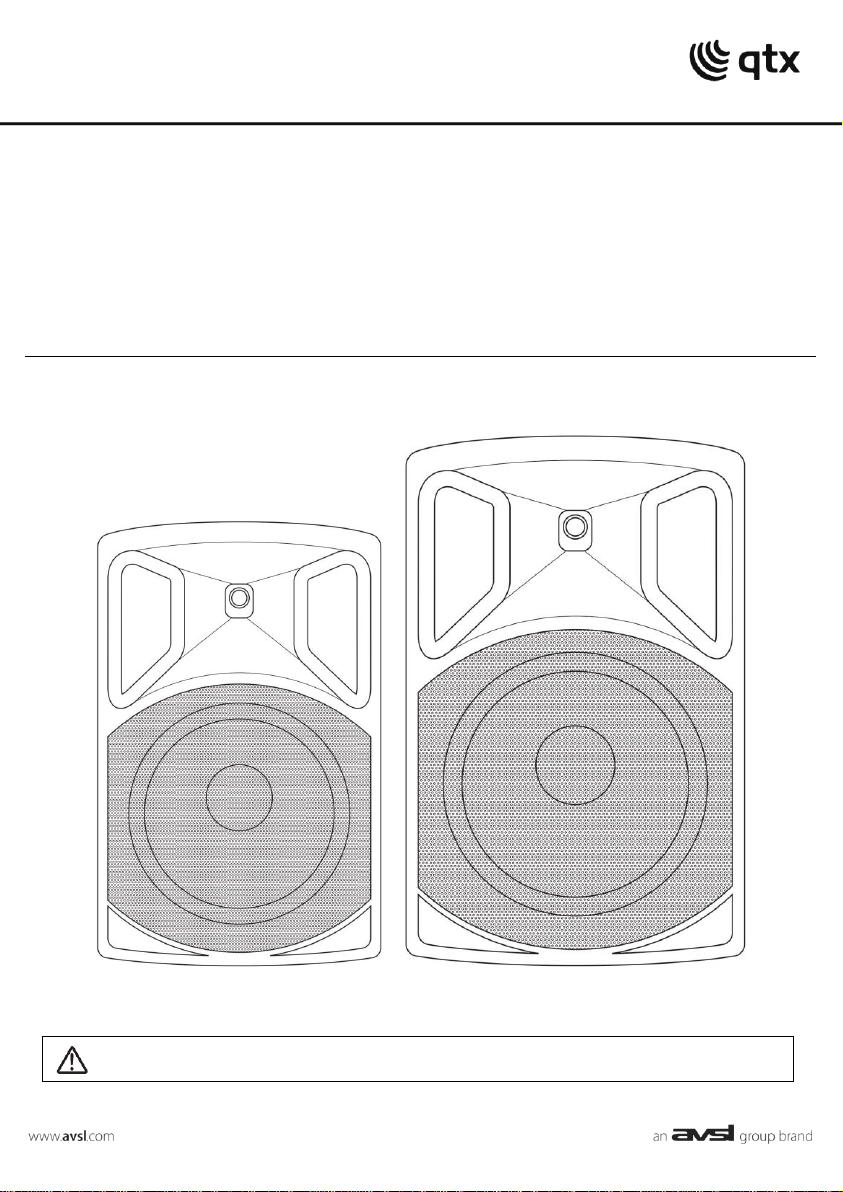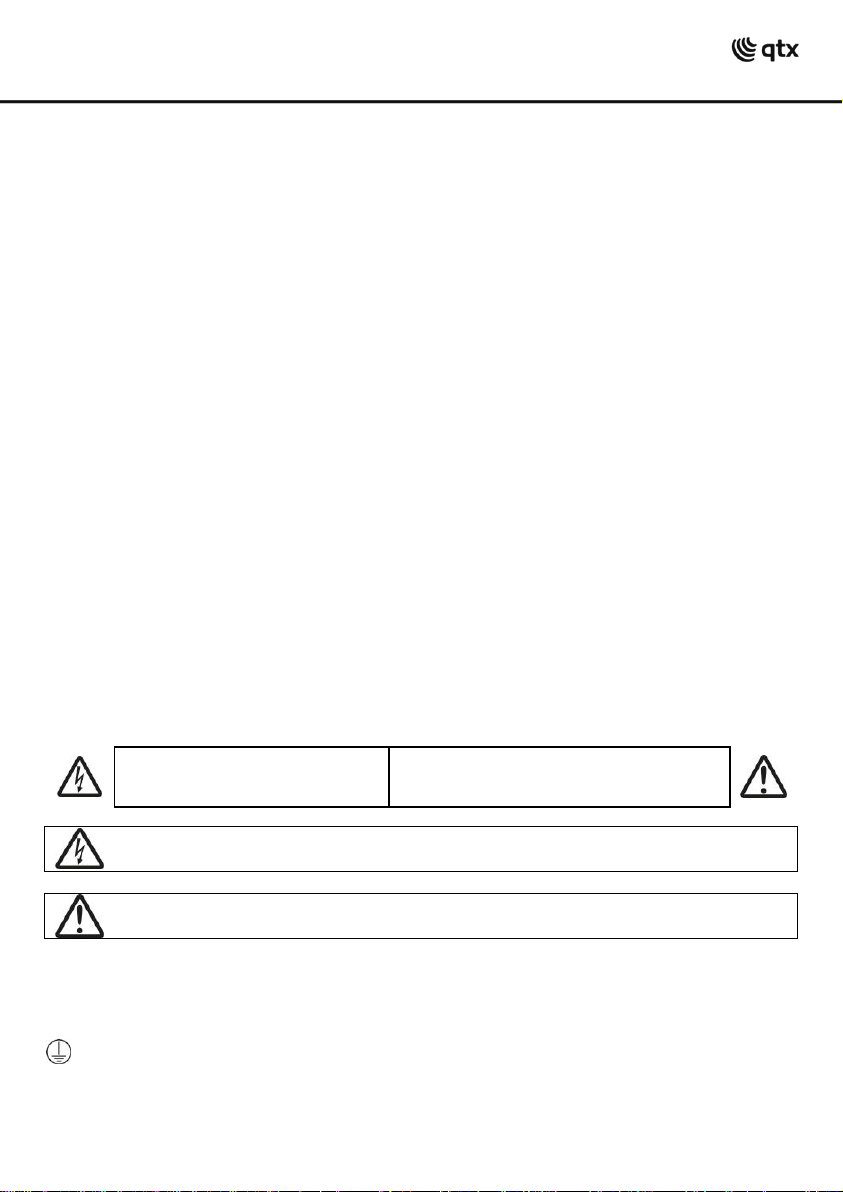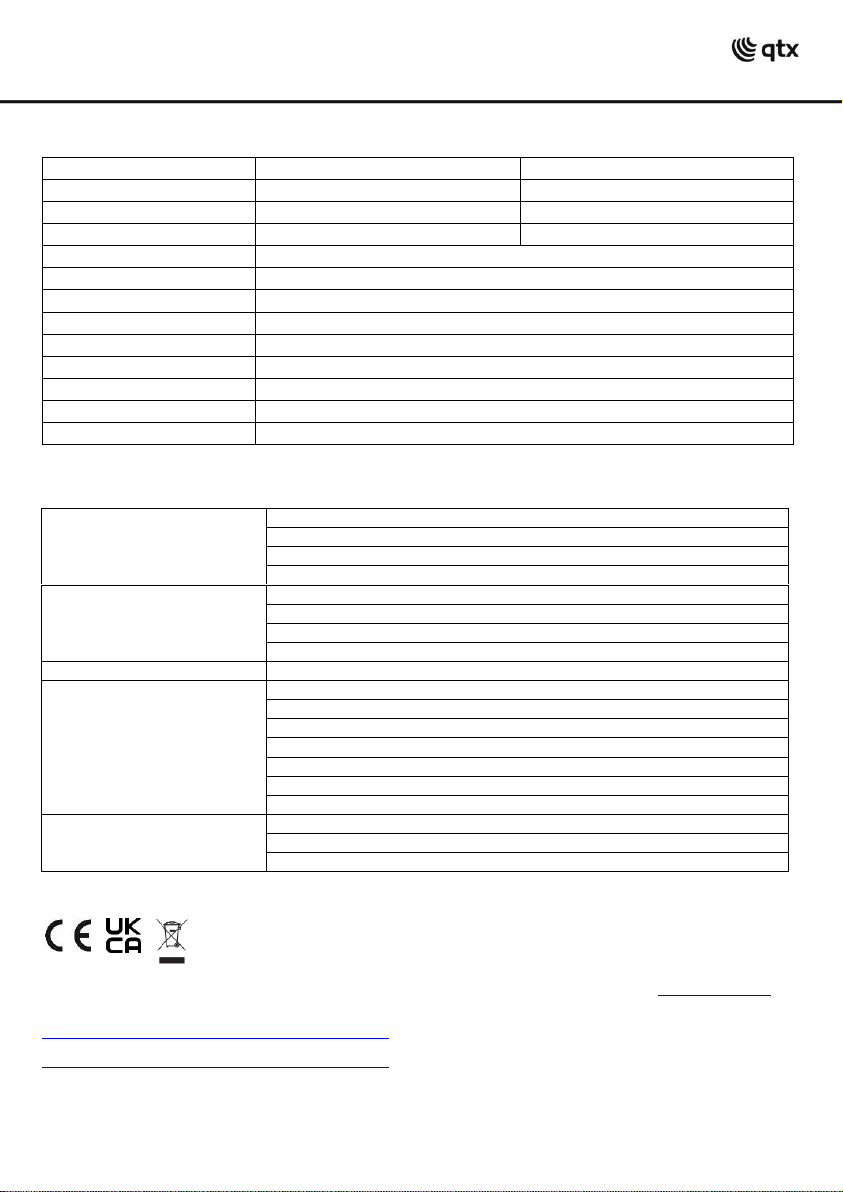178.853UK, 178.856UK User Manual
Powering Up
Turn the VOLUME, ECHO, VHF and MIC VOLUME controls down (anti-clockwise) and turn the
POWER switch on (the power LED should light).
BASS and TREBLE controls should remain pointing vertically (12-o-clock position).
Switch the “Talk Over Ctrl” off (i.e. press the button so that it is in the out position)
Your QXPA unit should now be ready to operate.
VHF Wireless Microphones
Insert the supplied AA batteries into the handheld microphones by carefully unscrewing the
base of each and connecting the “+” and “-”terminals of the battery to the corresponding
clips inside the microphone body, taking care to observe the correct polarity.
Connect each antenna to the connectors at the rear and extend them fully at an angle.
Switch on each wireless mic by turning up its volume control –the RF LEDs should light.
If the LED on the transmitter lights dimly, change the battery.
Gradually increase VHF volume controls, testing each mic for output through the speaker.
Take care not to incur “feedback” (howling or screeching sound through the speaker) by
keeping the microphone a sensible distance from the speaker and pointing away from the
speaker so that it doesn’t
“hear”
the speaker output.
Turning the ECHO control clockwise introduces a pre-set echo function for singing and special
effects. BASS and TREBLE can be cut by turning anti-clockwise or boosted by turning
clockwise.
In addition, the wireless microphones have a CONTOUR control, which adjusts the mid tone
character of both microphones. This can vary how prominent they are in the mix.
When not in use, switch the VHF wireless microphones off.
External Inputs
In addition to the unit’s own VHF microphones, 6.3mm jack inputs are provided to connect
external wired (or additional wireless) microphones, which are both governed by the MIC
VOLUME control.
Mic 1 input jack can also accept a guitar input instead of a microphone if required.
The music level can be automatically muted when speaking into a microphone by pressing in
the “Talk Over Ctrl” button. Any audio from the internal media player will be reduced in
volume when a sound is detected from the microphones and return to normal volume when
there is no sound from the microphones, allowing announcements to override playback.