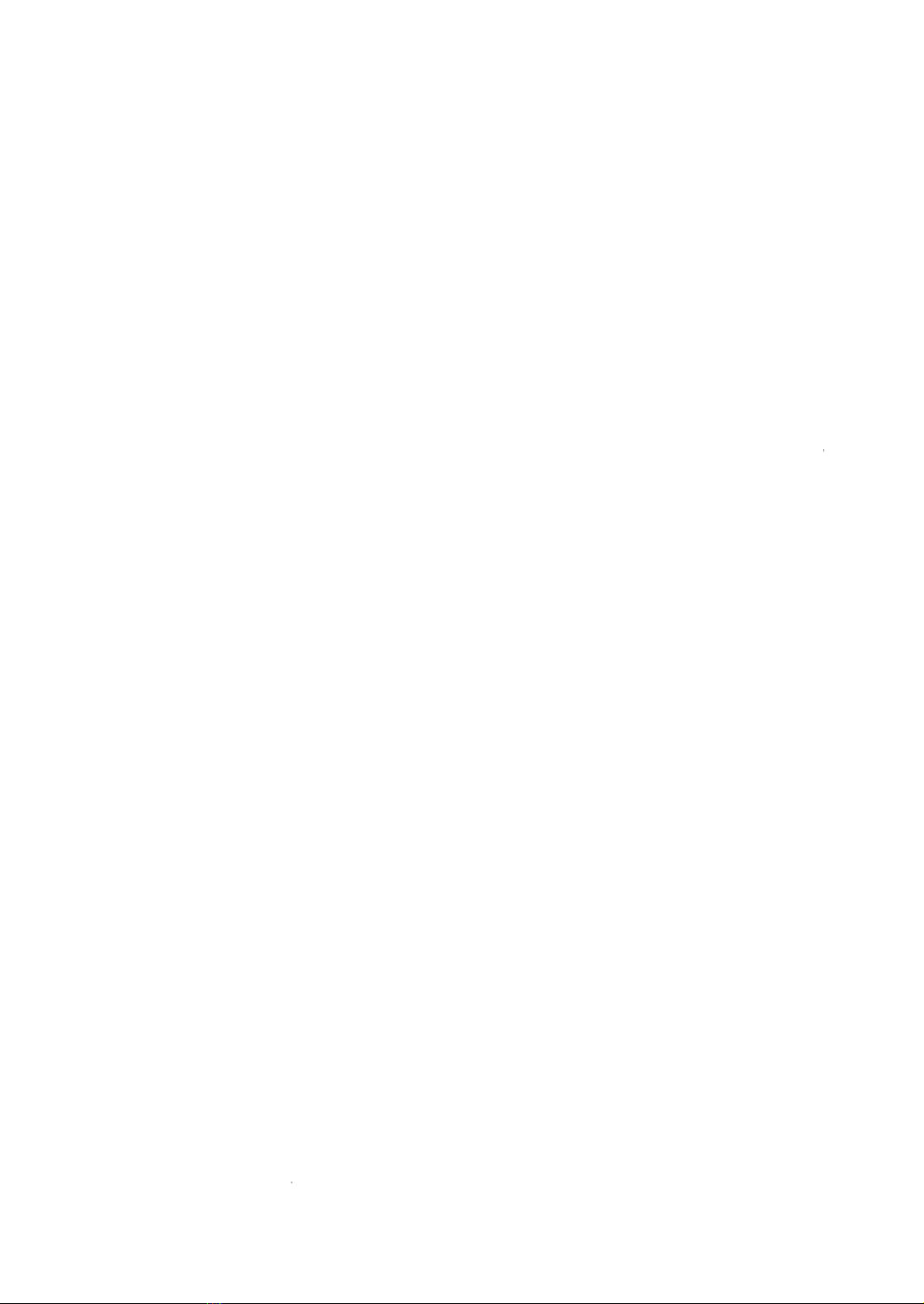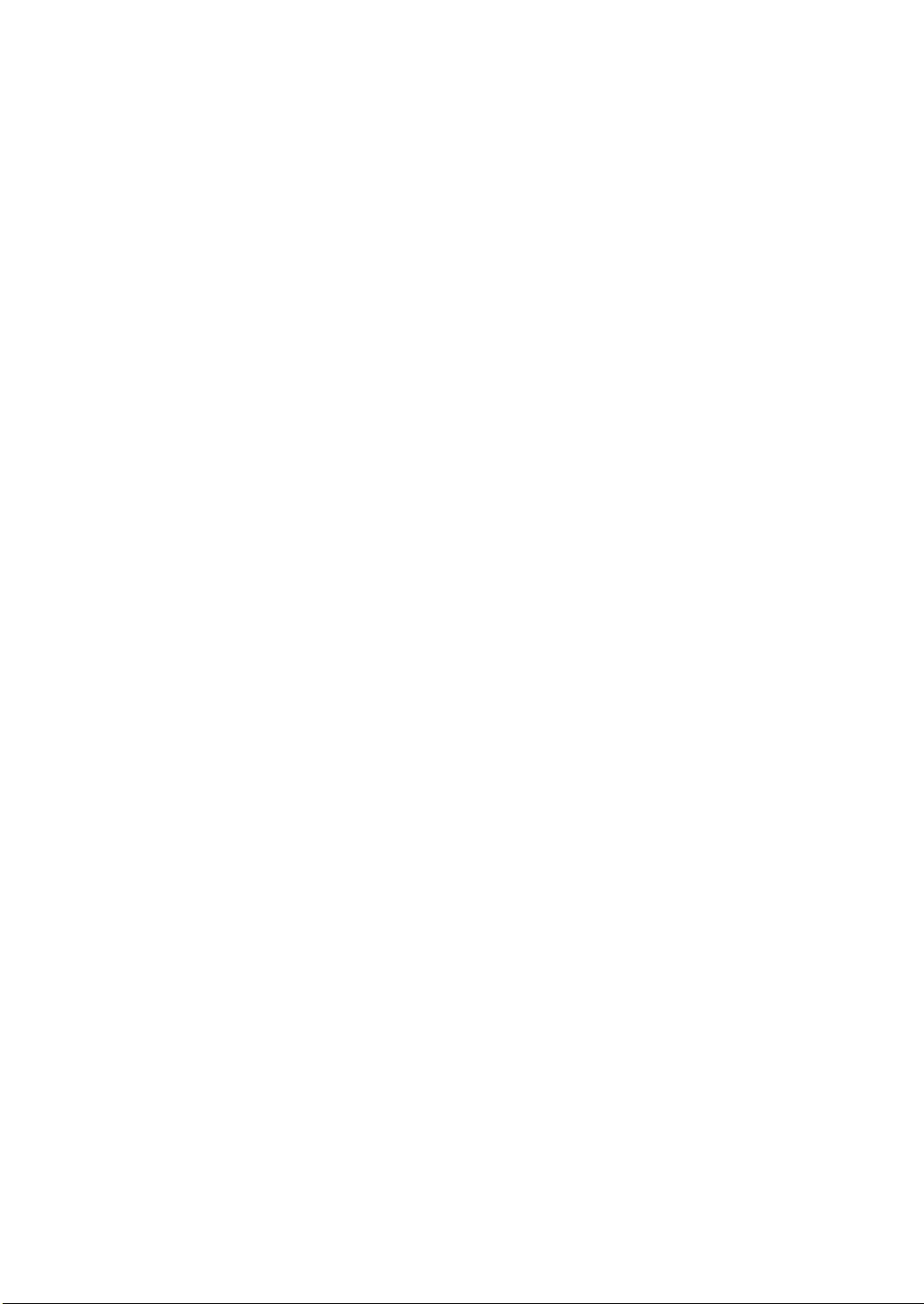4. Numbers and variable
Constants
Numeric constants
Variables
Array Variables
Type conversion
Expressions and operators
Arithmetic operators
Interger division and modulus arithmetic
Overflow and division by zero
Relational operators
Logical operators
Functional operators
String operators
5. Graphics
Screen Omode
Screen 1mode
Screen 2mode
Screen 3mode
Color
Border, Background and Foreground
color
Circle
Paint
Line and box drawing
Sprites