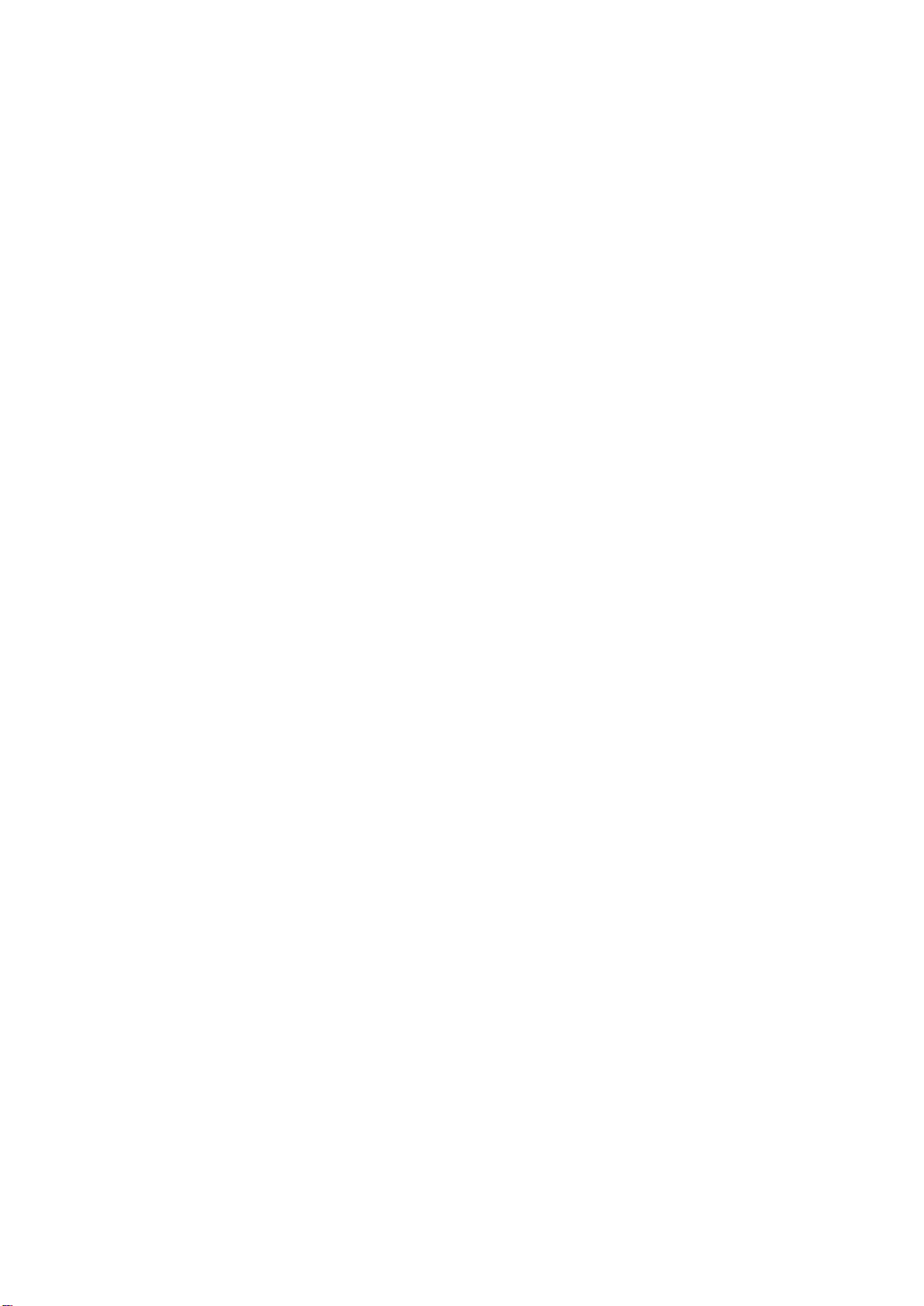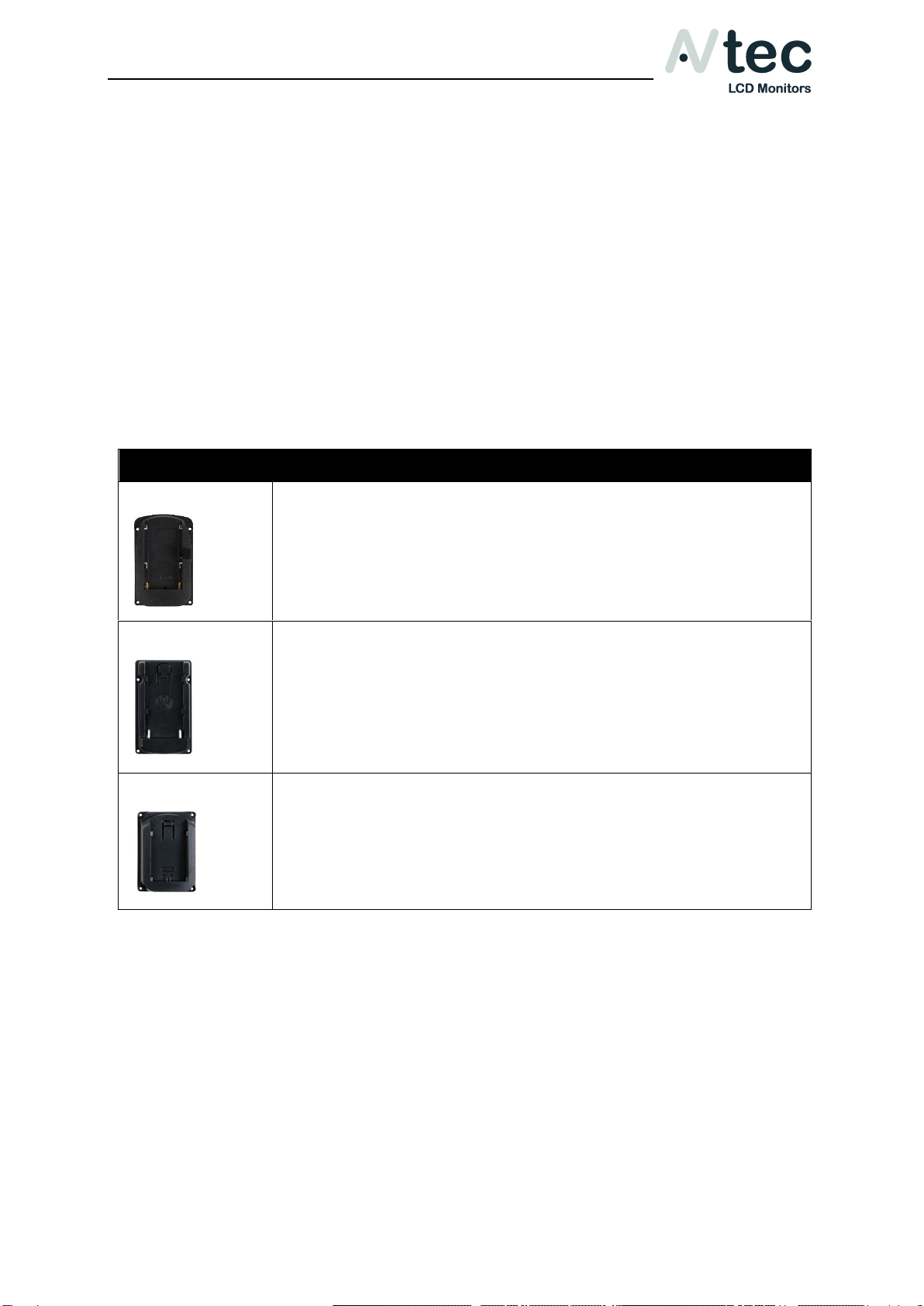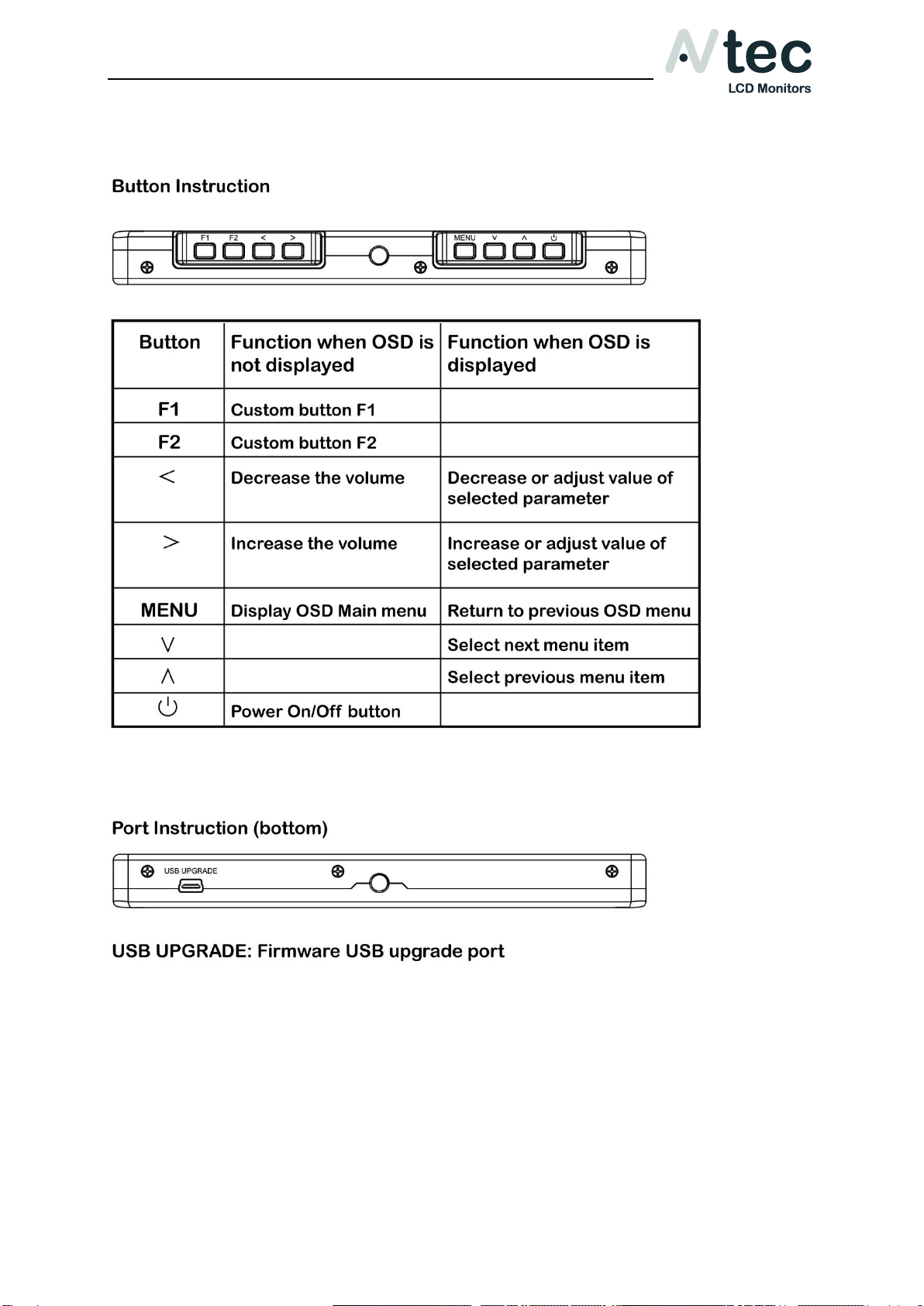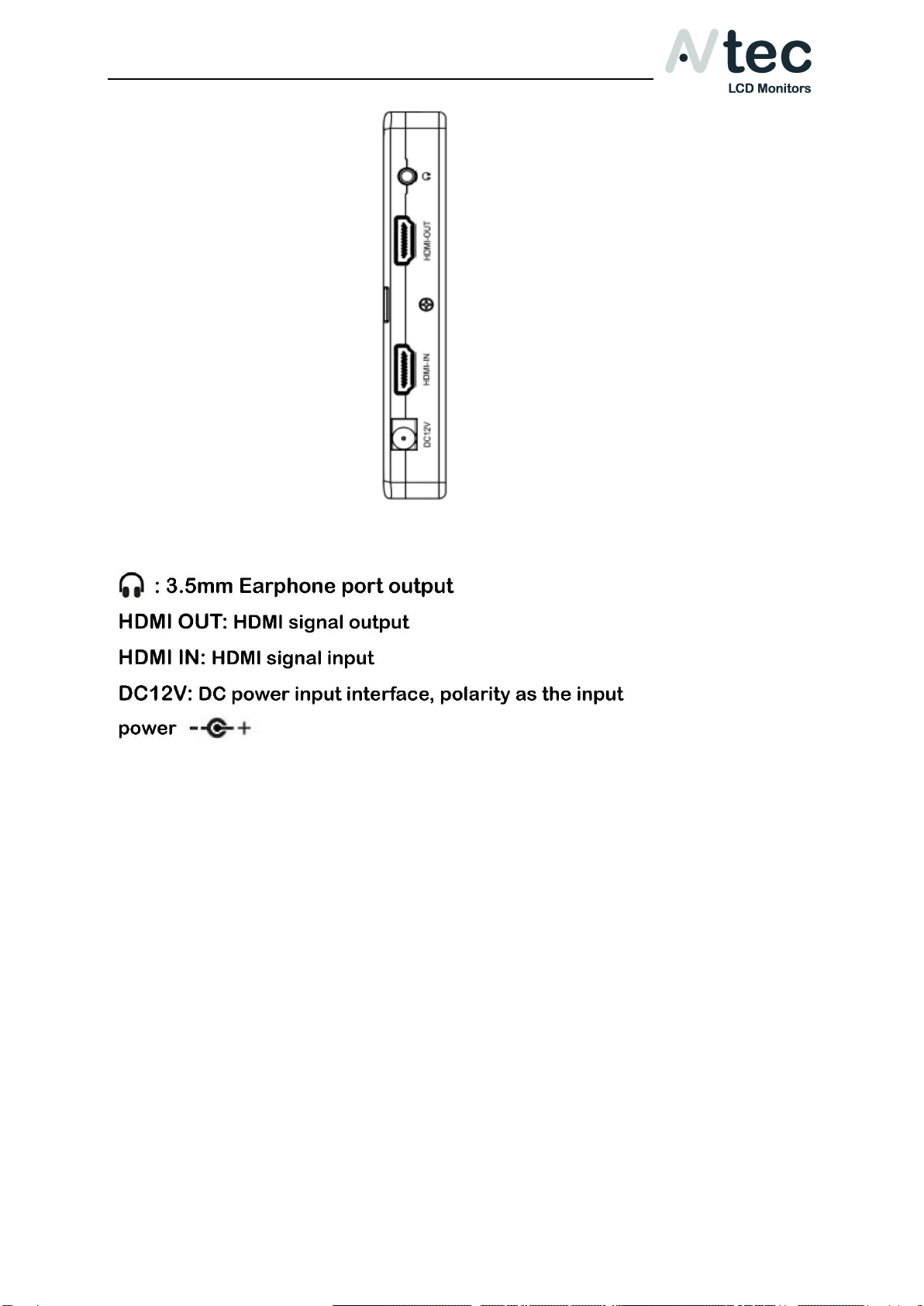XFD070
Owner’s Manual_V1.0
AVtec LCD Monitors Page: 2/17
1. Overview
Thank you for purchasing the AVtec XFD070 Full HD On-camera monitor. This
7” color LCD monitor is a great tool for focusing, composing, and viewing
images/video clips directly from your digital camera/video camera. It has
advanced integrated digital signal processing circuits and a IPS LED Panel
which makes it high brightness with low power consumption, stable
performance and low radiation. It is conveniently sized for easy
transportation, and it is perfect for difficult shooting situations. To obtain the
best results with your new XFD070, please take the time to read this manual.
2. Features
•7” IPS LCD Panel
•3840×2160p (30/29.97/25/24/23.98 Hz), 4096×2160p (24Hz)
• 1920x1200 Full HD screen
• Supports 4K UHD HDMI input and output
• Built-in speaker & integrated jack port for headphones
• Firmware upgradable through USB
• Supports a variety of battery types (F970/ LP-E6/ U60)
•AC/DC Adapter with EU, UK, US & AU plugs included
• Detachable sun hood attachment & foldable sun hood
• Two assignable function buttons
• Focus Assist, Center Marker, Safe Frames, Check Field
• Image Freeze, Image Flip & Pixel-to-Pixel
• Histogram, Exposure (Zebras) & False Colors
• Analog stereo L/R, Embedded Audio Display
•Image Zoom function, Image Nine Grid and Anamorphic Mode
•Brightness, Contrast, Tint, Saturation and Color Temperature adjust