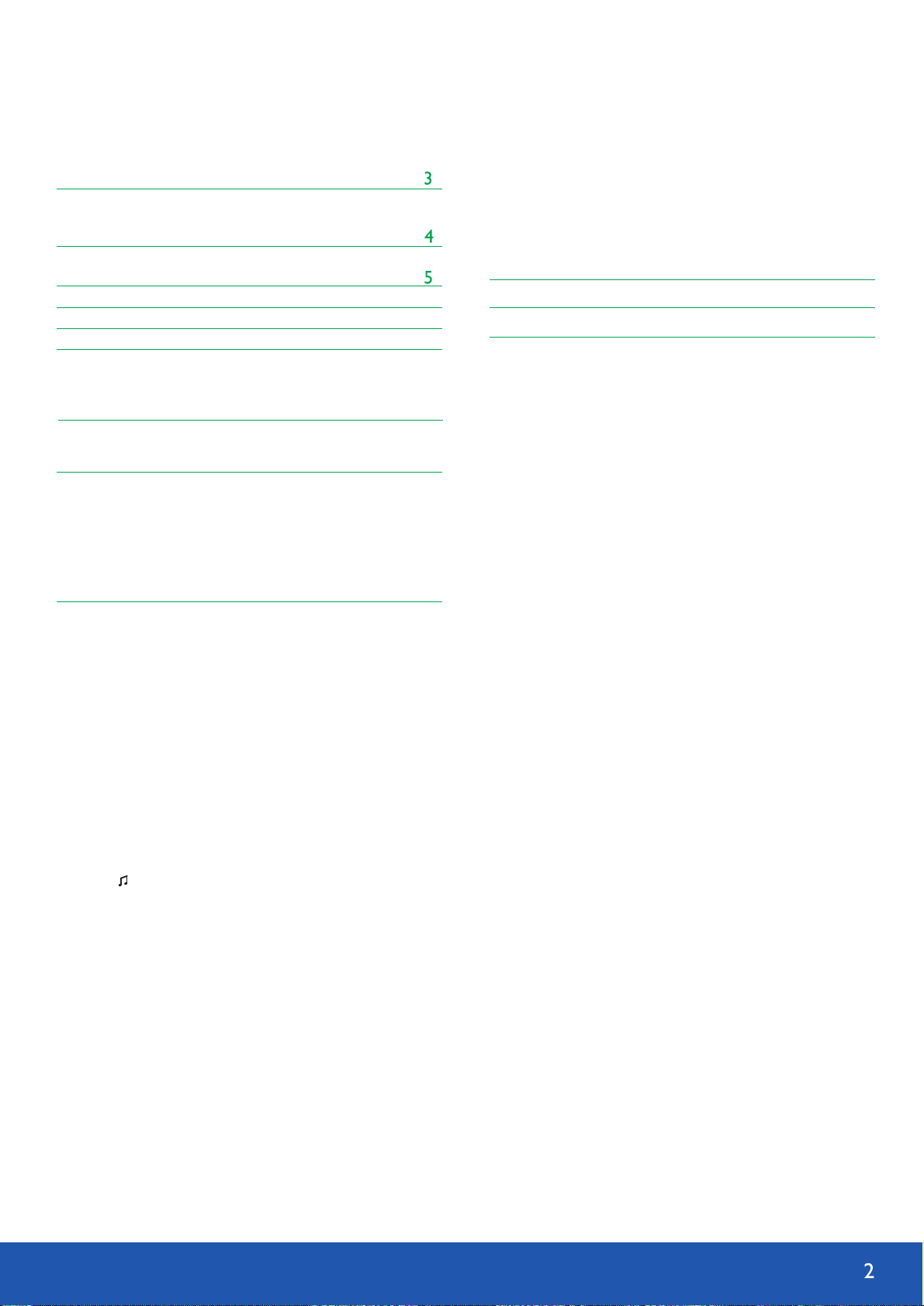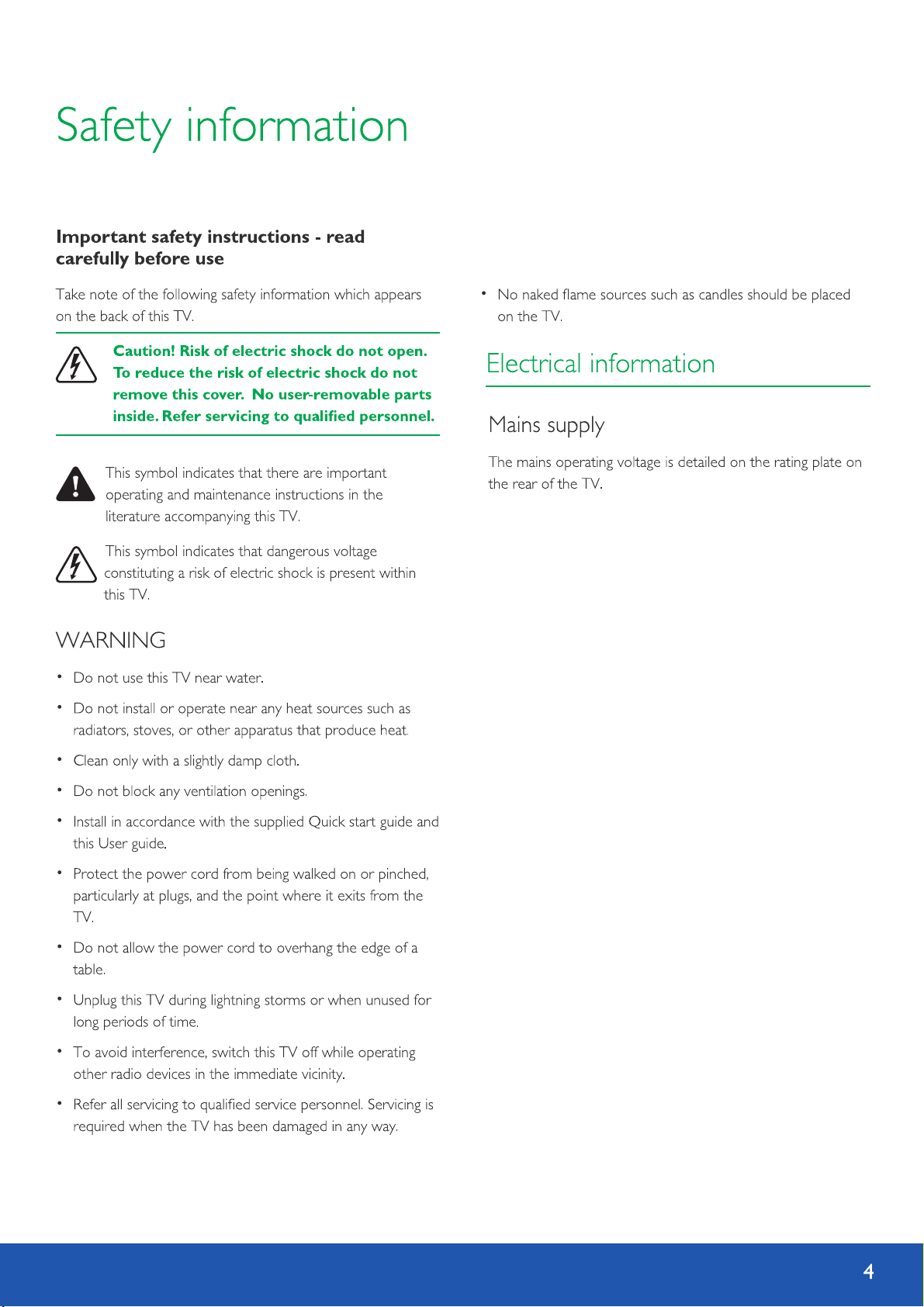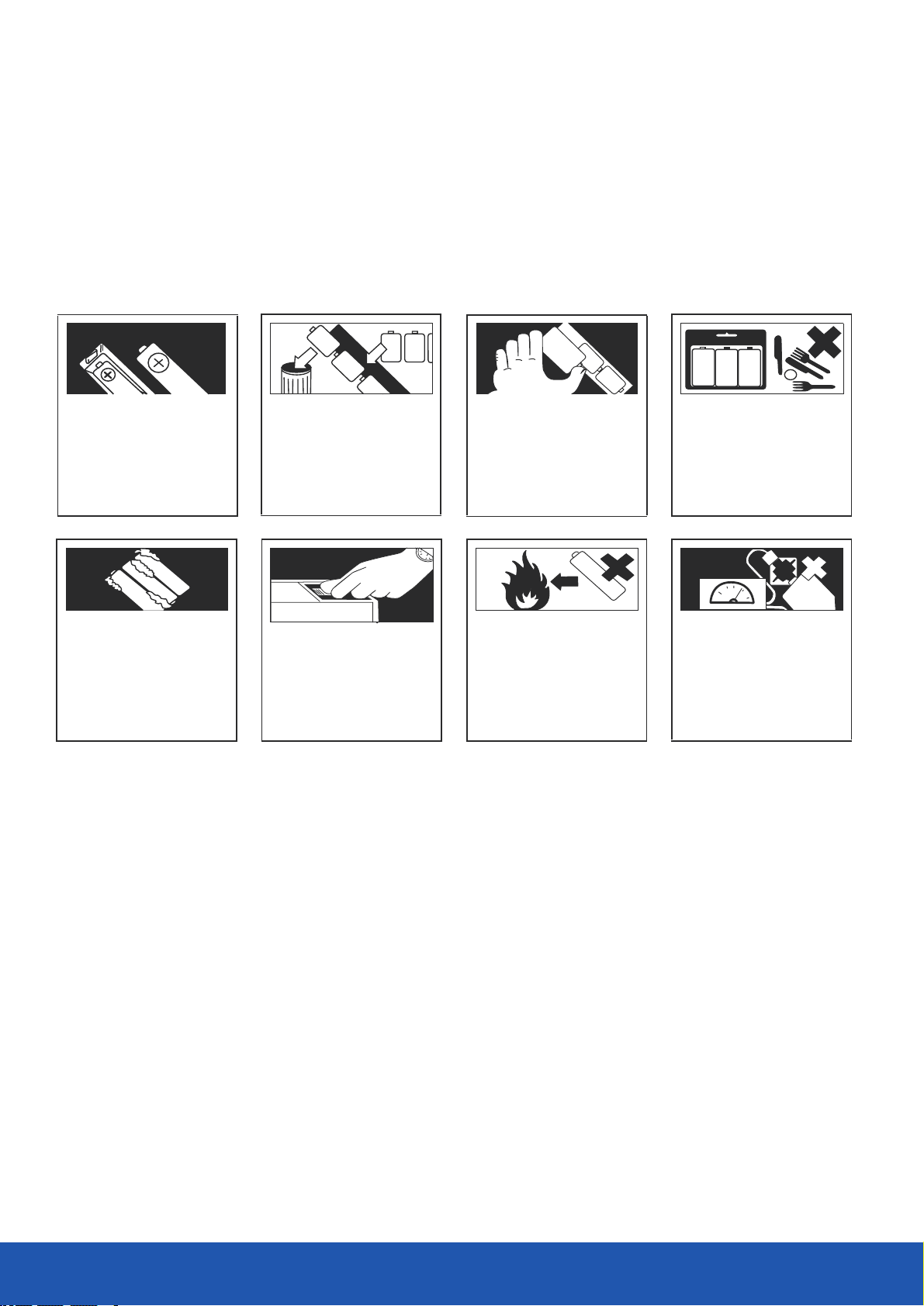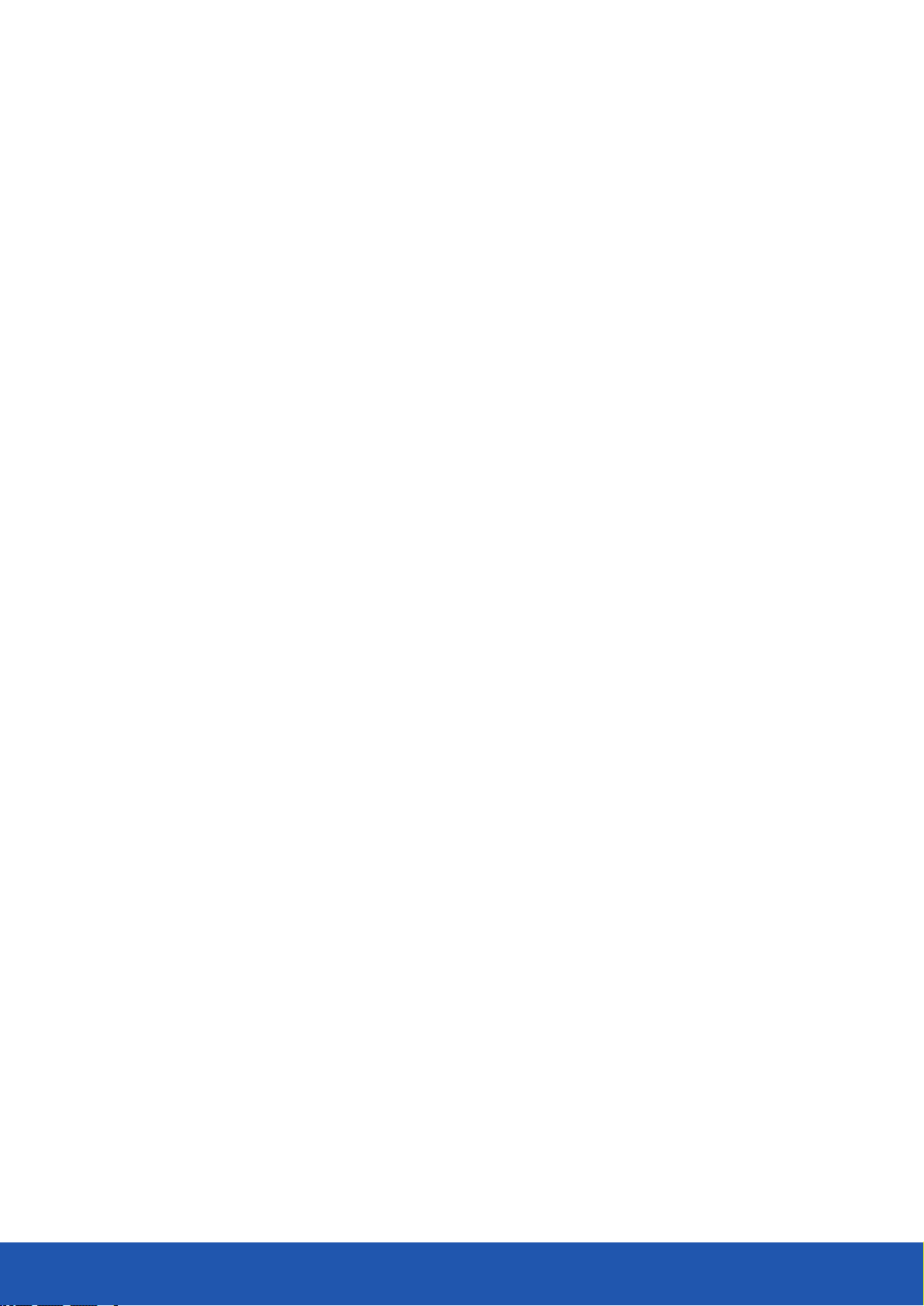• Read all the instructions carefully before using the unit
and keep them for future reference.
• Retain the manual. If you pass the unit onto a third
par ty make sure to include this manual.
Check that the voltage marked on the rating label
matches your mains voltage.
Damage
• Inspect the unit for damage after unpacking.
• Do not continue to operate the unit if you are in any
doubt about it working normally, or if it is damaged in
any way -switch off, withdraw the mains plug and
consult your dealer.
Location of Unit
• The unit must be placed on a flat stable surface and
should not be subjected to vibrations.
• Do not place the unit on sloped or unstable surfaces as
the unit may fall off or tip over.
• The mains socket must be located near the unit and
should be easily accessible.
Temperature
• Avoid extreme degrees of temperature, either hot or
cold. Place the unit well away from heat sources, such
as radiators or gas/electric fires.
• Avoid exposure to direct sunlight and other sources of
heat.
Naked Flames
• Never place any type of candle or naked flame on the
top of or near the unit.
7
Moisture
• To reduce the risk of fire, electric shock or product
damage, do not expose this unit to rain, moisture,
dripping or splashing. No objects filled with liquids,
should be placed on the unit.
• If you spill any liquid into the unit, it can cause serious
damages. Switch it off at the mains immediately.
Withdraw the mains plug and consult your dealer.
Ventilation
• To prevent the risk of electric shock or fire hazard due
to overheating, ensure that cur tains and other
materials do not obstruct the ventilation vents.
• Do not install or place this unit in a bookcase, built-in
cabinet or in another confined space.
Ensure the unit is well ventilated.
Safety
• Always disconnect the unit from the mains supply
before connecting/disconnecting other
devices or moving the unit.
• Unplug the unit from the mains socket before a
lightning storm.
Mains Cable
• Make sure the unit or the unit stand is not resting on
top of the mains cable, as the weight of the unit may
damage the cable and create a safety hazard.
Interference
• Do not place the unit on or near appliances which may
cause electromagnetic interference. If you
do, it may adversely affect the operating performance
of the unit, and cause a distor ted picture or sound.
Safety warnings
Note
For use only when vehicle is Stationar y.
Use in a vehicle