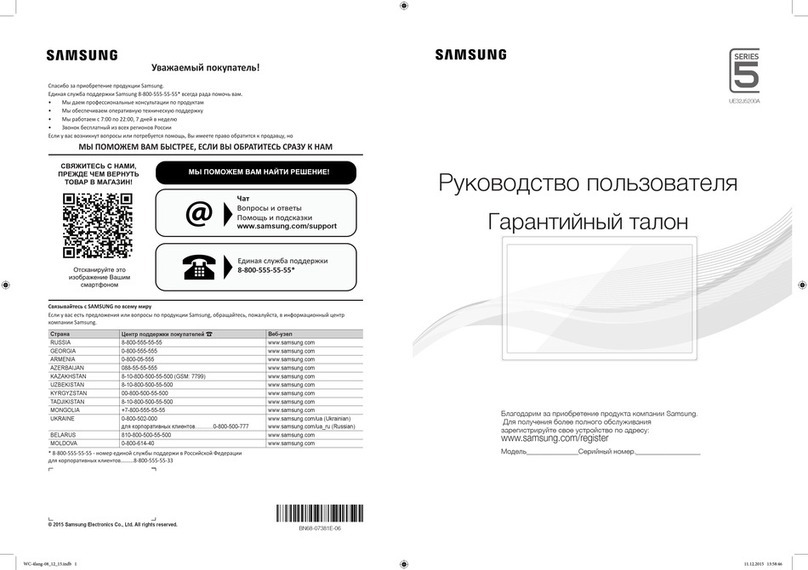HKC 17H2 User manual

User Manual
HKC 17H2

2
Introduction
Installation ...............................................3
Safety ........................................................ 3
Warning/Caution ......................................... 4
Main unit descrription................................. 7
Remote control ........................................... 8
OSD basic adjustments ........................... 10
Installation Guide ................................ 10
Energy Mode selected ..................... 10
Local country selected ..................... 10
OSD language .................................... 11
Auto power off ................................... 11
Auto search ......................................... 12
OSD menu ........................................... 13
Picture settings .......................................... 14
Sound settings .......................................... 15
Channel settings ....................................... 16
Auto search ......................................... 17
Channel Management ...................... 18
Favorite Management ...................... 19
Feature settings ......................................... 20
PVR/Timeshift ............................................ 21
Set Up .......................................................... 22
USB Features ............................................. 24
Photo ..................................................... 24
Music ..................................................... 25
Movie .................................................... 25
E-Book .................................................. 26
Specications ............................................. 27
Troubleshooting ........................................ 28
Useful Information and Licences........... 30
Index
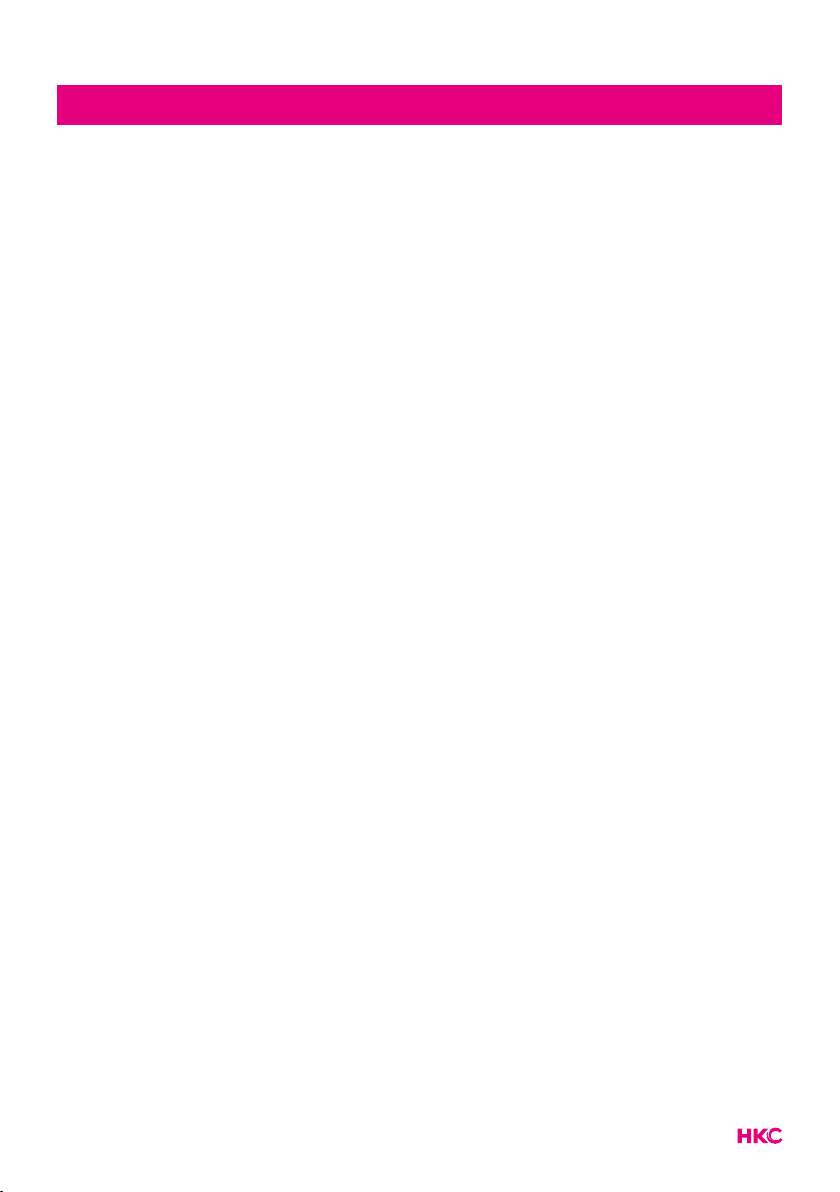
3
Introduction
Thank you very much for purchasing your LED TV. It serves as a normal colour
TV and a PC monitor. To enjoy your set fully from the very beginning, read this
manual carefully and keep it handy for future reference.
INSTALLATION
1. Locate the TV in the room where direct light does not strike the screen. Total darkness
or a reection on the picture screen can cause eyestrain. Soft and indirect lighting is
recommended for comfortable viewing.
2. Allow enough space between the TV and the wall to permit ventilation.
3. Avoid excessively warm locations to prevent possible damage to the TV or premature
component failure.
4. This TV can be connected to AC 100-240V~ 50/60Hz.
5. Do not install the TV in a location near heat sources such as radiators, air ducts, direct
sunlight, or in closed compartments and closed areas. Do not cover the ventilation
openings when using the TV.
6. The indicator light will last for about 30 seconds after the power has been tumed off.
Wait until the indicator light goes out before repowering the TV.
SAFETY
1. DO NOT expose the television to extremely high temperatures (below 5° C and above
35° C) or extreme humidity (less than 10% and more than 75%).
2. DO NOT expose the television to direct sunlight.
3. Prevent the television from coming into contact with liquids.
4. Make sure that no objects get into the television and do not place vases of water on
the television.
5. Unplug the power cord and remove the antenna cable during a lightning storm
(especially during lightning).
6. Do not walk on the cable and ensure that the cable is fully unrolled.
7. Do not overload outlets or extension cords, as this may result in the risk of re or
electric shock.
8. Use a soft, dry cloth (without volatile substances) to clean the television.
9. Do not attempt to repair the television yourself if it is defective. Contact us by sending
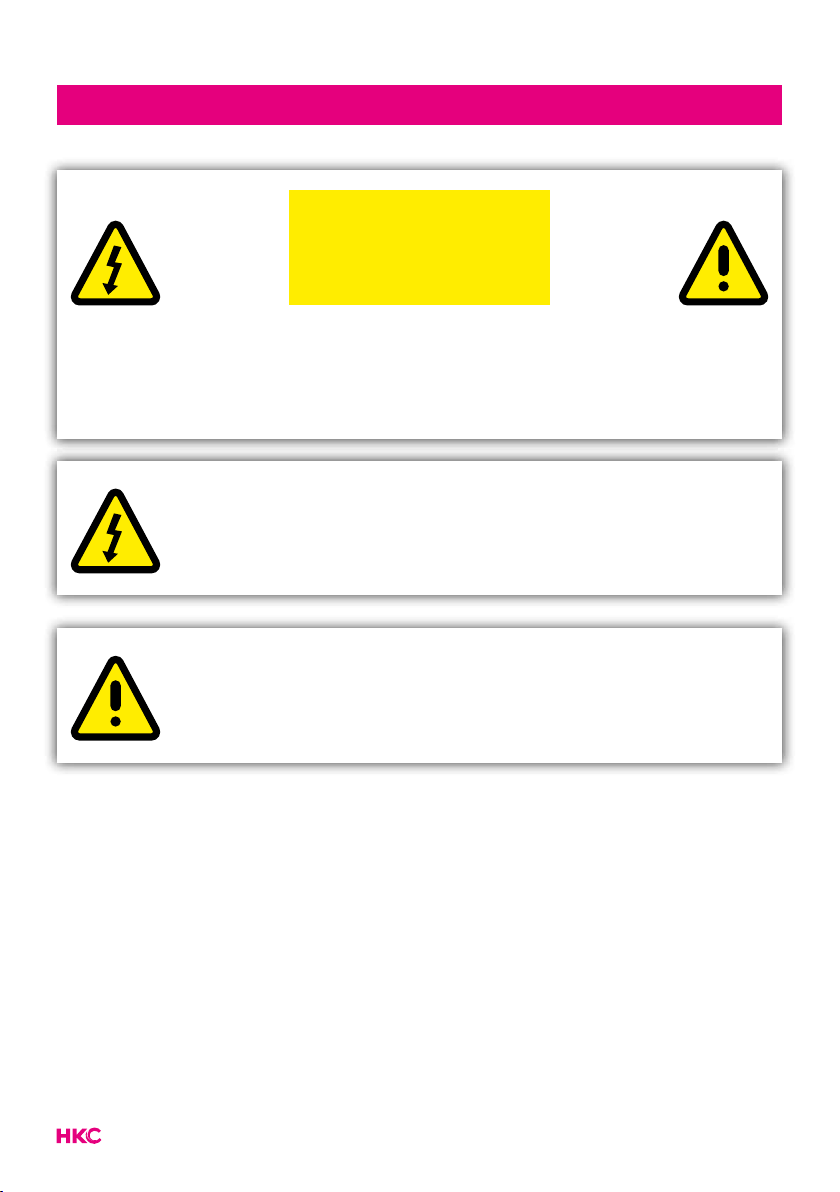
4
Warning
CAUTION: TO AVOID THE RISK OF ELECTRIC SHOCK. DO NOT
REMOVE COVER (OR BACK).
NO USER- SERVICEABLE PARTS INSIDE.
REFER SERVICING TO QUALIFIED SERVICE PERSONNEL.
This symbol is intended to alert the user to avoid the risk
of electric shock, do not disassemble this equipment by anyone
except a qualied service personnel.
This symbol is intended to alert the user to the presence of
important operating and maintenance instructions in
the literature accompanying the equipment.
CAUTION
RISK OF ELECTRIC SHOCK
DO NOT OPEN
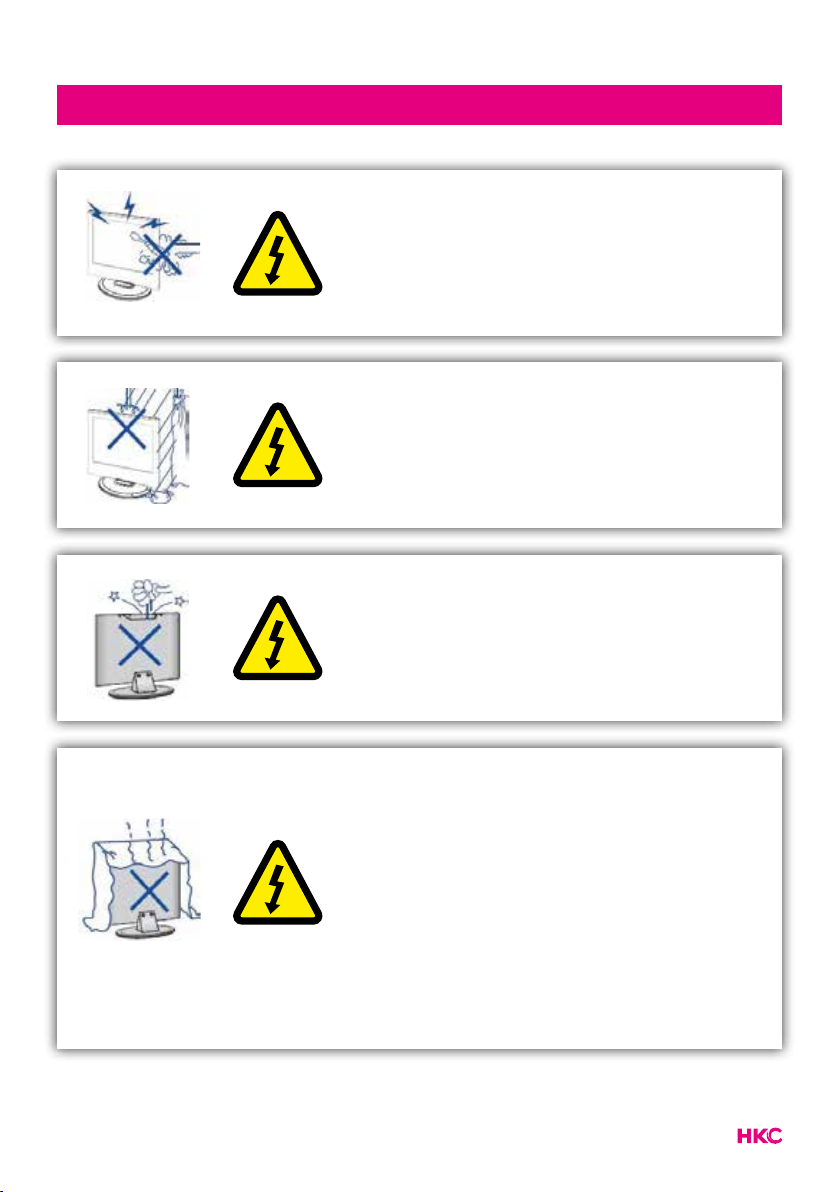
5
Caution
Caution
High voltages are used in the operation of this
product.
Do not open the product’s casing. Refer
servicing to qualied service personnel.
Caution
To prevent re or electrical shock hazard, do
not expose the main unit to moisture. Do not
place objects lled with liquids, such as vases,
on the TV.
Caution
Do not drop or push objects into the television
cabinet slots or openings. Never spill any kind
of liquid on the television receiver.
Caution
Avoid exposing the main unit to direct sunlight
and other sources of heat. Do not stand the
television receiver directly on other products
which give off heat: e. g. video cassette
players and audio ampliers. Do not block the
ventilation holes in the back cover. Ventilation
is essential to prevent failure of electrical
components. Do not squash power supply
cord under the main unit or other heavy
objects.
-
-
-
-

6
Caution
Caution
Never stand on, lean on or suddenly push the
product or its stand. You should pay special
attention to children.
Caution
Do not place the main unit on an unstable
cart stand, shelf or table. Serious injury to an
individual, and damage to the television, may
result if it should fall.
Caution
When the product is not used for an extended
period of time, it is advisable to disconnect the
AC power cord from the AC outlet.
Caution
The LED panel used in this product is made of
glass and is therefore breakable. This product
must not be dropped or banged. If the LED
Panel breaks be careful ofbeing injured by
broken glass.
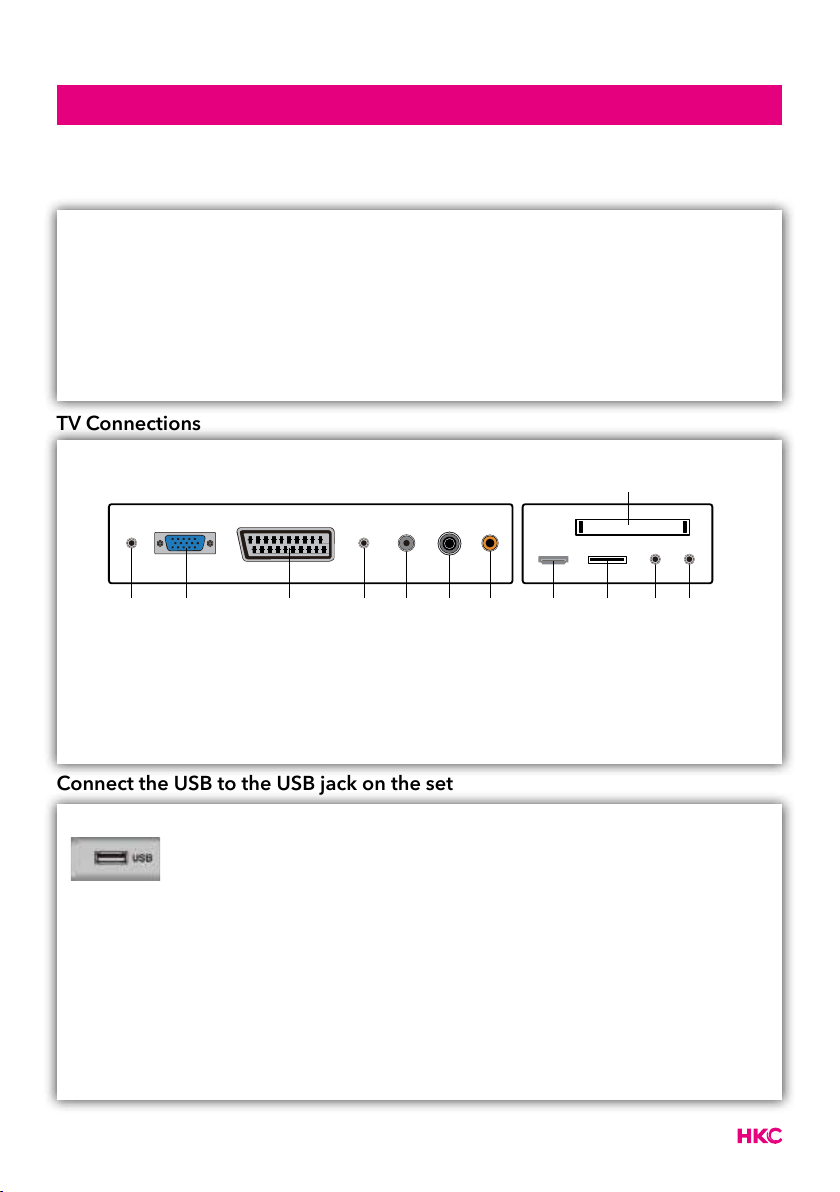
7
tekst
Control Panel Button Function
TV Connections
Connect the USB to the USB jack on the set
Main unit description
1. Earphone
2. VGA
3. Scart
4. PC audio
5. LNB input
6. RF (C/T2) antenne
7. Coaxial
8. HDMI
9. USB
10. Mini YPBPR
11. Mini AV & AUDIO
12. CI-slot
VOL+ : Volume up.
VOL- : Volume down
CH+: TV channel up.
CH- : TV channel down.
MENU : Press to select the main menu.
SOURCE : Select the input signal.
POWER : Switch on when in standby mode or to enter the standby mode.
12
8 9 10 111 42 3 5 76
NOTE
• It is only 500 mA MAX of DC current output when you connect
with USB jack.
• To ensure the mobile HD works well, you should use other
power supply for the mobile HD and don’t use the USB jack in
the same time.
• It supports mobile HD by connecting with USB jack (must be
more than 2 Gb). The partitions of the mobile HD can’t be
more than 4 partitions. The max partition is 2 Tb. It supports
FAT/FAT32 les. The max FAT le is 4Gb and the max FAT32
le is 2Tb.

8
tekstRemote Control
1Indicator light.
The red indicator light ashes red to show that the remote
is working and sending a signal.
2Switch the TV between on and standby mode.
3Watch the screen in various formats: Auto/4:3/16:9/Zoom/
Subtitels/Smart-zoom.
4Mute and restore your TV sound.
50-9 numbers.
Press to select a programme.
6List. Display the channel list (ATV/DTV mode).
7Return to the previous viewing channel (ATV/DTV mode)
8Display subtitles which are broadcast with the
programme (DTV mode).
9Adjust the volume (+ higher, - lower).
10 Select a channel (up/down).
11 Audio
• Turn on/off the Audio Description (AD) function
(DTV mode).
• Select sterio/dual sound reception (ATV mode)
12 Display the present channel information such as current
time and channel name (ATV/DTV mode).
13 No function.
14 No function.
15 Displays the OSD menu (On Screen Display).
16 Select among the different input signal sources: DTV / ATV
/ AV / SCART / YPbPr / HDMI / PC / USB.
17 Allows you to navigate trough the OSD menus and adjust
the system settings to your preference.
OK:
conrm the selection in the OSD menus.
18 Return to the previous menu in the OSD menus.
19 Exit the OSD menu.
2
13
4 6
5
78 9
0
OK
MENU
INPUT
BACK
INDEX HOLD SIZE
REVEAL
FAV
GUIDETEXT
CANCEL
TV.RD
MIX
S.PAGE
EXIT
DVD SETUP
ASPECT
LIST
S
AUDIO
REPEAT
VOL CH
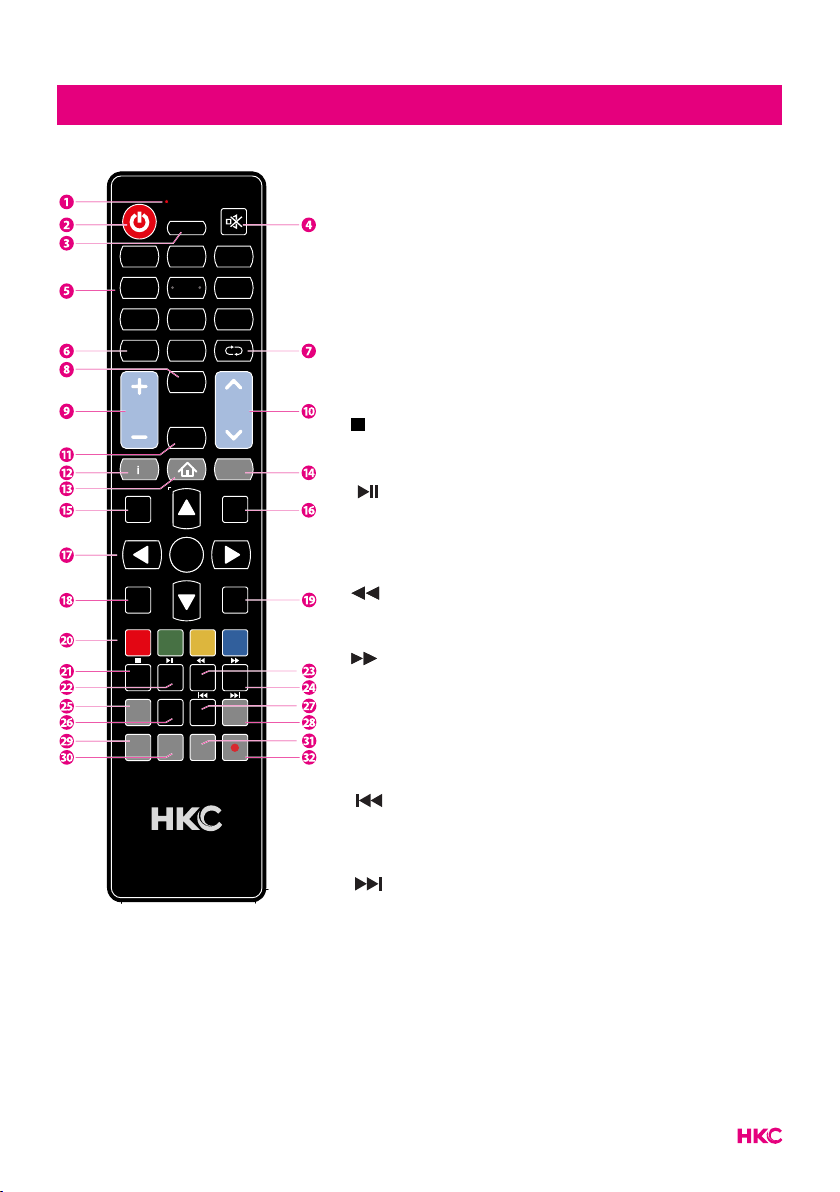
9
tekst
2
13
4 6
5
78 9
0
OK
MENU
INPUT
BACK
INDEX HOLD SIZE
REVEAL
FAV
GUIDETEXT
CANCEL
TV.RD
MIX
S.PAGE
EXIT
DVD SETUP
ASPECT
LIST
S
AUDIO
REPEAT
VOL CH
Remote Control
20 • Access the Teletext items (ATV/DTV mode).
• Access menu options.
PROG (RED)
• Display the channel menu (ATV/DTV mode).
• Access menu options.
STEP (GREEN)
Access menu options.
GO TO (YELLOW)
Access menu options.
A-B (BLUE)
Access menu options.
21 Index: To select the page number of the index in teletext
(TV Teletex mode).
: Stop playing or recording (USB/DTV mode).
22 Hold: Freeze a multi-page passage on screen in Teletekst
(TV teletekst mode).
• To start the timeshift (DTV mode).
• To start playing or pause (DTV/USB mode).
23 Reveal: To show hidden information if existing (TV teletext
mode).
Fast rewind (USB mode).
24 Size: To enlarge the picture on the TV in teletext
(TV teletex mode).
Fast forward (USB mode).
25 FAV: Display the favourite channel list (ATV/DTV mode).
26 TV.RD: A short cut to switch input source tot TV/Digital
radio channels.
27 MIX: TV and TXT pictures are mixed together (TV teletext
mode).
: Skip to the beginning of the previous chapter/track/
photo (USB mode).
28 S.PAGE: To open a subpage if existing in teletext
(TV teletext mode).
: Skip to the beginning of the next chapter/track/
photo (USB mode).
29 Turn on and off the teletext function (TV mode).
30 To cancel
31 Displays the EPG (Electronic Programme Guide) (DTV
mode).
32 Record the current programme on USB (DTV mode).
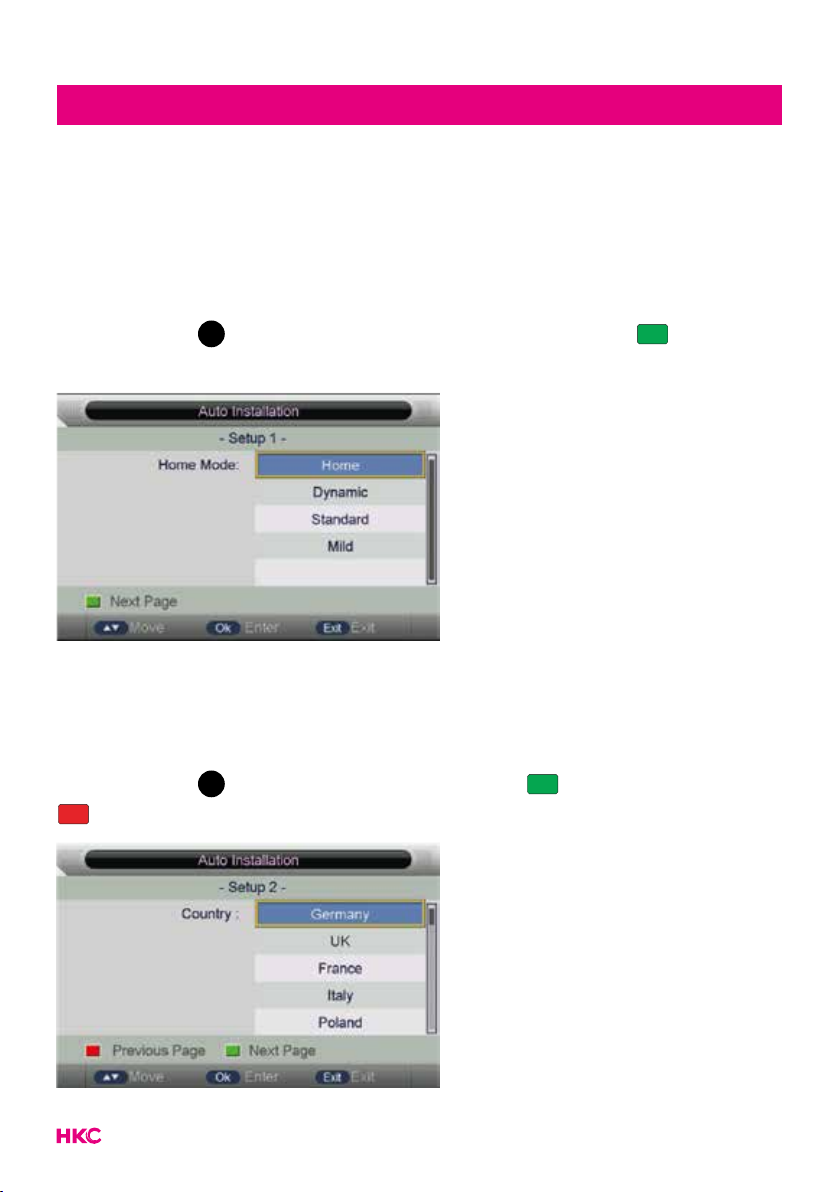
10
tekst
Installation Guide
If this is the rst time you are turning on the TV and there are no programs in the
TV memory, the INSTALLATION GUIDE menu will appear on the screen.
Energy Mode selected
Press and OK
EXIT MENU
to select your preferred picture mode. Press to next
page.
Home mode: Suitable for a dark room, Backlight brightness will be lower
Store model: Normal state.
Local country selected
Press and OK
EXIT MENU
to select the local country. Press to go to next page or
to go to previous page.
OSD basic adjustment (First time installation)

11
tekstOSD basic adjustment (First time installation)
OSD language selected
Press and OK
EXIT MENU
to select the local language. Press to go to next page or
to go to previous page.
No operation TV AUTO POWER OFF setting selected
Press and OK
EXIT MENU
to select the time of no operation TV auto power
off. Press to go to next page or to go to previous page.
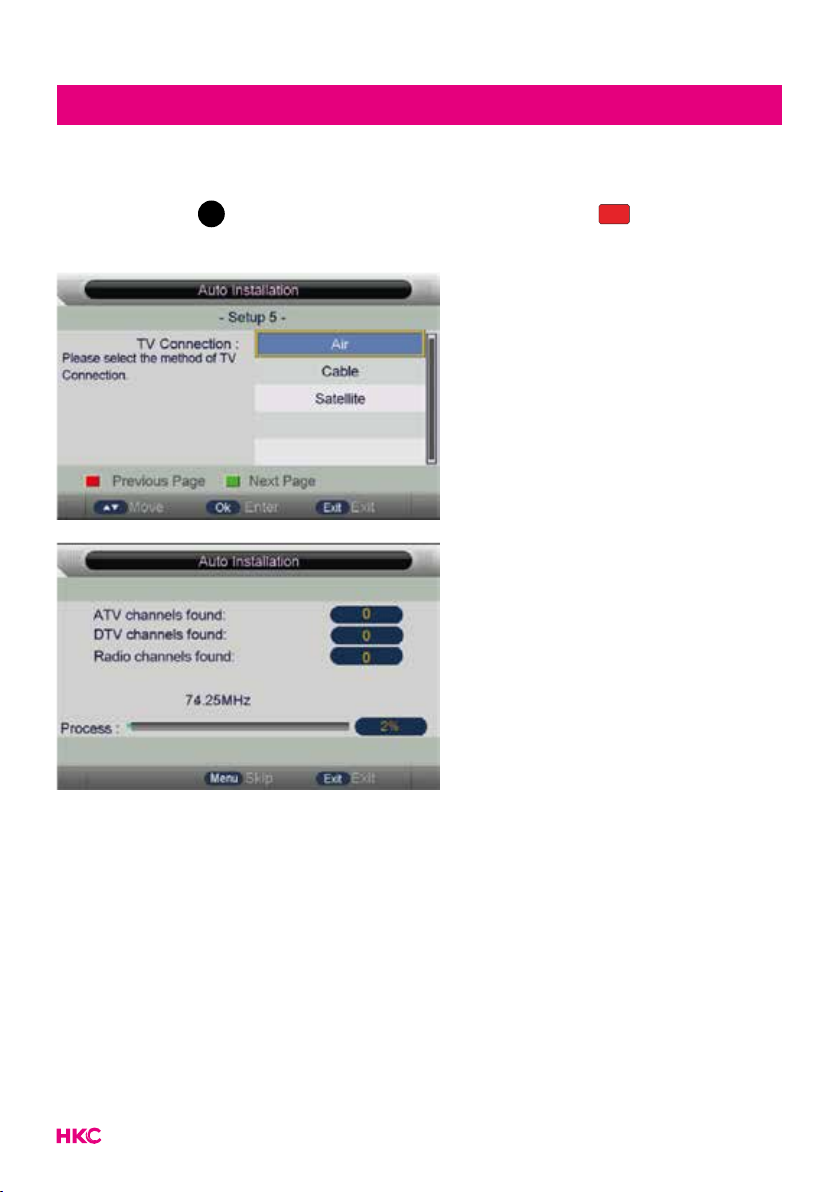
12
Auto search channel way selected
Press and OK
EXIT MENU
to select auto search channel way. Press to go to the
previous page.
Note:
The picture is provided for reference only since the info displayed may be
different.
Searching for platform will take a long time, please be patient!
OSD basic adjustment (First time installation)
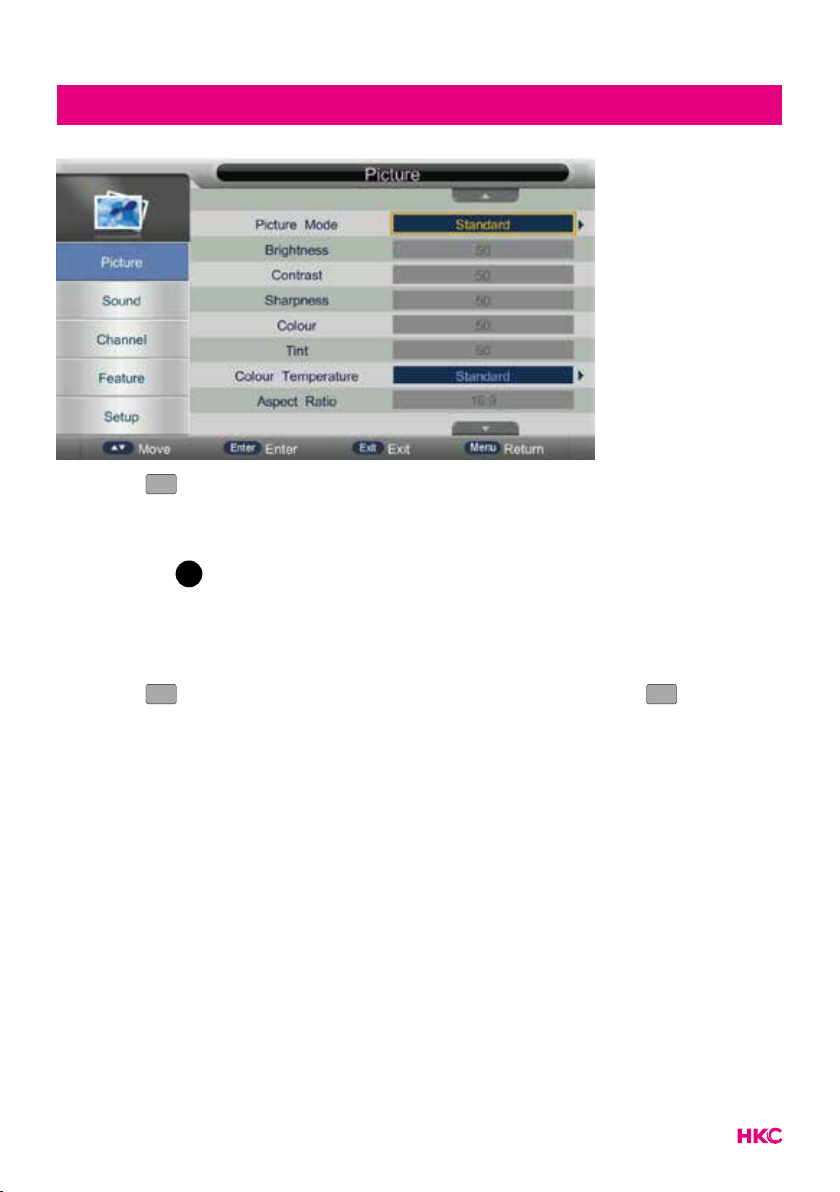
13
1. Press
MENU
MENU
to enter the OSD menu.
2. Then press to select the item you want to enter (Picture, Sound,
Channel, Feature or Setup).
Press on OK
EXIT MENU
or to go to the submenu. Press to go to the previous
menu.
3. Then press in the submenu to select the item you want to enter.
4. Press to change the value of the item.
5. Press
MENU
MENU
to save and return to the previous menu and press
EXIT
to exit the
entire menu.
6. Press the INFO button on the remote control to display program
information.
OSD basic adjustment

14
Picture
Picture (image settings)
You can select the type of image that best suits your personal preference.
Press
MENU
MENU
to enter the OSD menu. Press to select PICTURE in the main
menu, then press OK
EXIT MENU
to conrm.
You can change various image options here.
Item Adjustable Standard Description
Picture
settings
• Picture Mode
• Brightness
• Contrast
• Scharpness
• Colour
• Tint
• Colour Temp
• Aspect Ratio
• Noise Reduction
Default Set the various standard
image settings
You select the item you want to change with the buttons.
Use the buttons to set the desired setting. Then press OK
EXIT MENU
or to conrm.

15
Sound
Sound (sound settings)
You can select the type of sound that best suits your personal preference.
Press
MENU
MENU
to enter the OSD menu. Press to select SOUND in the main
menu, then press OK
EXIT MENU
to conrm.
You can change various sound options here.
Item Adjustable Standard Description
Sound
settings
• Sound Mode
• Bass
• Treble
• Balance
• Surround
• Auto Volume
• Surround Sound
• S/PDIF Mode
• Audio Descrip-
tion
Default Set the various default
sound settings
You select the item you want to change with the buttons.
Use the buttons to set the desired setting. Then press OK
EXIT MENU
or to conrm.

16
Channel
Channel (channel settings)
Press
MENU
MENU
to enter the OSD menu. Press to select CHANNEL in the main
menu, then press OK
EXIT MENU
to conrm.
You can change various channel options here.
Item Adjustable Standard Description
Channel
settings
• Channel Management
• Favorite Management
• Country
• TV Connection
• Auto Search
• DTV Manual Search
• ATV Manual Search
• LCN On/Off
Default
Set the various
default channel
settings
You select the item you want to change with the buttons.
Use the buttons to set the desired setting. Then press OK
EXIT MENU
or to conrm.
Note:
Turn on LCN to put the channels in logical order.
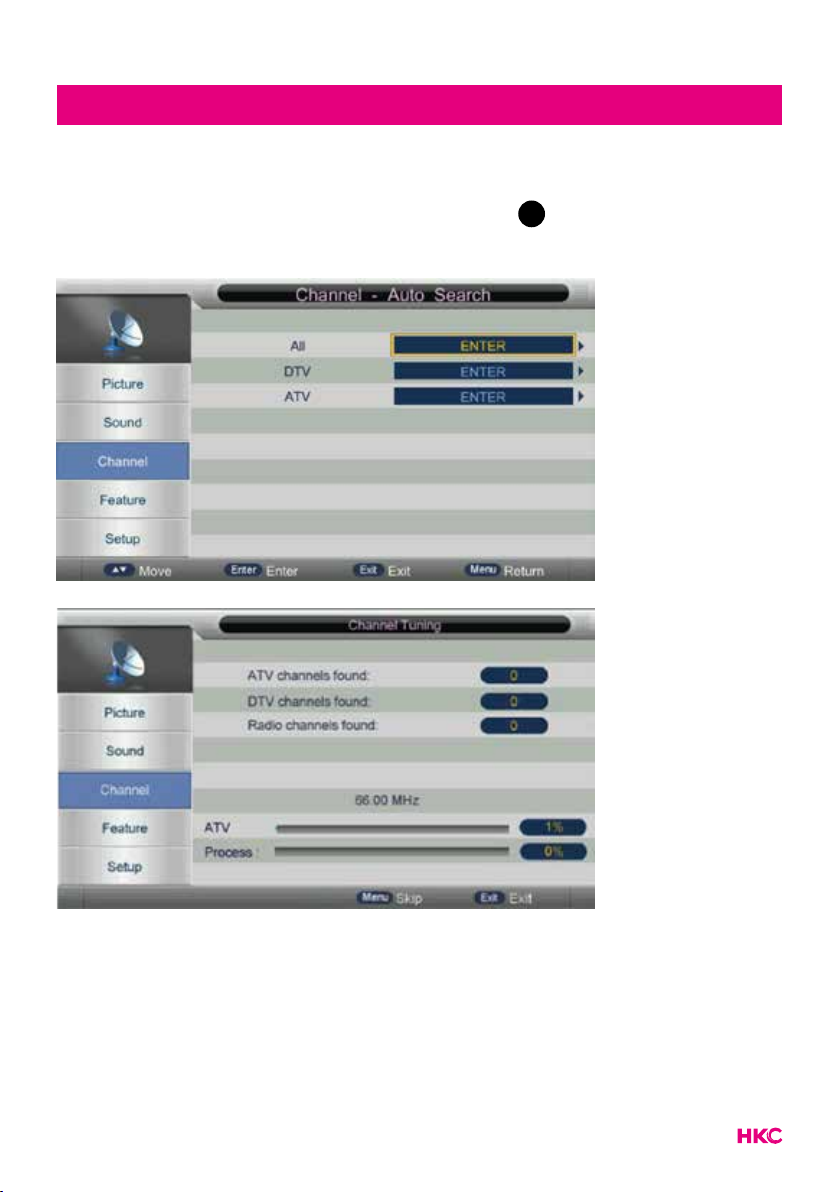
17
Channel
Auto Search
Select AUTO SEARCH with the buttons. Press OK
EXIT MENU
or to enter the sub
menu AUTO SEARCH.
Note:
Searching for platform will take a long time, please be patient and don’t turn off
the TV.
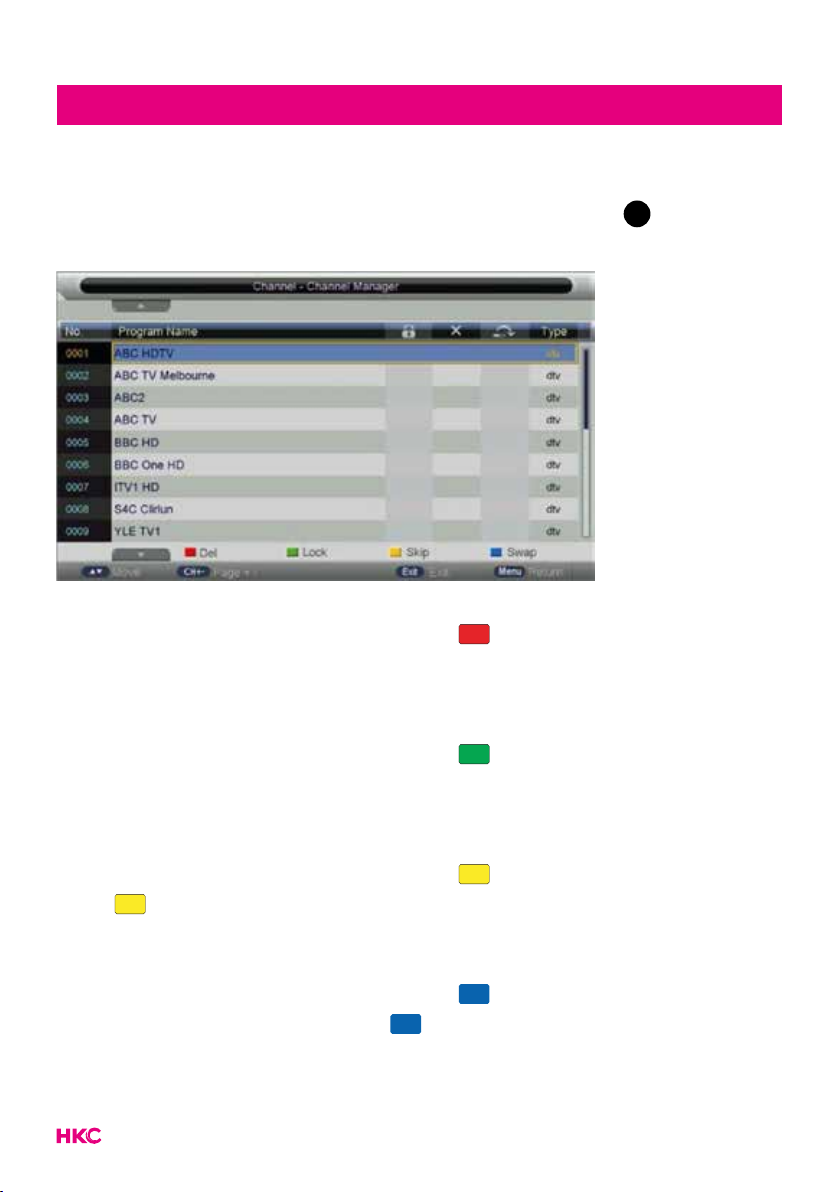
18
Channel
Channel Management
Select CHANNEL MANAGEMENT with the buttons. Press OK
EXIT MENU
or to enter
the sub menu CHANNEL MANAGEMENT.
Delete channels
Press to select the channel. Then press on the remote control to delete
the program.
Lock channels
Press to select the channel. Then press on the remote control to lock
the channel. When the password is asked, the default number is ‘0000’.
Skip channels
Press to select the channel. Then press to skip the channel with .
Press again to cancel the setting.
Swap channels
Press to select the channel. Then press select. Move the channel to the
positions with and press again to conrm.

19
Channel
Favorite Management
Select FAVORITE MANAGEMENT with the buttons. Press OK
EXIT MENU
or to enter
the sub menu FAVORITE MANAGEMENT.
Then you can add channels to different favorite list by pressing , , ,
buttons. You can call the favorite list by press ‘FAV’ button after setting.

20
Feature
Feature
Press
MENU
MENU
to enter the OSD menu. Press to select FEATURE in the main
menu, then press OK
EXIT MENU
to conrm.
You can change various feature options here.
Item Adjustable Standard Description
Feature
settings
• Lock
• Language
• Clock
• Sleep Timer
• Auto Power Off
• Hearing Impaired
• CI info
• PVR/Timeshift
Default
Set the various
default feature
settings
You select the item you want to change with the buttons.
Use the buttons to set the desired setting. Then press OK
EXIT MENU
or to conrm.
Table of contents
Other HKC LED TV manuals