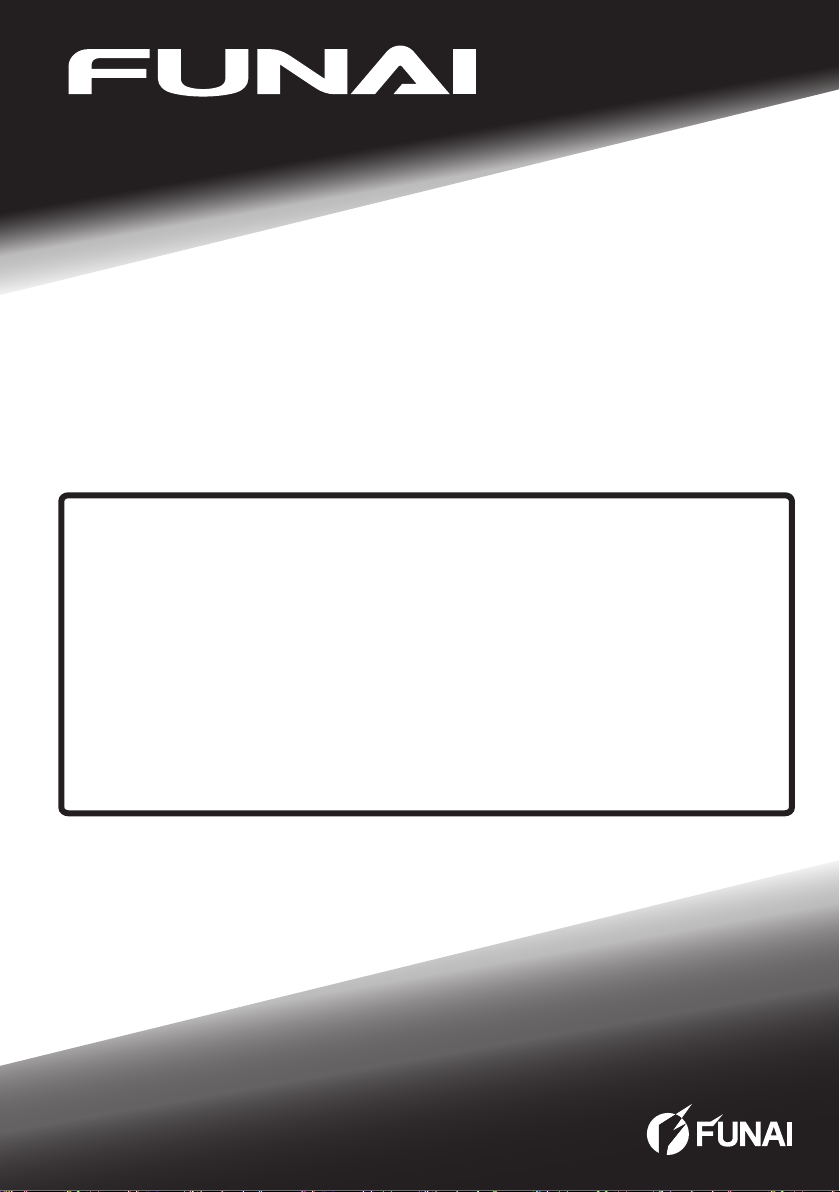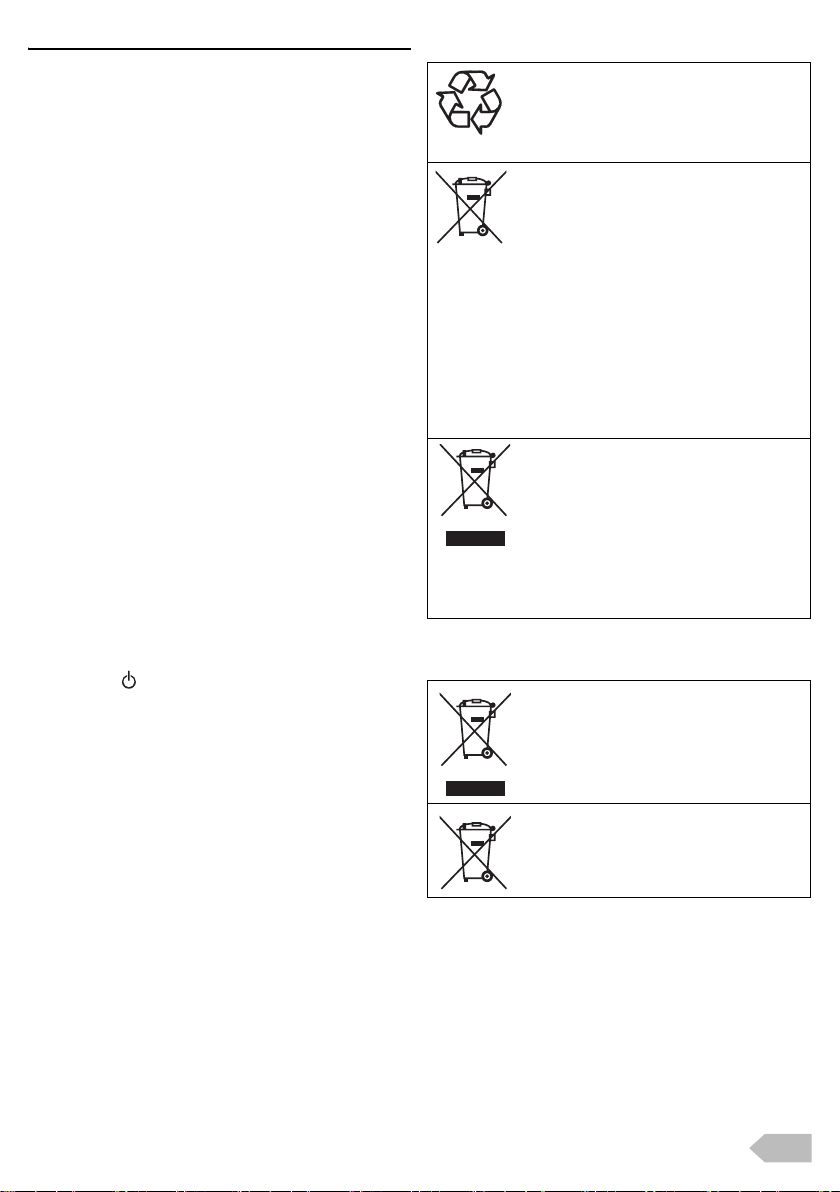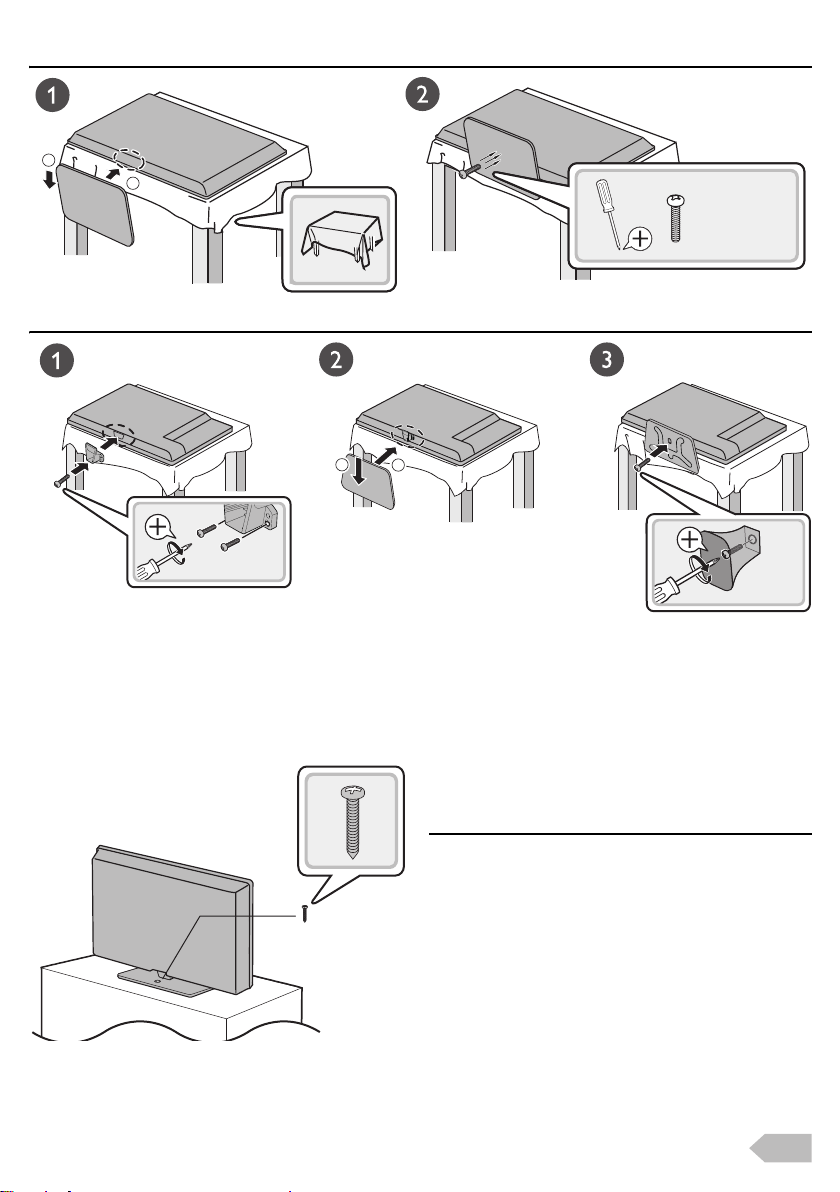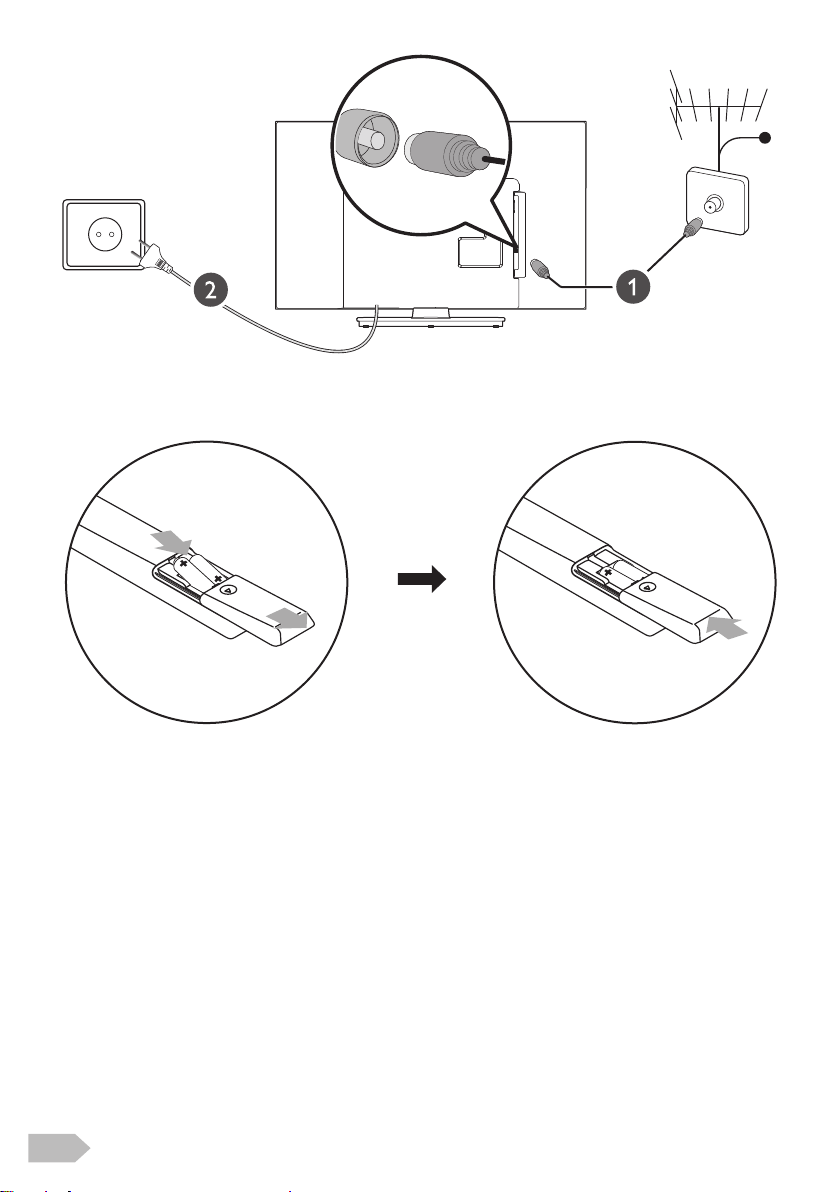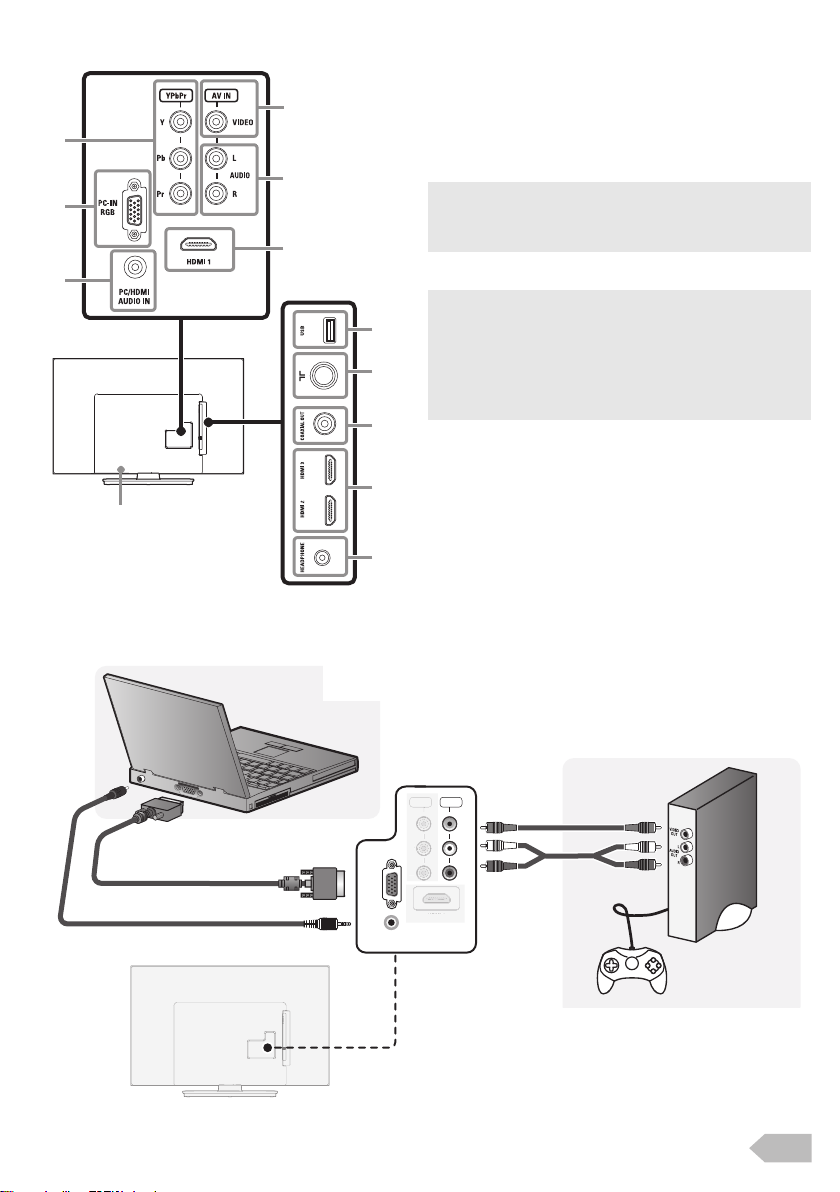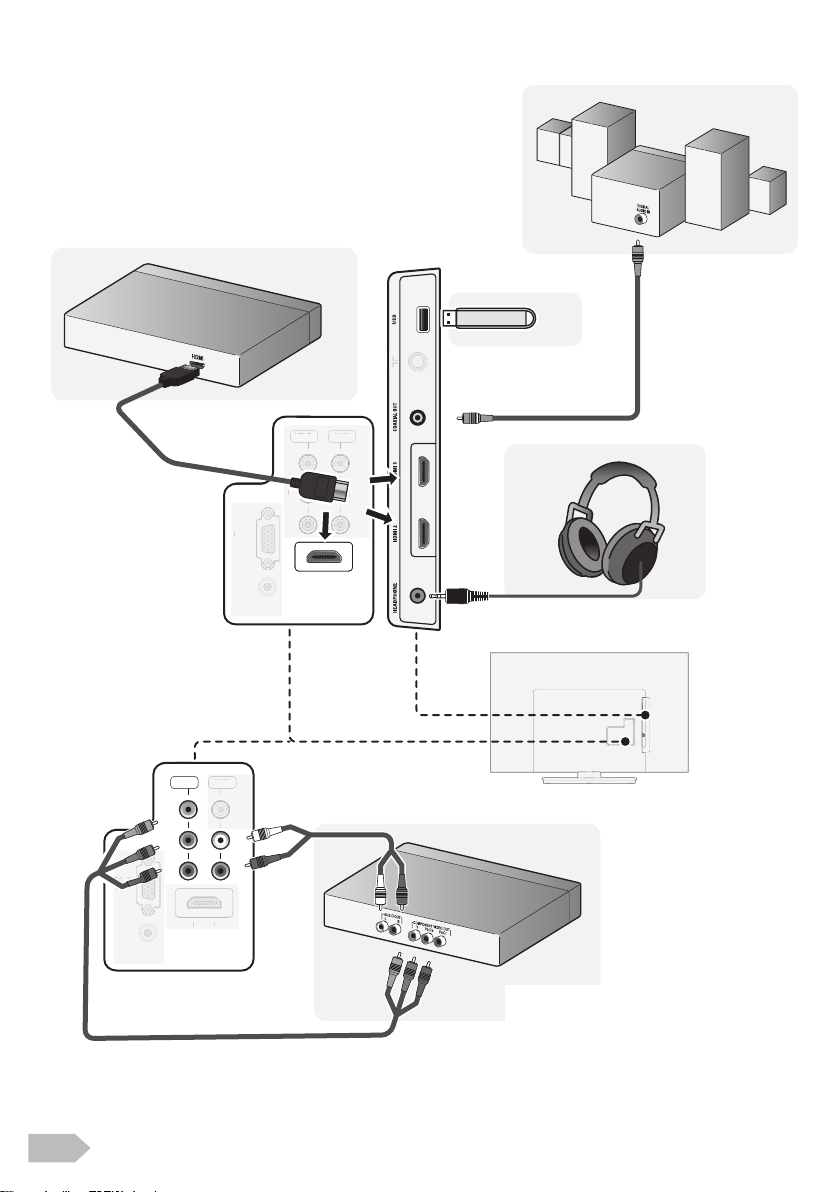3
CAUTION
1. Do not attempt to open the cabinet. There are no user
serviceable parts inside. Refer all servicing to qualified
service personnel.
2. Slots and openings in the cabinet and the sides or bottom
are provided for ventilation. To ensure reliable operation
and to protect the unit from overheating, these openings
must not be blocked or covered. Avoid installation in
enclosed spaces such as bookcases unless proper
ventilation is provided.
3. Keep the unit away from radiators and other heat sources.
4. Do not push objects of any kind into the unit through the
cabinet slots or openings as they could touch electrically
live parts or short circuit parts resulting in a fire or electric
shock.
5. To prevent fire or shock hazard, do not expose this unit to
dripping or splashing, no objects filled with liquids, such
as vases, should be placed on the unit.
6. Use the unit on a horizontal (flat) surface only.
7. Do not place any combustible objects on the unit
(candles, etc.).
8. The LCD panel used in this unit is made of glass.
Therefore, it can break when the unit is dropped or
applied with impact. Be careful not to be injured by broken
glass pieces in case the LCD panel breaks. The LCD
panel is a very high technology product with 921,600 thin
film transistors, giving you fine picture details.
Occasionally, a few non-active pixels may appear on the
TV screen as a fixed point of blue, green or red. Please
note that this does not affect the performance of your unit.
9. Disconnect the mains plug to switch off when the unit
becomes faulty or not in use.
10. The mains plug shall remain readily operable.
11. Read the manual instructions to ensure correct and safe
installation and interconnection of the unit in multimedia
systems.
12. Keep a distance of 20cm around the ventilation openings
of the unit.
13. Batteries (battery pack or batteries installed) shall not be
exposed to excessive heat such as sunshine, fire or the
like.
POWER SUPPLY
The main power supply is engaged when the main plug is
plugged in a 110-240 V~, 50Hz/60Hz AC outlet. To operate
the unit, press (power) to turn on the unit.
WARNING:
• Never use a gas duster on this TV. The gas trapped inside of
this unit may cause ignition and explosion.
• TO REDUCE THE RISK OF FIRE OR ELECTRIC SHOCK, DO
NOT EXPOSE THIS APPARATUS TO RAIN OR MOISTURE.
• Do not place the unit on the furniture that is capable of being
tilted by a child or an adult leaning, pulling, standing or climbing
on it. A falling unit can cause serious injury or even death.
• LIVE PARTS INSIDE. DO NOT REMOVE ANY SCREWS.
Battery Precautions
• Be sure to follow the correct polarity as indicated in the
battery compartment. Reversed batteries may cause
damage to the device.
• Do not mix different types of batteries together (e.g. Alkaline
and Carbon-Zinc or rechargeable batteries like ni-cad, ni-
mh, etc.) or old batteries with fresh ones.
• If the device is not to be used for a long period of time,
remove the batteries to prevent damage or injury from
possible battery leakage.
•
Do not try to recharge batteries; they can overheat and rupture.
A Note about Recycling
Notice for customers
This unit’s packaging materials are recyclable
and can be reused. Please dispose of any
materials in accordance with your local
recycling regulations. This product consists of
materials which can be recycled and reused if
disassembled by a specialised company.
The crossed out wheeled dust bin symbol
indicates that batteries and/or accumulators
must be collected and disposed of separately
from household waste. If the battery or
accumulator contains more than the specified
values of lead (Pb), mercury (Hg), and/or
cadmium (Cd) defined in the Battery Directive
(2006/66/EC), then the chemical symbols for lead (Pb),
mercury (Hg) and/or cadmium (Cd) will appear below the
crossed out wheeled dust bin symbol. By participating in
separate collection of batteries, you will help to assure the
proper disposal of products and batteries and thus help to
prevent potential negative consequences for the environment
and human health. For more detailed information about the
collection and recycling programmes available in your country,
please contact your local city office or the shop where you
purchased the product.
The use of the symbol indicates that this
product may not be treated as household waste.
By ensuring this product is disposed of correctly,
you will help prevent potential negative
consequences for the environment and human
health, which could otherwise be caused by
inappropriate waste handling of this product.
For more detailed information about recycling of
this product, please contact your local city office, your
household waste disposal service or the shop where you
purchased the product.
Disposal of the TV set
Disposal of Old Electrical & Electronic
Equipment (Applicable in the European Union
and other European countries with separate
collection system)
Disposal of the TV set
Disposal of Old Electrical & Electronic
Equipment (Applicable in the Republic of India)
Pb, Hg, Cd
OM.book Page 3 Friday, July 11, 2014 11:42 AM