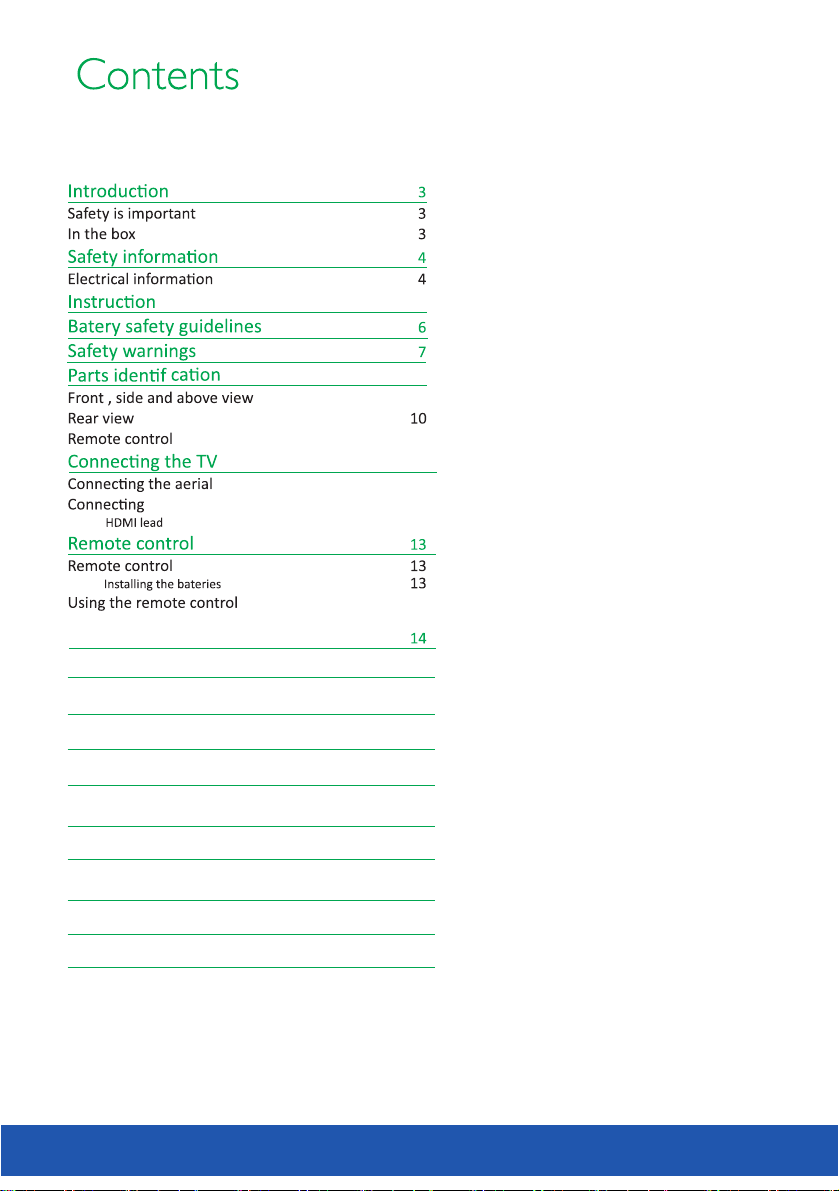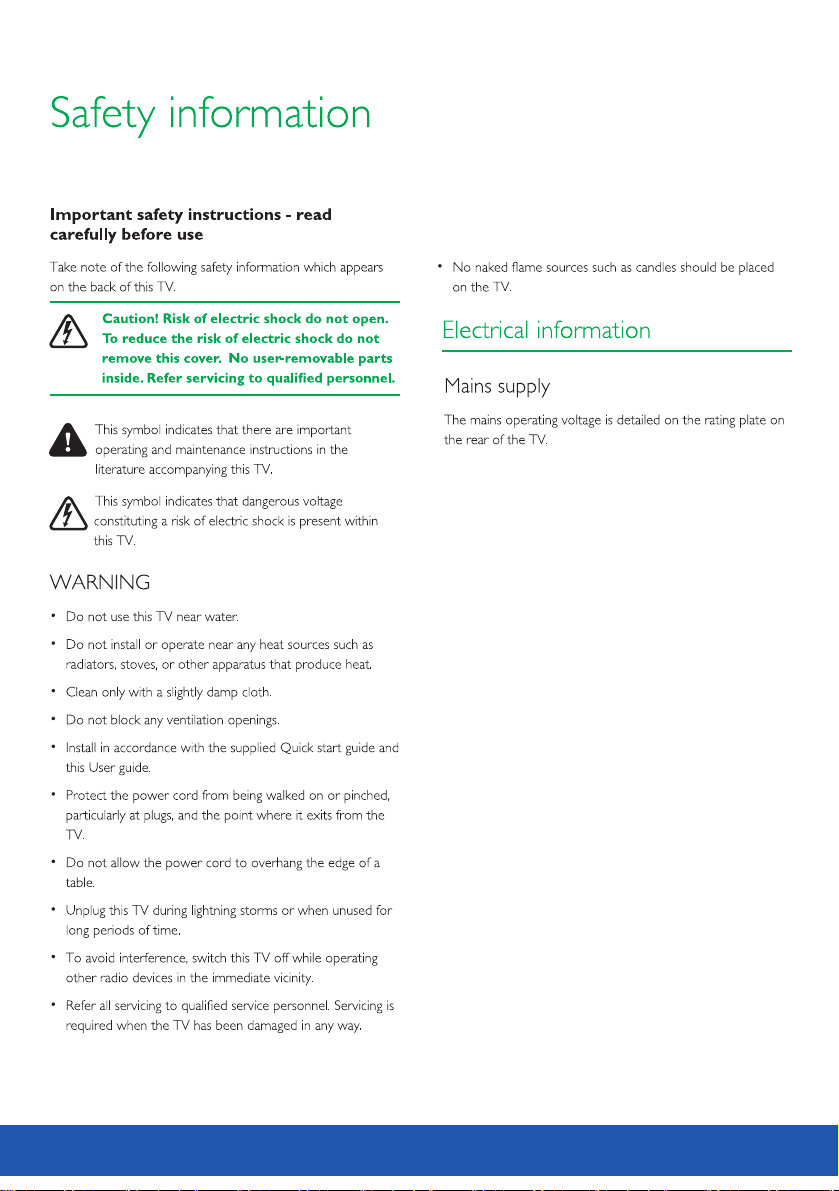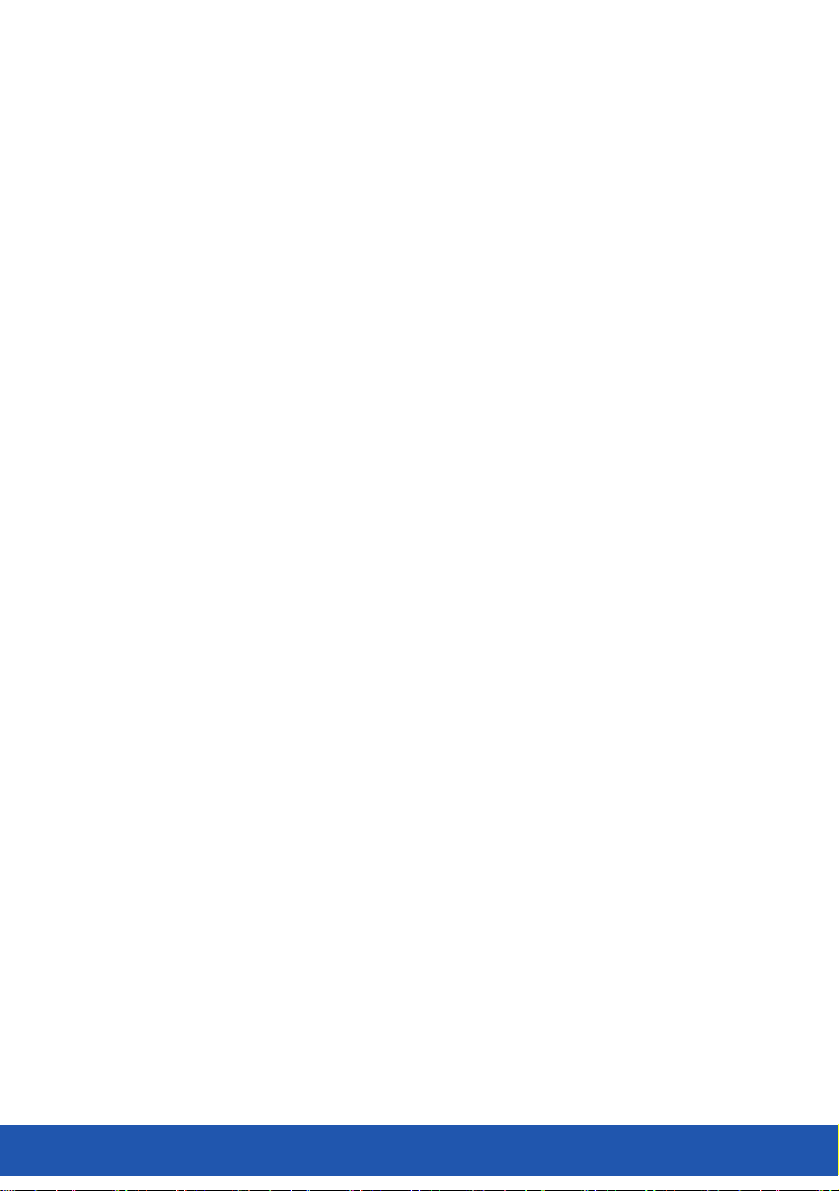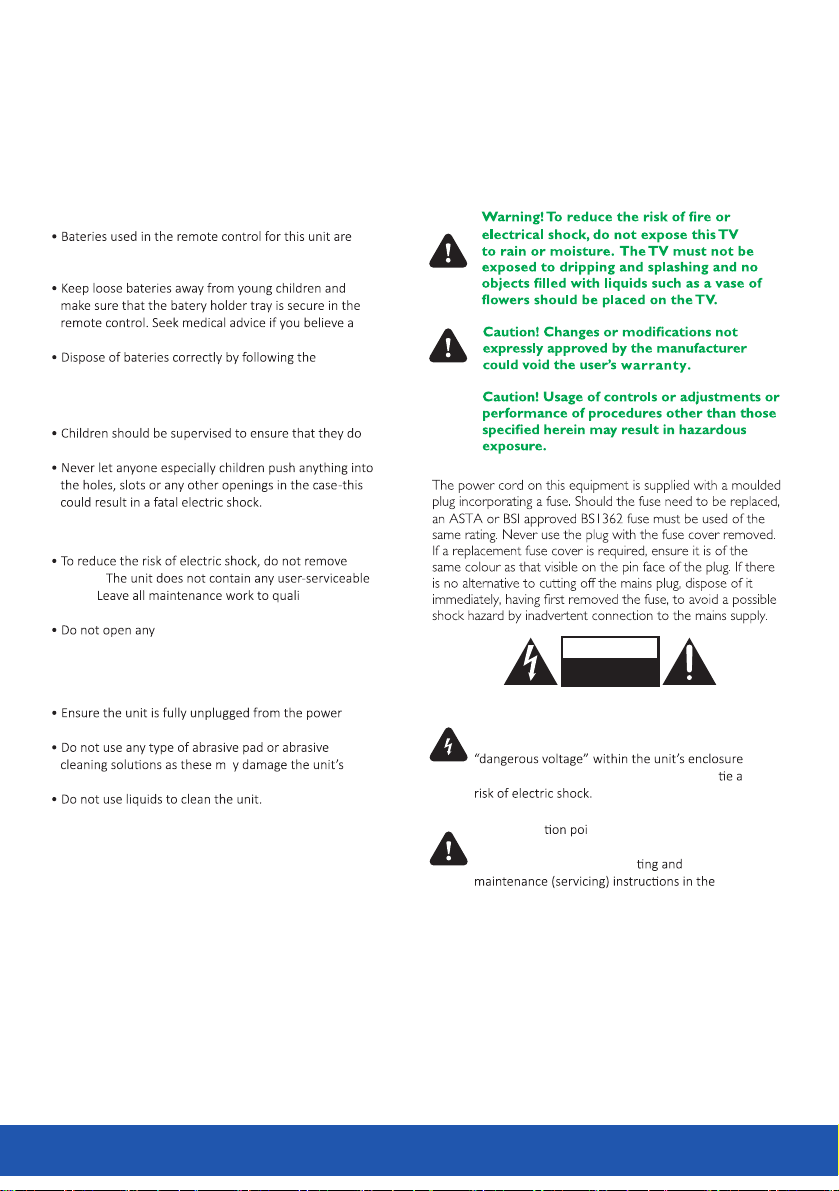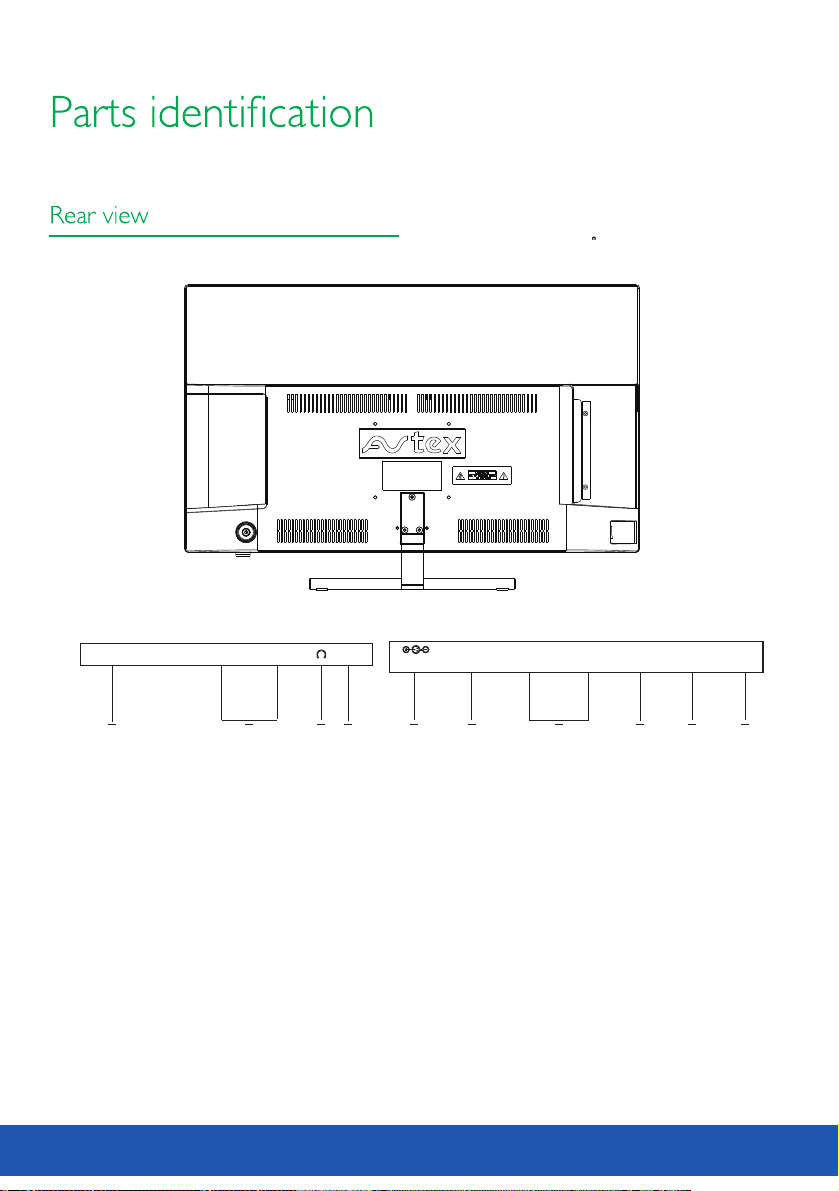Instruction
This equipment has been designed and manufactured
to meet international safety standards but, like any
electrical equipment, care must be taken if you are to
obtain the best results and safety is to be assured.
DO read the operating instructions before you
attempt to use the equipment.
DO ensure that all electrical connections (including
the mains plug, extension leads and interconnections
between the pieces of equipment) are properly made
and in accordance with the manufacturer’s
instructions. Switch off and withdraw the mains plug
before making or changing connections.
DO consult your dealer if you are ever in doubt about
the installation, operation or safety of your
equipment.
DO route the mains lead so that it is not likely to be
walked on, crushed, chafed, or subject to excessive
wear and tear or heat.
DON’T remove any fixed cover as this may expose
dangerous voltages.
DON’T obstruct the ventilation openings of the
equipment with items such as newspaper,
tablecloths, curtains, etc. Overheating will cause
damage and shorten the life of the equipment.
DON’T allow electrical equipment to be exposed to
dripping or splashing, or objects filled with liquids.
DON’T place hot object or naked fame sources such
as lighted candles or night-lights on, or close to
equipment. High temperatures can melt plastic and
lead to fires.
DON’T use makeshift stands and NEVER fix legs with
wood screws-to ensure complete safety always fit the
manufacturer’s approved stand or legs with the
fixings provided according to the instructions.
DON’T use equipment so that you are distracted from
the requirements of traffic safety.
DON’T listen to headphones at high volume, as such
use can permanently damage your hearing.
DON’T leave equipment switched on when it is
unattended unless it is specifically stated that it is
designed for unattended operation or has a stand-by
mode. Switch off by unplugging the equipment and
make sure that your family know how to do this.
Special arrangements may need to be made for infirm
or handi-capped people.
DON’T continue to operate the equipment if you are
in any doubt about it working normally, or if it is
damaged in any way-switch off, withdraw the mains
plug and consult your dealer.
ABOVE ALL,
-NEVER let anyone especially children push anything
into holes, slots or any other opening in the
equipment - this could result in a fatal electrical
shock;
-NEVER guess or take chances with electrical
equipment of any kind. It is better to be safe than sorry!
5