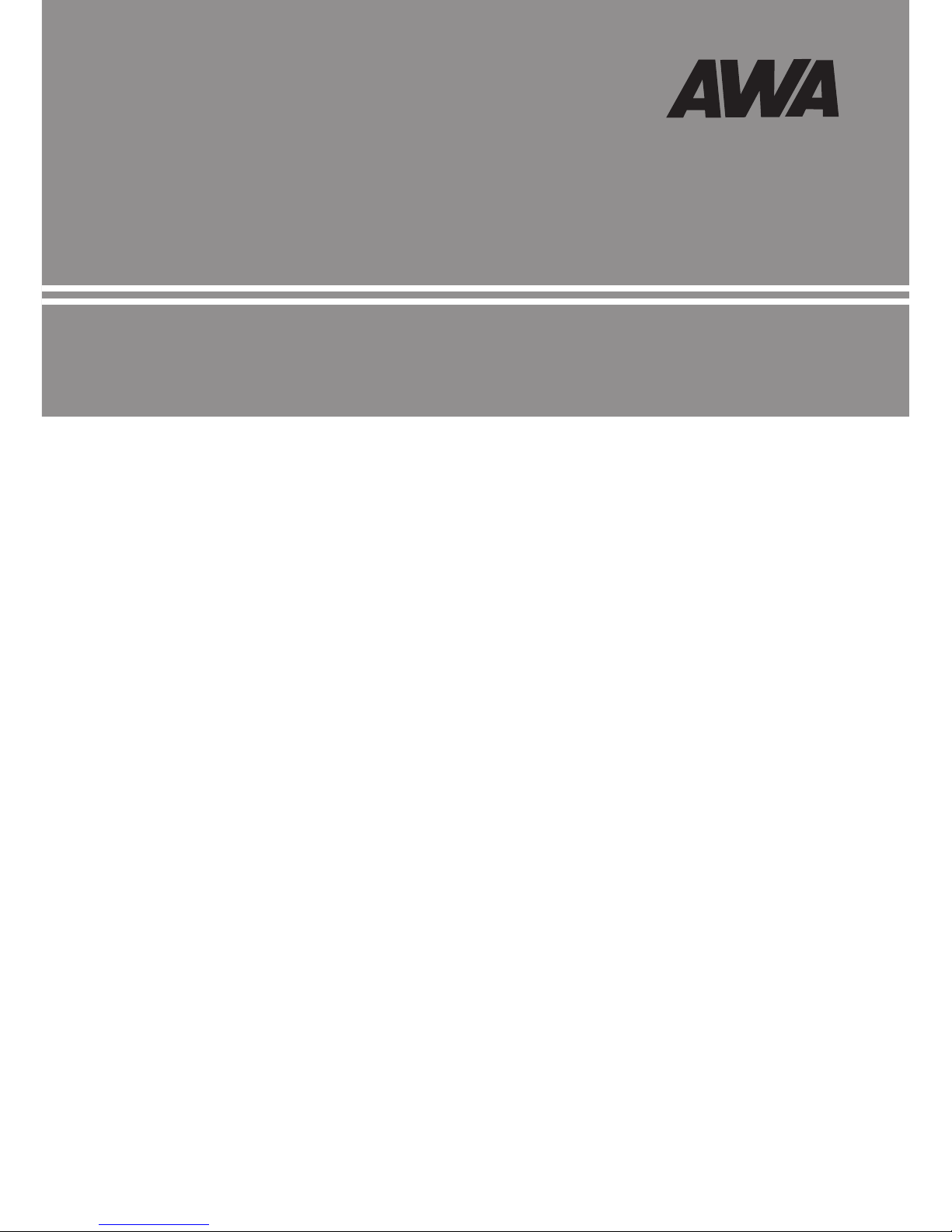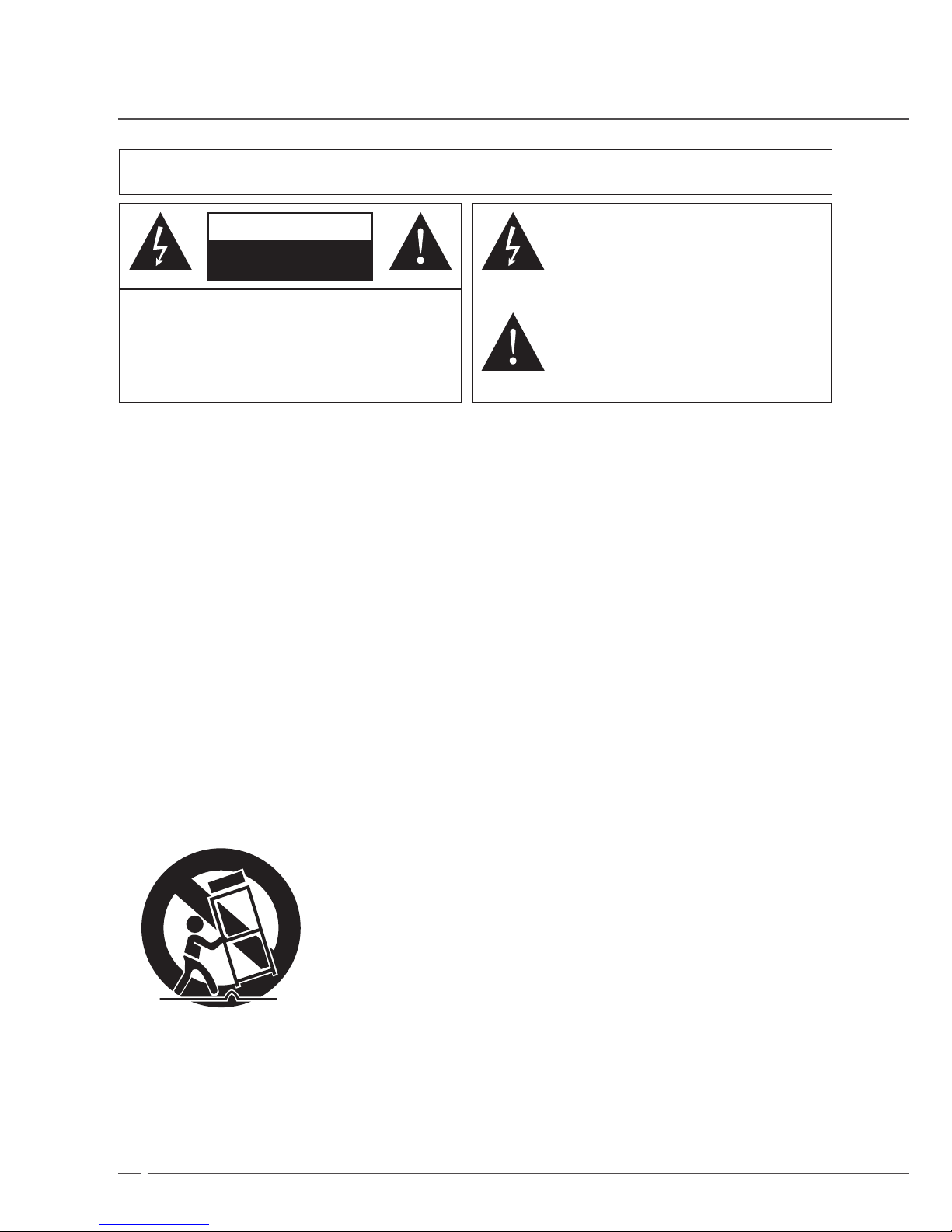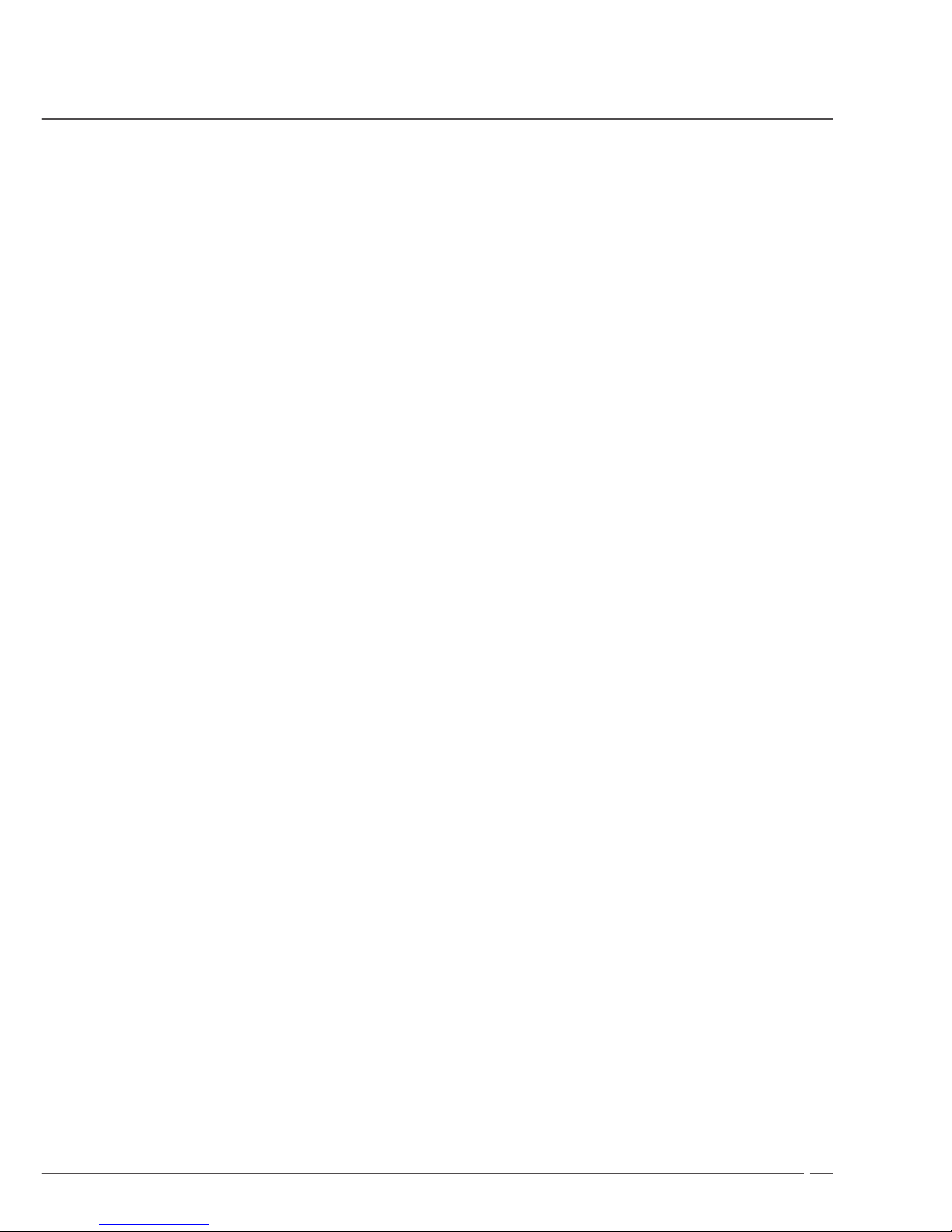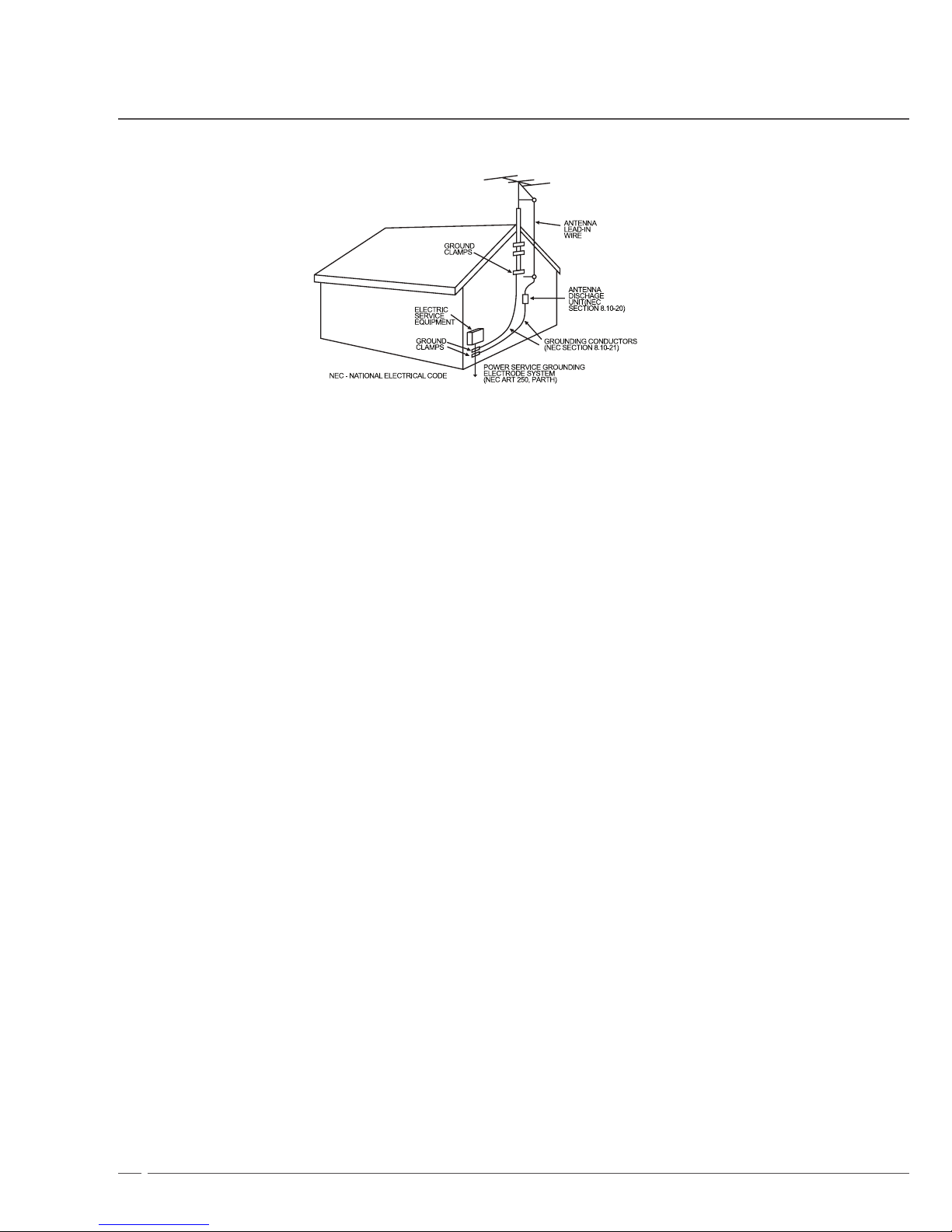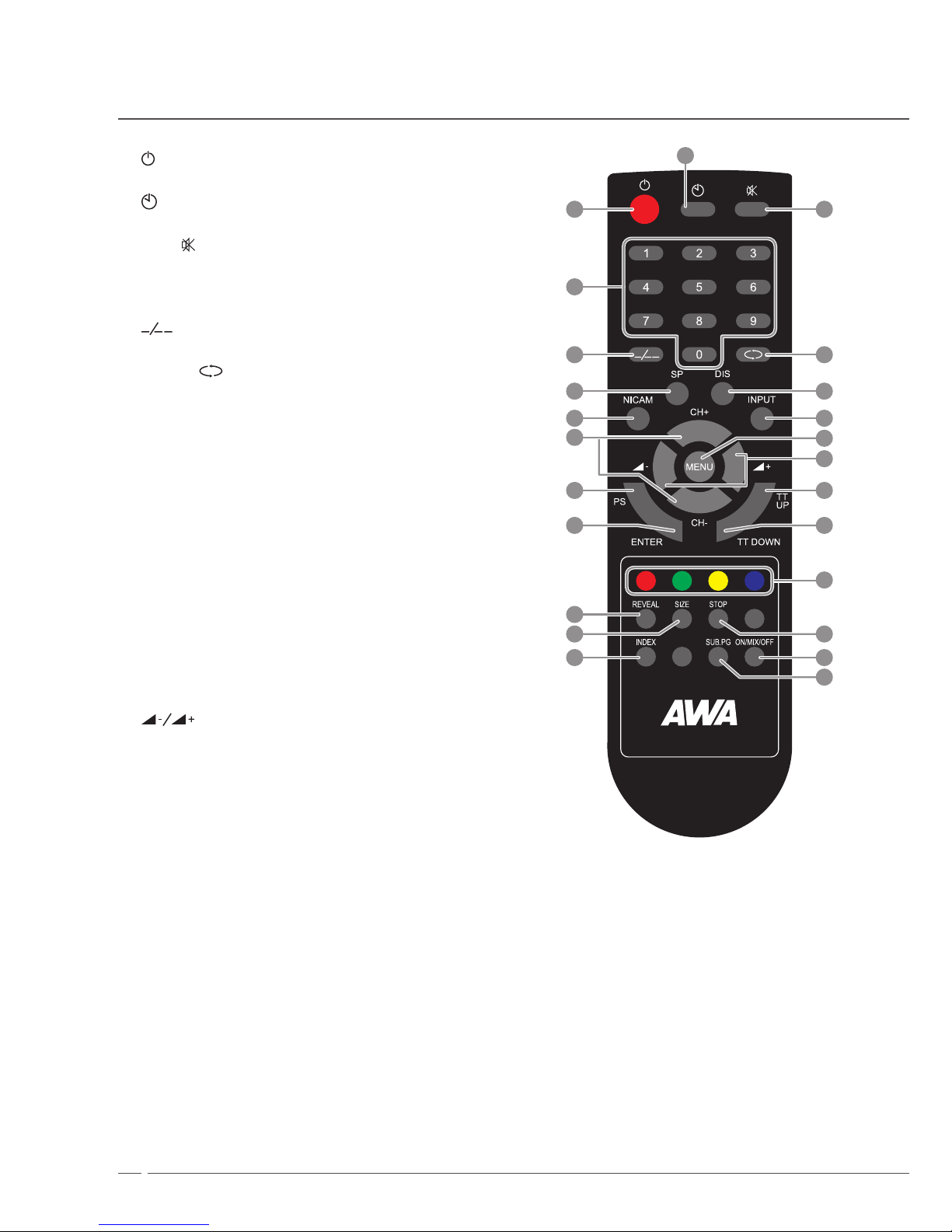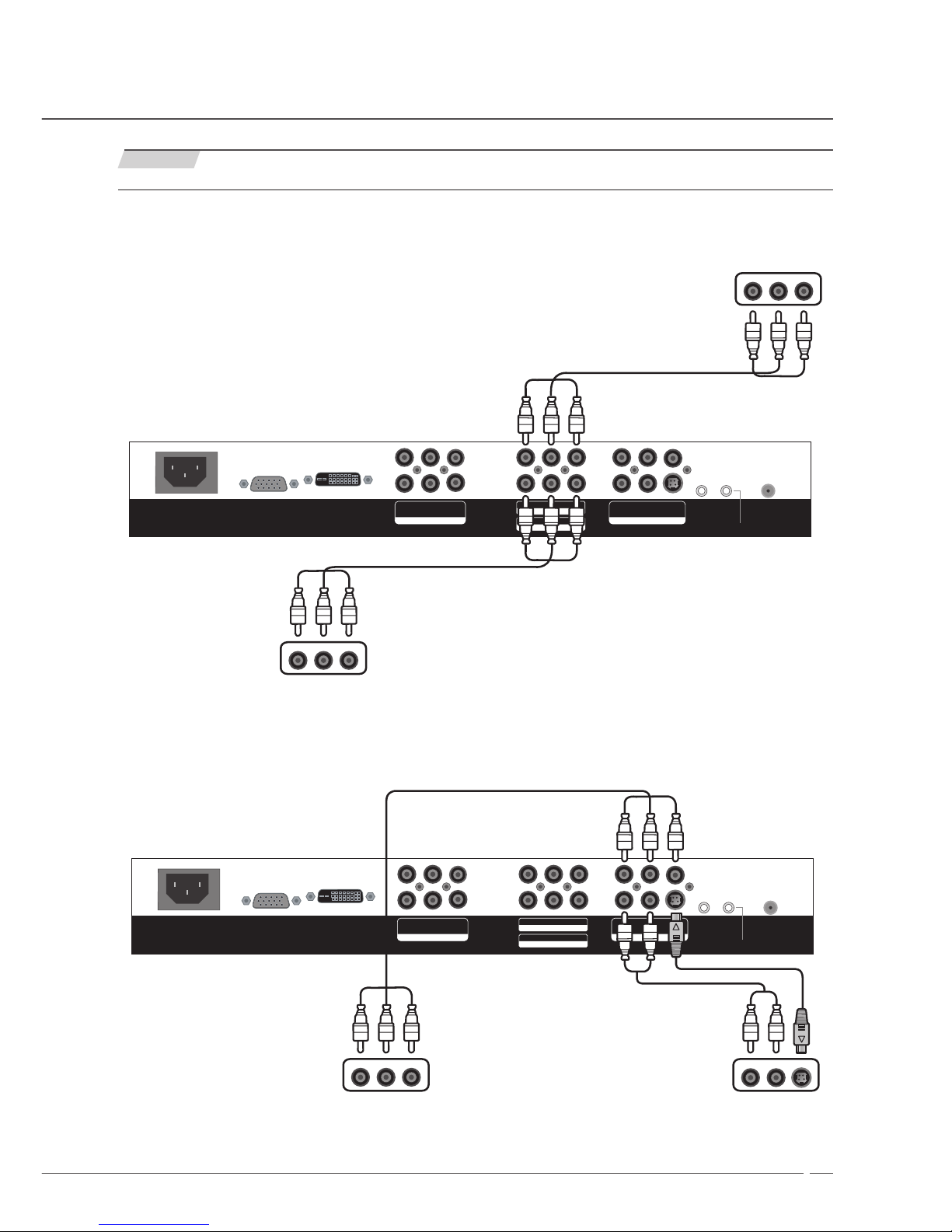3
9. VENTILATION
Slots and openings in the cabinet back or bottom are provided for ventilation, and to ensure reliableoperation of the
unit, and to protect it from overheating. These openings must not be blocked orcovered, The openings should never be
blocked by placing the unit on a bed, sofa, rug, or othersimilar surface. This unit should never be placed near or over a
radiator or heat source. This unitshould not be placed in a built-in installation such as a bookcase or rack unless proper
ventilation isprovided or the manufacturers instructions have been adhered to.
10. POWER SOURCE
This unit should be operated only from the type of power source indicated on the rating plate lf youare not sure of the
type of power supply to your home, consult your appliance dealer or local powercompany. For units intended to operate
from battery power, or other sources, refer to the respectivepages in this Owners Manual for their operating instructions.
11. GROUNDING OR POLARIZATION
This unit is equipped with a polarized altemating-current line plug (plug having one blade widerthan the other). This plug
will t into the power outlet only one way. This is a safety feature. If you areunable to insert the plug fully into the outlet,
try reversing the plug. If the plug should still fail to t,contact your electrician to replace your obsolete outlet, Instead of
the polarized alternating-currentline plug, your unit may be equipped with a 3-wire grounding-type plug (a plug having
a third grounding) pin). This plug will only t into a grounding-type power outlet. This too, is a safety feature. If you are
unable to insert the plug into the outlet, contact your electrician to replace yourobsolete outlet. Do not defeat the safety
purpose of the grounding-type plug.
12. POWER-CORD PROTECTION
Power-supply cords should be routed so that they are not likely to be walked on or pinched by itemsplaced upon or
against them, paying particular attention to cords at plugs, convenience receptacles,and the point where they exit from
the appliance.
13. LIGHTNING
To protect your unit from a lightning storm, or when it is left unattended and unused for long periodsof time, unplug it
from the wall outlet and disconnect the antenna or cable system. This will preventdamage to the unit due to lightning
and power ling surges.
14. POWER LINES
An outside antenna system should not be located in the vicinity of overhead power lines or otherelectric light or power
circuits, or where it can fall onto or against such power lies or circuits. Wheninstalling an outside antenna system,
extreme care should be taken to keep from touching suchpower lines or circuits, as contact with them might be fatal.
15. OVERLOADING
Do not overload wall outlets and extension cords, as this can result in a risk of re or electric shock.
16. OBJECT AND LIQUID ENTRY
Do not push objects through any openings in this unit, as they may touch dangerous voltage pointsor short out parts
that could result in re or electric shock. Never spill or spray any type of liquid intothe unit.
17. OUTDOOR ANTENNA GROUNDING
If an outside antenna or cable system is connected to the unit, be sure the antenna or cable systemis grounded to
provide some protection against voltage surges and built-up static charges, Section8 10 of the National Electrical Code
(NEC), ANSI/NFPA 70, provides information with respect toproper grounding of the mast and supporting structure,
grounding of the lead-in wire to an antenna discharge unit, size of grounding conductors, location of antenna discharge
unit, connection togrounding electrodes, and requirements for the grounding electrode. See gure below.
Warnings and Cautions