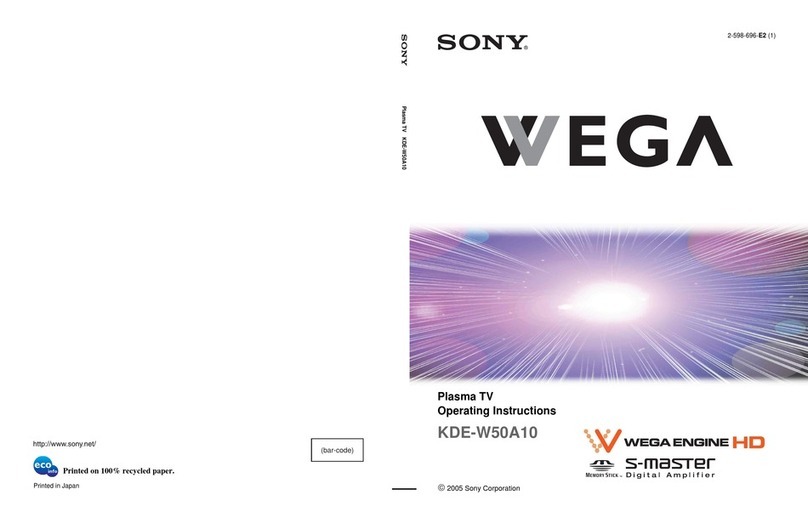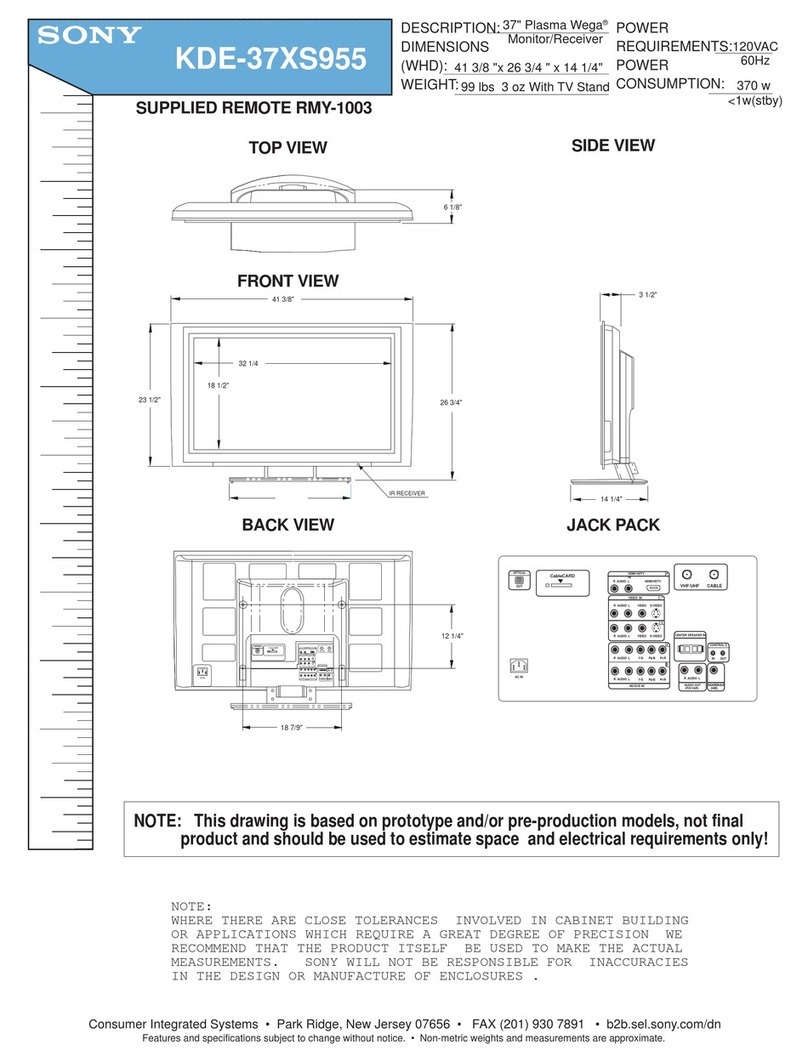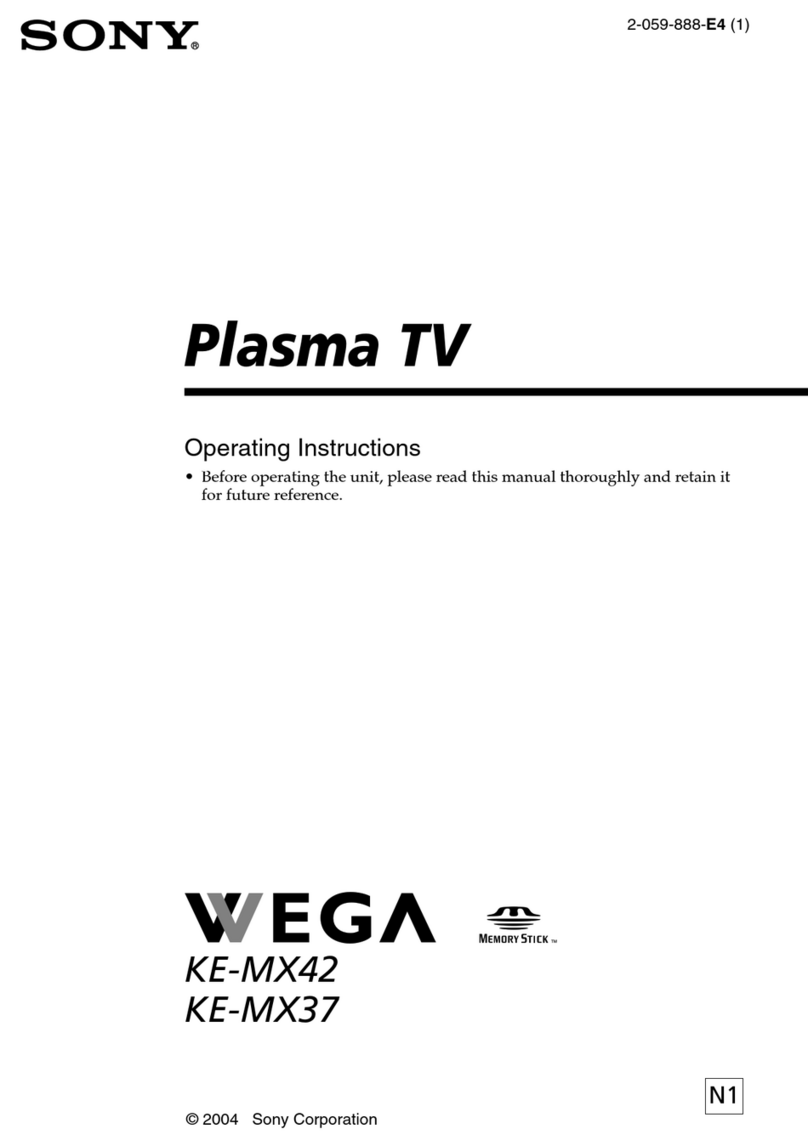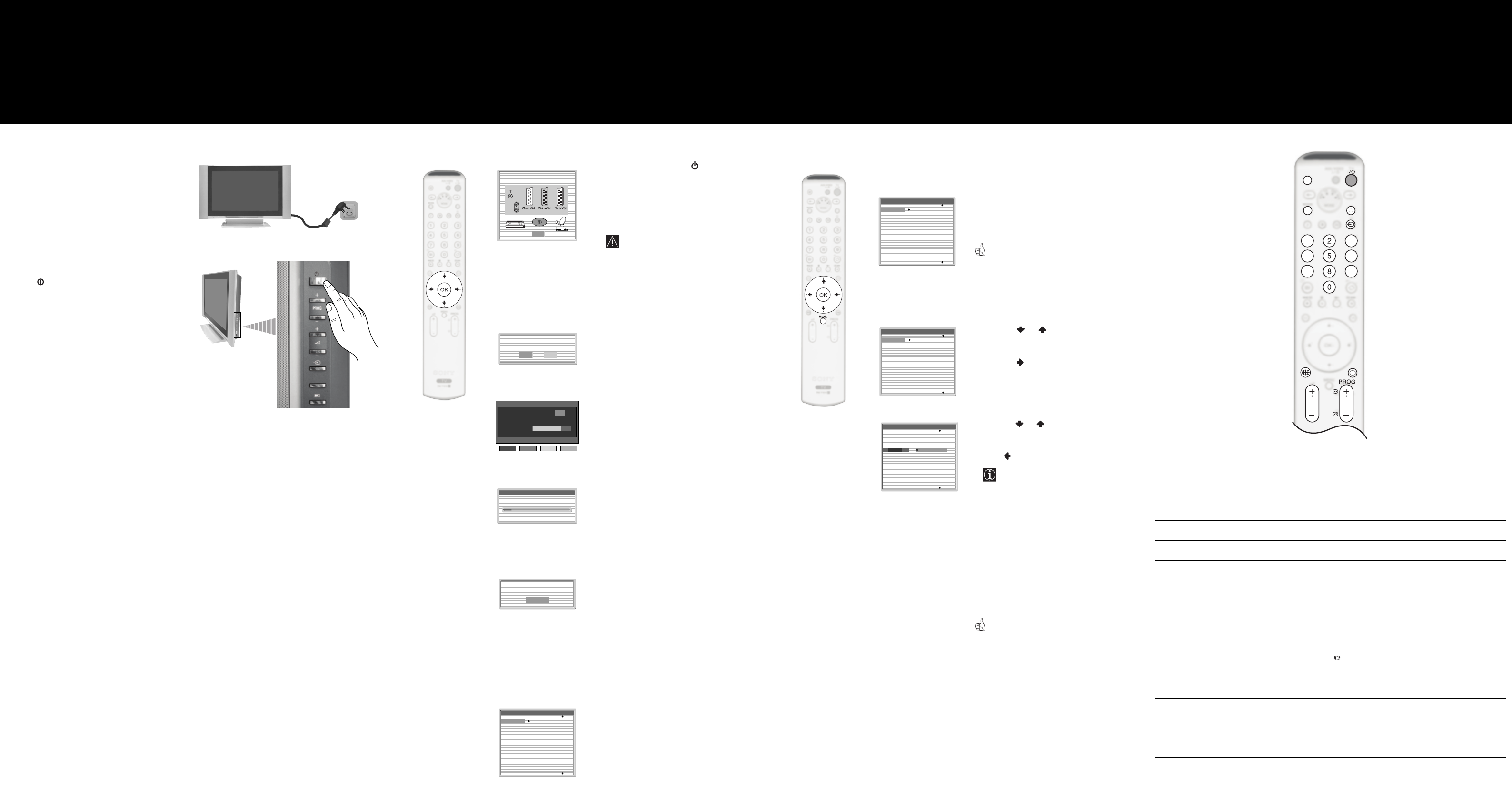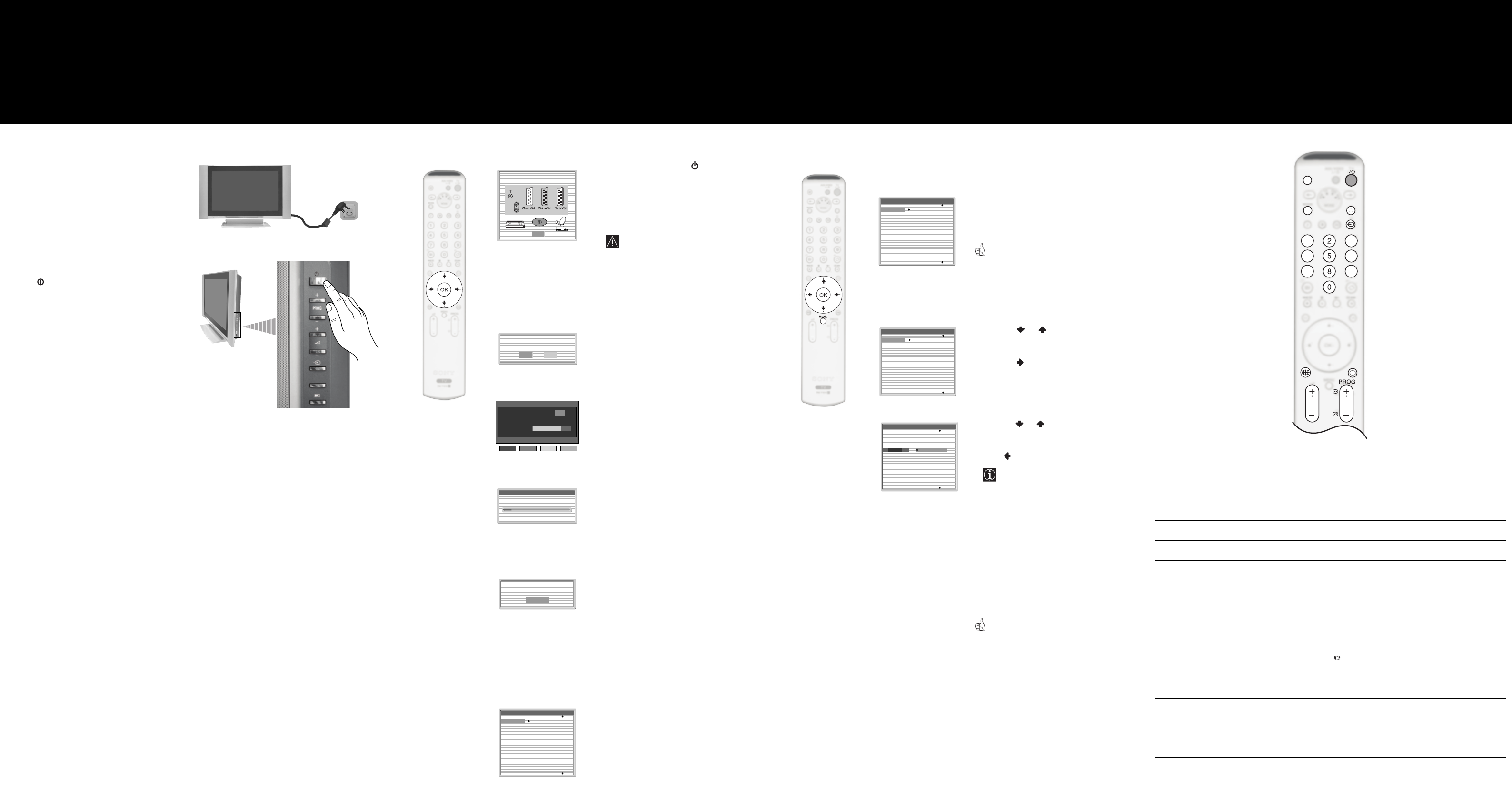
The first time you press the Power switch,
a diagram showing you how to connect
equipment to your TV set appears on the TV
screen. Follow the instructions and finally
press the OK button to remove the picture and
continue the automatic tuning process.
The connection diagram should be used as
a guide only as most equipment can be
connected to more than one type of TV
socket. Once the TV has completed the
automatic tuning process, refer to the
‘Connection Guide’ section on page 27 of
the instruction manual for further
information on getting the best set up for
your equipment.
1Press the OK button on the remote control
to select Yes.
2The TV starts to automatically search and
store all available broadcast channels for
you as follows:
a) The Digital autotune display appears on
screen and the search and store procedure
begins. All the available Digital channels
will now be captured and stored. As this
may take some time, a message is
included in the display to inform you of
the tuning progress.
b) When Digital tuning is complete, the
analogue display appears automatically
and the search and store procedure for the
analogue channels begins.
•This procedure could take some minutes.
Please be patient and do not press any
buttons, otherwise automatic tuning will not
be completed.
• If no Digital and no Analogue channels were
found during the auto tuning process then a
new menu appears automatically on the
screen asking you to connect the aerial.
Please connect the aerial (see page 15) and
press OK. The auto tuning process will start
again.
• Once all Digital and Analogue channels have
been captured and stored, the TV returns to
normal operation and displays the first Digital
channel tuned.If no Digital channels are
captured, the Analogue channel that is
stored on channel number 1 is displayed.
When the auto tuning is finished, the
Programme Sorting menu appears
on the screen (only if the TV has
captured analogue channels).
OK
Please connect your equipment
according to this chart
DVD
Do you want to start
automatic tuning?
Yes No
Auto Tuning
Programmes found: 4
No channel found.
Please connect aerial
Confirm
Auto Tuning
The number of stored services 16
0% 100%
Searching. . . 63 %
Press Blue key to cancel Auto Tuning.
Cancel
a) If you wish to keep the analogue channels in
the tuned order:
Press the MENU button on the remote
control to exit and return to the normal TV
screen.
Your set is now ready for use.
b) If you wish to store the analogue channels in a
different order:
1Press the or button to select the
programme number with the channel (TV
Broadcast) you wish to rearrange, then
press the button.
2Press the or button to select the new
programme number position for your
selected channel (TV Broadcast), then
press .
The selected broadcast channel now
moves to its new programme position
and the other broadcast channels
move accordingly.
3Repeat steps 1) and 2) if you wish to change
the order of the other channels.
4Press the MENU button on the remote
control to exit and return to the normal TV
screen.
The TV set is now ready for use.
Programme Sorting
01
02
03
04
05
06
07
08
TVE
TVE2
TV3
C33
C27
C58
S02
S06
m
Programme Sorting
01
02
03
04
05
06
07
08
TVE
TVE2
TV3
C33
C27
C58
S02
S06
Programme Sorting
01 TVE
01
02
03
04
05
06
07
08
TVE
TVE2
TV3
C33
C27
C58
S02
S06
1Connect the TV plug to the mains socket
(220-240V AC, 50Hz).
2The first time that the TV set is connected, it
is usually turned on. If the TV is off, press the
on/off button on the TV set to turn on the
TV.
a/DIGITAL
Changing the Programme Order
of the analogue channels
By following the instrutions below, you can rearrange the
order in which the analogue channels appear on the screen.
65 Automatically Tune the TV
You need to tune the TV to receive channels (TV Broadcast).
By following the instructions below, this set automatically
searches and stores all available channels for you.
Switching on the set 7Basic overview of the
Remote Control
To Press
Select channels... PROG +/- or Numbered buttons.
When selecting double digit numbers using the
Numbered buttons, press enter the second digit
within two seconds.
Adjust the volume... 2+/- buttons.
Mute the sound... %button. Press again to cancel.
Turn off the TV temporarily... TV I/1button on the remote control. When the
TV is in standby mode, the 1indicator on the TV
is lit red. Press the TV I/1button again to return
to normal TV operation.
Switch to Digital mode... DIGITAL button.
Switch to Analogue mode... abutton.
Change the screen mode... button.
Watch pictures from equipment connected to the
TV´s front and rear sockets (video input mode)...
tbutton repeatedly until the picture appears.
Access text services (depending on availability of
service) ..
/button.
Return to normal TV operation (from text, video
input mode etc.)...
abutton.
Please refer to the main instruction manual
for a complete overview of the remote control.
Your television stations are now
stored in your television’s memory.
8
Programme Sorting
01
02
03
04
05
06
07
08
TVE
TVE2
TV3
C33
C27
C58
S02
S06
01GBQSKE-P37XS1.fm Page 2 Monday, March 29, 2004 3:23 PM